There’s an abundance of iPad data recovery software solutions available on the web. So much so, that picking one can be tedious and time-consuming. You may have questions like–what features to look for in an iPad data recovery tool? Will the tools perform as advertised? Well, we’re here to make the process easier.
In our guide, we’ll give you an overview of the 5 best iPad data recovery tools—their strengths, and their weaknesses. To ensure you can easily pick the most relevant tool for your needs, we evaluated these tools across various parameters like reliability, ease of use, speed, supported file types, compatibility, and support.
When Can iPad Recovery Software Help You?
There are no two ways about it—data recovery is complex. The best data recovery programs use sophisticated algorithms to find, and recover your data. Of course, using these programs instead of lower-quality ones significantly increases your chances of data recovery.
However, no program can guarantee that you’ll recover all your files because numerous other factors directly impact data recovery.
Some of these factors include:
- Specifics of Data Storage: A hard disk stores data differently than an SSD. To improve the performance and longevity of SSDs, a TRIM feature is used, which periodically cleans up unused data blocks. This negatively impacts data recovery, making it impossible in many cases. On iOS/iPadOS devices, your data is stored in the form of databases. When you delete a file, it’s marked as deleted in the relevant database, but it still remains there for a little while. The final deletion occurs when your device cleans up garbage from its databases, similar to how TRIM does on a regular SSD.
- Database Cleanup: We don’t know when, or under what conditions an iOS/iPadOS cleans up its databases. What we do know, is once a database is cleaned, any deleted files stored in it become unrecoverable. That’s why, it’s important to attempt data recovery as soon as possible.
- Encryption: Modern iOS ,and iPadOS devices encrypt all stored data using an encryption key that’s linked to your passcode, and tightly integrated with the device hardware and software. While this prevents unauthorized access, it also complicates data recovery.
Choosing the Perfect iPad Data Recovery Tool for Your Needs
There are tons of options out there, and it's essential that you choose the right recovery software to maximize your probability of successful data recovery. Look out for these six critical parameters:
- 💪 Reliability: Ensure that the tool you choose has a proven track record of data recovery scenarios for many customers. Reliable data recovery software creates verified backup dumps - that are recoverable and comprehensive.
- 👁️🗨️ Ease of usage: This factor cannot be stressed enough. An intuitive user interface is essential for quick navigation and operation. It's frustrating enough dealing with the painful aftermath of deleted files, and a complex, mind-boggling interface with lots of buttons and information will only irritate you more.
- 🚄 Speed: Both the scan and recovery speeds are other vital factors to consider before you choose a recovery tool.
- 📄 Supported file types: Some recovery tools only bring back certain pieces of data. The ideal data recovery software must safely recover all storage media: pictures, videos, music, or even contacts.
- 🖥️ Compatibility: Some iPad data recovery software tools have their limitations: They don't cater to all iPadOS versions or aren't compatible with all PC or macOS versions. For example, if your iPad runs the iPadOS 17.X and you have a Windows 10 or Windows 11 PC, ensure that the recovery tool is compatible with both these OS instances.
- 💁 Support Team: Even the most sophisticated software can present bugs. Therefore, a diligent support team is essential to clarify your queries on demand. Tutorials, live chat, and email support go a long way in a seamless recovery process.
Now, we have done some research for you: Here are our five best iPad data recovery tools. Don’t miss the "User Experience and Pricing" section, where we have compiled real feedback from an end user's perspective, helping you make an informed decision.
Top 5 Best iPad Data Recovery Software Solutions
Here are the 5 best iPad data recovery apps worth your time, and money. To highlight the unique strengths of each iPad data recovery program, we ditched the traditional ranking system, and decided to categorize each tool instead.
Best Data Recovery Results - Disk Drill iPad Recovery
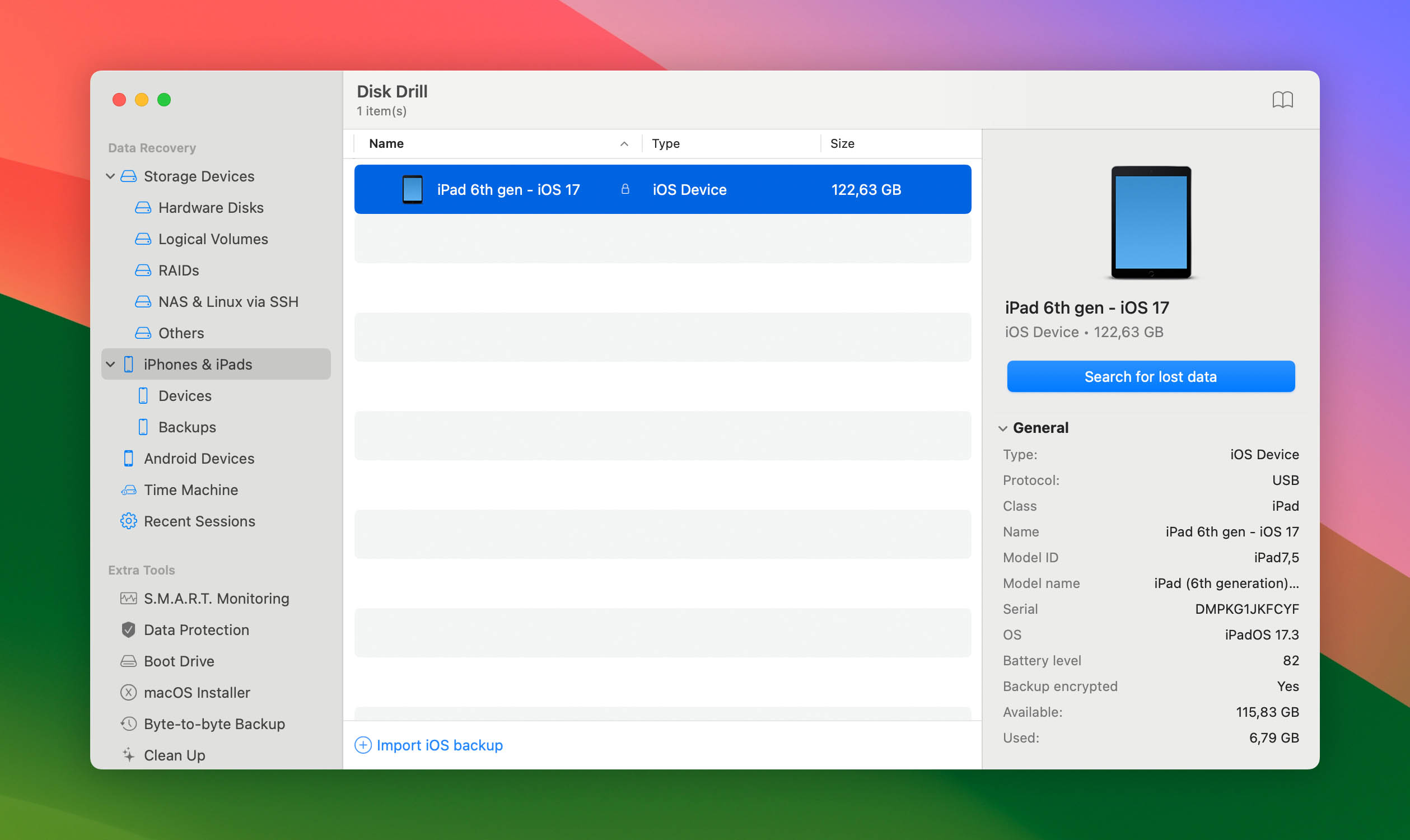
Guys, we have great news! CleverFiles reached out to us and provided a discount coupon exclusively for our readers. Use promo code "DD40-IPAD" or follow this link to save 40% when you upgrade to Disk Drill PRO.
In terms of pure results, Disk Drill (macOS) is an excellent choice for iPad data recovery. It is reliable, easy to use, and quite versatile regarding different data loss scenarios. Whether you’re using a regular iPad, an iPad Pro, iPad Mini, or iPad Air, Disk Drill can recognize it, and recover data from it.
Disk Drill can recover photos, videos, contacts, text messages, voice memos, and more from your iPad. The built-in file preview feature makes finding and sorting through files a breeze. Extra features extending beyond iPad data recovery, like lost partition scans, byte-to-byte backups, and recovery vault make it a value-for-money proposition.
The only reason you’d wish to avoid Disk Drill is its inability to scan iCloud Backups, and recover data from corrupt iPads.
Pros:
- Clean and stripped user interface allowing smooth operation
- Lightning-fast scans and file recovery
- Data preview available before initiating recovery
- Pause and scheduled restart functionalities are applicable for scans
Cons:
- The free version (Windows) only restores 500 MB of data
- Only the macOS version supports iPad recovery.
- Doesn’t scan iCloud Backups.
User Experience and Pricing
Disk Drill is hands-down the best recovery tool we worked with. It is the most complete and comprehensive package offering special features like a recovery vault - which is an absolute gold mine for efficiently organizing data. The scans were smooth, and so was the actual recovery process.
We literally plugged in the cable, and the entire process was so effortless. The simple and dynamic interface was an absolute pleasure to work with. The result is a quick and time-efficient data recovery process.
We would highly recommend Disk Drill for anyone looking for a quick and no-nonsense approach to recovering data and breathing new life back into their iPads.
The free version helps to make sure that recovery is guaranteed! The PRO version costs only $89. However, the benefits are plenty: You can carry out unlimited recoveries, in addition to some scintillating features like a lost partition scan.
Still, feeling a bit anxious about your lost data? Head over to Disk Drill for an effortless 4-step procedure to recover your iPad's lost data, and yes - it's free!
Best Comprehensive Solutions - Syncios, Aiseesoft FoneLab
The two tools in this category—Syncios, and Aiseesoft FoneLab—can recover data from iCloud Backups, and iTunes Backups, in addition to directly recovering files from the iPad. The programs work in most data loss scenarios and also support all popular file types—making them comprehensive solutions for iPad data recovery.
Syncios
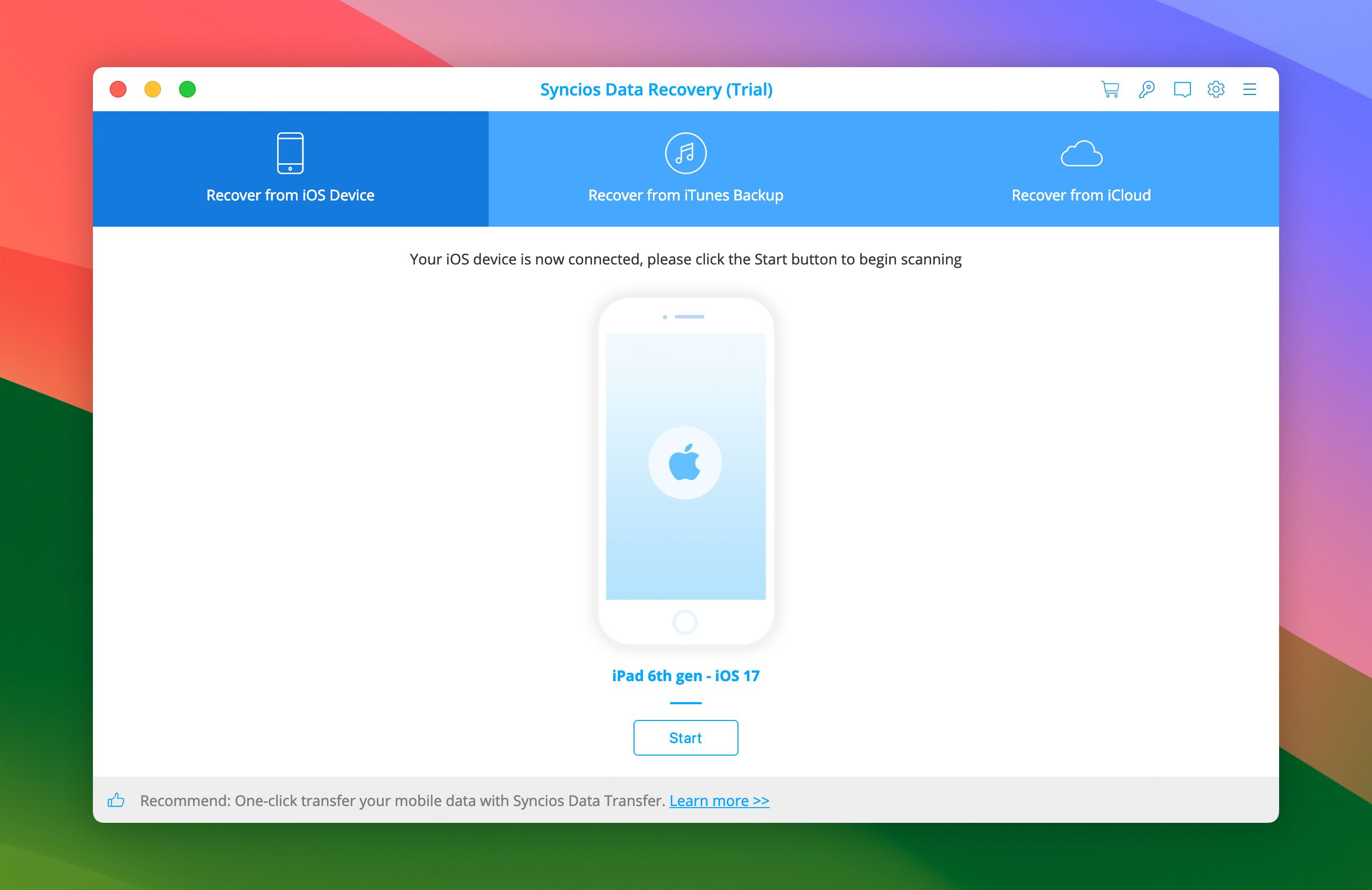
Syncios features three recovery modes via iDevice, iCloud backup, and iTunes backup. It's robust and easy to use.
On a side note, Syncios is also a great iTunes alternative for managing your music and other files.
Pros:
- User-friendly interface
- Swift data scan and recovery
- Data preview available before initiating recovery
Cons:
- The trial version only permits viewing of the deleted data
User Experience and Pricing
We particularly loved the concise and straightforward UI of Syncios. Sporting a light blue against a mild white, the entire application is elegantly designed and extremely efficient.
Priced at $39.95, Syncios is a bang for your buck. However, you are forced to upgrade to the premium version as only then you'll be able to recover files. Syncios offers you a 5-day 100% money-back guarantee.
Aiseesoft FoneLab
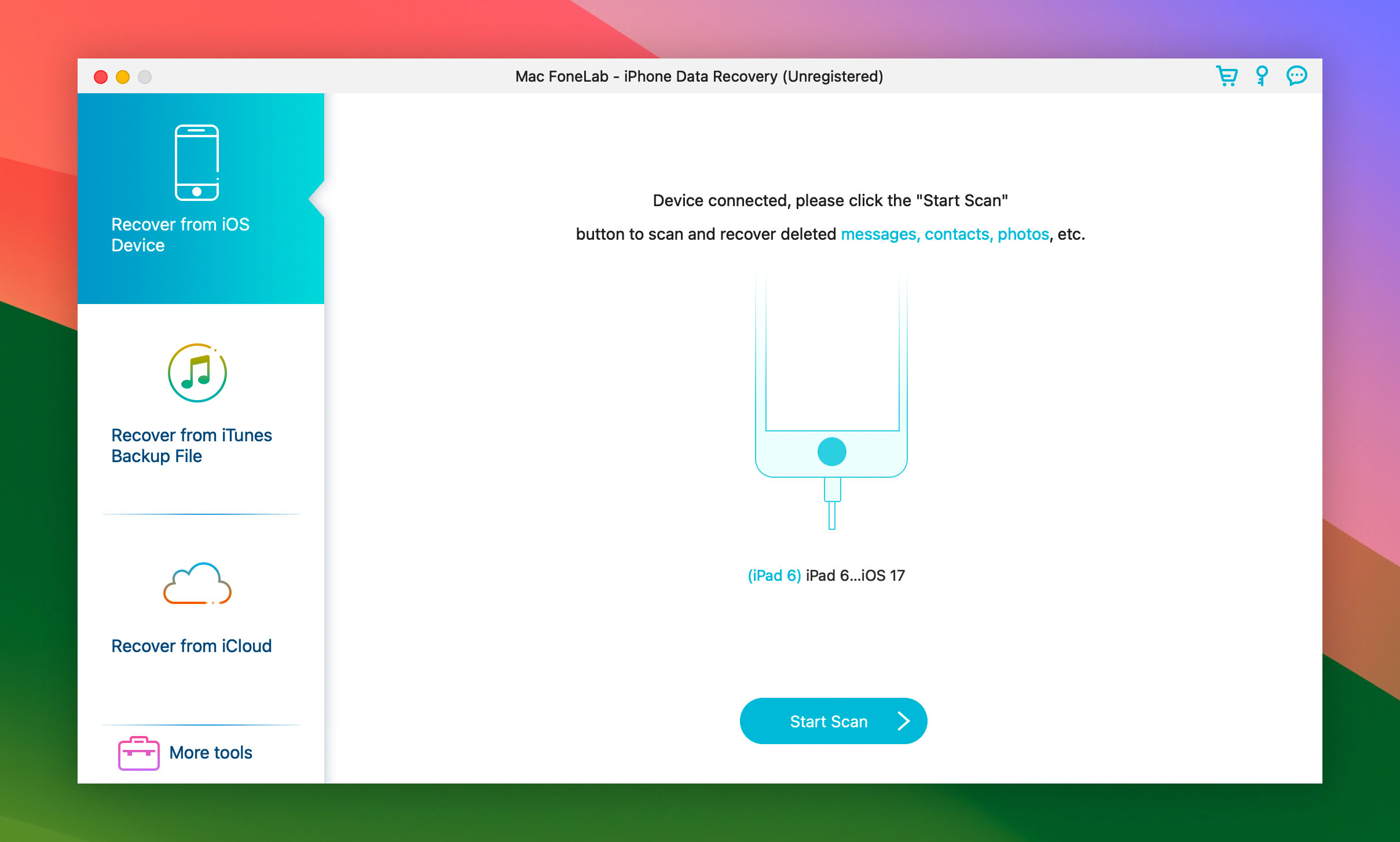
Fast, reliable, and simple are some adjectives to describe Aiseesoft FoneLab. Videos, photos, chats, memos, call history - you name it! Aiseesoft recovers them all - quickly.
Pros:
- Rocket-speed file recovery speed and scan
- Preview before the actual recovery is provided
- Selective data recovery is possible
Cons:
- User Interface isn't the best
- Customer support isn't top-notch
- File recovery is only possible in the paid version
User Experience and Pricing:
Aiseesoft FoneLab is a prominent player in the iOS data recovery market with its extremely reliable recovery options. However, the user interface isn't the most friendly, especially compared to other options in the market. Also, we faced some delays in reaching out to customer support to clarify specific recovery-related queries.
Priced at $63.96 for a lifetime license, you are getting a pretty good recovery tool, albeit with a few shortcomings. Interestingly, Aiseesoft also offers a 30-day money-back guarantee.
Best iPad Data Recovery With Additional Utilities - Tenorshare Ultdata
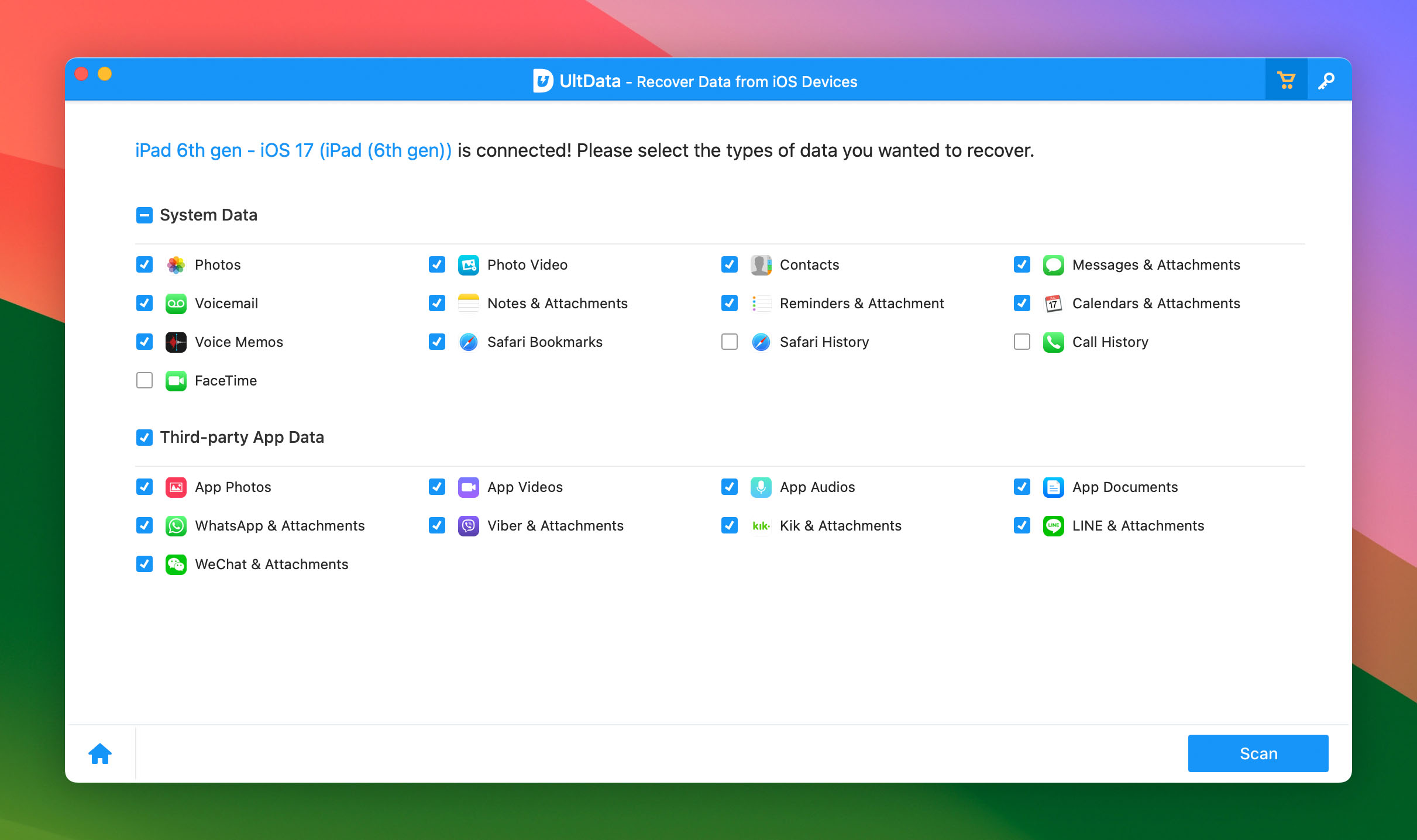
Tenorshare Ultdata can recover over 35 file formats spread across categories like pictures, videos, audio, documents, and more. It can even backup and restore data from social apps like WhatsApp, and Kik.
You can recover data via an iCloud backup, iTunes backup, or from the iPad itself.
In addition to iPad data recovery, the app is packed with features like AI Photo Enhancer, and iOS system repair. Thanks to these additional goodies, Tenorshare Ultdata earned a place in this category.
Pros:
- Minimalist UI design
- Preview before the actual recovery is provided
- Selective data recovery is possible
Cons:
- Long scanning time
- The free version has minimal features
User Experience and Pricing
Tenorshare Ultdata has a simple UI with clearly labeled options. The support for legacy versions of iOS, right up to the latest iPadOS version, iPadOS 17, makes it an effective option for users with old, and new devices.
We like Tenorshare for it's a no-brainer and walk-in-the-park recovery process. However, the pricing of $59.95 for an annual subscription or $69.95 for a lifetime license might make you think twice.
Best User-Friendly Data Recovery - iMyFone D-Back
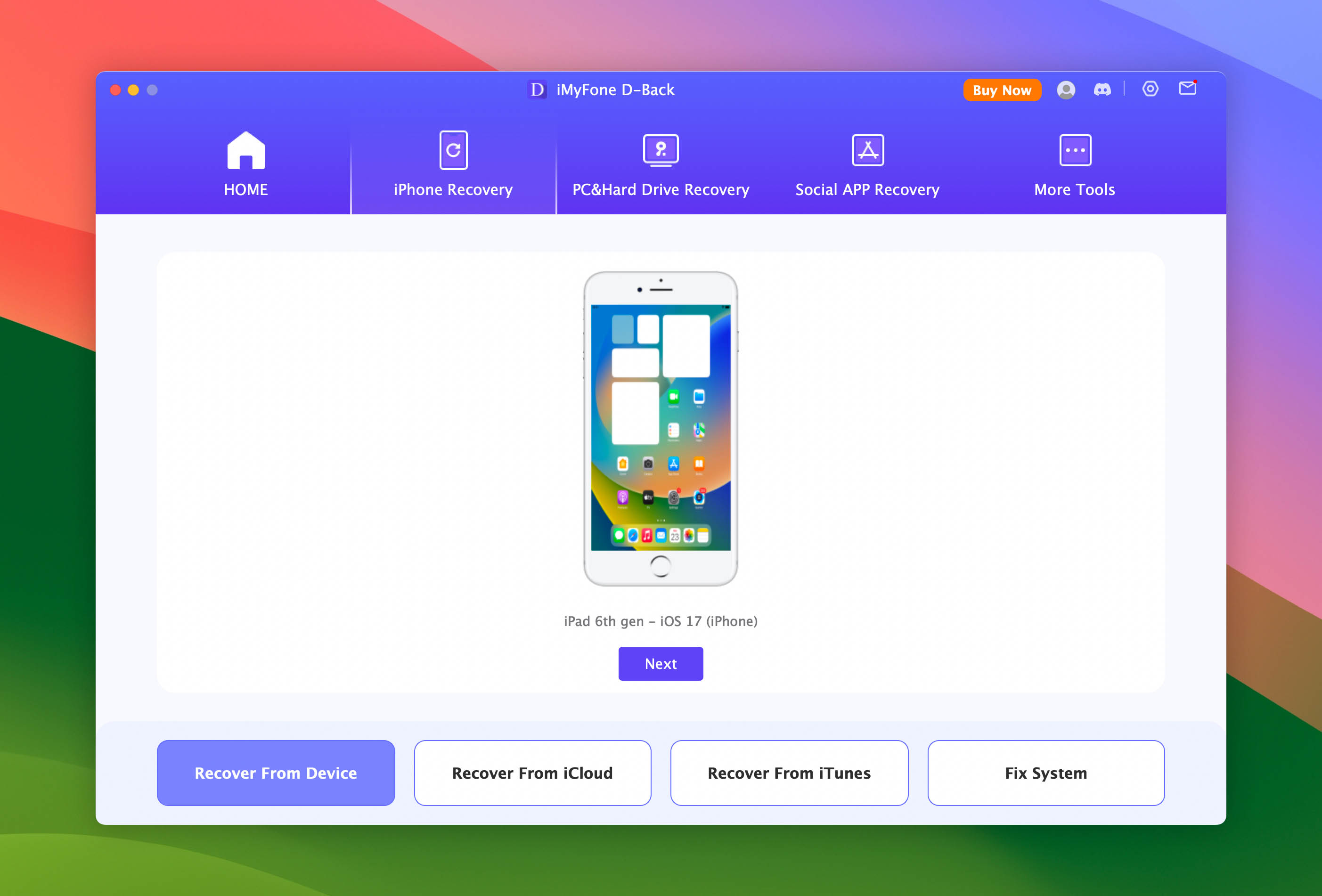
iMyFone D-Back is an easy-to-use tool that recovers local files, and social media app data from your iPad. The program can recover data from an iTunes, and iCloud backup as well. Supported file types include photos, videos, messages, contacts, notes, and more. It even recovers miscellaneous data like your Safari browsing history, bookmarks, calendar entries, and voice memos.
User Experience and Pricing
The developers have paid special attention to user-experience—all major features of the app are visible in the home screen, and it takes just a single click to access them.
iMyFone D-Back also includes additional features like photo enhancement, and file repair. However, the data recovery rate of iMyFone D-Back isn’t as high as the other apps on this list.
The program's free trial lets you preview recoverable files. Actual recovery requires a paid license, starting at $49.99.
Pros:
- Supports data recovery from iCloud Backups, iTunes Backups, and the local iOS/iPadOS device.
- Simple, and functional UI.
- Recovers social media app data as well.
Cons:
- Low data recovery when compared to other tools.
FAQ
Are iPad data recovery services worth your time and money?
Consulting an iPad data recovery service is more time-intensive, as multiple visits to the data recovery showroom are mostly required.
People usually opt for data recovery services in the case of physical hard drives or SSDs. In the case of an iPad, data recovery tools often suffice.
Sophisticated iPad recovery tools scan your iPad for all lost data directly and then assemble an invisible iTunes backup file that contains all your iPad's databases. Now, the recovery software powers its own iPad recovery tools and rebuilds your data and files - and recovers it.
That said, seeking iPad recovery services isn't always necessary, especially when you can get the job done with a fraction of the cost and time.
Is iPad data recovery possible after a factory reset?
Restoring your iPad to factory settings will immediately wipe out all data residing on the device: The result is a fresh and undisturbed iPad - very similar to a new one - data-wise.
Before conducting a factory reset, if you made an iCloud or iTunes backup, you can utilize iPad data recovery tools to recover the deleted data. However, if you have failed to backup, unfortunately, data recovery is impossible.
To prevent such a mishap, set up an automatic backup with iCloud. It's incredibly easy and effective.
What is the best iPad photo recovery software?
There's a myriad of iPad data recovery tools out there. Considering the UI, efficiency, and versatility, Disk Drill is a fantastic photo recovery tool for iPad. In fact, Disk Drill also supports the recovery of various other file types, including videos, contacts, memos, documents, etc.
The indispensable quality of any recovery tool is dependability, and Disk Drill is a tool that will successfully help you recover your precious photos.
Can I restore files that got deleted a really long time ago?
Here's a bit of data recovery 101: you can only recover lost data if it's not overwritten by new operations conducted on the device. This means that if you haven't saved any new data in the partition containing the deleted files, there's a high probability that the data is recoverable.
In a nutshell, if you want to maximize your chances of recovering deleted data, try to use an iPad data recovery tool ASAP.
Can I recover permanently deleted files from an iPad?
Yes, you can recover permanently deleted files from an iPad. Your best bet is to restore an iCloud Backup, or local backup. If that’s not an option, the next best thing to do is use dedicated iPad data recovery programs to recover your files.
However, it’s best to keep your expectations in check, as iPad data recovery can be complicated due to Apple’s storage encryption, and flash memory maintenance features.
If your iPad is physically damaged, we advise you to contact a professional data recovery service, instead of attempting DIY data recovery.
In Summary: Enhancing Your iPad Data Recovery Knowledge
Key takeaways:
- iPad data recovery tools are not bogus and help recover lost data - including pictures, videos, contacts, documents, etc.
- Certain key parameters like reliability, user interface, speed, compatibility, and customer support, are critical when choosing an iPad data recovery tool.
- There are tons of iPad data recovery tools in the market. Taking into consideration their performance, value for money, trial version capability, etc., we have shortlisted 5 commendable tools.
- All the mentioned tools are pretty good choices. However, Disk Drill slightly pips out its peers and stands out due to its exemplary recovery performance and amazing UI.
Comparative Overview of Top iPad Data Recovery Software
To help you make an informed decision, we've compiled a table comparing the key features and pricing of the top iPad data recovery software solutions:
| Software Name | Key Features | Pricing |
|---|---|---|
Disk Drill |
Lightning-fast scans, Recovery Vault, etc. |
$89 (PRO version) |
Syncios |
Three recovery modes, iTunes alternative, etc. |
$39.95 |
iMyFone D-Back |
Extremely user-friendly and approachable. |
$49.99 |
Tenorshare Ultdata |
Recovers 35+ file formats, minimalist design, etc. |
$59.95-$69.95 |
Aiseesoft FoneLab |
Rocket-speed recovery, extensive file support, etc. |
$63.96 |
Diverse Recovery Scenarios
Different software excels in various data recovery scenarios. Whether you've faced an interrupted iPadOS upgrade, a failed jailbreak, accidental deletions, or even system malfunctions, it's essential to understand which tool is best suited for your situation. For instance, Disk Drill thrives in recovery post interrupted iPadOS upgrades, while Syncios shines in managing iTunes backups.
Limitations and Proactive Measures
While iPad data recovery software is incredibly helpful, it's not a magic bullet. Some limitations include:
- Incompleteness: Not all software can recover 100% of lost data, especially if the data has been overwritten.
- File Corruption: Some recovered files might be corrupt or incomplete.
- Hardware Damage: If your iPad has physical damage, software solutions might be ineffective.
Preventing Data Loss
To minimize the risk of data loss:
- Regular Backups: Always maintain up-to-date backups using iCloud, iTunes, or third-party tools.
- Avoid Suspicious Apps: Installing unverified apps or software can lead to data corruption.
- Update Carefully: Ensure your iPad has sufficient battery and is connected to a stable network during software updates.
Remember, while recovery tools are lifesavers, prevention is always the best approach!
This article was written by Joshua Solomon, a Contributing Writer at Handy Recovery Advisor. It was recently updated by Manuviraj Godara. It was also verified for technical accuracy by Andrey Vasilyev, our editorial advisor.
Curious about our content creation process? Take a look at our Editor Guidelines.
