Partition-related issues are always unpleasant to encounter, but solving them isn’t as difficult as it may seem. You just need to use the best partition recovery software available, such as the 10 solutions listed in this article. Equipped with capable partition data recovery software, you should be able to get your data back in no time regardless of how badly damaged the partition may be.
How We Tested and Picked
When selecting and testing any software applications, we always pay attention to the following:
🧰 Features |
It’s possible to learn a lot about partition recovery software applications just by comparing their features and technical specifications. You can, for example, discover that an application doesn’t run on your operating system or doesn’t support all commonly used file systems. |
💭 User reviews |
Real users know best which partition recovery software applications can actually deliver the results they promise, which is why we always look for their feedback on sites like G2, TrustPilot, AlternativeTo, and Reddit. |
🔬 Our own experience |
As data recovery professionals, we have successfully recovered countless lost and damaged partitions from all kinds of storage devices, including hard disks, memory cards, and USB flash drives. That’s why we can easily distinguish capable partition recovery software applications from those that should be avoided. |
🤑 Price |
In this ranking we gave preference to freeware products with a generous trial period. |
Before we get to our full ranking, here's a quick overview of the best tools for partition recovery in 2023:
Why Do You Need a Partition Recovery Software?
Although we don’t interact with them directly, partitions play an essential role in our lives because they allow us to easily store data on modern storage devices, install multiple operating systems on the same device, and keep system files separate from user data.
The problem is that partitions are relatively fragile and can be damaged by sudden power outages, bad sectors, user errors, virus attacks, and hardware-related issues. When a partition becomes damaged, users often lose access to hundreds of gigabytes of data, leaving them feeling utterly hopeless.
What's more, files are not safe even on perfectly healthy partitions. A single wrong action is often all it takes for an important document, precious family picture, or some other digital valuable to become deleted.
Advanced users who are not afraid to take advantage of the flexibility partitions offer by modifying them based on their needs using partition management software tools are no strangers to the loss of an entire partition, which can cause the operating system to not be able to boot, in addition to making it impossible to access any data that was stored on the lost partition.
The good news is that data stored on damaged, deleted, and formatted partitions can usually be recovered, but you must begin the recovery process as soon as possible and use the best partition recovery software available, which is where our list comes in.
We've also prepared some interesting statistics that illustrate the market share of different partition recovery software. The chart below shows the average monthly search volume for each software, ordered as per our ranking, with Disk Drill at the top and AOMEI Partition Assistant at the bottom. However, keep in mind that popularity doesn't always correlate with quality, and there are many more partition recovery solutions available online beyond the ones covered in our ranking.
The data for this chart was sourced from Google Ads and represents the average number of monthly searches in English worldwide. Please note that Stellar Data Recovery has restricted similar data in Google Ads for their brand. According to third-party services, the popularity of the brand (query) Stellar Data Recovery is about 18,000 queries per month.
Top 10 Best Partition Recovery Software
There are many partition data recovery software applications to choose from if you need to recover deleted partitions on Mac or Windows. So many, in fact, that users who are not familiar with them often struggle to tell which of them are good. To save you valuable time and help you achieve the best partition recovery results possible, we’ve picked the top 10 best partition recovery software applications available on the market.
1. Disk Drill Partition Recovery (Windows & Mac)
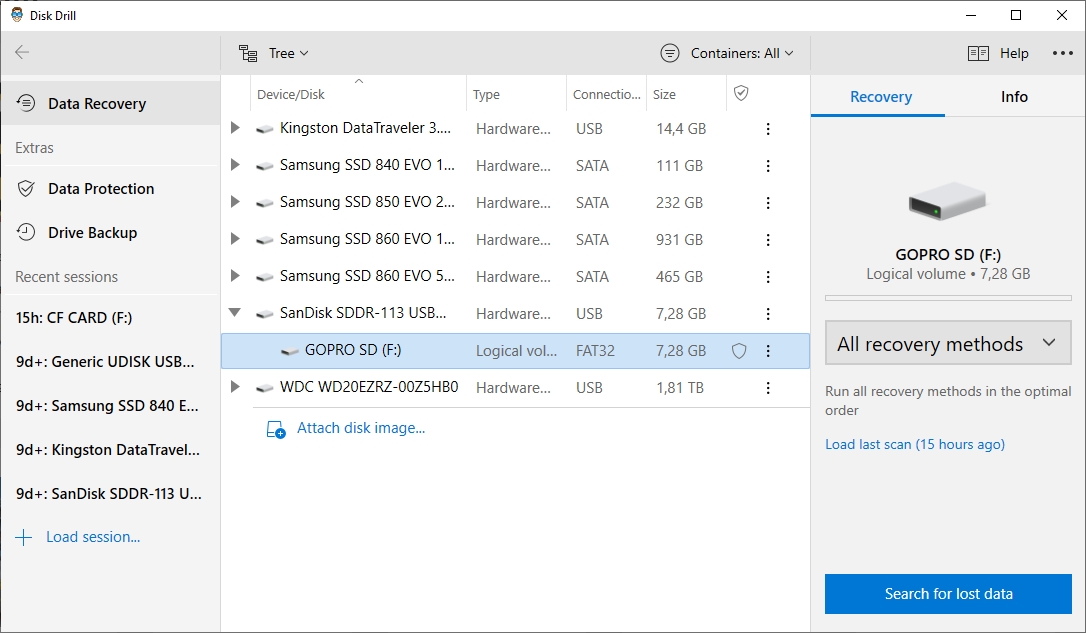
Disk Drill is a leading partition recovery software for Windows and Mac, and you can use it to recover Windows, Mac, and Linux partitions with just a few clicks.
Pros:
- Modern user interface
- Outstanding ease of use
- Support for Windows, Mac, and Linux partitions
- Professional data recovery capabilities
- Extra free disk tools
Cons:
- Doesn’t come with a built-in partition manager
User Experience
Using Disk Drill to perform partition recovery could hardly be any easier. All you need to do is download and install Disk Drill, scan your storage device, and recover lost data. Disk Drill recognizes primary, logical, and extended partitions, allowing you to address virtually any case of partition loss that you can possibly encounter.
Because Disk Drill is a freemium partition recovery software application, you can download it free of charge and use it with certain limitations. It comes with multiple disk tools that you can use to keep data on your partitions organized and protected against data loss.
Specifications
- Supported file systems: FAT16/FAT32/exFAT, NTFS/NTFS5, HFS & HFS+, APFS, Ext2/Ext3/Ext4
- Distribution model: Freemium
- File recovery: Yes
- Partition manager: No
- Formatted partition recovery: Yes
2. Hetman Partition Recovery (Windows)
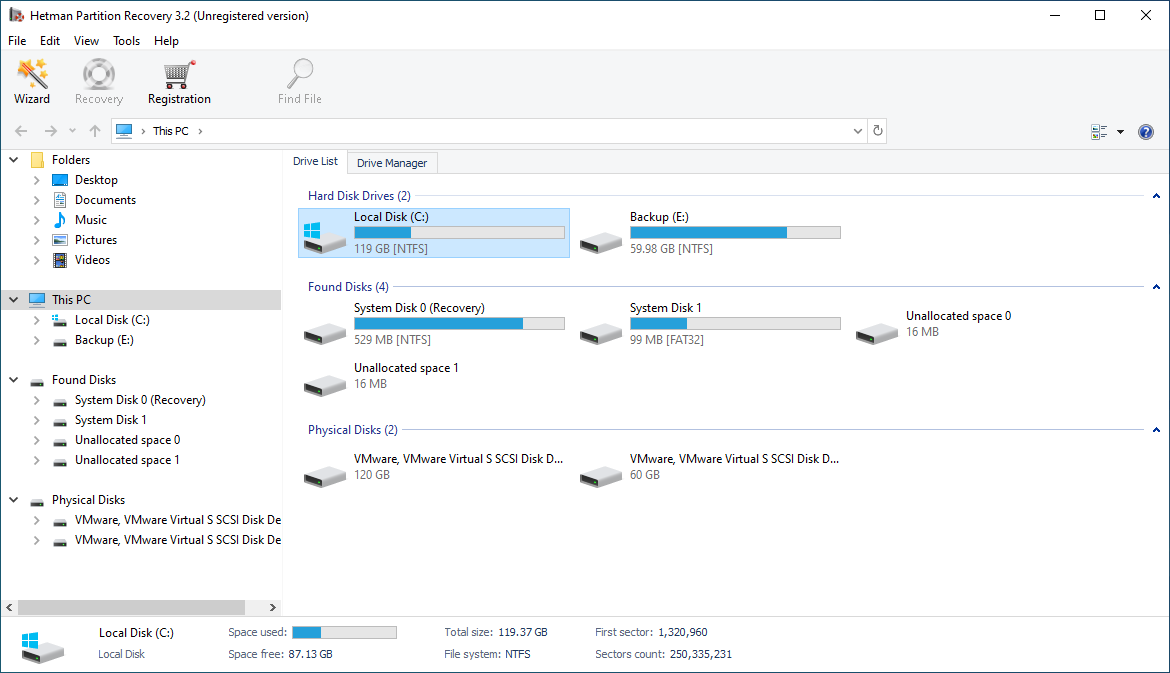
Hetman Partition Recovery is a multi-purpose data recovery application that can restore files from all Windows, Linux, and Mac partitions, as well as virtual machine disks.
Pros:
- Supports all commonly used file systems
- Step-by-step recovery wizard
- All 32-bit and 64-bit versions of Windows are supported
- Recovers virtual machine disks
Cons:
- No partition manager
- Runs only on Windows
Download Hetman Partition Recovery
User Experience
Created specifically to meet the needs of Windows users, Hetman Partition Recovery supports all 32-bit and 64-bit versions of the operating system. You can, however, use it to also recover Linux and macOS partitions. Thanks to the built-in recovery wizard, the recovery process is safe and completely error-proof.
Specifications
- Supported file systems: FAT/exFAT, NTFS/ReFS, APFS, HFS+, Ext2/Ext3/Ext4, ReiserFS, and XFS/UFS
- Distribution model: Freemium
- File recovery: Yes
- Partition manager: No
- Formatted partition recovery: Yes
3. EaseUS Partition Master (Windows)
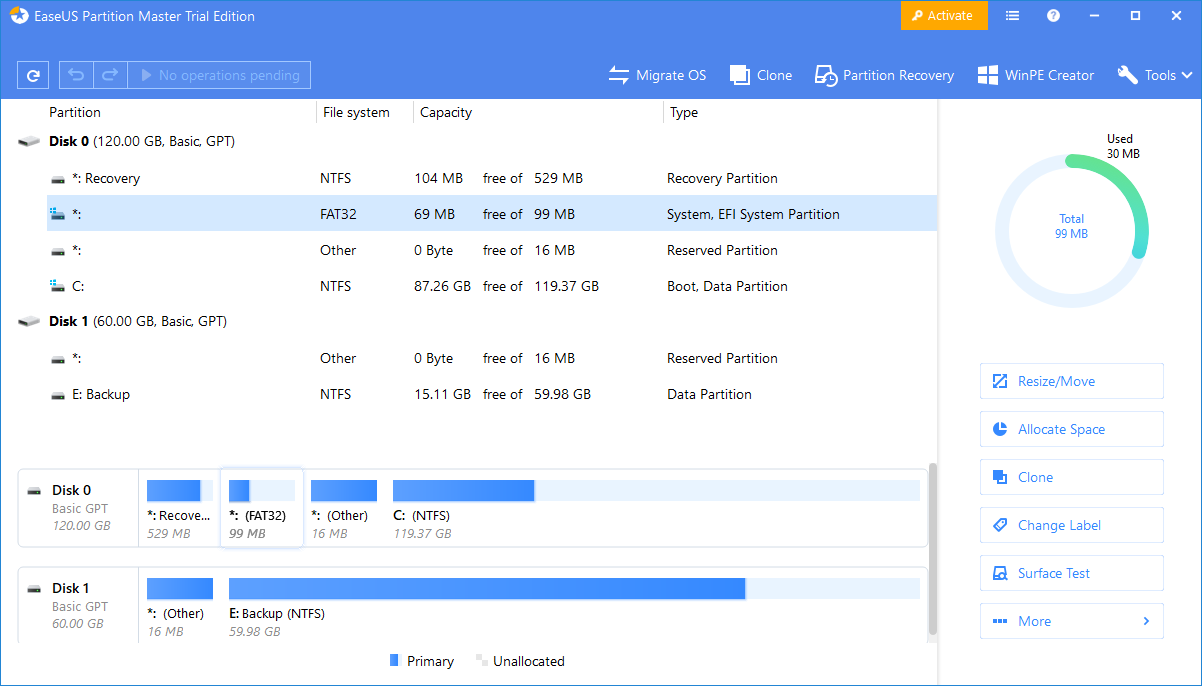
When recovering lost or deleted partitions, it’s always a good idea to clone partitions that are still available in order to prevent further loss of data, which is where EaseUS Partition Master comes in.
Pros:
- Comprehensive partition management
- Easy to use
- The free version is very capable
Cons:
- No partition or data recovery capabilities
- Runs only on Windows
Download EaseUS Partition Master
User Experience
Unlike our first two recommendations, EaseUS Partition Master doesn’t boast any partition or data recovery capabilities, focusing exclusively on partition management instead. You can use it to create copies of existing partitions, resize partitions, change drive letters, and more. The software is intuitive and well-designed, but some options may not be clear to less experienced users.
Specifications
- Supported file systems: FAT12/FAT16/FA532, NTFS, ReFS, Ext2/Ext3/Ext4
- Distribution model: Freemium
- File recovery: No
- Partition manager: Yes
- Formatted partition recovery: No
4. Stellar Phoenix Partition Recovery (Windows & Mac)
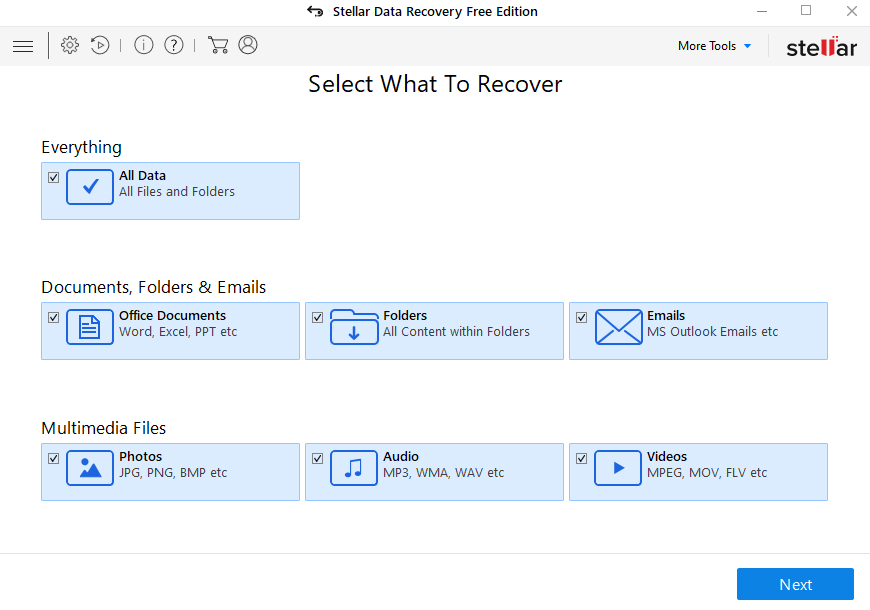
Stellar Phoenix Partition Recovery is a tried-and-tested recovery software application for Windows and Mac that efficiently retrieves lost data from all deleted, hidden, or inaccessible partitions.
Pros:
- Intuitive user interface
- Raw recovery
- Three-step recovery process
Cons:
- Limited file system support
Download Stellar Phoenix Partition Recovery
User Experience
If you’ve ever used any software application from Stellar, then you won’t have any problem figuring out how this partition recovery software works. First, you select the type of data you want to restore, then you choose your drive, and, finally, you pick which files you want to undelete. Unfortunately, the Windows version of Stellar Phoenix Partition Recovery supports different file systems than the Mac version, which greatly limits the versatility of this software.
Specifications
- Supported file systems:
- Windows: NTFS, FAT16, FAT32, and exFAT
- macOS: APFS, HFS, HFS+, ex-FAT & NTFS
- Distribution model: Freemium
- File recovery: Yes
- Partition manager: No
- Formatted partition recovery: Yes
5. Acronis Disk Director Home (Windows)
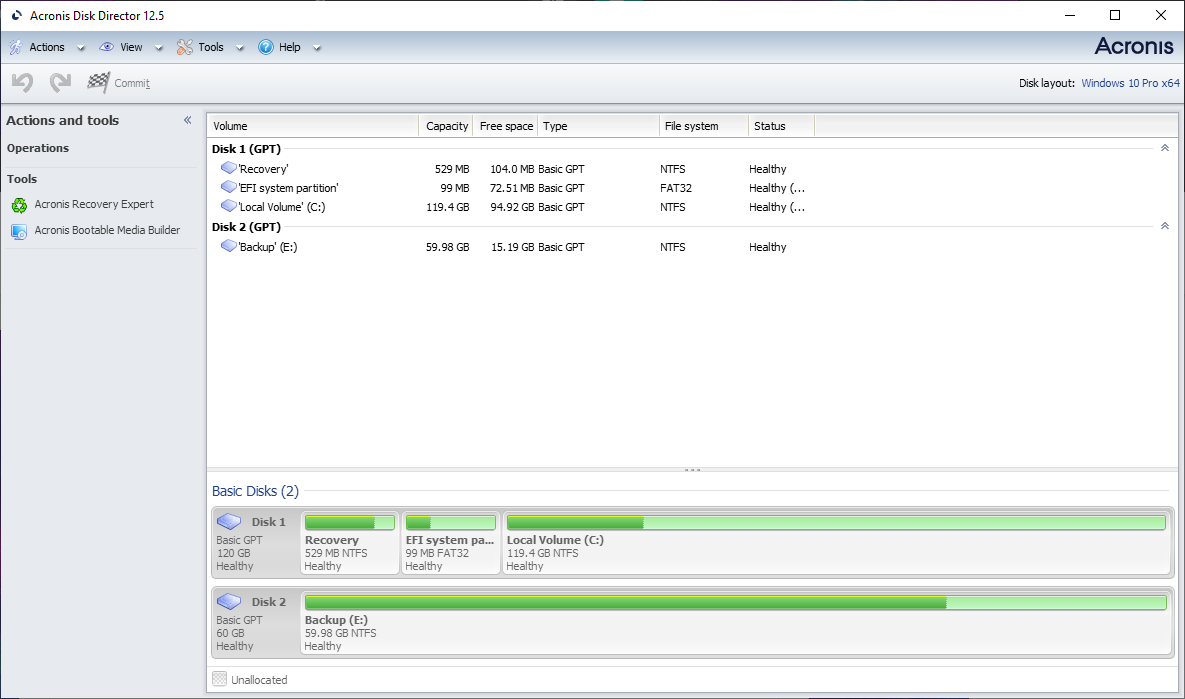
Acronis Disk Director Home combines partition management with partition recovery capabilities to help its users solve all partition-related issues.
Pros:
- The full version is fairly affordable
- Powerful tools in an elegant package
- Works on all versions of Windows from XP Profession SP3 up
Cons:
- Doesn’t support Mac file systems
- Can’t recover individual files
Download Acronis Disk Director Home
User Experience
Creating, customizing, and organizing partitions is a breeze with Acronis Disk Director Home because all available actions and tools are listed in the left pane of the main application window. This includes the Acronis Recovery Expert, whose purpose is to recover partitions that have become damaged or lost.
Specifications
- Supported file systems: FAT16/FAT32, NTFS, Ext2/Ext3, Reiser3, Linux swap
- Distribution model: Freemium
- File recovery: No
- Partition manager: Yes
- Formatted partition recovery: Yes
6. TestDisk (Windows, Mac, Linux, and More)

TestDisk is a leading open-source partition recovery software application, whose performance rivals or even exceeds that of many paid solutions.
Pros:
- Leading file system support
- Open-source license
- File recovery capabilities
Cons:
- Command-line user interface
- Not intuitive enough for beginners
User Experience
Developed by volunteers from around the globe, TestDisk is designed to help recover lost partitions and/or make non-booting disks bootable again. Because it doesn’t have a graphical user interface, it’s not nearly as user friendly as other best partition recovery software applications, but there’s a detailed step-by-step guide on its website that does a great job of explaining how it works.
Specifications
- Supported file systems: BeFS, BSD disklabel, CramFS, FAT12/16/FAT32, exFAT, FATX, HFS/HFS+/ HFSX, JFS, Btrfs, Ext2/Ext3/Ext4, GFS2, LUKS, Linux RAID md 0.9/1.0/1.1/1.2, Linux swap, LVM and LVM2, Mac partition map, Novell Storage Services NSS, NTFS, ReiserFS 3.5/3.6/4, Sun Solaris i386 disklabel, UFS/UFS2, XFS, SGI, WBFS, ZFS
- Distribution model: Open-source
- File recovery: Yes
- Partition manager: No
- Formatted partition recovery: Yes
7. DiskGenius (Windows)
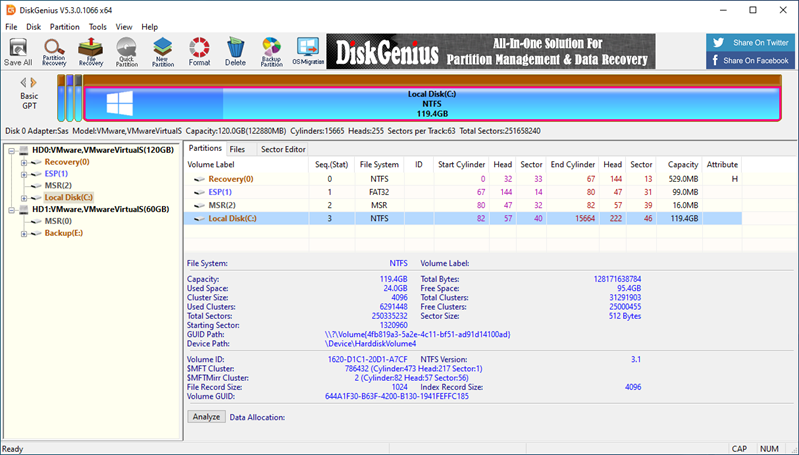
DiskGenius combines data/partition recovery with a host of partition management features, presenting an attractive solution for IT professionals and home users.
Pros:
- All-in-one solution
- Can virtualize the current OS into a VMware image
- One-time purchase
Cons:
- Outdated user interface
User Experience
Not many partition data recovery software applications target as many use cases as DiskGenius. You can use this application to recover lost files and partitions, clone hard drives, create new partitions and delete existing ones, and more. Despite the fact that its user interface is far from modern, it doesn’t leave too much to be desired when it comes to usability.
Specifications
- Supported file systems: NTFS, exFAT, FAT32/FAT16/FAT12, Ext2/Ext3/Ext4
- Distribution model: Freemium
- File recovery: Yes
- Partition manager: Yes
- Formatted partition recovery: Yes
8. MiniTool Partition Wizard (Windows)
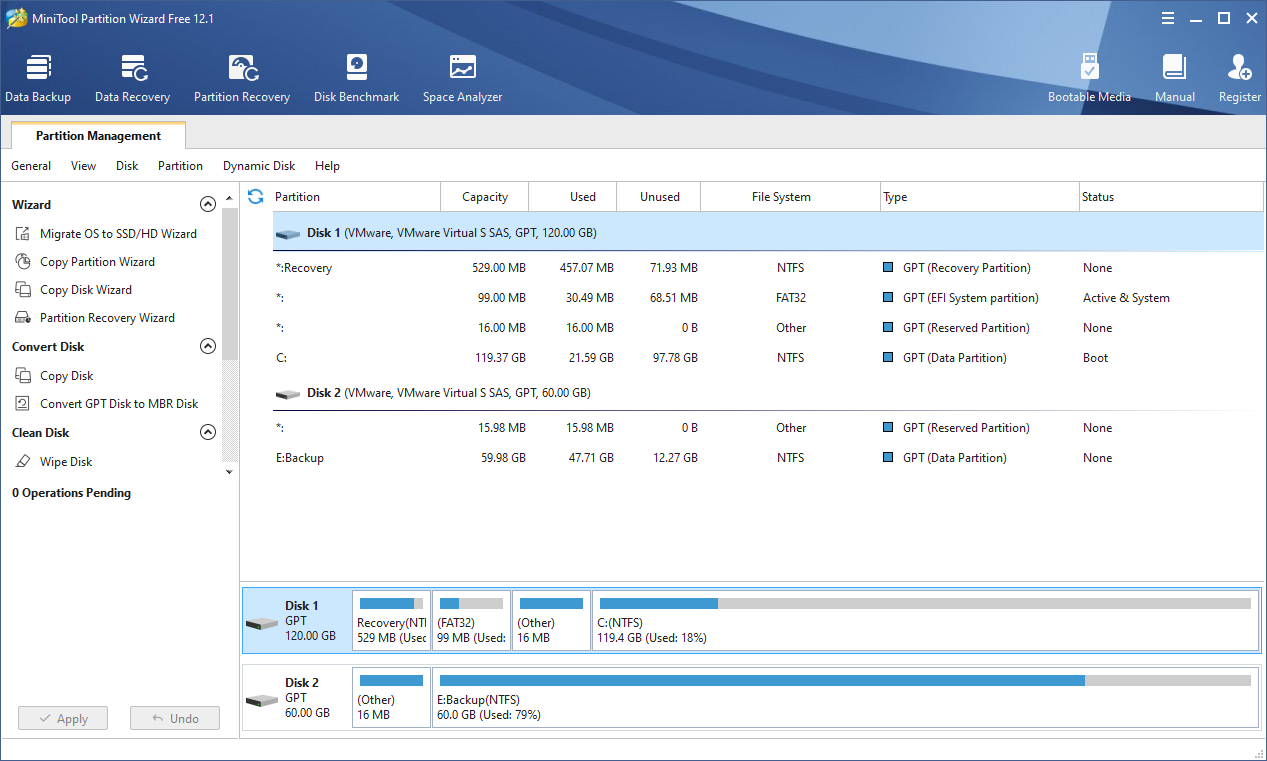
MiniTool Partition Wizard is arguably the most capable partition recovery software for Windows, but only if you spend quite a lot of money for the most expensive version available.
Pros:
- Recovers both files and partitions
- Comes with a bootable media builder
- Can convert raw partitions to revive them
Cons:
- Supports a limited number of file systems
- Most features require a paid license
Download MiniTool Partition Wizard
User Experience
With the free version of MiniTool Partition Wizard, you can create, delete, format, move, resize, and extend Windows and Linux partitions, check file system integrity, and convert FAT to NTFS. To unlock more exciting features, such as partition and data recovery or the ability to migrate your operating system to a different drive, you must purchase either a Pro license or a Pro Ultimate license.
Specifications
- Supported file systems: FAT12/16/32, exFAT, NTFS, Ext2/Ext3/Ext4
- Distribution model: Freemium
- File recovery: Yes
- Partition manager: Yes
- Formatted partition recovery: Yes
9. GParted (Linux)
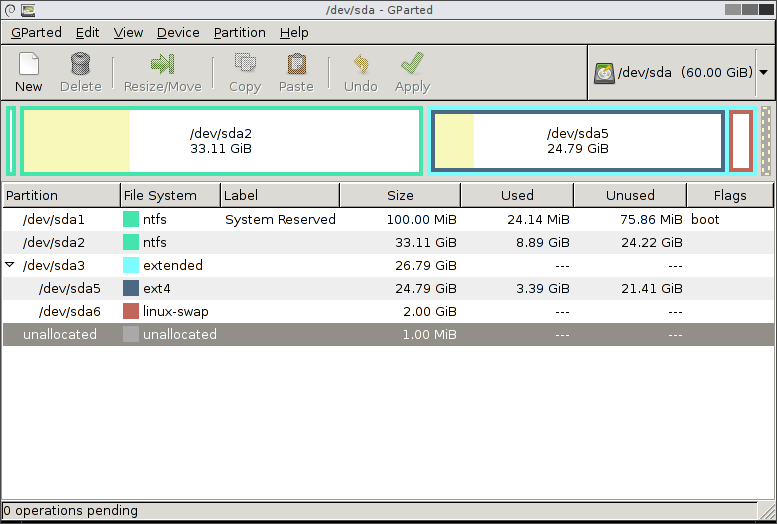
GParted is by far the most popular partition manager for Linux, but you can use it to partition any computer thanks to its ability to run from any media containing GParted Live.
Pros:
- Open-source
- Can manipulate partitions with all commonly used file systems
- Can fix partition errors
Cons:
- Doesn’t support Windows and macOS
User Experience
You would be hard-pressed to find a more versatile software application for managing partitions than GParted. Because it comes as part of a small bootable GNU/Linux distribution called GParted Live, you can put it on a CD or USB flash drive and use it to partition any computer regardless of whether it runs Windows, macOS, Linux, or any other operating system.
Specifications
- Supported file systems: Btrfs, Ext2/Ext3/Ext4, FAT16/FAT32, HFS/HFS+, Linux swap, LVM2, NILFS, NTFS, ReiserFS, Reiser4, UDF, UFS, XFS
- Distribution model: Open-source
- File recovery: No
- Partition manager: Yes
- Formatted partition recovery: No
10. AOMEI Partition Assistant (Windows)
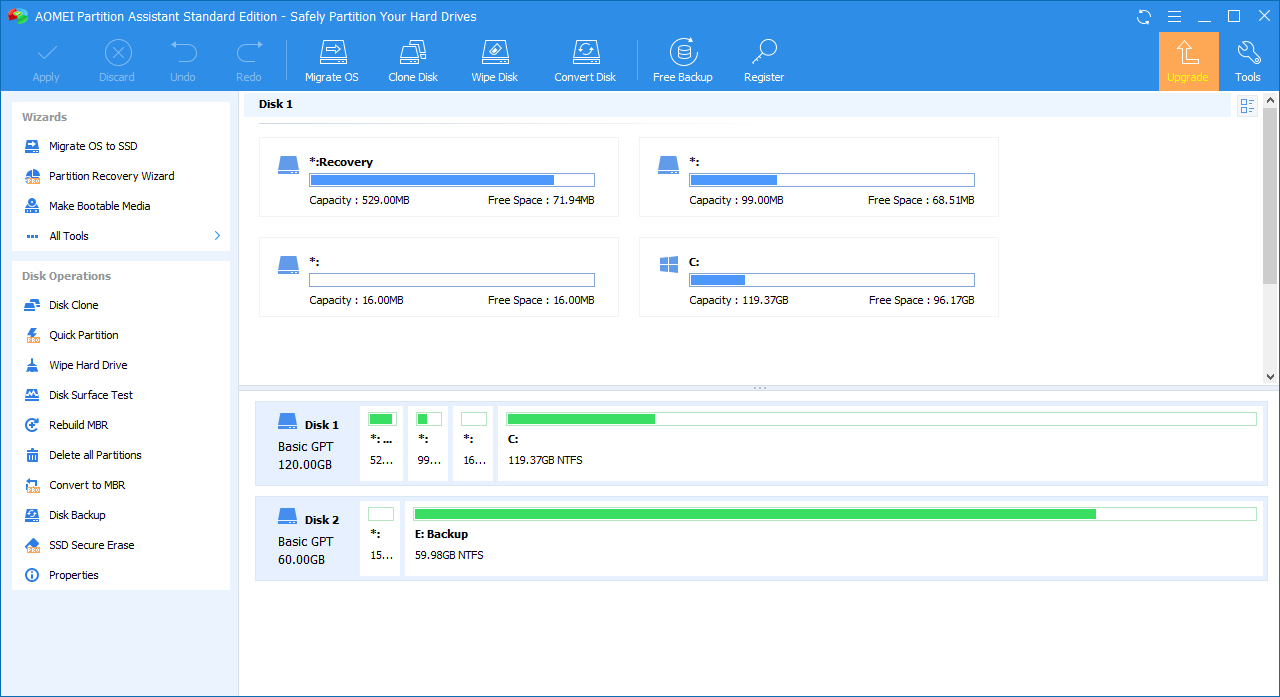
AOMEI Partition Assistant has rightfully earned a good reputation among Windows users as an elegant freemium partition manager with robust partition recovery capabilities.
Pros:
- Elegant user interface
- Support MBR disk and GPT disks over 16 TB
- Most partition management features are free
Cons:
- Doesn’t support Mac file systems
- Partition recovery costs money
Download AOMEI Partition Assistant
User Experience
Resizing, merging, cloning, or deleting partitions with AOMEI Partition Assistant is easy thanks to its elegant user interface, which exposes at a glance most of its numerous features. The free version does everything one would expect a free partition manager to do, and the paid version adds support for partition recovery, partition alignment, secure SSD erasure, and more.
Specifications
- Supported file systems: NTFS, FAT32/FAT16/FAT12, exFAT, ReFS, Ext2/Ext3/Ext4
- Distribution model: Freemium
- File recovery: No
- Partition manager: Yes
- Formatted partition recovery: Yes
What Is a Hard Disk Partition?
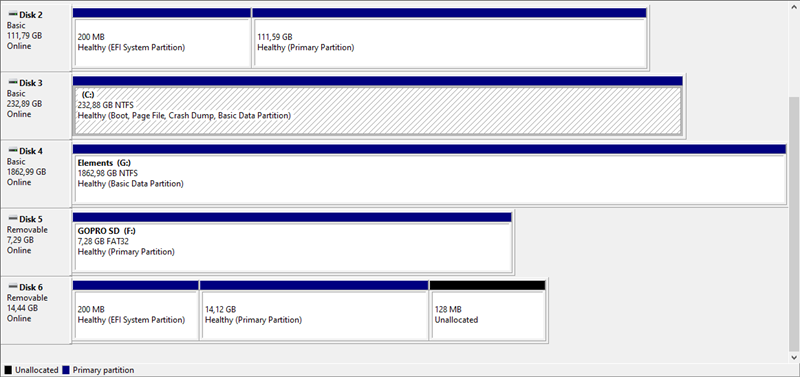 Imagine that your hard drive is a kitchen drawer where you keep your spices. What would happen if you didn’t put each spice into a jar? You would end up with a huge pile of mixed spices that would be next to useless in the kitchen.
Imagine that your hard drive is a kitchen drawer where you keep your spices. What would happen if you didn’t put each spice into a jar? You would end up with a huge pile of mixed spices that would be next to useless in the kitchen.
Well, that’s exactly what storing data on a hard drive or any other storage device without a partition would be like. That’s because partitions are sort of like spice jars that let you keep your data neatly organized.
Each partition can have a different file system (just like each spice jar can store a different spice), so you can have an NTFS partition with Windows right next to an Ext4 partition with Linux on the same hard drive without either operating system corrupting the other one. A partition without an operating system is called a RAW partition.
Common Causes of Lost/Deleted Partitions
Although there are many excellent partition recovery software applications capable of undeleting data from damaged, deleted, and formatted partitions, you should always actively try to avoid partition-related problems by keeping in mind the following causes of lost/deleted partitions:
- User errors
- Power outages
- Bad sectors
- Formatting issues
- Virus attacks
To make future partition recovery attempts easier, we highly recommend you back up your entire hard disk, as well as all other storage devices where you keep important data. That’s easy to do with the best disk cloning software.
FAQ
How to recover a deleted partition without software?
Is it possible to access a dead hard drive using partition recovery software?
No, even the best partition recovery software won’t help you access a hard drive that doesn’t work. To restore your files, you must fix the issue that’s preventing the hard drive from working. If you’re dealing with mechanical damage, we recommend you send the hard drive to a data recovery center.
What is the best partition recovery software?
Based on its features, user feedback, and our own experience, we can recommend the following list of the best partition recovery software:
- Disk Drill Partition Recovery (Windows & Mac)
- Hetman Partition Recovery (Windows)
- EaseUS Partition Master (Windows)
- Stellar Phoenix Partition Recovery (Windows & Mac)
- Acronis Disk Director Home (Windows)
- TestDisk (Windows, Mac, Linux, and More)
- DiskGenius (Windows)
- MiniTool Partition Wizard (Windows)
- GParted (Linux)
- AOMEI Partition Assistant (Windows)
Is there a free partition recovery tool?
Yes, TestDisk is completely free software for recovering deleted and damaged partitions that work on almost all available operating systems.
This article was written by David Morelo, a Staff Writer at Handy Recovery Advisor. It was also verified for technical accuracy by Andrey Vasilyev, our editorial advisor.
Curious about our content creation process? Take a look at our Editor Guidelines.


