Effectively keeping your data secure and accessible doesn't come as easy, especially considering that data storage devices may fail without notice. As technology evolves, many programs designed to help you recover lost files have emerged, enabling you to dig deep and recover vital data.
Whether it's a folder that contains photos and videos of your most memorable family vacation or documents that are essential to your company's activities or just some other data you find very useful - and it doesn't matter if these files were lost through a hardware failure or some kinda mistake, we have outlined the best SD card repair tools that will ease your data recovery efforts.
We've organized 12 programs into three categories: 7 top-tier ones we highly recommend, 2 tailored for Android users, and 3 proprietary programs from SD card manufacturers, grouped separately due to certain drawbacks. Let’s explore each group.
What to Consider When Choosing an SD Card Repair Tool
Not all SD card repair software is the same. To ensure that our carefully curated list of SD card repair tools meets a satisfactory standard, we made sure that all of the tools we chose are in alignment with the following evaluation parameters that we believe equate to a good, well-rounded application:
- 👍 Recovery capabilities - While the recovery of your SD card to a working state is important, so is the data it contains. We prioritized SD card repair tools that demonstrated a proficient ability to secure and recover the data on the SD card, and then repair the corruption that’s affecting it.
- 🖥️ Compatibility - We were sure to focus on SD card repair tools that were compatible with multiple operating systems, like Windows, macOS, and Linux, and supported the file systems that are commonly used by SD cards, such as FAT16, FAT32, and exFAT. Furthermore, the repair tools must be able to address problems from a range of SD card types, including SDXC, SDHC, and microSD.
- 👨💻 User experience - Usability is important because it determines how easy repair and recovery are to perform. The last thing you want to deal with is a complicated user interface that slows you down. We focused on SD card repair tools that were easy to use, rich with useful features, and included good customer support.
- 🛡️ Safety and reliability - Customer reviews matter. Checking what other users had to say about the software was a critical part of forming our list. Additionally, we also considered what risks the tools posed in terms of further data loss and system security to ensure the software doesn’t make the problem worse.
- 💲 Cost - Another important thing to consider is the cost involved. Are you willing to spend on a recovery app that relies on a subscription-based model or one that requires a one-time payment? Your preference should help you make a decision.
Top 7 Best SD Card Repair Tools
1. Disk Drill (Windows & Mac)
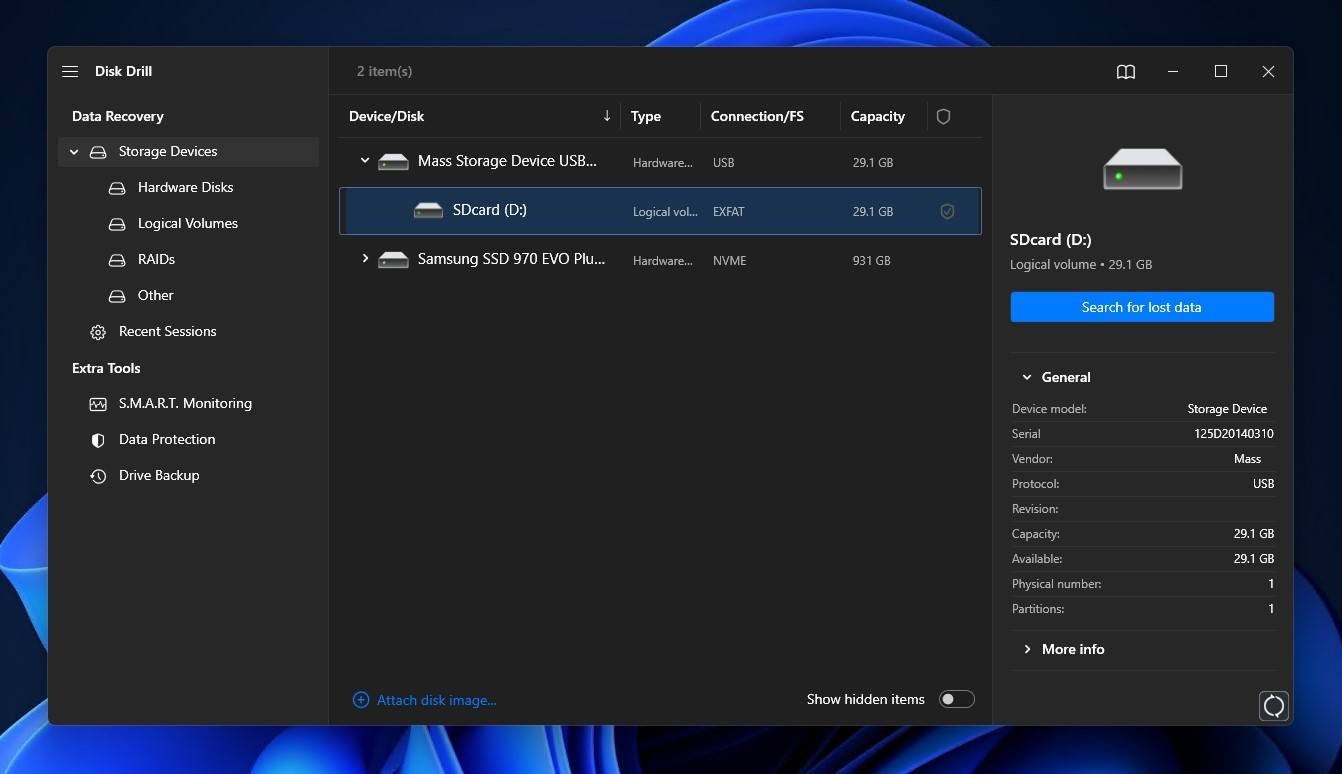
Disk Drill is a data recovery software tool that allows you to scan and recover your deleted files from any storage device including SD cards. This software also supports multiple file types so you don't have to fret over which type of file you may be able to recover.
Disk Drill utilizes complex algorithms that combine multiple scan modes, such as quick, clever, and signature scanning to quickly and efficiently find as much recoverable data as possible. Even if your SD card is corrupted, damaged, or failing, Disk Drill will be able to recover lost or deleted photos, videos, documents, and other file types from it; so long as it can be identified by your computer.
The program is available on Windows and macOS operating systems. It supports all major file systems, including NTFS, FAT32, exFAT, HFS+, APFS, and EXT4, as well as all types of memory cards. If the file system of your SD card is damaged or otherwise unusable, Disk Drill’s signature scan has great coverage for most file formats, allowing for raw recovery directly from the card.
Once the application is installed and ready to use, you’re just a few clicks away from recovering all of the files on your SD card that are currently inaccessible. The intuitively designed user interface is easy to navigate and makes each step clear, even for beginners. Disk Drill is also safe, reliable, and cost-effective. The program uses non-intrusive scanning algorithms to avoid causing any further data loss or damage to your SD card. A license for Disk Drill costs $89 and lasts a lifetime. Windows users can also trial the software by recovering up to 500 MB for free.
Although specifically marketed as a recovery solution rather than a repair tool, recovery is often a very big part of fixing a corrupted or damaged SD card. Following recovery, you can easily repair your SD card by formatting it without worrying about losing your data. However, if you’re looking for a solution that includes repair functionality in addition to data recovery, check out our next pick.
2. DiskGenius (Windows)
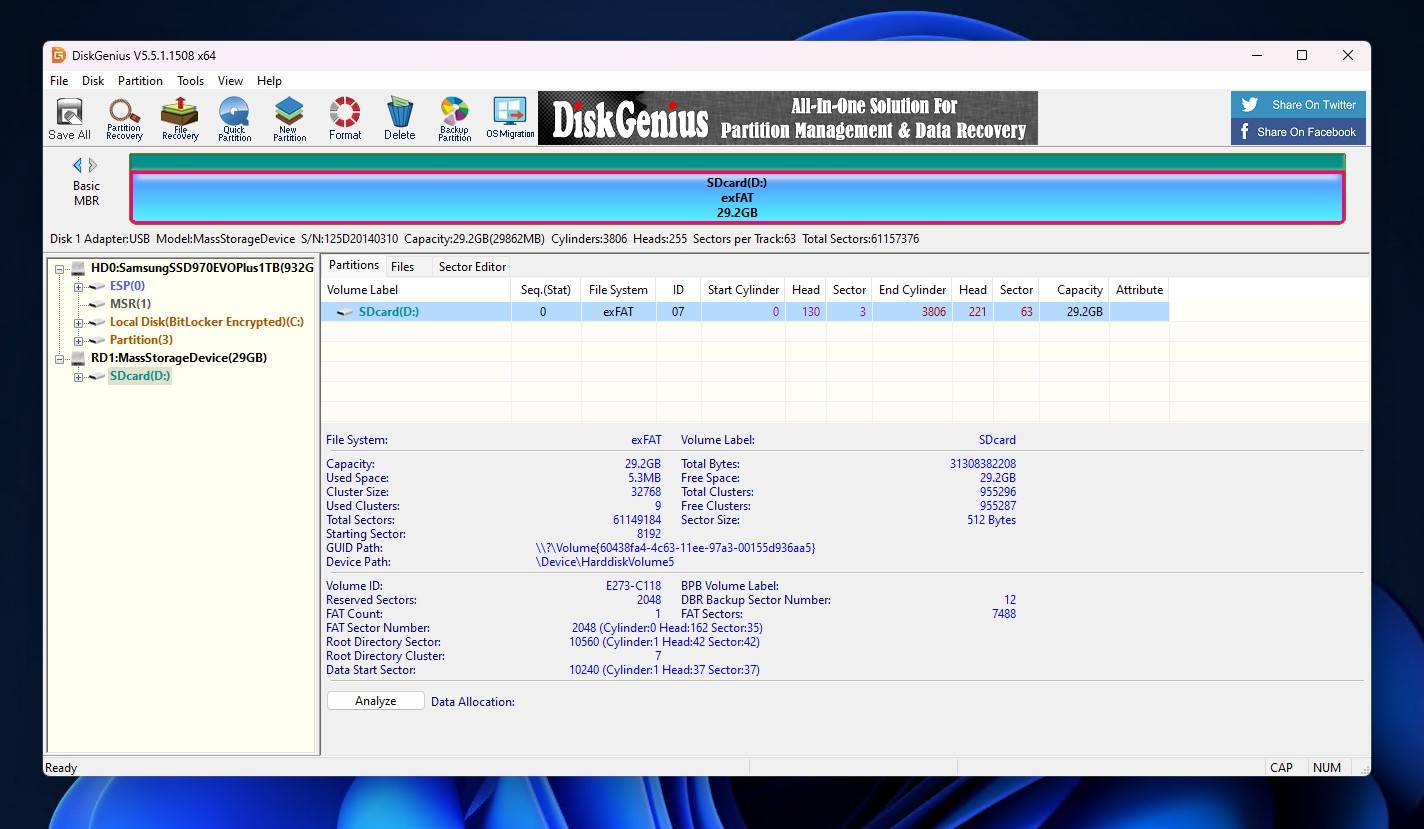
DiskGenius is a data recovery and disk management tool that includes some useful features for recovering data from corrupted or damaged SD cards, as well as fixing the problems they’re afflicted with.
The approach that DiskGenius takes is a unique one, as not many tools would include both recovery and repair functionality; rather, they’d focus on one or the other. The program includes various features that are useful for troubleshooting a problematic SD card, like the ability to repair bad sectors and manually change the device state between online (read/write) and read-only. Its recovery abilities are a hit or miss though, and the program doesn’t use non-intrusive recovery algorithms so there’s a small chance that your data will be negatively affected during recovery.
DiskGenius is exclusive to Windows, so macOS and Linux users won’t be able to use it. However, it does support quick scanning of EXT4 file systems and can recover files by file signature. It includes full support for FAT32 and exFAT file systems, giving you a chance to recover data from any type of SD card.
The program’s user interface is fairly outdated, making it a challenge to perform even basic tasks. Although all features that you’d want to access are available on the main screen, it feels a bit cramped and busy. Even so, it does give you a thorough breakdown of the information pertaining to your SD card; ideal for more technical users.
We can vouch for the safety of DiskGenius with confidence. After extensively testing the application ourselves and seeing what other users have to say, it’s clear that DiskGenius is malware-free and the preferred option for many when it comes to performing a range of tasks, from cloning a drive to resizing a partition.
All-in-all, DiskGenius is a safe choice. And, it’s pretty affordable at $69.90 for a lifetime license, which includes a 30-day money-back guarantee and free upgrades.
3. DMDE (Windows & Mac)
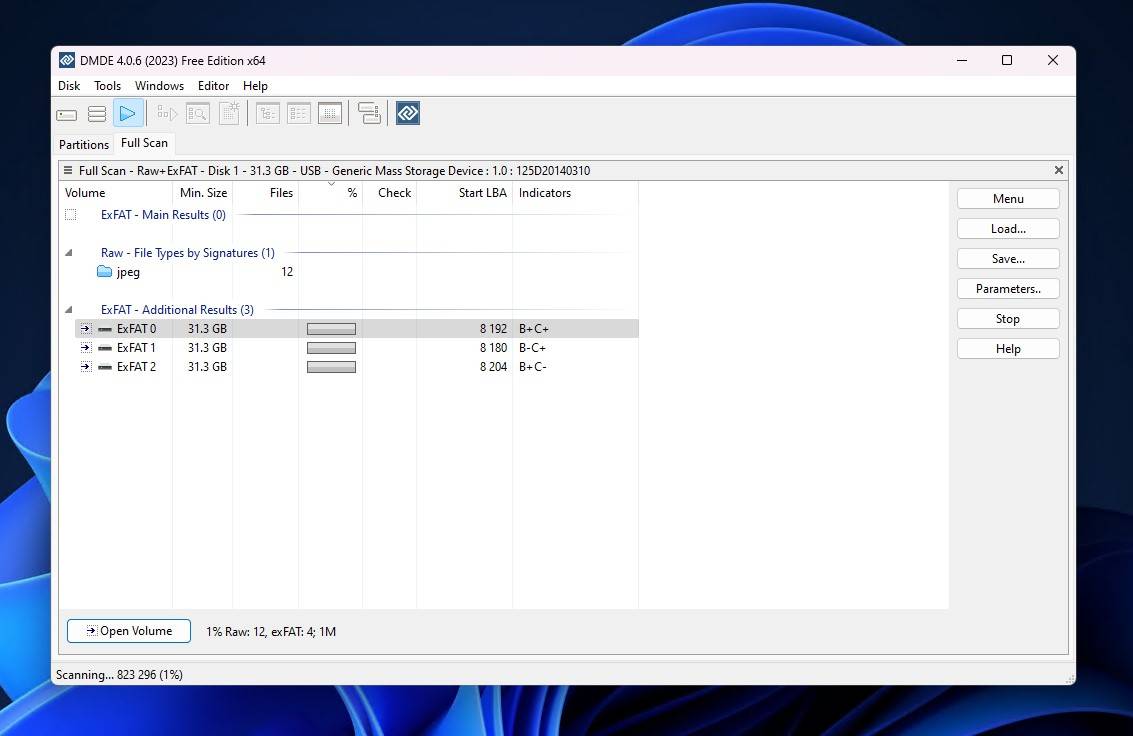
DMDE (DM Disk Editor and Data Recovery Software) is an advanced data recovery tool that allows you to perform high-level recovery. It’s a lightweight and portable tool that’s well-suited for recovering data from your corrupted or damaged SD card.
Despite not being as popular as other tools in the data recovery space, DMDE offers some great options for recovering your data from a corrupted or damaged SD card. The program can be used on Windows, Mac, and Linux systems. Its quick and deep scan modes produced great results on almost all file systems, including FAT32 and exFAT. The signature scanner also yielded great results when recovering documents, but success started to wane when it came to photos and videos – so bear that in mind if that’s what you’re planning to recover from your SD card.
As it’s an advanced data recovery tool, the user interface can be difficult to navigate for beginners. Unless you know what you’re doing, it’s easy to get lost among the number of features and options the program presents. And, currently, the only means of customer support is through email, as there are no live response support avenues. Some redeeming qualities include quick scan and recovery times and the ability to learn unfamiliar file signatures for better recovery.
No threats were found when scanning the software for malware, which is no surprise since the tool has been around since 2008 and gained a dedicated following in that time. The program isn’t going to break the bank either. You can get DMDE Express 1-year access for $20, or a DMDE Standard license for $48 which lasts a lifetime.
4. TestDisk (Windows & Mac)
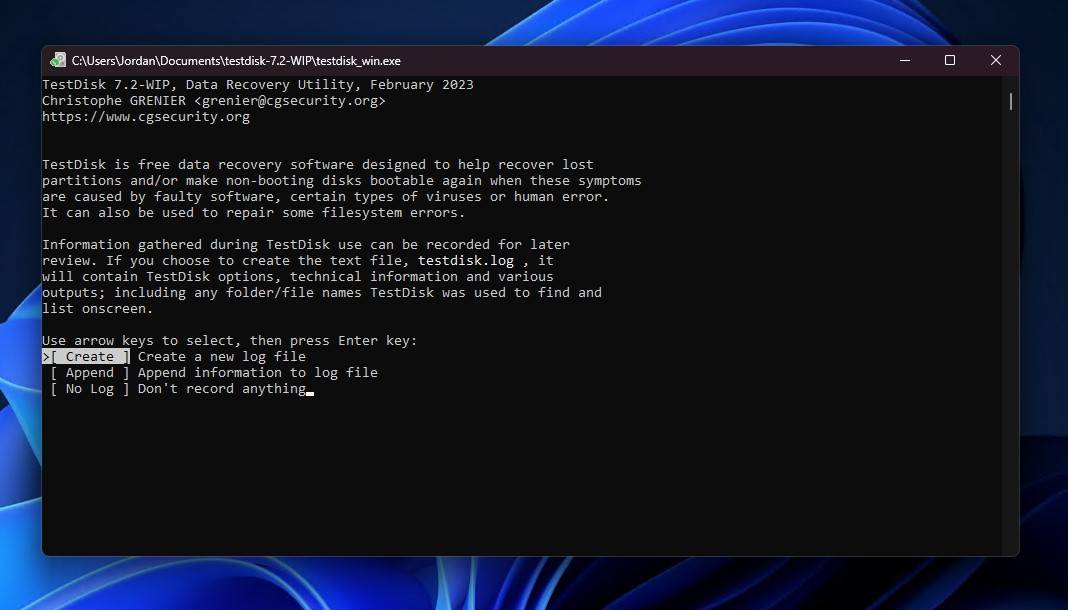
Looking for a completely free solution to fix your corrupted or damaged SD card? Then TestDisk is exactly what you need. It’s a data recovery tool, but the method it uses to recover data is different from how other tools do it.
TestDisk is a completely free data recovery tool. It’s a portable, open-source project designed to work independently of your operating system. As a result, it’s compatible with basically any system.
The way TestDisk recovers data is by repairing the underlying damage that has caused your SD card to become corrupted or damaged, like a damaged partition table. By repairing the damage, it will restore your SD card back to working condition, allowing you to access your data once again.
This is a tool designed to run through a command-line interface (CLI). Therefore, it’s not easy to use when compared to a tool with a graphical user interface (GUI), but you can’t expect much from an open-source project that’s funded through donations alone. Navigating the CLI is fairly straightforward if you follow the in-depth instructions provided on the website.
Regardless of the fact that it has a learning curve, many prefer it as it’s a powerful yet completely free recovery tool that’s trusted and highly adaptable. Many feel like the functionality you get out of the tool outweighs any negatives that it has, as evidenced by the fact that’s included in the highly popular GParted ISO.
5. AOMEI Partition Assistant (Windows)
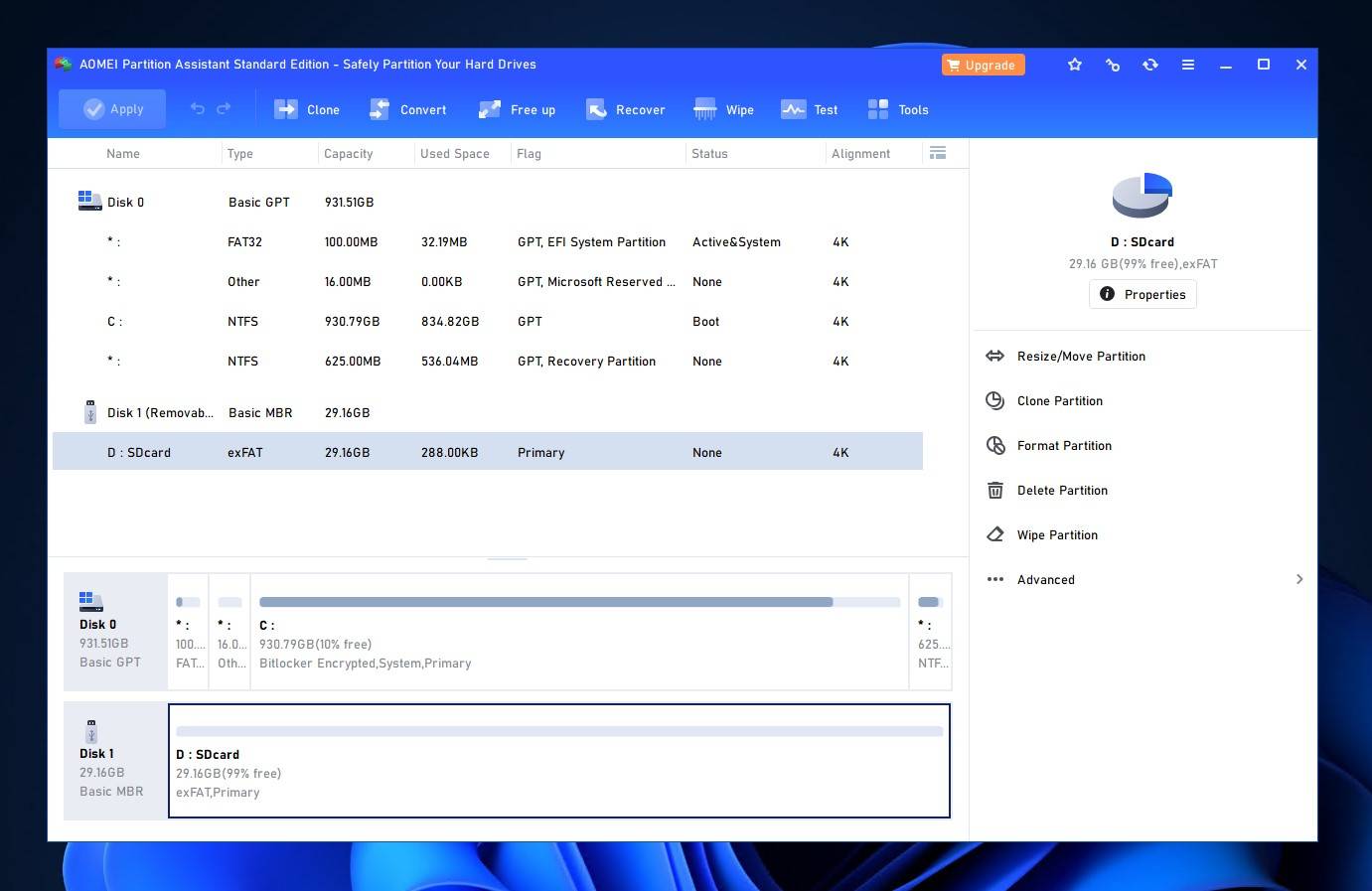
AOMEI Partition Assistant is a disk partition toolkit that includes some useful tools for repairing your SD card and recovering the data on it. Although recovery requires a paid license, the freeware version gives you generous access to a lot of helpful features.
Download AOMEI Partition Assistant
With the free version, AOMEI Partition Assistant Standard, you can clone your SD card or partitions, check for bad sectors, and fix errors using CHKDSK. If you also want to recover the data or partition from your SD card, you’ll need to upgrade to AOMEI Partition Assistant Professional, which is $49/year or $59.95 for a lifetime license with free upgrades and includes a 90-day money-back guarantee.
It has a decent user interface that does a good job of keeping all features within reach without making the space seem too busy. It’s easy to get in and understand what you need to do thanks to the clearly labeled features. An extensive online manual is available, but the only way to get personalized support is through email or asking on the public forum.
The application is currently only available on Windows machines. Furthermore, it only has full recovery support for NTFS, FAT16, and FAT32 file systems. For ReFS, Ext2/3, and exFAT, it can only format, delete, or wipe them. This detail is important for SD cards that use the exFAT file system, as you won’t be able to get full functionality out of the software.
6. EaseUS Partition Master (Windows)
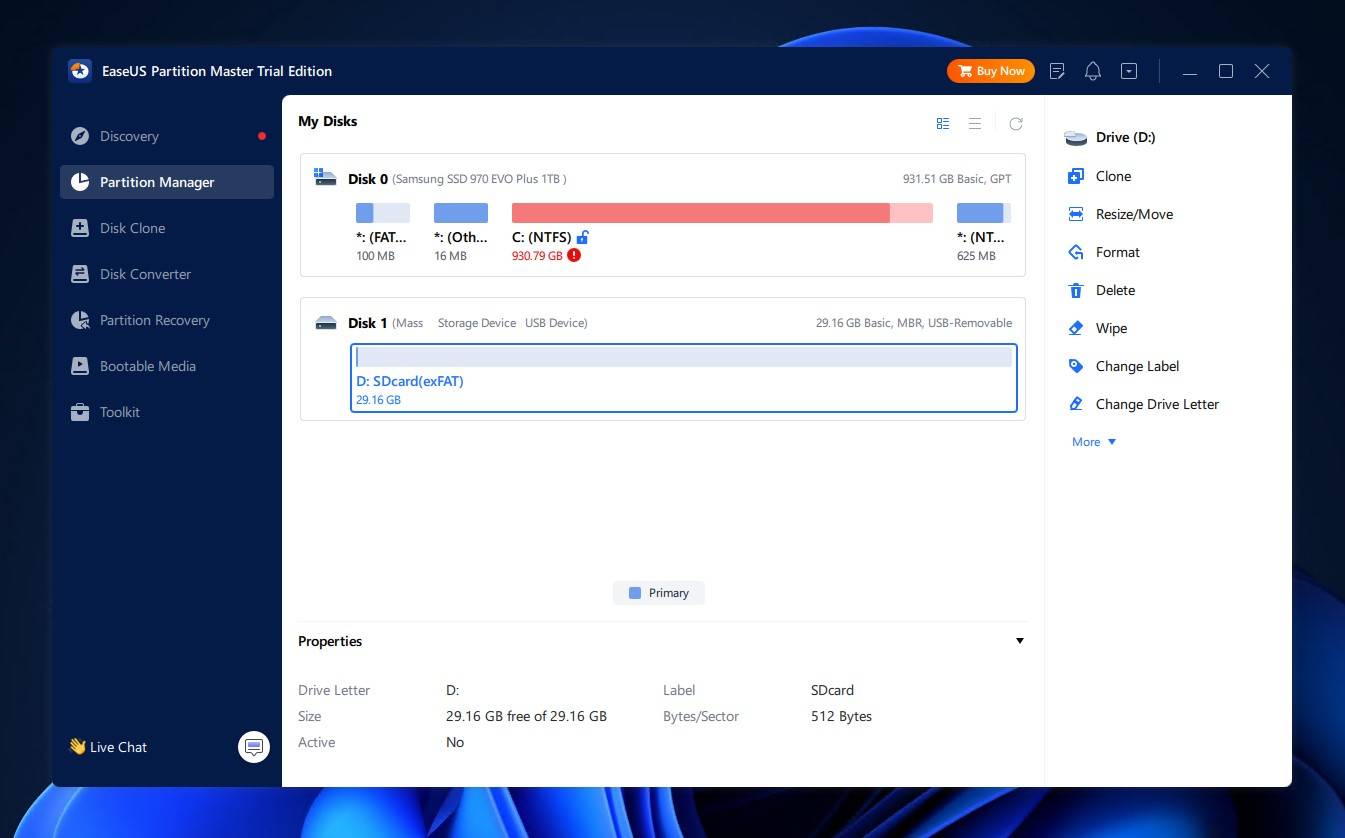
EaseUS Partition Master is another disk partition management toolkit. It’s an easy-to-use tool with a refined user interface and a collection of useful features that can help you repair your corrupted or damaged SD card.
Download EaseUS Partition Master
The program focuses more on repairing or modifying the SD card than recovering data from it. Therefore, you may need to use it in conjunction with a data recovery tool if you want to safely secure the data it contains. Once your data is safe, you can use EaseUS Partition Manager to wipe your SD card to remove the corruption. Or, you can try using the built-in error-checking function that utilizes CHKDSK to scan your SD card for errors and attempt to fix them.
The program can perform a surface test on your SD card to find bad sectors. If an alarming number is detected, you have the option of cloning the entire card or just the partitions to a healthy storage device. It has full support for FAT12/FAT16/FAT32, exFAT, NTFS, and ReFS file systems, but only limited support for EXT2/EXT3/EXT4.
It’s very easy to use thanks to the refined user interface and intuitive design. All features are accessible at all times through the left panel where you can easily switch between them. What we found strange was the addition of a ‘Discovery’ tab, which sits at the top of the left navigation pane and does nothing more than advertise the company’s other products.
You can get a license for Partition Master Pro for $49.95/year or $69.96 for a lifetime (with free upgrades). You can reach out to customer support quickly through the live chat option or submit a ticket from within the app, which also gives you the option of including screenshots and a log file.
7. SD Card Formatter (Windows & Mac)
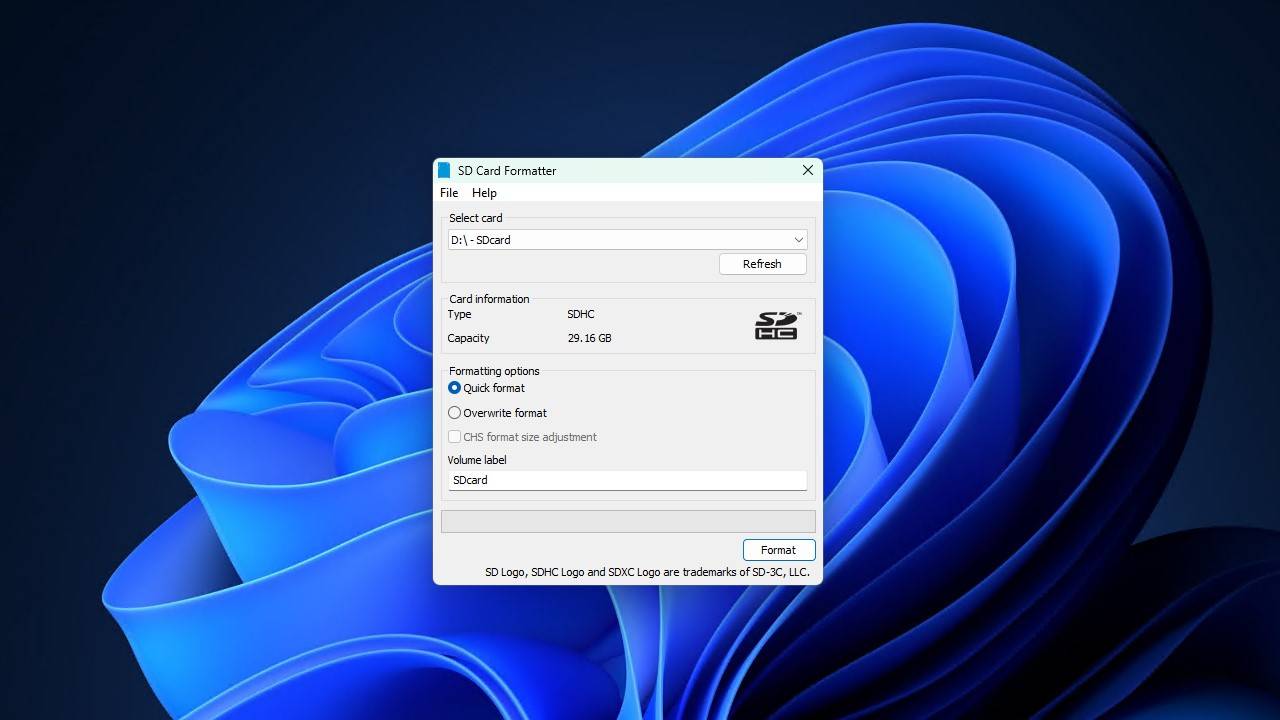
SD Card Formatter is an extremely simple tool that seeks to do one thing: format your SD card. What makes it different from other formatting methods is that it’s specifically designed to format SD cards as opposed to the approach that native formatting options take.
SD Card Formatter is the official formatting solution recommended by the SD Association (SDA), the leading authority responsible for creating SD card standards. If you’ve ever encountered an SD card that’s not being recognized by a device, it could be because the SD card wasn’t formatted correctly. SD Card Formatter uses FAT parameters that are optimized for SD cards, ensuring top performance, compatibility, and endurance.
The application is only available on Windows and macOS, though there is a separate version available exclusively for Linux. In cases where your SD card suffers from corruption or some other form of logical damage, formatting it with SD Card Formatter will reset the card and repair any issues in the process.
Seeing as the application has one simple objective, there’s not much to comment on. It’s very basic, easy to use, and completely free. If you want to recover the data from the drive, you will need additional software. But, if you just want to fix the card, this option is great for you.
Best SD Card Repair Solutions for Android Devices
If you need a quick fix for a memory card solution that can be applied directly from your smartphone, or you simply don’t have a computer, there are some options available. We’ve found and reviewed two solutions that will allow you to fix the SD card using nothing more than your Android device.
1. Repair SD Card
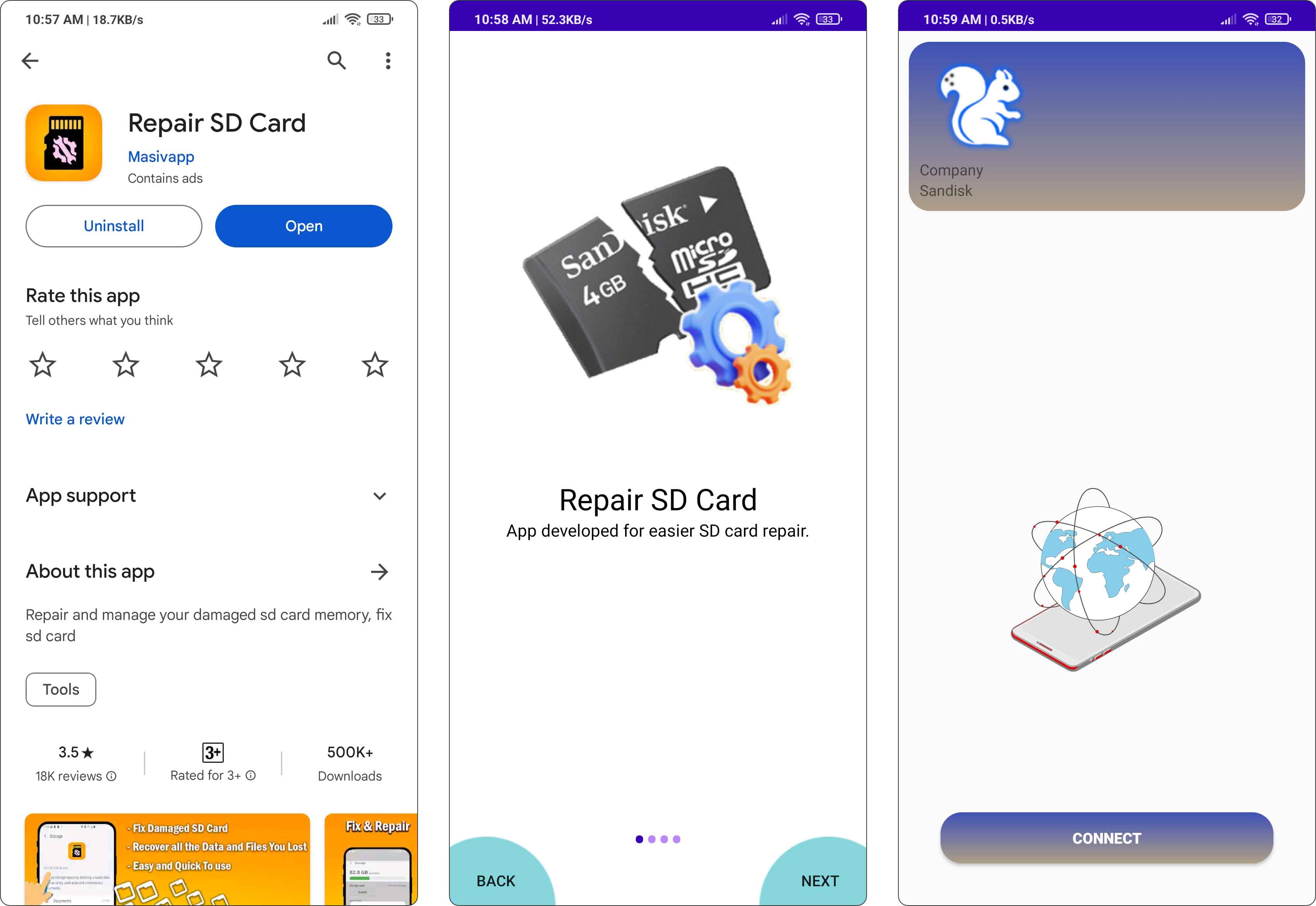
Repair SD Card by Masivapp is a free SD card repair tool for Android that can repair the problems your SD card is facing in just a few steps. It supports most major SD card brands, including those made by Samsung, Kingston, Lexar, Sandisk, and Sony.
Once you open the app, you’re greeted with a quick overview of what the app is capable of. The main screen gives you the option to begin recovery, rate the app, review the privacy policy, and read the very basic in-app manual.
In terms of support, you don’t have many options aside from the email address that’s included on the app page. There’s no guarantee you’ll get a reply though, as it seems the developer doesn’t reply to reviews on the Google Play Store either. Even the website provided for app support is unhelpful.
If you can ignore the abundance of intrusive ads that plague the interface, it’s a good option for repairing an SD card in your Android device. However, because it’s so basic, it’s really only suitable for quick fixes.
2. SD Card Repair
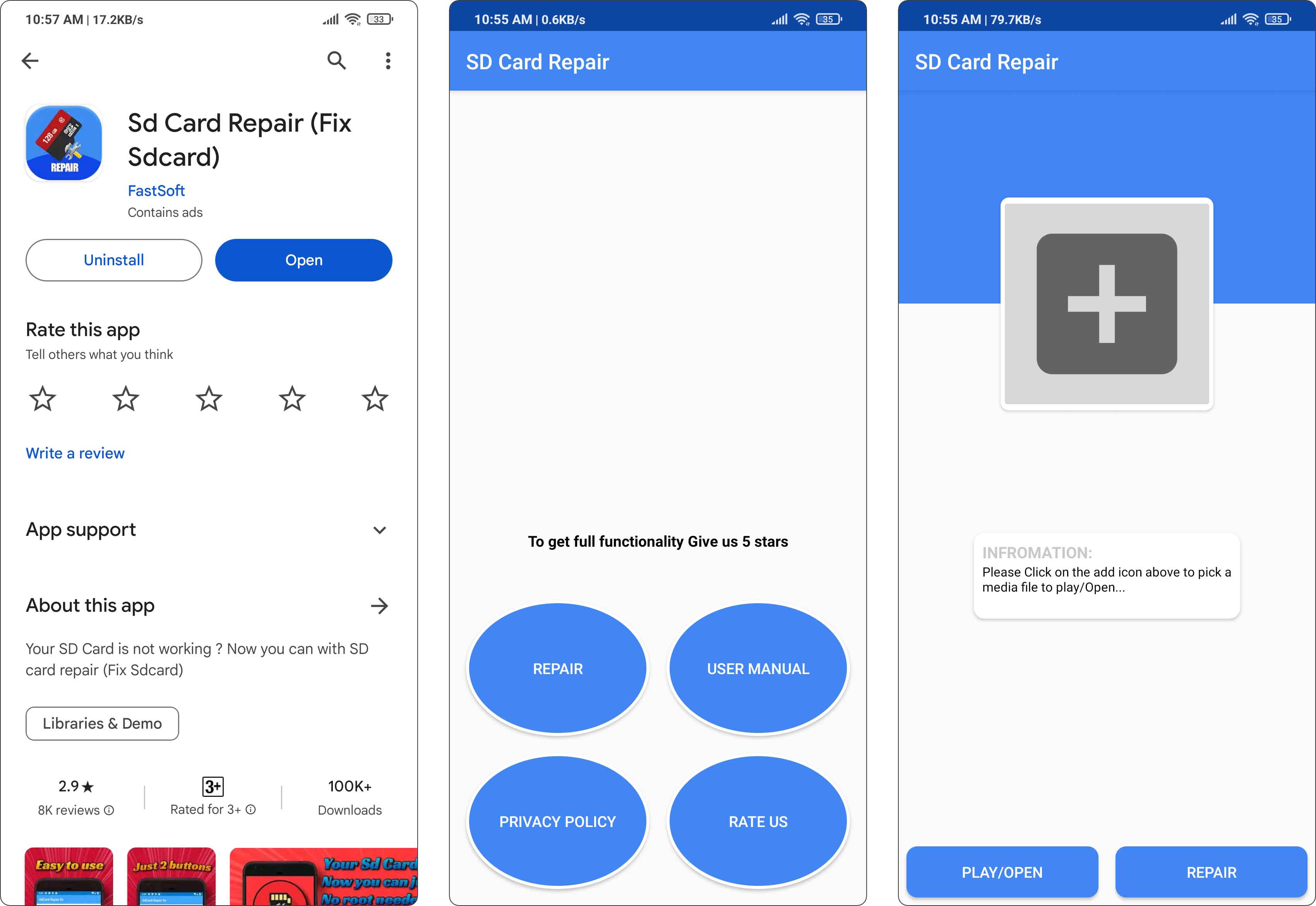
SD Card Repair is a decent choice for those running older versions of Android. Just like Repair SD Card, it can access your SD card, scan it for problems, and then attempt to fix them. It’s quick, relatively easy to use, and doesn’t require root access to your Android device for it to work.
The main page of the app lets you begin repairs, read the manual, rate the app, and read the privacy policy. The repair function actually just leads you to perform a format of the SD card, so it’s essential that you recover what data you can from the card first or risk it becoming lost for good.
SD Card Repair suffers from a lack of support. There are many unanswered reviews and the website for app support serves no other function than to host the privacy policy. A contact email for the developer is included on the app page if you want to try reaching out, but don’t get your hopes up.
The biggest fault of the app is that it requires a 5-star rating before you can access all of its features. Therefore, if you do want to try it out, be sure to adjust your rating afterward to ensure it accurately reflects your user experience.
Not-So-Honorable Mentions: Proprietary SD Card Repair Tools
Seeing as many SD card manufacturers have their own software for SD card repair, we figured it would be best to include them on this list too. However, we found that all of them shared one common disadvantage: they only focus on data recovery.
1. RescuePRO (Windows & Mac)
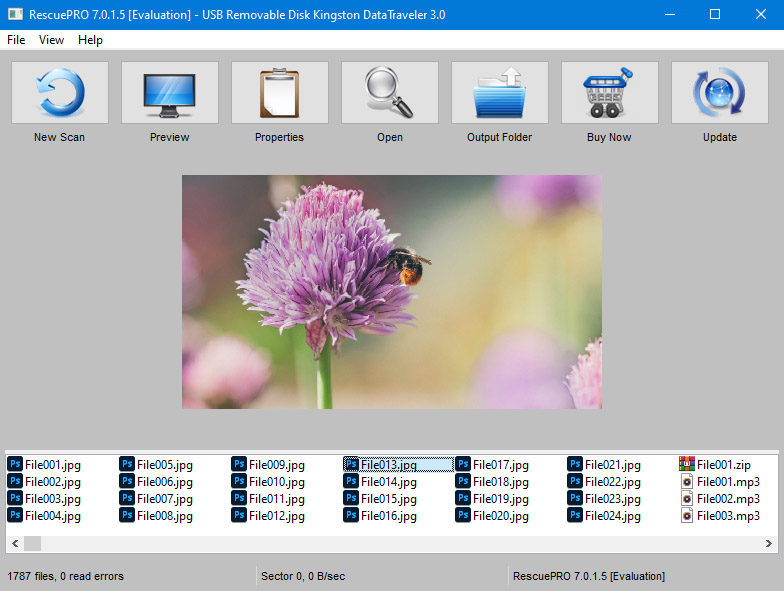
RescuePRO is a multifaceted file recovery software that is capable of retrieving multiple file types such as video, music, documents, images, and a host of other forms of data. If you recently had challenges accessing your files from your SD card or some other digital storage device, RescuePRO from SanDisk is an ideal solution for recovering those files.
For starters, the user-friendly interface isn’t hard to notice, and it doesn’t require any prior technical knowledge to get around the features. The application provides usability assistance just in case you are having difficulty understanding some features.
The performance is great! We were able to recover a good amount of files without using a lot of Computing power. You can also preview files after the recovery process is concluded. This is an essential feature since it can’t be assumed that all files will be needed.
RescuePRO is available in 3 versions — the standard ($39.99), Deluxe ($59.99), and Deluxe Commercial ($249.95). The difference between these versions is that the Deluxe versions offer more in terms of performance.
Compared to other high-end data recovery applications, RescuePRO lags in a couple of basic features. For instance, you can’t directly select a directory to scan your files. Additionally, recovery from Hard drives or RAIDs is not supported.
2. MediaRECOVER (Windows & Mac)
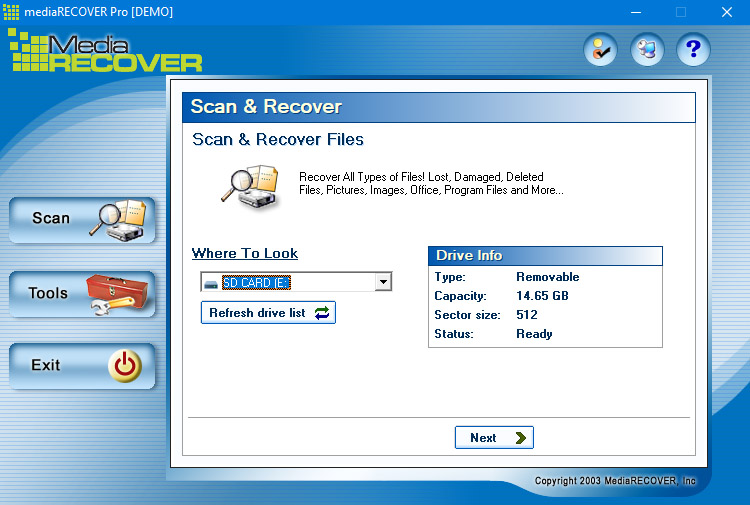
MediaRECOVER is a product of Kingston — a leading company for storage devices including SD cards. As an application developed by a major memory card developer, you would expect that MediaRECOVER will contain some of the most advanced features for data recovery from SD cards.
MediaRECOVER is a complete digital image and file recovery application that recovers your lost photos, videos, documents, audio, and more from storage devices including hard drives. Whether you’re attempting to restore files from a corrupted or malfunctioning SD card, the stakes of getting your files back using MediaRECOVER are high.
The application is designed to recover at least 250 different file types, such as JPG, TIFF, PNG, Canon CRW, Casio CAM, Fuji RAF, Hasselblad 3F, AVI, MOV, MPG, MPEG, and more. Talking about performance speed, MediaRECOVER remains at the bottom when compared with some of the best-ranked data recovery software in the industry.
For users who are particular about user interfaces, MediaRECOVER maintains an old, not-so-inspiring appearance. It’s also important to note that the app hasn’t received any recent updates therefore we are unable to fully recommend its use.
3. RecoveRx (Windows & Mac)
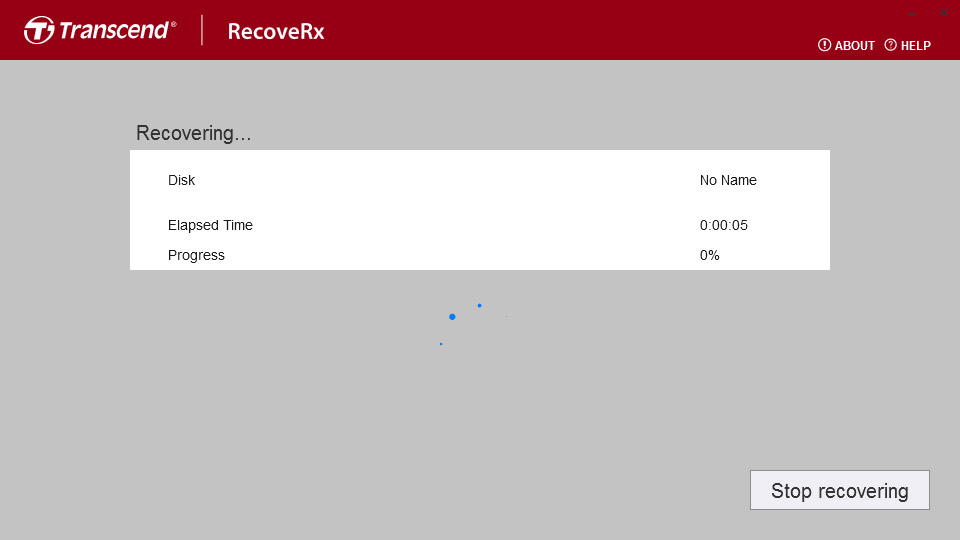
RecoveRx from Transcend delivers optimal performance for recovering data from many types of storage devices including memory cards, USB flash drives, external hard drives, and more.
RecoveRx additionally supports StoreJet/SD Cards/CompactFlash Cards Formatting to give you control over your data. The Card formatting feature, unfortunately, is limited to Windows users.
If you mistakenly erased your files or have difficulty accessing any of them on your SD card, RecoveRx can conveniently help you recover files including videos, audio, photos, and documents.
RecoveRx has an intuitive user interface capable of performing basic data recovery tasks. You can also select which particular file extensions you intend to include in the scan process. However, you can’t preview files before recovery, unlike many other recovery solutions.
Reasons Behind SD Card Corruption
While SD card corruption is a very common phenomenon, there are several causes. Becoming aware of the possible cause of your failed SD Card should offer some valuable insights into how you can recover your data. The following are some of the major causes of SD Card corruption.
- Viruses & Malware. If you are in the habit of transferring data between your SD Card and multiple devices, chances are that you could be transferring malware onto your SD Card unknowingly. Malicious software and computer programs are very common these days and such programs intend to cause damage to both your files and devices by rendering some or all of your data inaccessible, so it’s important to double-check the state of devices & files when connecting to your SD Card.
- Physical Damage. Another reason behind SD card corruption is physical damage. Accidents are bound to occur and you are more likely to spill water over an SD card or place a heavy device over it than receive your COVID-19 test results on time. The possible scenarios of physically damaging your SD Card are enormous.
- Human Error. There are several human errors associated with SD Card corruption. A couple of such examples are when you accidentally remove your SD Card while transferring files or when you overload it with more than enough data to a point where the available storage can no longer accommodate the most minute of files.
- Manufacturing Defect. Manufacturing defects are a possible factor for SD Card corruption and it doesn’t matter which brand of SD Card you come across. While this may be uncommon, such defects may cause your SD Card to work for a while, well ahead of its intended lifespan.
- Wear & Tear. Sometimes the reason why your SD Card is unreadable is that it has reached its maximum lifecycle. Like Lithium-ion batteries, SD Cards have embedded in them electrons that may eventually be damaged through a series of write/erase cycles.
Built-In SD Card Repair Tools You Might Want to Consider
Alright, we’ve taken a long look at the third-party software that can help you repair your SD card, but what about native solutions? Actually, all major operating systems (Windows, macOS, and Linux) have their own troubleshooting tools that can be used to repair a damaged or corrupted SD card.
We highly recommend recovering the data from your card before attempting repairs, as there is always a slight chance that your data will become lost in the process.
Here are the built-in tools you can use to repair an SD card on each operating system:
- CHKDSK/Error-checking tool for Windows - CHKDSK is a file system repair tool that can scan your SD card’s file system for problems and correct them if necessary. It’s run through a CLI, but the same can be achieved with the error-checking tool which includes a GUI and utilizes the functionality of CHKDSK.
- First Aid for macOS - First Aid is a feature included in Disk Utility that is designed to find and repair SD card issues. It works similarly to CHKDSK by scanning the file system for problems and attempting to correct them.
- Fsck for Linux - Fsck stands for File System Check, and it’s a Linux command designed to check and repair file systems. Typically used following a system crash, it’s also useful when you need to repair any logical problems your SD card is facing.
At the moment, Android does not have any SD card repair options outside of formatting. Therefore, if you want to perform repairs, you will need a computer with one of the aforementioned operating systems installed.
FAQ
Can a damaged SD card be repaired?
Yes, but it depends on the extent of the damage. Most logical forms of damage can be repaired using native or third-party tools. If those don’t work, you can always format it instead. When it comes to physical damage, however, your chances are significantly lower and it’s almost always cheaper to just replace the card.
What is the best SD card repair tool for Mac?
There are a few options available. If you want a built-in solution, the First Aid feature in Disk Utility is a good choice. You can also simply format the SD card with SD Card Formatter by SDA, but this will delete any data it contains. We always recommend recovering the data first using a data recovery tool, like Disk Drill, and then implementing your fix.
Is there any free micro sd card repair tool?
CHKDSK for Windows, First Aid for macOS, and Fsck for Linux are all free options for repairing a microSD card. TestDisk is a good third-party option for both repairing the SD card and restoring the data it contains. To increase the odds of recovering your data, check out Disk Drill, a professional data recovery tool that includes 500 MB of free recovery for Windows users.
What SD card repairing software would you recommend for Samsung/Transcend/Kingston sd cards?
What SD card repair tools are completely free?
Aside from the built-in solutions for Windows, macOS, and Linux, you can use TestDisk, a free SD card repair tool that can fix any issues it’s facing, as well as restore the data on it. If you don’t care about the data on the SD card, you can format it using SD Card Formatter, which will remove any logical problems the SD card is experiencing.
Bottom Line
Are these programs really worth it? Well yes! But here's the catch. Despite the enormous capabilities of the data recovery programs highlighted, the surest way to keep all your data secure and accessible in the future if you lose them is to perform periodic backups. Data recovery tools undoubtedly are a great resource, to begin with, if you need to recover files that have been either deleted, lost through hardware failure, or some other means but what you also need to know is that such programs, no matter how advanced, may not recover all of your data. So, it's recommended that you exercise an extra layer of caution by performing regular backups of all your data.
This article was written by Michael Alimo, a Contributing Writer at Handy Recovery Advisor. It was recently updated by Jordan Jamieson-Mane. It was also verified for technical accuracy by Andrey Vasilyev, our editorial advisor.
Curious about our content creation process? Take a look at our Editor Guidelines.
