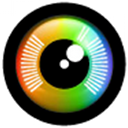Have you lost or deleted files on your SSD and need an app to help you recover them? You probably Googled it and found dozens of options—some with “SSD” in their name, others without. Some tools advertise SSD recovery, while others barely mention it. Well, no need to search further. Our team has tested and reviewed the best SSD data recovery software available in 2025 so you can spend your time on something more productive—like actually recovering your lost files.
First, we want to discuss some technical aspects of SSD data recovery and the challenges that come with it, but if you’re already familiar with these or simply want to skip them, feel free to jump straight to our list of the best SSD recovery tools.
Here’s a quick recap of our editors’ top SSD recovery software picks for 2025. Think we missed the mark? Let us know your favorite so we can update the rankings in future editions!
Is SSD Data Recovery a Myth?
If this is your first time trying to recover your data, we know the drill. You’ve scoured the web, and so many people have told you that you can recover your data. And an equal number have insisted that you cannot.
What indeed is the truth? Is SSD data recovery a possibility? The short answer is yes, SSD data recovery is possible—but there are quite a few “buts” to consider. Let’s break down the technical details of data loss on SSDs.
What Happens When You “Lose” Data?
When you delete a file or it becomes inaccessible on your drive, it doesn’t mean the data is gone right away. Instead, the system marks the space as “free,” so it’s ready to store new data. The original file still exists until something overwrites it. Your files are quite likely still there, but Windows now misses the map to get to them.
What Does a Data Recovery Tool Do?
SSD data recovery software scans your drive and works to restore lost files using file system records. It identifies deleted files and allows you to save them to another location. If the file system records are damaged or unavailable, these tools rely on file signatures—a method where the software detects file types based on patterns within the raw data. However, there is one catch. You cannot recover data after it is overwritten, not even by professional data recovery software.
You might have heard that SSD data recovery isn’t possible, and the reason often comes down to how SSDs operate compared to classic HDDs. Unlike HDDs, which store data on spinning disks, SSDs use flash memory and rely on TRIM to manage their storage.
When you delete a file, TRIM doesn’t just mark the space as free—it actively clears it, so that future writes are faster. While this is great for performance, it complicates recovery. Once TRIM erases the data, recovery tools have got nothing to work with.
The bottom line is that TRIM permanently wipes out all deleted data: You need to act promptly to recover your SSD deleted data.
Interestingly, if you deleted data on an external SSD connected through USB, your chances of recovery might actually be higher. Why? Most external SSDs connected via USB don’t support TRIM. Without TRIM erasing the data immediately, recovery software has a better chance of locating and restoring your lost files.
Top 7 SSD Drive Recovery Tools
Now that we are through that, here are the top 7 contenders for the best SSD data recovery software. We reviewed different software in-depth, based on their performance and versatility, speed, file preview, and user-friendliness. The ones we liked most made it closer to the top, so let’s get into it!
Here we will cater to Windows users. But if you’re a Mac person, we’ve got a separate list of Mac data recovery apps.
1. Disk Drill
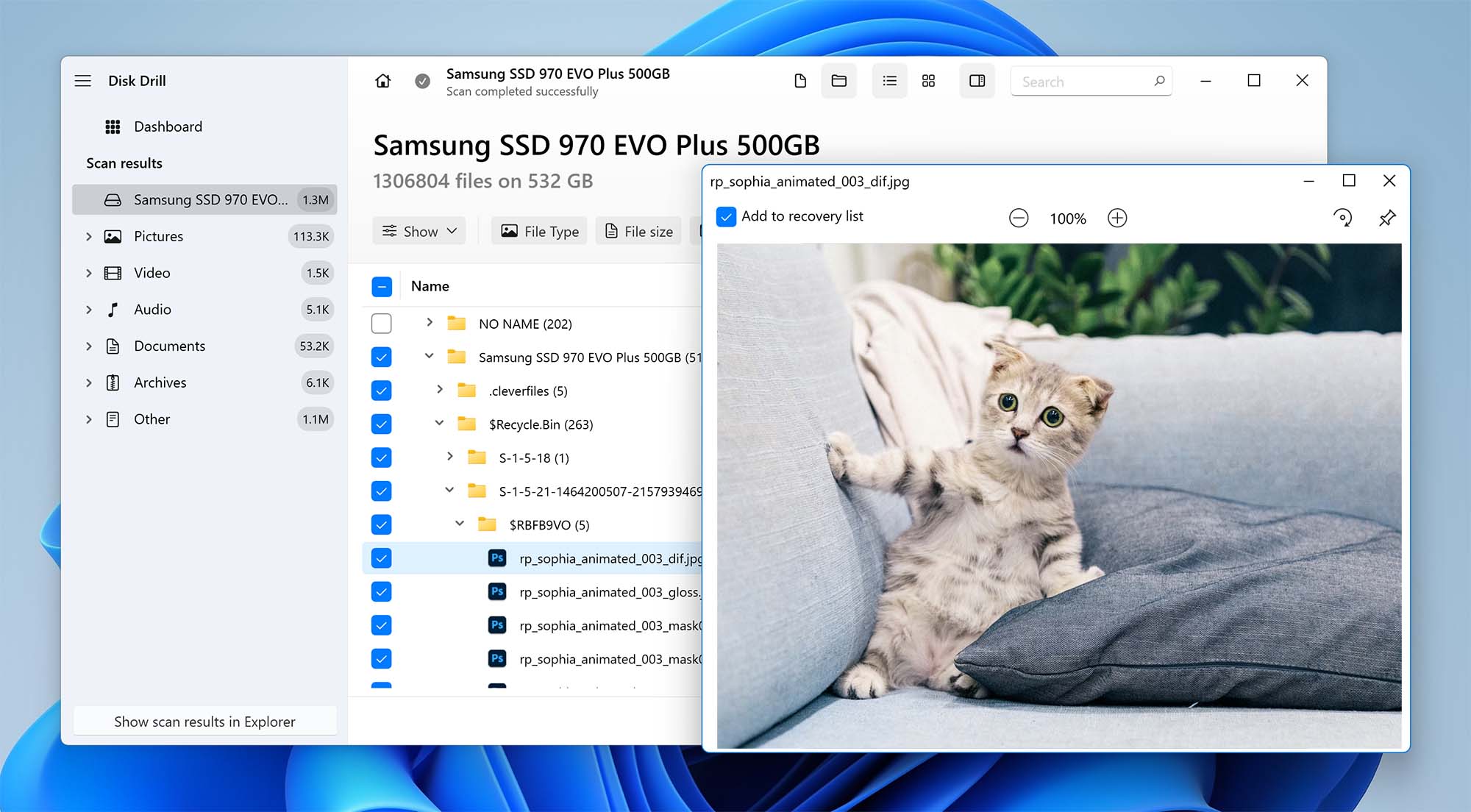
Developer: CleverFiles | OS Support: Windows, macOS | Pricing: Pro: $89 lifetime, Enterprise: $499 lifetime | Free Version: Yes, with a 500 MB recovery limit (Windows)
Disk Drill, developed by CleverFiles in 2010, remains a formidable hard drive data recovery software that consistently ranks high in the information technology industry. This application works seamlessly with all kinds of storage devices, including SSDs—whether internal or external.
Our team reviewed and tested Disk Drill in numerous data loss scenarios, from accidental file deletions to damaged file systems. Thanks to its sophisticated Quick and Deep Scan algorithms, it consistently performed at the highest level. Whether recovering lost partitions or handling complex SSD failures, Disk Drill always secured a top spot in our evaluations.
Disk Drill also stands out for its extensive file type support. In the most challenging situations—where your SSD has suffered severe logical damage and no file system records remain intact—it can recover a wide range of file types. With support for around 400 file formats, it covers everything from the most common, like DOC files, ZIP archives, and MP4 videos, to more specialized formats that professionals often rely on, like CorelDRAW (CDR), AEP (After Effects Project), AFPHOTO (Affinity Photo), and AI (Adobe Illustrator) and many others. For a full list of supported file types, you can check CleverFiles’ official resources.
Data recovery with Disk Drill is an intuitive process that doesn’t require any expert knowledge. For example, you can filter scan results to find a specific file and preview it before recovery directly inside Disk Drill. Then, if you need to shut down your computer, you can pause the scan and resume it later.
Pros:
- Polished interface
- Excellent recovery capabilities
- Works on all Windows versions
- All kinds of disk drives supported
- Original folder structure reconstruction (when possible)
- The free version allows recovering up to 500 MB of data
- Enhanced data protection with Recovery Vault and Drive backup
- S.M.A.R.T. disk monitoring, which helps users keep track of their SSD’s health
Cons:
- Does not offer direct technical support via phone
- Limited support for Linux file systems
2. R-Studio
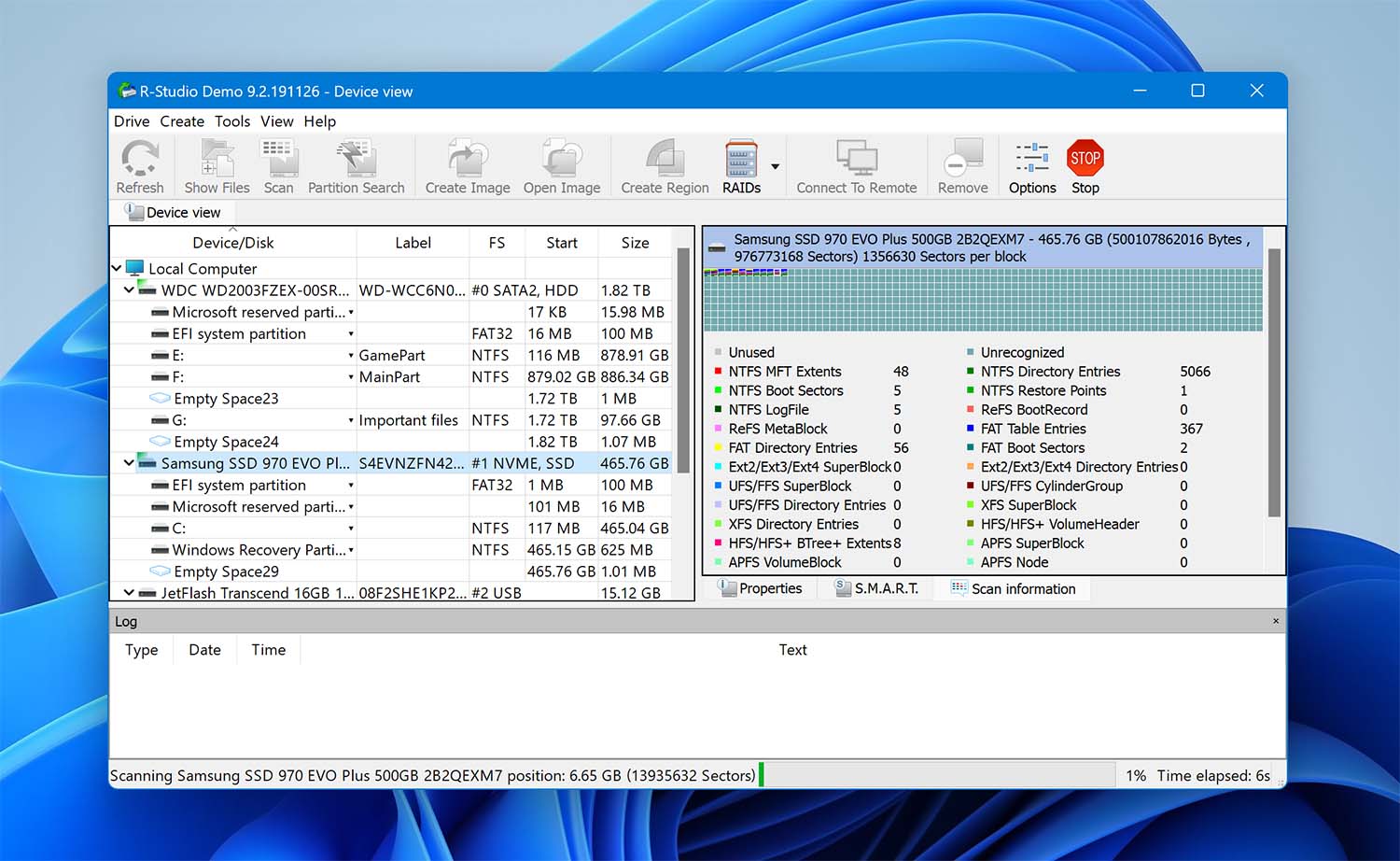
Developer: R-Tools Technology Inc. | OS Support: Windows, macOS, Linux | Pricing: Starts at $59.99; Technician version $720.00 | Free Version: Yes, limited to recovering files smaller than 256 KB
R-studio is geared toward IT experts and professionals. It is a great SSD recovery program. However, it is a little challenging to get your head around if you are new to recovery game.
R-Studio provides great results with recently deleted files and formatted SSDs. Its raw file recovery mode is very good at identifying files based on patterns, even on severely damaged drives. The ability to create custom file signatures and use advanced tools like a hex editor further highlights its flexibility. However, the interface feels overwhelming and outdated, requiring a steep learning curve. For non-technical users, the intricate layout and technical depth may be too much.
R-Studio is one of the most powerful recovery tools available. If you’re not discouraged by its technical nature and highly limited trial version, this might be exactly what you need for your SSD data recovery tasks.
Pros:
- Reliable performance
- In-depth and versatile search
- Byte-to-byte disk copies
- Includes advanced tools for professionals
- Supports multiple languages
- Provides support for wizard-oriented interface and GUI
Cons:
- No pause button – once scan begins, you must see it through
- Trial version restricts file size to 256 KB
- Sometimes buggy, crashes
3. PhotoRec
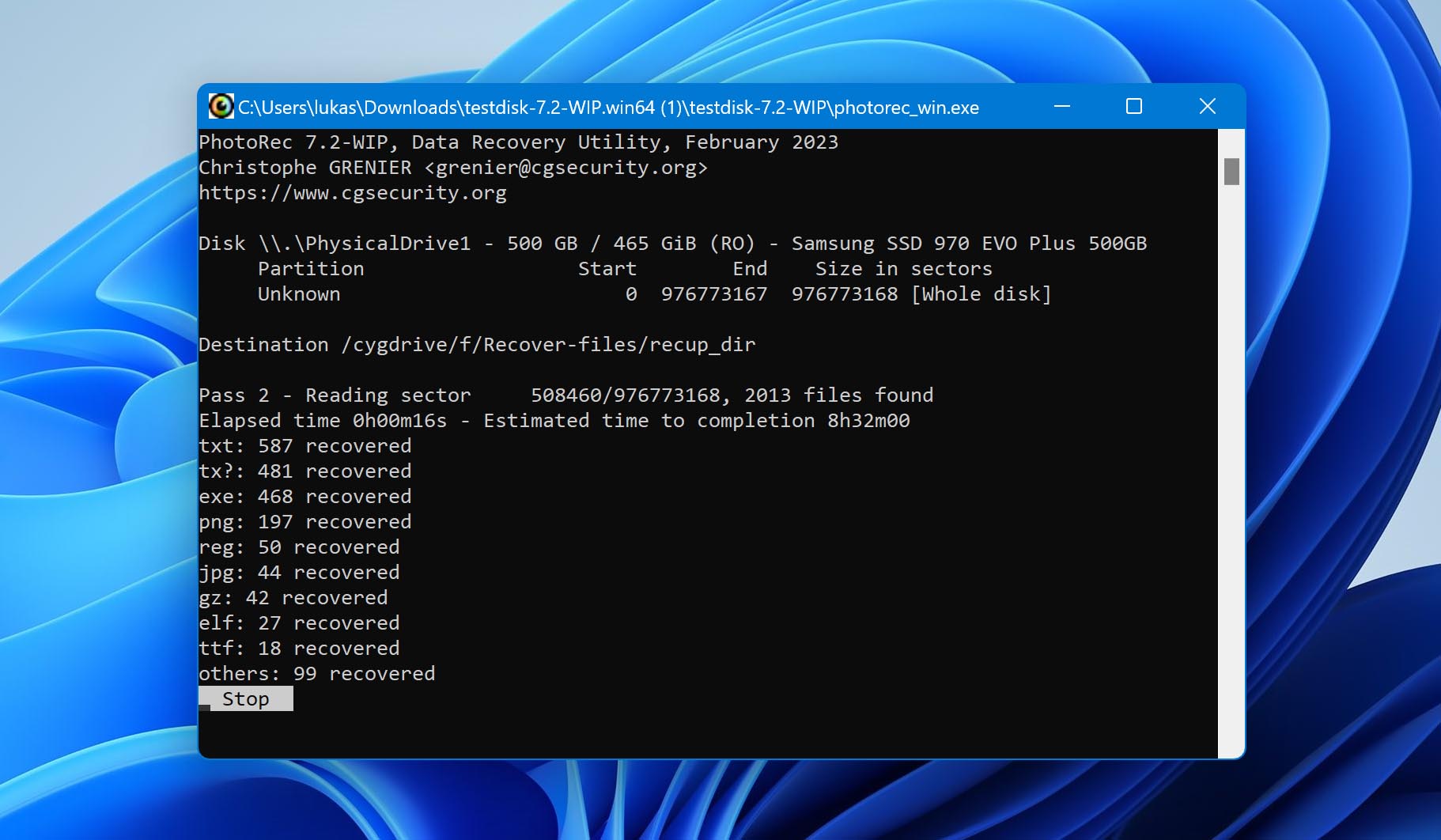
Developer: Christophe Grenier | OS Support: Windows, macOS, Linux | Pricing: Free (Donationware) | Free Version: Fully free and open-source
PhotoRec is an open-source data recovery software application that runs on basically any operating system. Despite its name, it not only recovers photos but also over 400 other file formats, which makes it an excellent choice for those who would like to recover deleted data for free.
PhotoRec is bundled with TestDisk (which specializes in partition and file system recovery) and focuses on file recovery and is particularly effective with SSDs and other storage devices. Known for its signature-based scanning capabilities (it has only Signature scan mode), PhotoRec is particularly effective at handling corrupted storage devices.
On Windows, it comes with QPhotoRec, a basic graphical interface that simplifies the recovery process. While not groundbreaking, QPhotoRec is a significant improvement over the command-line interface for most users.
While it’s not a visual treat and can only recover files by signature—meaning no original file names or folder structure—it is absolutely free and highly capable. That’s why PhotoRec consistently appears on all kinds of “best of” lists for SSD data recovery software.
Pros:
- Open-source
- Completely free
- Recovers 480 file types
- Uses non-destructive data recovery
- Recovers even fragmented files
- Best suited for digital cameras
- Companion to the free, open-source TestDisk application
Cons:
- Outdated interface
- Command-line aesthetic makes it difficult for non-tech-savvy users to get the hang of it
- No customer support
4. DMDE
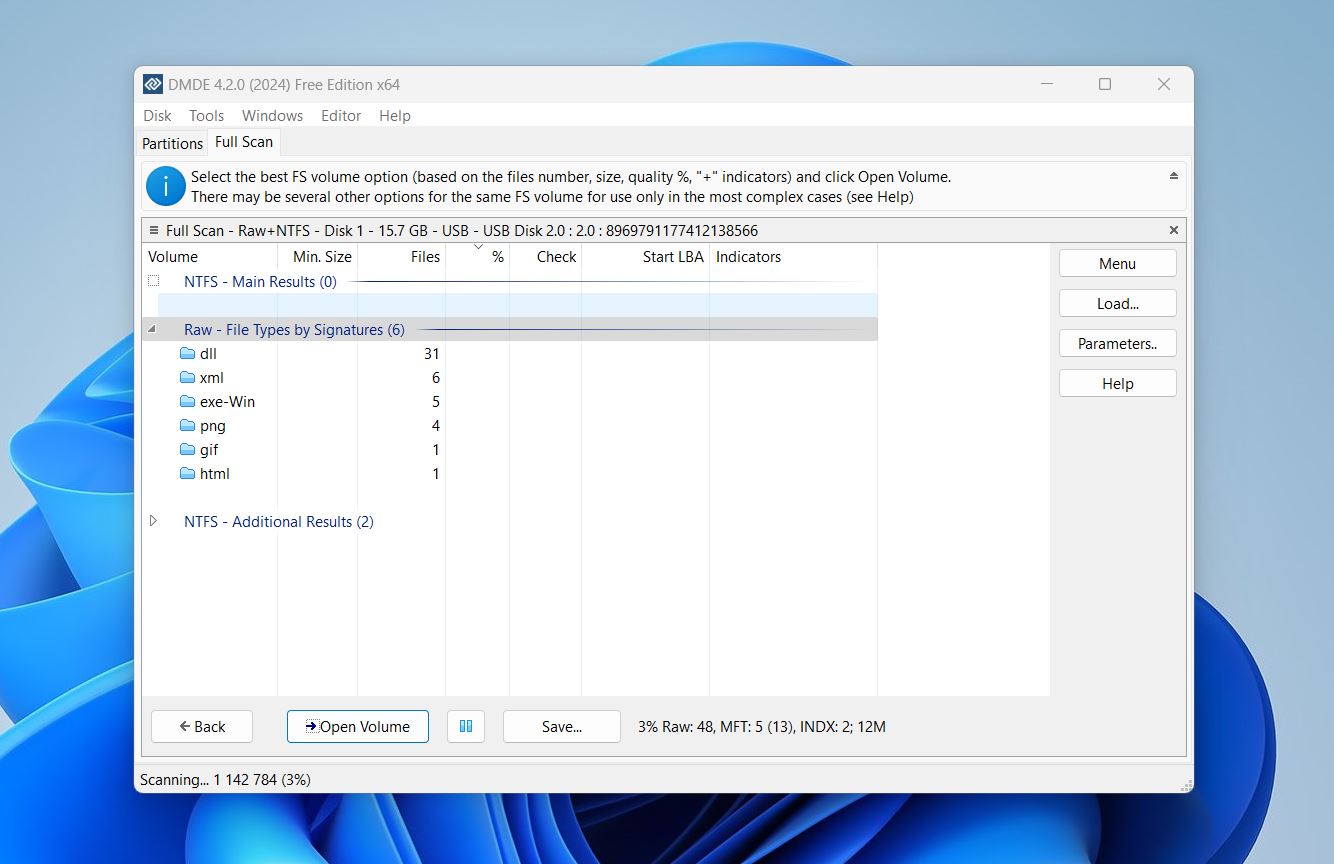
Developer: DMDE Software | OS Support: Windows, macOS, Linux | Pricing: Express 1-Year: $20, Standard: $48, Pro: $95 | Free Version: Yes, you can recover up to 4,000 files at a time
DMDE is a versatile and highly technical tool designed for advanced data recovery and disk management. It’s built with professionals and tech-savvy users in mind, with features like a disk editor, RAID reconstruction, and partition management. While its interface is more complex than user-friendly tools like Disk Drill, its performance in challenging recovery scenarios is unmatched.
We’ve tested DMDE in various situations, including SSD recovery, and its performance consistently impressed us. Whether recovering data from damaged file systems, lost partitions, or even RAID arrays, DMDE handled the job well.
That said, the interface and navigation leave room for improvement. While it’s a fantastic tool for experienced users, beginners may find the interface difficult to navigate. Still, for its price and capabilities, DMDE remains one of the most reliable SSD recovery software available.
Pros:
- DMDE can recover data from severely damaged file systems and rebuild lost partitions
- It works with a wide range of file systems across Windows, macOS, Linux
Cons:
- The complex interface makes it less suitable for beginners or casual users
- Unintuitive scanning process
- Limited preview. Raw photos are not supported at all
5. Recuva
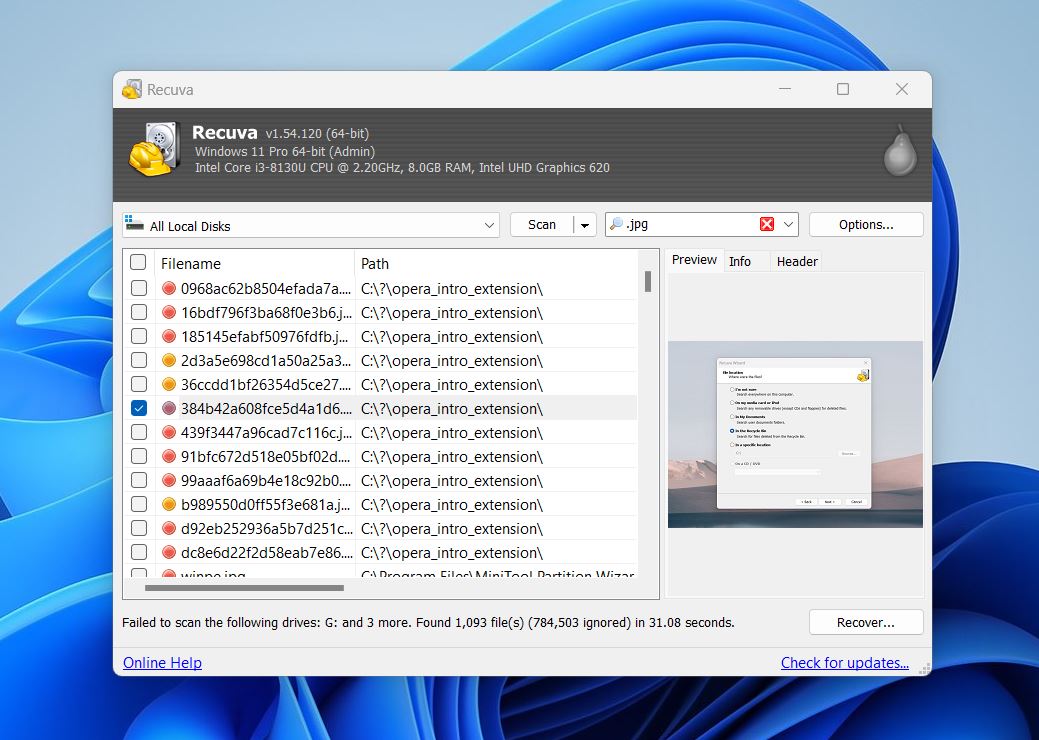
Developer: Piriform | OS Support: Windows | Pricing: Free version available; Professional license starts at $24.95 per year | Free Version: Yes, with full recovery functionality
Recuva, developed by Piriform, is a lightweight and budget-friendly tool that has remained popular amongs Windows users since its release in 2007. Originally designed for recovering files from USB drives and basic storage devices, it also works for SSD recovery in simple scenarios. Its ease of use and free unlimited recovery make it really appealing.
In our experience, Recuva is a basic SSD recovery tool in terms of appearance, functionality, and performance. It doesn’t offer the advanced features or sleek interface of other recovery tools, but you can’t argue with its free unlimited recovery. For casual users or straightforward recovery tasks, Recuva provides a reliable and budget-friendly option.
If you need to recover common file types that were simply deleted, Recuva is a good tool. It handles straightforward tasks well and is easy to use. However, if your situation is more complicated—like dealing with modern file formats such as newer RAW photo files (ARW, CRW) or video types (ARI)—you’ll probably have better luck with other tools on this list. Recuva’s limitations with advanced scenarios make it less reliable for those cases.
Pros:
- The free version allows unlimited file recovery
- Scans SSDs quickly for recently deleted files
- Lightweight software with minimal impact on system performance, even during scans
- Simple design makes it easy to navigate
Cons:
- Lacks the modern tools and capabilities found in other recovery software
- Performs poorly with RAW drives and cannot handle modern file signatures
- The design feels dated
- Recuva sometimes fails to recover folder structures and original file names
6. EaseUS Data Recovery Wizard
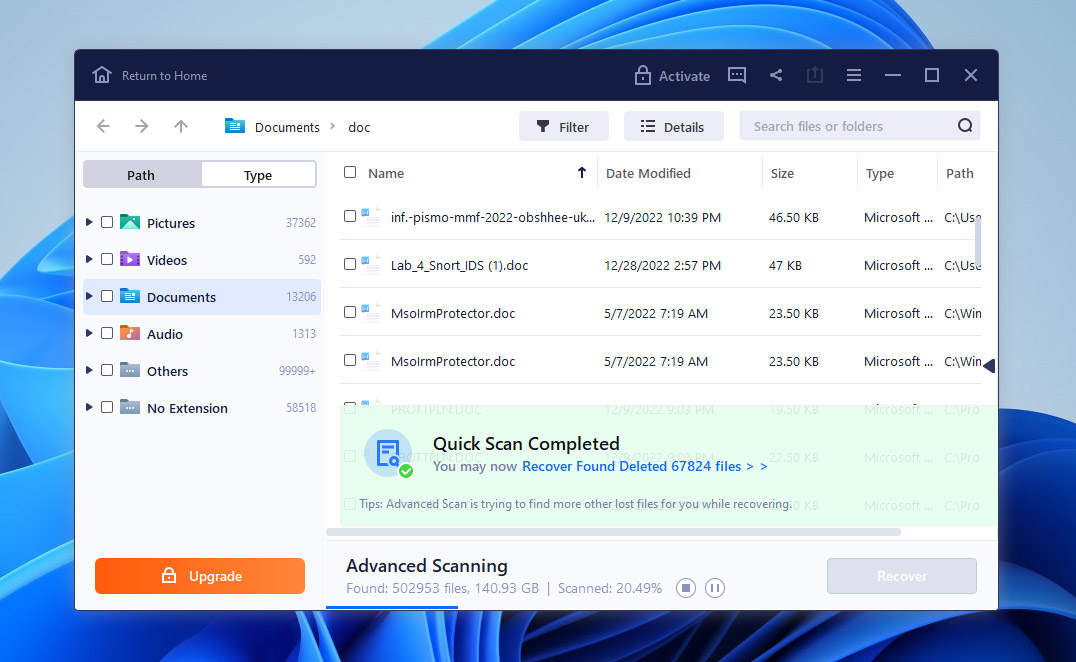
Developer: EaseUS | OS Support: Windows, macOS | Pricing: Starts at $69.95 for a monthly plan, $99.95 annually, or $149.95 for a lifetime license | Free Version: Yes, with a 2GB recovery limit
EaseUS is a leading software company, and its data recovery solution doesn’t fail to impress. EaseUS’s recovery wizard is very popular with its reliability and ability to recover many file formats from all kinds of storage devices.
The best part is that it functions as a wizard. This makes it extremely easy even for new users to recover their data.
EaseUS Data Recovery Wizard performs well with common file types like DOCX, PDF, MP4, and more, especially on NTFS and FAT32 drives. It provides a solid option for users looking to recover data from SSDs and other storage devices.
In terms of recovery potential and usability, we’d compare it to Disk Drill. However, its pricing holds it back. For the cost of its monthly ($69.95) or annual ($149.95) subscription, you could invest in a lifetime license for Disk Drill or DMDE, which offers better long-term value. This keeps EaseUS lower on our list despite its strengths.
Download EaseUS Data Recovery Wizard
Pros:
- Scans are saved automatically
- Reconstruction of the original folder structure
- Versatile customer support
- One license holds good for two devices
Cons:
- EaseUS is expensive, with a free version that allows you to recover up to 2 GB of data
- Unattractive pricing plans
- Longer recovery times
- No disk imaging or backups
- Limited language choice for the interface
7. DiskGenius
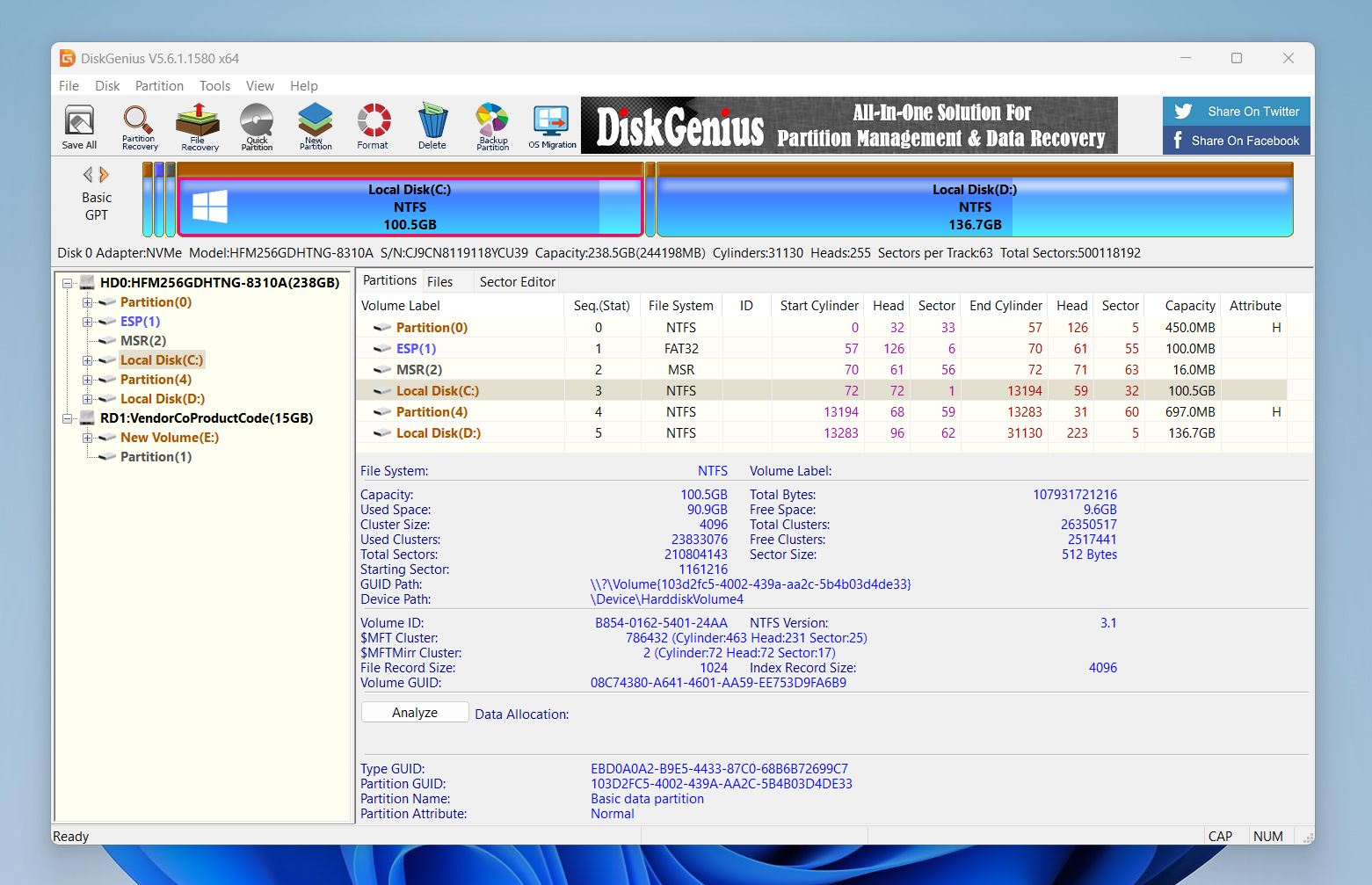
Developer: Eassos Technology | OS Support: Windows | Pricing: Free version available; Professional license starts at $69.95 | Free Version: Yes (lets you recover files smaller than 64 KB)
DiskGenius is a two-handed instrument. It can be used for data recovery from SSDs and also as a partition management tool. This dual functionality makes it a great option if you need software that can handle both.
In our experience, DiskGenius performes well with deleted and formatted SSD partitions, recovering files effectively in most cases. Its advanced recovery capabilities, such as working with RAW drives, BitLocker-encrypted partitions, and RAID arrays, make it stand out. It also provides additional utilities like S.M.A.R.T. monitoring to check drive health and tools for fixing bad sectors, which are particularly useful for SSD users. However, the free version is quite limited, only recovering files smaller than 64 KB, which pushes most users toward a paid license.
But, the biggest downside is its outdated interface, it is cluttered and unintuitive, especially compared to more modern tools. Navigation can be tricky, the preview system is cumbersome, and file selection a bit of a chore. Despite these flaws, DiskGenius is a strong performer when it comes to technical tasks, offering features that cater to power users.
Pros:
- Delivers solid performance
- Includes advanced tools for professionals
- Handles RAID recovery
- Allows partition backup, restore, and disk cloning
- Features built-in HEX data editor
Cons:
- Only lets you recover files smaller than 64 KB for free
- Outdated interface
- Inconsistent signature scans
- Limited file previews
- No session manager
- Doesn’t show estimated times for scans
- Requires some technical knowledge
SSD Data Recovery Tools We Didn’t Include in Our Top Picks
There’s no shortage of SSD hard disk recovery software on the market, but adding every tool under the sun to this list wouldn’t be helpful. Instead, we’ve covered the best options that deliver a balance of performance, usability, and features. However, it would be remiss not to mention some other tools that, while not making our top picks, still offer value in specific situations. These tools may have limitations or niche uses, but they’re might be worth knowing about.
- SysTools SSD Data Recovery. Despite having “SSD” in its name, we didn’t include SysTools SSD Data Recovery because its performance with SSD recovery is nothing exceptional. There are plenty of other tools on the market that deliver similar functionality, often with better results and more features.
- MiniTool Power Data Recovery. MiniTool Power Data Recovery offers decent results, but its $129 lifetime license (currently $99) feels overpriced. Better and cheaper options exist on our list. Usability could improve, with basic features hard to locate and a limited preview feature that hinders file selection.
- TestDisk. We already mentioned TestDisk in the PhotoRec section, but it deserves a spot here too. Unlike tools focused on file recovery, TestDisk specializes in partition and file system repair to restore access to data. While it’s not meant for recovering specific files, it’s free and highly effective at what it does, which is why we feel it’s worth highlighting.
- Stellar Data Recovery. Stellar Data Recovery is a decent tool with a sleek, modern interface. However, tools like Disk Drill and EaseUS already offer a polished look along with better recovery performance and features. Additionally, Stellar only offers subscription-based pricing, with no one-time purchase option—a major drawback in our book.
The Truth About Free SSD Data Recovery Software
Free SSD data recovery software sounds appealing, but the reality often falls short of expectations. Most tools on our list (and others not included) aren’t completely free—they fall under the “freemium” category. These tools typically offer limited free, trial, or demo versions so you can try them out. Usually, this involves a data cap, with some tools providing a few hundred MBs or a couple of GBs (like Disk Drill or EaseUS), while others impose laughable limits, such as DiskGenius or R-Studio, set limits in KB—which, let’s be honest, is practically useless.
For truly free options, tools like PhotoRec and Recuva exist, but they come with their own limitations, such as a lack of a user-friendly interface and modest results in more challenging recovery scenarios.
Best SSD Recovery Software Compared
Before we share our verdict, let’s line up the tools side by side with the key details you need. This breakdown covers free versions, key features, strengths, and weaknesses.
Software |
OS |
Price |
Free Version |
Strengths |
Weaknesses |
Disk Drill |
Windows, macOS |
Pro: $89 (lifetime) Enterprise: $499 (lifetime) |
Yes (up to 500 MB on Windows) |
– Polished interface – Excellent recovery capabilities – Supports all kinds of drives (including SSDs) – Reconstructs original folder structure – S.M.A.R.T. monitoring – Data protection with Recovery Vault – Easy-to-pause & resume scanning |
– No direct technical phone support – Limited support for Linux file systems |
R-Studio |
Windows, macOS, Linux |
Starts at $59.99 Technician: $720 |
Yes (files up to 256 KB) |
– Excellent performance – In-depth, versatile search – Byte-to-byte disk copies – Advanced tools for professionals (e.g., hex editor) – Multiple languages – Wizard-oriented interface |
– No pause button once the scan begins – Trial version restricts file size to 256 KB – Can be buggy/crash on occasion |
PhotoRec |
Windows, macOS, Linux |
Free (Donationware) |
Fully free and open-source |
– Open-source – Recovers ~480 file types – Non-destructive data recovery – Great for fragmented files – Bundled with TestDisk for partition recovery – Good for digital camera SSDs |
– Outdated interface – Command-line style can be hard for non-technical users – No customer support |
DMDE |
Windows, macOS, Linux |
Express (1-Year): $20 Standard: $48 Pro: $95 |
Yes (up to 4,000 files per scan; unlimited scans) |
– Highly advanced data recovery – Recovers data from severely damaged file systems – Supports wide range of file systems (Win, Mac, Linux) – Rebuilds lost partitions – RAID reconstruction and disk editor |
– Complex interface, not beginner-friendly – Unintuitive scanning process – Limited preview (no RAW photo support) |
Recuva |
Windows |
Free: $0 Professional: $24.95/year |
Yes (full recovery features in free version) |
– Totally free unlimited recovery – Quick scans – Lightweight, minimal system impact – Simple and user-friendly interface |
– Limited modern file signature support – Poor performance on RAW drives – Outdated design – Often fails to recover folder structure/original filenames |
EaseUS Data Recovery Wizard |
Windows, macOS |
Monthly: $69.95 Yearly: $99.95 Lifetime: $149.95 |
Yes (up to 2 GB) |
– Wizard-based interface (user-friendly) – Automatically saves scan sessions – Reconstructs original folder structure – Good customer support – One license covers two devices |
– Higher cost compared to competitors – Free plan limited to 2 GB – Slower recovery times – No disk imaging/backup features – Limited language support |
DiskGenius |
Windows |
Free: $0 Professional: starts at $69.95 |
Yes (recovers files < 64 KB) |
– Good overall performance – Handles RAID recovery – Includes partition backup/restore and disk cloning – Built-in HEX data editor – Useful advanced tools for power users |
– Free version recovers only files smaller than 64 KB – Outdated, cluttered interface – Inconsistent signature scans – Limited file previews – No session manager – Requires some technical knowledge |
Verdict
If we had to name the best SSD recovery tool, it would be Disk Drill. Its combination of easy navigation and strong recovery performance is tough to beat. While other tools like R-Studio are highly capable, their complex interfaces make them harder to recommend for everyone. Disk Drill, on the other hand, offers power and simplicity for all skill levels. Plus, with 500 MB of free recovery, you can test it out and actually recover some data for free, or in any case, it lets you check if your files are still recoverable.
We also need to highlight tools like PhotoRec and Recuva. They might not be the most polished or powerful, but they offer free unlimited recovery, and that counts for something. While they may not excel in features or performance, they’re good options for basic recovery tasks.
By the way, check out our community if you have additional questions. There are often discussions on topics like, “Is there any free unlimited data recovery software without restrictions?” or “Is Recuva safe for end-user data?” See what others recommend and share their experiences!
FAQ
How long does the SSD recovery process usually take?
The speed of data recovery depends on many factors, including the size of the SSD, the amount of data on it, the type of scan (quick or deep), and the software you’re using. There’s also:
- The connection interface matters. SSDs connected via slower interfaces, like USB 2.0, will take much longer to scan compared to faster connections, such as USB 3.0, Thunderbolt, or internal SATA.
- Damaged SSDs or those with bad sectors may slow down the recovery process, as the software needs extra time to handle errors and navigate damaged areas.
- If the SSD has been formatted or used with multiple file systems (e.g., NTFS, exFAT), recovery can take longer. The software needs to scan for traces of each file system, which increases the workload.
- Your computer’s processing power and available memory also play a role. Faster systems will complete scans more quickly than older, less powerful ones.
Can SSD recovery tools be used to retrieve files from other mediums?
Yes, data recovery tools almost always support any medium recognized by your PC as a storage device. The fact that they work with SSDs is more of a relevant add-on to their functionality. Most of these tools were developed—or gained popularity—before SSDs became a mainstream storage option. They’re built to handle recovery from hard drives, USB drives, memory cards, and other storage devices just as well.
What SSD file recovery software is most suitable for first-timers?
For first-timers, Disk Drill stands out as the best choice thanks to its simple interface, step-by-step guidance, and features like file previews and filters that make recovery easy. EaseUS Data Recovery Wizard is another great option, with a beginner-friendly design and quick recovery options. Both tools let you test their features with free versions.
What is the best professional data recovery software for SSD drives?
There are many professional data recovery software solutions available for SSD drives. Some of the best ones available are Disk Drill, R-Studio, and DMDE.
What is the best SSD data recovery software for Windows 10?
One of the best SSD data recovery software for Windows 10 is Disk Drill. It is an accessible data recovery program for Windows. It can easily undelete files in Windows 10 and from any storage device such as a computer hard drive and external hard drive, SD card, USB drive, and others.
Other notable alternatives for SSD data recovery include R-Studio, Recuva, PhotoRec.
Is there any free unlimited SSD data recovery software?
Yes. PhotoRec is an SSD data recovery software that can recover an unlimited amount of data for free. It can restore files with its deep scan option that searches your drive for traces of deleted data. Although geared for photos, PhotoRec also recovers music files, pictures, documents, emails, and any other type of lost files. Also Recuva offers free unlimited SSD data recovery.
Is it safe to use SSD recovery software that you can download for free?
Yes, as long as you download one of the tools from our list. The main thing to remember is to check the developer, Google reviews, and user feedback. Don’t download just any free tool that promises results—there are plenty of scams online. Stick to trusted names.
What SSD hard disk recovery software offers a one-time purchase?
Tools like Disk Drill and R-Studio offer one-time purchase options, great for long-term use without ongoing costs. Disk Drill provides lifetime access for $89, while R-Studio offers permanent licenses starting at $59.99. These options are ideal for users who want to avoid subscription plans like those offered by EaseUS or Stellar, which only come with recurring fees.
In what cases should I contact SSD data recovery services?
Sometimes, data cannot be recovered with SSD data recovery software. This can happen if the hard drive is not detected bt your computer at all, or has physical damage. At this point, SSD data recovery services should be contacted. Specially trained SSD data recovery service professionals handle the hard drive in climate-controlled environments, cloning the drive and recovering it for you.
Lucky for you, we have compiled a list of the best data recovery services.
This article was written by Joshua Solomon, a Contributing Writer at Handy Recovery Advisor. It was recently updated by Roman Demian. It was also verified for technical accuracy by Andrey Vasilyev, our editorial advisor.
Curious about our content creation process? Take a look at our Editor Guidelines.