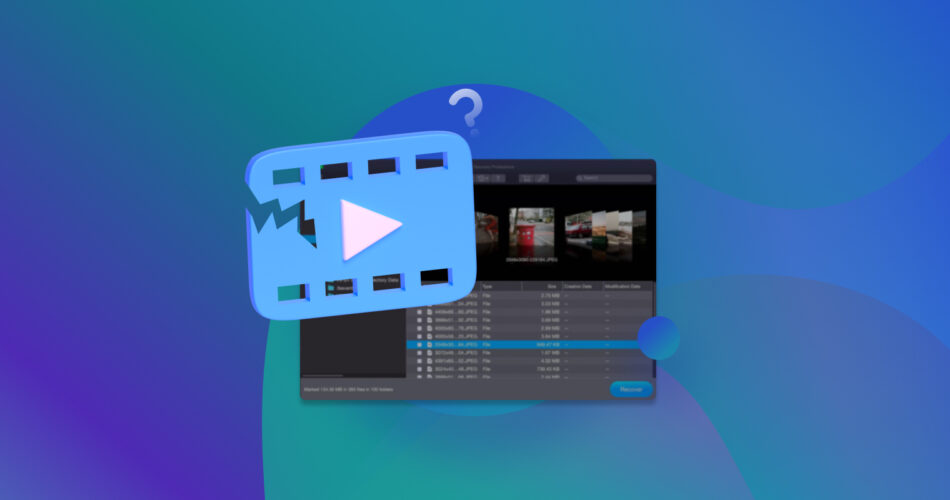I’m familiar with how frustrating it is to discover a video file is unplayable due to corruption. Even more so if you downloaded it using an internet connection that moves at a snail’s pace, resulting in hours of wasted time. Or, your camera or drone crashed halfway through recording. This is something that cannot be avoided sometimes. But, it can be fixed.
There are numerous options out there for repairing damaged or corrupted video files, many of them free. From downloadable software to browser-based video repair tools, I’ve prepared a list of the best options available for repairing video files that have been damaged or corrupted, as well as their efficacy based on my experiences.
What I Tested and Evaluated While Choosing Video Repair Tools for This Rating
There are so many options for video repair out there that it can be difficult to distinguish the good from the average. In an effort to keep this list as objective as possible, I’ve evaluated the video repair software and tools on this list in several areas that I believe are essential to consider for any user.
Online/Desktop
The options I’ve included in this list (bar one) are either downloadable applications or online tools. Rather than compare each type exclusively against each other, I’ve included options for both as I believe each has value. As with anything, each type has its own strengths and weaknesses.
For example, downloadable software tools typically offer more complex repair options and allow you to perform repairs offline, but are typically more technical and often come with a higher price tag. Online tools are very accessible and usually require little more than your video file and a healthy sample, but they have file upload limitations, as well as concerns over privacy considering you’re uploading your file to a third-party server.
Repair Capabilities
There are multiple ways for a video file to become corrupted. Therefore, the ability to deal with various types of file corruption is essential. I explain how video file fixers work further down in the article, but the gist is that the ideal repair tool will be able to provide one or several solutions such as header repair, codec fixing, frame reconstruction, and more.
Supported File Formats
In order for a video repair tool to fix a file, it must be able to recognize it. Rather, it must be able to identify the file signature and understand how the file header is structured. This, as you can imagine, is a very important part of video repair. As such, I’ve chosen video repair solutions that support a wide range of file formats.
Repair Results
I know the quality of repairs is of the utmost importance for some people. In addition to being able to identify the video file, it must showcase the ability to repair it. This means fixing the problem and restoring the video to a watchable state. Minor corruption, like that related to metadata, can be repaired while maintaining the original quality of the video. Other, more severe forms of corruption that affect the image itself can still be repaired, but not to the same level of quality.
Ease of Use
You shouldn’t be expected to be a tech savant to repair a video file. When choosing video repair solutions for this list, I prioritized ease of use because complicated and highly technical options can be a headache to navigate. Intuitive navigation, clearly labeled functions, and minimal technical jargon contribute to an overall better user experience.
Online Reviews
Reputation matters, especially when it comes to software. The last thing you want is to download some obscure, potentially harmful software tool found in a dark corner of the internet. To avoid this, I’ve only included software that has user feedback that can speak to its usefulness.
Price
Understanding that not everyone can (or wants to) invest in the most premium repair option, I’ve included a range of free and paid video repair solutions in this list. In all honesty, free tools are more than likely to get the job done for you in cases where the file has sustained only basic damage. However, in other cases where the damage is more advanced, you may need to loosen the purse strings a little to acquire a tool that has the functionality you need.
6 Best Video Repair Tools (Free and Paid)
Now that you’re aware of what I prioritized when creating this list of video repair tools, let’s explore the best video repair software out there.
If your video is lost or deleted, stop using the storage device. You will need to recover the file first before it can be repaired. Continued use puts lost or deleted videos at risk of being lost forever. Instead, make a backup of the storage device, recover the data from it, and then take a look at the video repair tools I’ve included below. See our list of the best video recovery software for some recovery suggestions.
1. Clever Online Video Repair (Online)
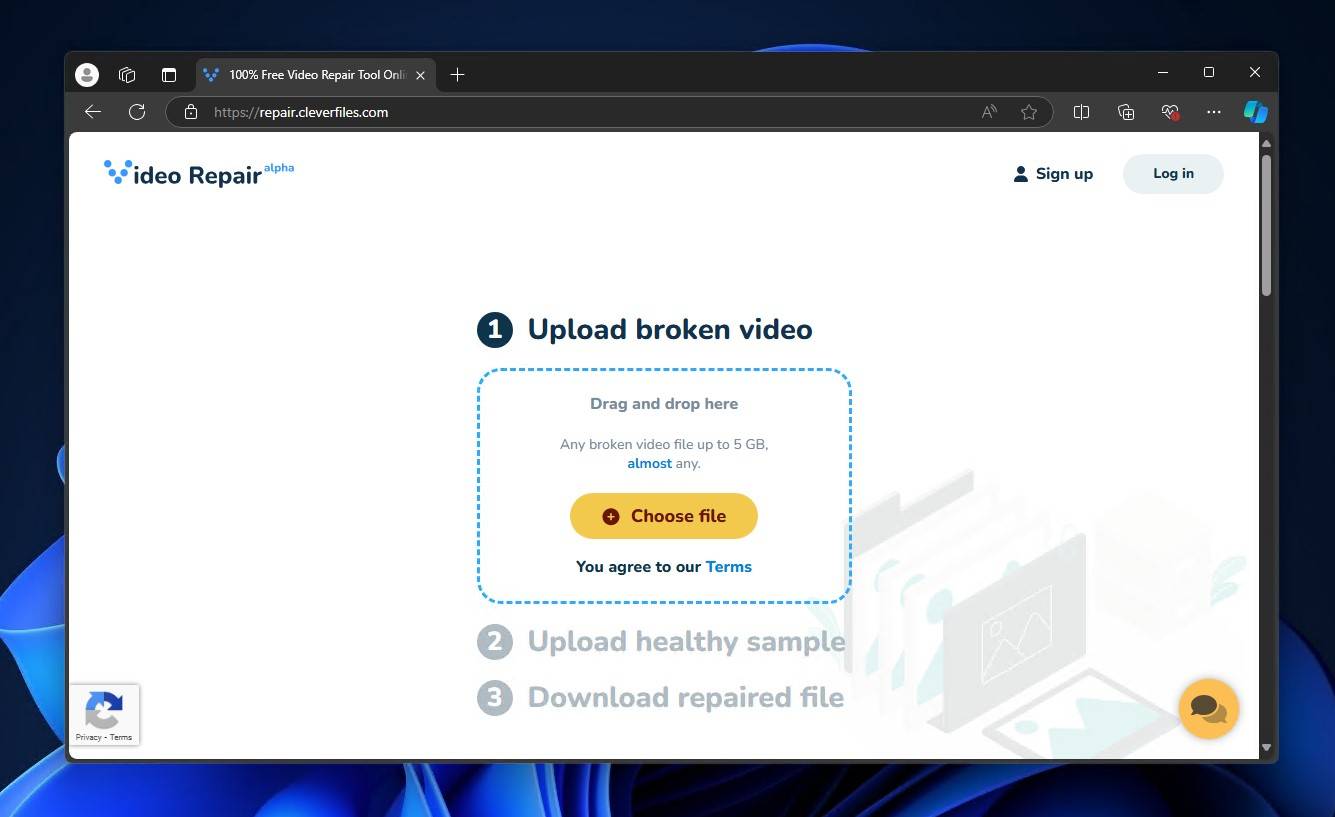
The Clever Online Video Repair tool is a super simple repair solution that specializes in repairing videos that were cut off before their decoding instructions could be written to the file, otherwise known as truncated. As a free online tool, it’s available to all users with an internet connection and can repair broken video files up to 5 GB in size.
Pros
- Completely free video repair tool – only requires an account
- Maximum file size of 5 GB
- Very quick repair process
Cons
- Supports a small number of file types as of September 2024
- Only ideal for repairing videos that didn’t finish recording completely
In terms of simplicity, it doesn’t get much easier than this. The Clever Online Video Repair tool uses a 3-step repair process: upload the broken video, upload a healthy sample, and download the repaired file. What sets it apart from its competitors is that it (currently) only addresses one type of problem, that being unfinished files using the MP4 container (including the variants MOV, M4V, M4F, M4A, M4R, and QT). This specialized approach allows it to excel at repairing MP4 and fixing MOV video files, as confirmed by our own extensive testing.
When an MP4 video is interrupted as it’s being recorded, the instructions on how to decode the video for playback are not included in the file. To remedy this, Clever Online Video Repair uses the information from a healthy sample recorded on the same device with the same settings.
The actual repair process was very fast. The longest part was actually just waiting for the video to upload. And, once the repairs were done, I just needed to register an account to download it. For all its usefulness, it’s not without some downsides. At the moment, because the tool is still in its infancy stage, it can only handle a limited number of file types. Moreover, it can only address one type of video corruption. Even so, its brief time on the internet has been enough for it to gain some noteworthy mentions, and it will only get better as its developers work on adding more features and support for additional video formats.
2. Untrunc GUI (Desktop)
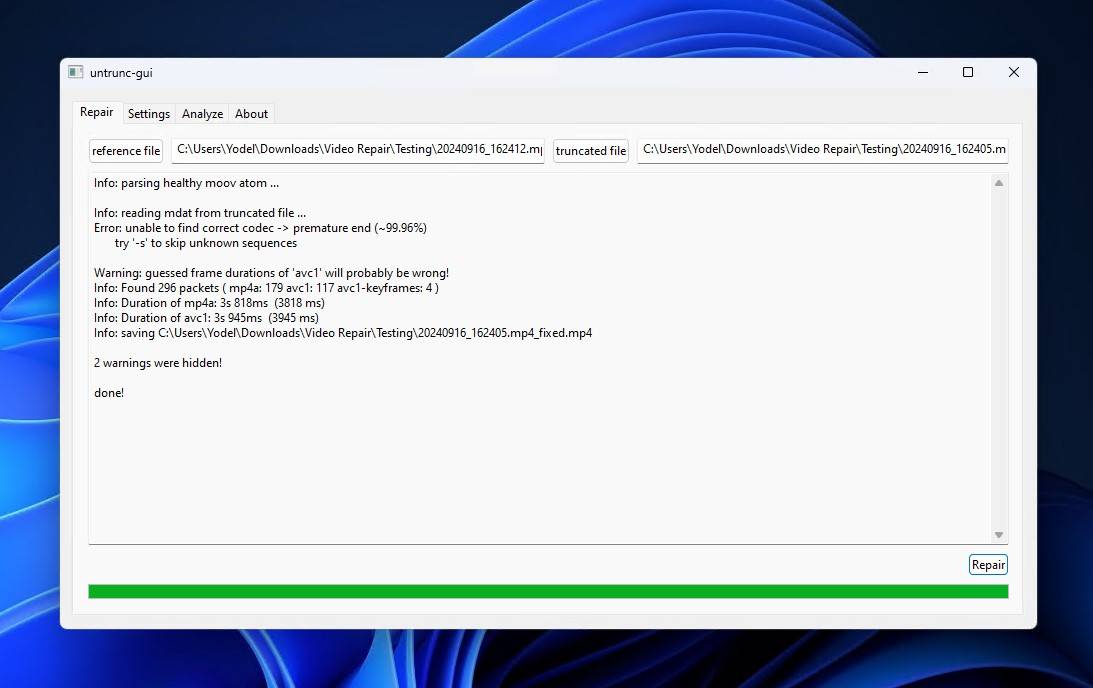
Untrunc GUI is a downloadable video repair software tool that’s free and open-source. Initially only available in a command-line interface (CLI), it now comes with an optional graphical user interface (GUI) that makes it much more accessible to the average user who just wants to repair their files. As its name implies, it specializes in repairing truncated files, making it very similar in nature to Clever Online Video Repair.
Pros
- Free and open-source
- Includes additional repair features
- Trusted community recommendation
Cons
- GUI version can be difficult to locate
- Limited repair capabilities
- Supports limited file types
Personally, I found Untrunc GUI very easy to use. However, it should be noted that, although extensive documentation is available on the GitHub repository, it can be difficult to find the version with a GUI. Even so, it’s very straightforward once downloaded. All I had to do was select my corrupted file, along with the reference file, and click repair. Given you don’t need to upload the files online, the entire process was extremely quick. And, the logs created by the file can prove invaluable for those able to decipher the technical details and need to gather context on what did or didn’t work.
In terms of free video repair software, it does an excellent job. Again, however, the capabilities of this tool are limited to repairing files that suffer from a specific problem, notably those that are missing the MOOV atom which is necessary for video players to decode it for playback. Furthermore, it can only repair videos in the format MP4, M4V, and 3GP. Despite this, Untrunc GUI remains a community-trusted recommendation for tackling truncated MP4 files.
3. fix.video (Online)
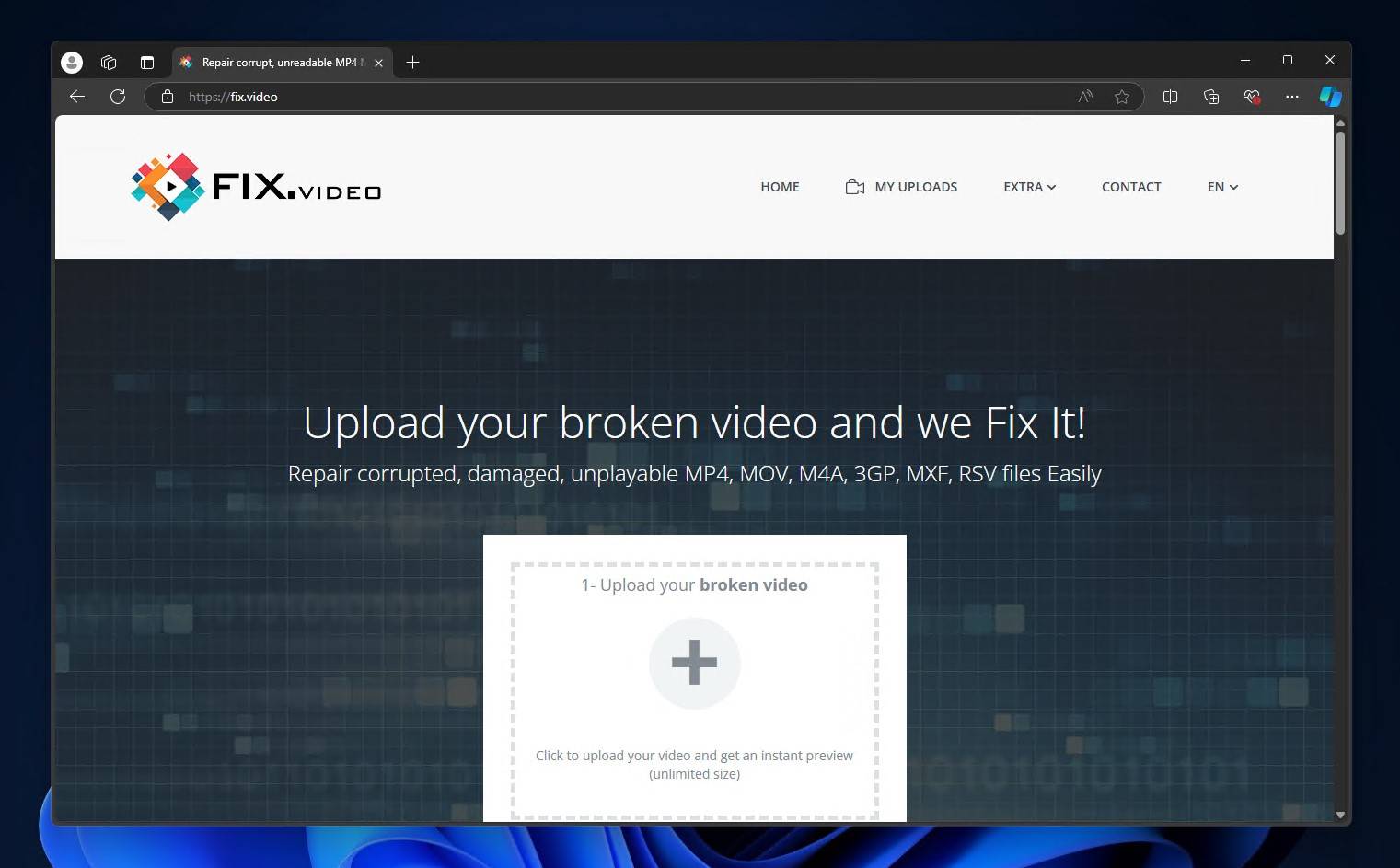
For more complicated repairs, fix.video is a trusted go-to if you prefer using an online tool. A benefit that makes it stand out from other online tools is that you can request a manual review of your file in instances where the automatic repair didn’t work.
Pros
- No upload limitations
- Doesn’t require a reference file
- Can request a manual review of your file
Cons
- You must wait for it to try and find a matching profile
- Price fluctuates depending on the repair
For an online tool, fix.video is surprisingly simple yet robust. The fact that it has its own database of video profiles for automatic repairs is extremely useful, especially if you find yourself needing to repair a file without having a reference. However, in my experience, I found the need to check the file against its database of video profiles unnecessarily long, as it doesn’t give you the option to upload a reference until after it has attempted repair. Regardless of that fact, it was indeed able to repair my video without a reference.
There is no set pricing model for fix.video. Instead, it will tell you how much it costs to download the repaired video files once all is said and done. This means the entire repair process could be for naught if you find that the price ends up being too high. Even though it’s not a free tool, it does have a demonstrated history of being able to repair video files quickly and easily, as evidenced by its TrustPilot reviews.
4. Wondershare Repairit (Desktop)
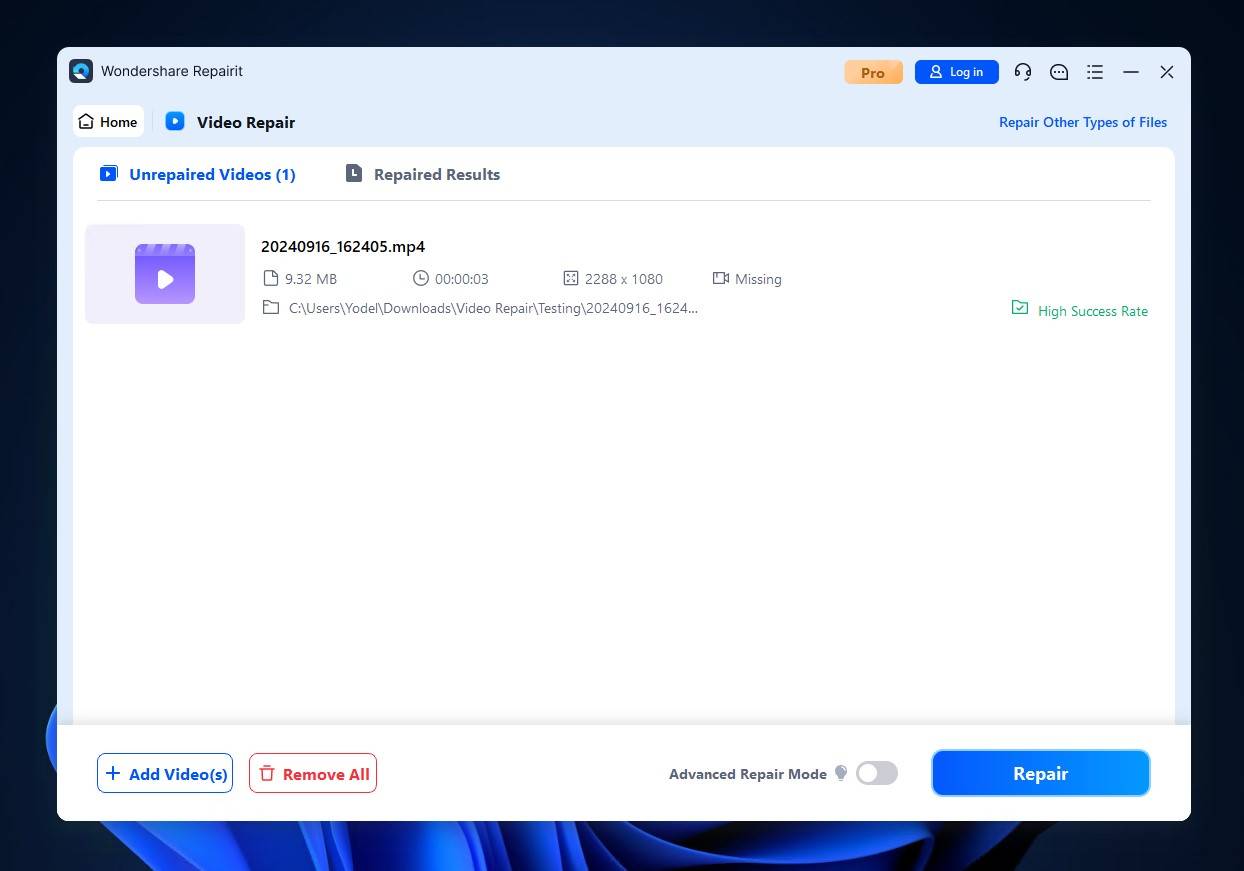
Wondershare Repairit is a file repair software tool that works well as a video repair app. It’s a paid solution that supports over 50 file formats, though I was unable to determine how many of those are videos.
Pros
- Works with various file formats – not just video
- Well-designed user interface
- Product of a well-established company
Cons
- Expensive licensing options
- Fairly large – 474 MB after installation
- Too many pop-ups and upsells
Before you attempt repairs, the website allows you to upload the broken video file to estimate your chances of success. A simple but nice touch, I think. While I was checking out this tool, I also found that Wondershare has an online tool called Repairit Online. To my surprise, I was able to use this to repair my file and download it for free (after making an account). I’d say it’s worth checking out before you download the app, as the app doesn’t allow any free repairs – only previews. Focusing on the desktop app, however, I found it very straightforward to use thanks to the refined user interface and clear indicators on what to do next.
The largest drawback of Wondershare Repairit as a video file repair software tool is its price. For video repair alone, it costs $29.99/month. If you want to opt for the Repair Toolkit instead (which allows repairing other file types), it starts at $69.99/month. Needless to say, this is simply too expensive for the average user who will likely use it once. Therefore, I recommend carefully contemplating how much use you’ll get out of this software. Otherwise, pay for a month, repair your videos, and then cancel your subscription.
5. Restore.Media (Online)
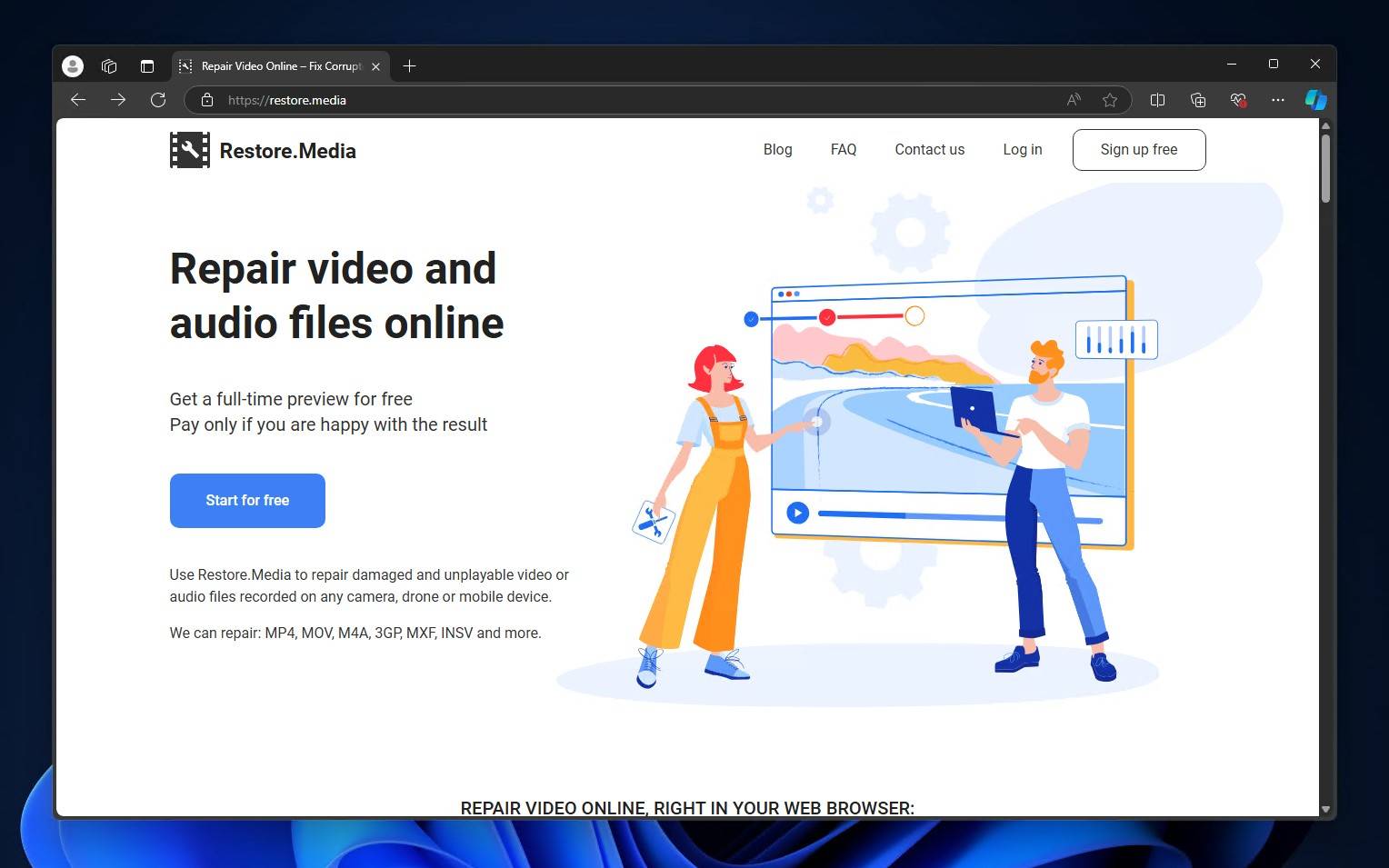
Restore.Media is an online video repair tool that specializes in the repair of MXF, MP4, M4V, M4A, MOV, QT, 3GP, INSV, and RSV video files. Seen as one of the best tools out there for repairing damaged video files, Restore.Media is a reliable choice that gives you the added peace of mind of knowing that you can request a manual review from an engineer.
Pros
- Accepts files up to 128 GB
- Discounts offered for multiple repairs
- Ability to specify server for faster file processing
Cons
- Price varies depending on the repair
- Large uploads may need you to refresh the page several times
I had a good experience with Restore.Media. The steps for video file repair were extremely clear, and each step included valuable information that helps inform the average user who is new to video repair. An account is required in order to start the repair process, which is where your repaired videos will remain. The online dashboard does a great job of keeping everything organized.
Overall, everything was pretty easy. The one area that could cause some frustration is the ambiguous pricing. As stated on the Restore.Media website, the price depends on several factors, such as file type, size, bitrate, and recovery algorithm. It is stated, though, that pricing starts at a minimum of $4.99. The good news is that it does offer discounts for multiple repairs – you just need to reach out and ask.
6. Treasured by AeroQuartet (Service)
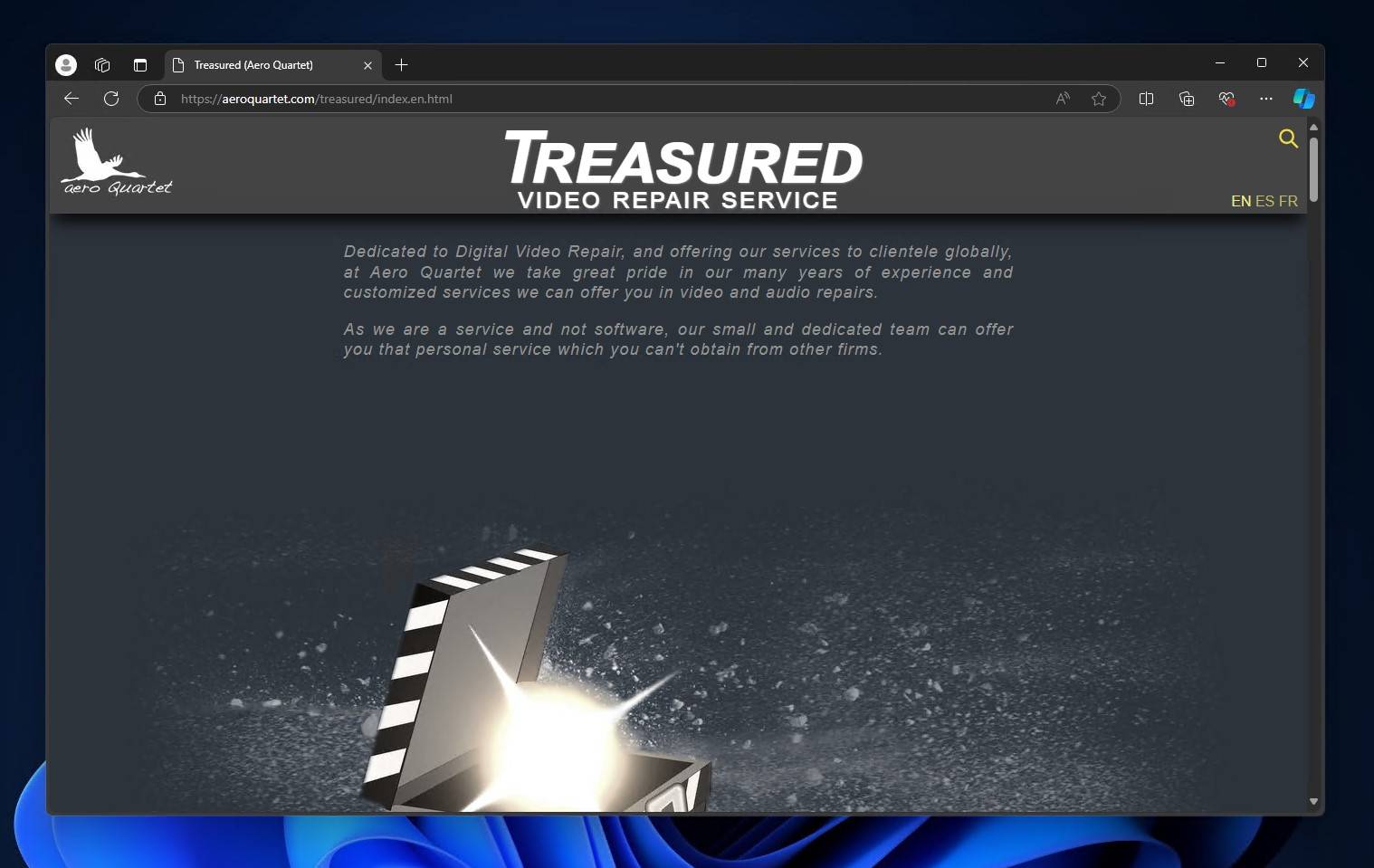
Although this option isn’t software, I thought it’d be best to include it as not everyone is aware that there are professional video repair services out there. Treasured is a professional video recovery service offered by Aeuro Quartet which involves sending your video file off for manual review by an expert.
Pros
- Work directly with experts
- Done-for-you service
- Comprehensive repair plan
Cons
- Expensive
- Longer repair time, as it’s done manually
A professional repair service is the recommended option in cases where the footage is severely corrupted or you’re not comfortable with repairing the video yourself using DIY software. It actually does have a companion app that you use to upload your corrupted video file and submit it as a Repair Request. This makes it one of the easiest options, as everything is done for you.
As you’re working directly with experts, the price reflects that. The high price tag can be a lot to swallow, but at least you know you’re getting the best care possible. AeroQuartet has a good standing in the community as being a friendly and reliable service that serves well as a last resort.
Honorable Mentions
Here are some other options that may be able to fix your damaged video files but I decided not to include them in the main list for one reason or another.
1. VLC (Software)
Yes, the very popular media player VLC is often recommended as a solution for fixing corrupted or damaged videos. Specifically, its ability to transcode video, converting it into a different format. In doing so, there’s a chance that it will bypass corruption by re-encoding the video into a new container. As this method isn’t as comprehensive as the others I’ve mentioned, I decided not to include it.
2. Recover_mp4.exe (Software)
The recover_mp4.exe application is the predecessor of fix.video and Restore.Media. The last update it received (at the time of this article) was September 3, 2021. As it’s a tool that’s run through a CLI, it has largely been replaced in favor of the online services fix.video and Restore.Media. Therefore, I felt it was no longer relevant to include.
How Video File Fixers Work
Essentially, a video file fixer analyzes the structure of a damaged or corrupted video file and attempts to repair it using one of several techniques, depending on the type of damage. Not all video fixers are the same, but they do share many of the same methods for fixing video files.
Automatic repairs performed by file fixers are typically limited to repairing issues relating to the file structure, missing metadata, or minor file corruption. Essentially, the types of issues that stop the video from playing using a video player. If the video plays but there are issues present like visual artifacts or extreme glitching, software tools are not capable of identifying and fixing these issues on their own. Instead, the file must be manually inspected by a professional. However, with the continual development of AI video repair tech, it’s only a matter of time before software can perform such repairs.
Here are some methods that file fixers use to repair video files:
- Header repair – Every file contains a header that contains essential metadata about the file. Video files in particular contain information on how to decode and play the file. If the header of the video file is corrupted, file fixers can repair it either by reconstructing it with the help of a reference file or by using predefined profile templates.
- Codec fixing – A codec is used to compress and decompress video files. Without the correct codec information, the video player will not know how to decompress and play the file. Some file fixers are capable of correcting the codec information or replacing the codec information in the file.
- Frame reconstruction – If the video is playable but some frames are missing or corrupted, it’s likely due to those specific frames having issues. File fixers can repair these frames using interpolation. This involves analyzing the neighboring frames and attempting to recreate the corrupted frames based on the pixel data. Frame reconstruction is only reliable in cases where the video file has sustained minor damage. The more corrupted frames there are, the more difficult it will be to reconstruct with this method.
- Audio-video synchronization – Also known as lip sync, audio-video synchronization refers to the video and audio tracks being in alignment. If the audio and video are out of sync, video file fixers can perform offset correction by adjusting the audio track’s start time or duration to match the video.
Audio-video synchronization is sometimes caused by a response time delay due to hardware limitations rather than a problem with the file. You can test this by viewing the video on a different device, preferably one that isn’t connected to a secondary display (like a smartphone.) In these cases, file fixers will not solve the problem.
Conclusion
When you notice a video is unplayable, copying that video and running it through a video file fixer should be your first action. These handy tools serve as an invaluable and oftentimes inexpensive way of fixing damaged or corrupted videos yourself.
I hope this list of the best video repair software tools I’ve found proves to be useful in restoring your unplayable video files. Don’t forget, though – these tools are not without limitations and you should consult with a professional if none of them produce the results you desire.
FAQ
Are there any completely free video repair tools available?
Yes, plenty. Clever Online Video Repair is a useful and completely free online tool that can easily repair truncated videos. If you want a downloadable tool, Untrunc GUI is regularly praised as the best free video repair software to download, largely because it has stood the test of time and it’s open-source.
Are there certain video file formats that are more prone to corruption?
Some video file formats, while not inherently more prone to corruption on their own, are more likely to become corrupted in certain instances. For example, MP4 files do not write the decoding instructions to the file until the recording has finished. If the recording is interrupted, this information will not be written to the file, resulting in the video becoming corrupted.
Do video repair tools work equally well on all video codecs?
No. Each repair video software tool is different. As a result, you’ll find that some repair tools are capable of working with certain video codecs but not others. Therefore, you should double-check what codecs are supported by the video repair tool before making a commitment.
Does the compression level of a video file impact its chances of being repaired successfully?
The compression level of the video file can have a significant impact on how repairs are performed, but in cases where the issue relates to metadata, it is unlikely to cause many issues.
Can video repair tools handle video files with high resolutions and frame rates?
Most definitely. However, because shooting in a high resolution and frame rate significantly increases file size, upload limitations can become an issue when using online-only tools as many of these tools have a file size cap.
Does the size of a video file influence the success rate of repair?
It can. Not due to the file size alone, but because of the amount of data contained in the file. Larger files are more complex, presenting more of a challenge for video repair tools to process the data.
Can video repair tools fix video files that have been fragmented?
Video repair tools are only capable of repairing video as long as the chunks containing the video file data are pieced together in the correct order by software. If the chunks of the video cannot be assembled in sequential order, a video repair tool will not be able to fix it.
How do headers in video files affect the repair process?
The header contains information pertaining to how the video is decoded and read for playback. If a header is corrupted, video file fixers can use the header of a healthy reference file to repair the patient file header.
What should I do if a video repair tool fails to fix my file?
Try another video repair tool. If that doesn’t work, consult a professional. If software fails to diagnose and repair the problem, the last result is leveraging the skills of an expert to attempt repair.
This article was written by Jordan Jamieson-Mane, a Staff Writer at Handy Recovery Advisor. It was also verified for technical accuracy by Andrey Vasilyev, our editorial advisor.
Curious about our content creation process? Take a look at our Editor Guidelines.