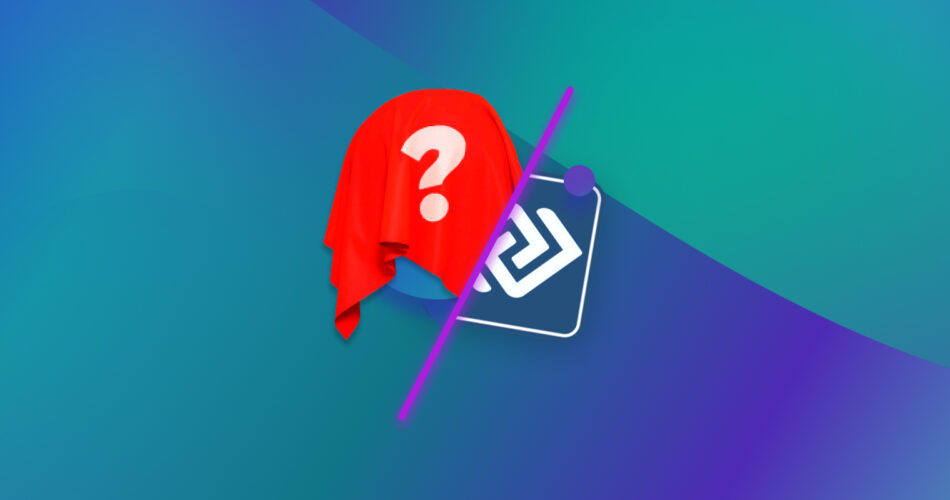DMDE is, without a doubt, a powerful data recovery software, and you can read all about it in our detailed DMDE review.
However, DMDE’s complexity can be a potential barrier for more casual users, and finding the right tool tailored to your needs is crucial for successful data recovery. With this in mind, we’ve examined some of the best data recovery apps and found the top 5 DMDE alternatives for your different recovery needs.
Why You Might Need an Alternative to DMDE
Whether it’s a matter of wanting simplicity, advanced functionalities, or compatibility with your system, you might want to seek out other software like DMDE. We explored online and found some reasons why you might need an alternative to DMDE:
- 🖥️ Complex User Interface: DMDE was designed for professional use, and its intricate interface can be challenging to navigate for more casual users.
- 🖼️ Limited Previewing Capabilities: DMDE supports preview for a limited number of file formats, limiting your ability to assess the integrity of recoverable data. For example, RAW photos cannot be previewed at all. More so, we noticed that these previews load very slowly.
- 🔍 Complex Scan Results: If you’re a beginner, you will easily get overwhelmed by the complex scan results generated by DMDE. The scan results usually include a lot of found partitions, and this excessive data can make it difficult to pinpoint where to look first for your recoverable data.
- 📅 Outdated Signature Scanner: DMDE’s file signature scanner lacks support for many modern video, photo, and audio formats. This might force you to use another software tool that is compatible with your lost files.
- ⏸️ Issues with Scans: This is another big gripe we have with DMDE – inefficient scanning and session management. There is no way to resume past scans, and moreover, you can’t perform any actual recovery till the scan is either completed or paused. This can be frustrating for users scanning large disks, which can take several hours to complete.
- 📊 No S.M.A.R.T Analytics: Many modern data recovery software offer S.M.A.R.T Analytics to monitor your storage device’s health and performance. DMDE has no such features, potentially stopping you from taking preventive measures against future data loss.
Top DMDE Alternatives for Various User Types
With the above reasons in mind, let’s look at other programs like DMDE that can be used as data recovery alternatives. Our list comprises different software that have their own strengths for specific recovery scenarios.
1. Disk Drill: Best Overall Alternative

In our comprehensive review of Disk Drill 5, we concluded that it is an excellent data recovery solution for most users. Disk Drill 5 for Windows and macOS continues to be our preferred solution for data recovery on both Windows and macOS platforms. It handles various data loss scenarios, including accidental deletion, formatting errors, and retrieval from failed drives with corrupted or RAW file systems.
Disk Drill has a much simpler user interface compared to DMDE and can be used by beginners and professionals alike. It is compatible with diverse file systems like FAT16/FAT32, exFAT, NTFS/NTFS5, HFS/HFS+, and more. Photos, videos, audio files, or documents- whatever it is you lost, Disk Drill, with support for around 400 file signatures, offers a comprehensive and safe data recovery experience.
We also liked the real-time results during scanning, something that DMDE doesn’t offer, along with the added feature of a ‘scan results filter’ for sorting files. The file previews also generate much faster, unlike DMDE. Moreover, it allows recovery of up to 500 MB of data on Windows for free.
Pros:
- Simple and intuitive interface with user-friendly design.
- High rate of success in recovering lost data.
- Excellent recovery speeds with fast scans.
Cons:
- Linux systems are not supported.
2. UFS Explorer: Best Alternative with Similar Functionality

In our UFS Explorer Professional Recovery review, we concluded that this software offers a lot of functionality, albeit with some caveats. Like DMDE, it doesn’t have the best user interface, but it is feature-packed, even in the trial version.
Like DMDE, UFS Explorer’s website lists support for a number of macOS, Windows, and Linux file systems. UFS Explorer can also be used to recover disk images and virtual machines, including VMware VMDK, Hyper-V VHD/VHDX, and a bunch more, along with simple disk images.
We read about a lot of other features, too, and while we haven’t tested them all out, we’ll list them to help you make a better decision. They include RAID data recovery, recovery from damaged storage devices, and even low-level data analysis using their HEX viewer and editor.
Another cool feature is that this software can be launched from a portable storage media, letting you bypass your host OS and safely recover your data after an operating system crash. The trial version is limited to a tiny 768kb of recovery but is nevertheless useful to test its features out and gauge the software for yourself.
Pros:
- Feature packed with a lot of functionality and different tools for diverse recovery scenarios.
- Runs on Linux, Windows, and macOS.
Cons:
- The user interface feels outdated.
- Pricey software compared to similar alternatives, and the limited trial version only allows for very small recoveries.
3. EaseUS Data Recovery Wizard: Best User-Friendly Alternative

Reputed for its user-friendly interface, EaseUS Data Recovery Wizard is a great alternative to DMDE, especially if you’re overwhelmed by complex UI as a beginner. In our extensive EaseUS review, we’ve gone over its many features and strengths, as well as some disadvantages.
EaseUS Data Recovery Wizard is compatible with most Windows operating systems and can recover many different types of files, including audio, video, and images. Apart from PC recovery, you can also use the software to recover data from memory cards and NAS devices.
In the latest version, the software lets you recover data from a crashed computer, whether you’re experiencing boot failure or the dreaded Blue Screen of Death. It does this by running a bootable version, which runs from your portable storage device directly and bypasses the crashed OS.
The free version lets you recover up to 500MB of data for free (plus an additional 1.5GB more if you share the product on social media), and anything more will require purchasing the premium version. The pricing, however, is nothing to smile about, with a shrewd monthly plan that is not economical at all, forcing users to buy the yearly or lifetime license (which is not exactly cheap).
Pros:
- Fast and easy scanning process without too many steps. Especially useful for beginners.
- Available in multiple languages, which makes it accessible to a global audience.
Cons:
- Pricier than other similar recovery software. We noted that the monthly plan is pretty expensive, forcing you to opt for an annual license.
- Some features require the purchase of additional EaseUS software packages (such as hard drive cloning and a bootable version).
4. PhotoRec: Best Open-Source Alternative

Our in-depth PhotoRec review explores this open-source data recovery software’s functionality and its use in recovering lost files. Yep, you read that right; unlike DMDE, this application is fully open-source and freely available for macOS, Windows, and Linux.
PhotoRec comes bundled with TestDisk, which lets you recover lost partitions. The software ignores the file system so that it can work even if the file system is severely damaged.
Our biggest gripe with this software was its simple command-line interface, which can intimidate beginner users. But in the latest version of TestDisk, we found a GUI version of PhotoRec called QPhotoRec. This video guide on YouTube we found for QPhotoRec explains how to use it. QPhotoRec is simple-looking but can be a valuable tool for those who aren’t used to using an outdated command line interface. Here’s a snapshot of the QPhotoRec interface:
Moreover, their website is filled with proper documentation on how to use the software. The PhotoRec Forum also helps beginners, letting you ask questions and troubleshoot any problems you might have with the tool.
Pros:
- PhotoRec is a 100% free and open-source data recovery software.
- It can recover lots of file types, including photos, videos, and more, making it a versatile alternative to DMDE.
Cons:
- The base PhotoRec has an outdated command-line interface that is quite complex to use for beginners. However, the GUI version, QPhotoRec, comes bundled with TestDisk and PhotoRec and alleviates this issue.
- It recovers all the files it finds without selecting them. And you can only filter by file type.
5. Recuva: Best Free Alternative

If you want another freemium alternative like DMDE, we suggest Recuva. In our full review of Recuva, you can read all about this free recovery software’s features. Recuva works well in some cases and can be used if you want your data recovered without spending a dime.
Recuva recovers data by searching for fragmented and corrupted files, including partially overwritten files, and can also find files with changed names (for example, files gone through the recycle bin). However, it can’t restore them to their original, undamaged state and will restore them damaged. It even has a handy feature for securely deleting data- useful if you want to get rid of files permanently. Such features give it an extra edge over DMDE for data recovery.
Recuva has been a trusted choice for many years and features fast and effective scans, so it continues to be a popular choice for free data recovery. Its base version is already a viable alternative to DMDE, and if you ever decide to upgrade to the premium, it won’t cost you much.
Pros:
- Features a fast setup and installation, and the scanning speed is good.
- Has a handy portable version that you can load onto removable media.
Cons:
- The user interface may confuse some users.
- It doesn’t list all relevant file types by default, and some tweaking may be necessary.
Software Like DMDE: Honorable Mentions
With so many viable alternatives to DMDE, we couldn’t fit them all on our list. Here are three more honorable mentions we researched for you to use:
- R-Studio: R-Studio is a data recovery solution tailored for advanced users, boasting a range of recovery tools and features. It supports most of the widely used file systems and can handle damaged or deleted partitions. A standout feature is R-Studio’s capability for network data recovery. With this functionality, a local computer equipped with R-Studio and a remote computer running R-Studio Agent can work together to execute full-scale data recovery on the target computer via a network connection. However, R-Studio’s interface may pose a challenge for newer users. We have a full review of R-Studio and recommend you read it to help make a more informed decision.
- GetDataBack: Runtime Software’s GetDataBack touts itself as a “completely redesigned and rewritten Data Recovery solution for Windows, Mac, and Linux file systems.” This software has a mostly positive reputation on data recovery communities on sites like Reddit but is mostly used by professionals. The software is designed to retrieve your data in various scenarios, including when the hard drive’s partition table, boot record, or other system areas are lost or damaged. It is also compatible with a range of storage devices, including hard drives, SSDs, flashcards, USB sticks, and more. While it has a limited trial version available for free, the premium version lets you unlock its full capabilities. The software offers free lifetime updates with every license purchased.
- FileScavenger: FileScavenger by QueTek is a lesser-known but viable data recovery alternative to DMDE. Although this recovery program’s website looks like something straight out of the 90s, it has positive reviews on Reddit. Essentially, it is a file undelete and data recovery utility for Windows systems and can recover files that have been accidentally deleted. According to their website, File Scavenger can also recover files from a reformatted or corrupted volume even when the volume has been deleted, and its original position and size are unknown. Another useful feature is that it can be installed on a hard drive or run from a portable storage device such as a memory card, removable drive, or CD. If you know what you’re doing, give this lesser-known alternative a shot.
FAQ
What is the best paid alternative to DMDE data recovery software?
There are many good paid alternatives to DMDE data recovery. We recommend Disk Drill and EaseUS Data Recovery Wizard for their user-friendly interface and recovery capabilities. Paid software like Disk Drill is also priced fairly for a lifetime license, making home data recovery affordable.
Which DMDE alternatives do Reddit users recommend?
Data recovery-related forums on Reddit often have valuable snippets of information, and we found this thread on possible alternative software to DMDE. Our list above matches the r/datarecovery forum’s list pretty closely, with Reddit users recommending software like R-Studio, GetDataBack, and UFS Explorer as competent recovery software.
Can TestDisk be considered a good alternative to DMDE?
Yes, depending on your specific recovery needs, TestDisk can be a viable alternative to DMDE. It features a command-line interface and is fully open-source. TestDisk specializes in recovering lost partitions and making non-booting disks bootable again. You can read our full TestDisk review to make a more informed decision.
Conclusion
DMDE stands out as a robust recovery solution, but its complexity poses challenges for casual users. With so many good contenders in the data recovery scene, you shouldn’t have to settle for mediocre. Each of our five alternatives comes with its own unique strengths for diverse scenarios.
Disk Drill is an all-rounder, while UFS Explorer is perfect for advanced users. From offering simplicity to advanced functionalities, our list comprises various software like Recuva and PhotoRec to help ensure successful data recovery. You can choose any of the above, but be sure to try it out for yourself before making a decision!
This article was written by Vihaan Jain, a Staff Writer at Handy Recovery Advisor. It was also verified for technical accuracy by Andrey Vasilyev, our editorial advisor.
Curious about our content creation process? Take a look at our Editor Guidelines.