Our EaseUS review covers how the data recovery software looks and feels, how many file formats it can recover, which operating systems it runs on, how much it costs, and, most importantly, how well it performs. Use our findings to guide you when deciding whether it‘s the right choice for you.
Have you ever had your computer suddenly crash or shut down causing you to lose all of your important files and media? This type of frustrating data loss can be caused by attacks on your computer from a virus or malware, corrupted or damaged files, power outages, or other unforeseen system shutdowns.
Data recovery software can be a real lifesaver in the event that your computer experiences a system crash or hard drive failure. Here are the facts about EaseUS Data Recovery Wizard including actual trial results and customer reviews.
Before going into more detail, here’s a brief overview of our experience with EaseUS Data Recovery Wizard:
What we like:
- EaseUS’ beginner-friendly interface makes it approachable to all types of users.
- It performs well in different data loss scenarios, such as accidental deletion and long-lost data recovery.
- We found its ability to restore different file types to be above average – especially for documents.
What we don’t like:
- It’s expensive compared to its competitors that perform similarly (or better in certain cases).
- EaseUS heavily markets its expensive monthly subscription instead of its lifetime option.
- We were frustrated with the preview tool’s limitations, such as unreliable file type support and a 100 MB file size limit.
Nonetheless, we wanted to try this product out for ourselves and find out if it’s worth the money. As a prospective client, you should be well informed before making a purchase that can impact the recovery of a sudden and total loss of your data. Here is a comprehensive summary of our conclusions.
Want to help make our content better? Please vote for the best alternative to EaseUS Recovery Wizard:
EaseUS Data Recovery Wizard Main Features
Based on countless hours we spent researching dozens of recovery apps, we narrowed down the 3 most impactful considerations for most users:
- 🌟 User experience
- 🔎 Recovery capabilities
- ⚙️ Compatibility
We dedicated mini sections to each of these elements, where we’ll break down how EaseUS Data Recovery Wizard performed according to our criteria.
This should give you a clear and objective understanding of the app’s strengths and weaknesses in relation to your needs.
User Experience
EaseUS Data Recovery Wizard has a well-deserved reputation for user-friendliness. Downloading and installing the app takes just a few clicks. Upon launching it, users will find an uncluttered interface with clearly labeled tools. The source selection menu is easy to navigate so users can get started scanning their drive immediately – but we wish it seamlessly displayed both disks and partitions in one place. Instead, users have to navigate to a different menu to view disks. The volumes aren’t categorized by disk either.
Once a drive has been fully scanned, the app conveniently organizes the found files by data type and arranges them alphabetically. Additional tools like the category filters in the sidebar and the search feature help make locating specific files easier.
We noticed that the Paths section in the sidebar only displays existing files in the listed folders – we hoped it showed recovered files in their original folder instead. Overall, EaseUS’s Data Recovery Wizard could use a few optimizations but it provided an above average user experience. Users at any level can easily pick it up and start recovering data.
Recovery Capabilities
The app offers 3 scan algorithms: Quick Scan, Deep Scan, and Signature Scan. Quick Scan attempts to recover recently deleted files, while Deep Scan restores the original folder structure and file names. Its Quick Scan and Deep Scan tools are pretty average but its Signature Scan is definitely above average, especially when it comes to documents and RAW photos.
EaseUS claims that it supports 200+ file formats, ranging among documents, images, videos, audio files, email, and other miscellaneous file types. We were able to recover many RAW photos with different proprietary extensions, like CR2 (Canon), KDC (Kodak), GPR (GoPro), NEF (Nikon), and more.
Its document support provides coverage for both Mac and Windows document types like PAGES and DOCX, as well as third-party extensions, such as AutoCAD. We were also able to recover many different video files with common extensions like MOV and WMV, but it struggled with RAW and proprietary video formats like BRAW and R3D.
We successfully tested the app on various storage devices, including USBs, HDDs, SSDs, and SD cards.
Compatibility
EaseUS Data Recovery Wizard has two versions – one for Mac and one for Windows. The Windows version supports ExFAT, FAT32, and NTFS file systems (and HFS+ for Deep Scan). The Mac version of EaseUS Data Recovery Wizard supports all major file systems, except for the Linux-based EXT4.
The app also has good support for NAS and RAID users. Network Recovery is available for users who want to scan their NAS via SSH protocol. RAID drives don’t need to be disconnected for the scan to work – whether the issue is RAID corruption, individual drive failure, formatting, or damage.
EaseUS Software Data Recovery Process
In this section, we aim to provide a condensed but detailed look into EaseUS Data Recovery Wizard’s real-world performance using a recovery simulation.
This was our setup: We prepared a 16 GB USB pen drive with 3.38 GB of photos and videos (exactly 104 files) stored on it. In the first scenario, we deleted the files before attempting recovery. In the second scenario, we formatted the USB drive.
These were our results:
Deleted data |
Formatted data |
|
Amount of data recovered |
1,114 files (23.26 GB) |
505 files (5.90 GB) |
Elapsed time |
16 minutes |
11 minutes |
As you can see from our tabulated results, EaseUS Data Recovery Wizard restored way more than 104 files – it was able to dig up old data that had been deleted or formatted before this test. Among the data types we tested for, however, we noticed that (predictably) only the videos with common extensions (MOV, MP4) were successfully restored. Our RAW videos were nowhere to be found. Photo recovery was hit or miss, depending on how well-known the format’s manufacturer is (our Canon RAW photos were all recovered).
In conclusion, you’ll likely see good results for common data types (depending on the severity of the cause of data loss) but you’ll struggle to recover some RAW and proprietary file formats. Your exact results will vary further depending on your interactions with the storage device after data loss (e.g. you saved new files to the device, thus overwriting some of the old data).
To help you better visualize the recovery process, we’ll briefly walk through what we did to get to this point:
Step 1: Installing the app
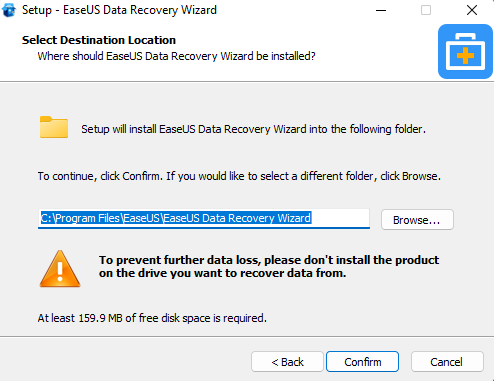
To install EaseUS Data Recovery Wizard, we simply downloaded its installer from the official website. When we ran it, a standard installation wizard smoothly guided us through the process. Easy!
Step 2: Starting the scan
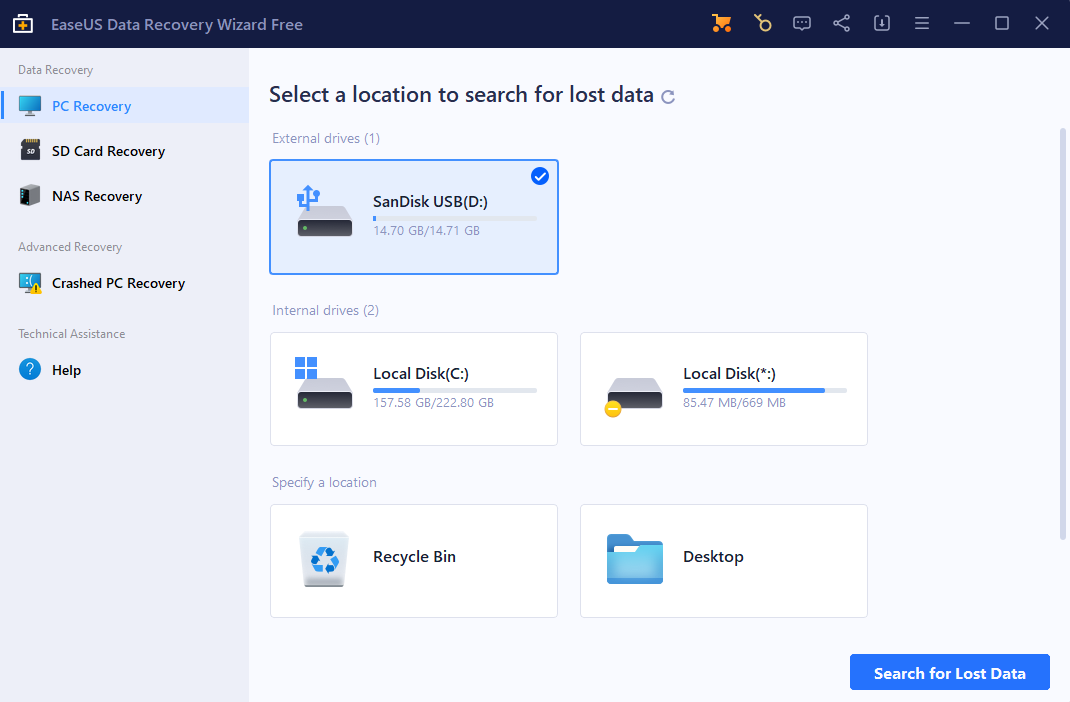
We connected our USB to our computer and launched the app. We noticed that only volumes and partitions are displayed by default, which can be confusing for some users (disk selection is hidden in another menu). But once source selection was out of the way, we simply clicked the scan button and were on our way to recovering our data.
Step 3: Browsing the recovered files
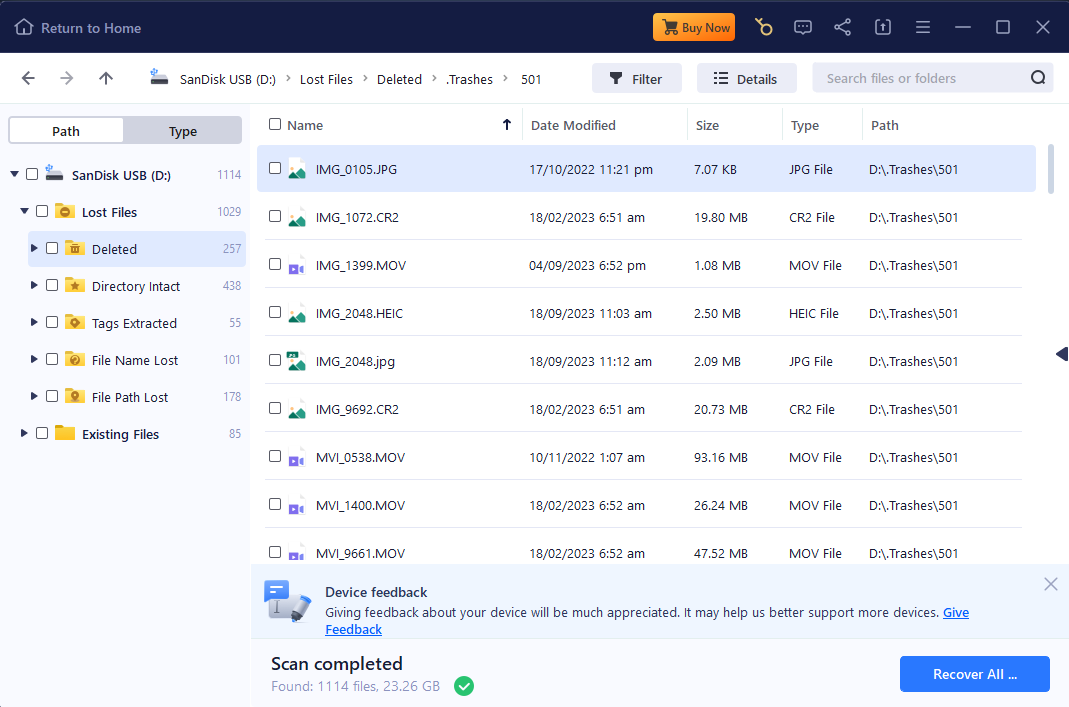
Once the app was done scanning our USB drive, it automatically grouped all similar file types together and arranged them alphabetically – super useful. We also found our files in the appropriate categories on the sidebar.
We found the preview tool to be mostly reliable for common file types like our MP4 videos and DOCX files, but it couldn’t display some of our RAW photos. It also failed to preview some of our recovered videos as they were larger than 100 MB in file size.
The actual recovery step was as streamlined as the rest. We simply marked the boxes beside the files we wanted to restore and clicked the Recover button. We were then asked to select a destination folder for the recovered files with a handy dialogue box.
All in all, we were satisfied with our experience with EaseUS Data Recovery Wizard. As we mentioned elsewhere in this article, the interface is where this app shines.
EaseUS Data Recovery Software Plans and Pricing
EaseUS Data Recovery Wizard is effective and easy to use but it’s on the expensive side – especially for users who choose the monthly subscription.
To give you a better idea of its market value, we’ll break down the app’s different price offerings and compare them to EaseUS Data Recovery Wizard’s closest competitors: Disk Drill, Recoverit, and R-Studio.
EaseUS Data Recovery:
- $69.95 per month, $99.95 per year, or $149.95 for a lifetime subscription (Windows)
- $89.95 per month, $119.95 per year, or $169.95 for a lifetime license (Mac)
Disk Drill:
- $79 for a lifetime license (2-in-1 price for both Windows and Mac versions)
Recoverit:
- $59.99 per month, $69.99 per year, or $119.99 for a lifetime license (Windows)
- $75.99 per month, $79.99 per year, or $119.99 for a lifetime license (Mac)
R-Studio:
- $79.99 for a lifetime license (Windows)
- $79.99 for a lifetime license (Mac)
EaseUS Data Recovery Wizard costs more than any of the apps featured above despite performing similarly. However, note that all data recovery apps have their own strengths and weaknesses that may affect user preferences.
Customer reviews of the EaseUS Data Recovery Wizard
While we always try to recreate as many data recovery scenarios as possible, we derive great value and insights from other users’ experiences with the software. So we went on the hunt for user feedback for EaseUS Data Recovery from reliable customer review platforms.
Overall, EaseUS is well-praised for the competency and helpfulness of their customer service. However, its performance left some users dissatisfied, especially considering its pricing. As reflected by our own research and test results, EaseUS is great in certain scenarios but unreliable in others.
Here are some of the most notable comments we discovered:
I purchased EASE US Data Recovery Software many years ago and salvaged some lost data.
I lost data again last month and updated the software. Unfortunately, this time I was not successful.
I made contact with EASE US tech support via online chat to ask a basic question. I was very surprised when the technician jumped into action and took an active role in trying to recover my files.
The technician was professional, friendly, polite, and knowledgeable.
Pros: It absolutely worked on 2GB memory sticks, and it saved a decent amount from a failed microSD card.
Cons: It’s a challenge to configure, and it didn’t retain anything close to the original file names, which made sorting have to happen visually.
I have had a few different experiences where my clients have overwritten their hard drives by reformatting and I was able to retrieve the data they needed. Lost documents, photos, and music. Also, as with their other products, the support is excellent.
Wasted days with this worthless software, totally useless attempting to recover missing GoPro videos on my SD memory card. Tested the software on three different days and could not recover even the existing videos on my SD memory card. “Recovered” video files would not play on any available software. I refused to allow EASEUS customer service to remote into my computer and they denied my refund. Proof their software is worthless I was able to use another software provider to recover my lost videos!
FAQ
How to Use EaseUS Data Recovery?
- You can start by downloading the free version of the product for your Windows or Mac.
- Then double click the downloaded file to launch the installation. You will see a “Welcome” prompt that asks you if you would like to continue. Click “Next”.
- A license agreement will pop up. Accept the agreement, click “Next”, click the box next to “Create a desktop icon”, and then click install.
- Now the software is downloaded to your computer. The company’s website as an easy to follow step-by-step guide on how to use the software.
Where Does Easeus Store Recovered Files?
Double click on the icon to open the software. Then you need to select a location to scan, like your C drive, documents or downloads. You can choose one of two scanning options: a quick scan that recovers deleted files, or an advanced scan that can restore lost files. After the scan is completed, you want to choose which files you need to recover. You can look for the files one at a time, or use the search bar to locate specific files. Double click on a file to preview its content. Once you have chosen the files to restore, click the “Recover” icon and choose a location to save the files on your computer. Now you will know which files are saved in which location.
Is EaseUS Data Recovery Wizard safe?
The EaseUS Data Recovery Wizard should be completely safe to run even on a device with a crashed hard drive, as long as the drive is not damaged. The EaseUS products appear to be very reputable and worldwide consumer reviews report no issues on safety and security.
What is EaseUS?
EaseUS is a data recovery software tool that can help users recover lost or deleted data from a wide range of disk-based storage devices. Versions are available for both Windows and Mac computers, and you can test-drive the software for free.
Does EaseUS really work?
Yes, EaseUs does work. It can recover lost or deleted files from many different data loss scenarios. The product has been used by thousands of satisfied customers and has successfully stood up to our testing methods.
How do I install EaseUS?
Installation of EaseUs is very simple and straightforward. Just download the appropriate version for your operating system to your computer. Open the downloaded file and follow the onscreen prompts to install the software. You will probably need to supply administrator-level credentials to give the tool the permissions it needs to perform data recovery tasks.
How do you launch EaseUS Data Recovery Wizard?
Once the software has been installed, launching it is simply a matter of clicking on the app’s icon. After the interface opens up, you select the target drive or device that contains the lost data and let EaseUS scan for recoverable files.
How much does EaseUS cost?
EaseUS Data Recovery Wizard costs $69.95 per month, $99.95 per year, and $149.95 for lifetime use. Unless you have a specific, short-term recovery project, the lifetime option offers the best value.
Is EaseUS really free?
You can download an evaluation of EaseUS for free. The free Windows version lets you recover up to two GB of data before upgrading to the Pro version. The Mac evaluation version allows you to scan your device and will report on the files that can be recovered with a paid copy of the software.
How long does EaseUS take to recover data?
The amount of time required to recover data varies and will be influenced by the size of the storage device to be scanned, the amount of data being recovered, and the type of scan being performed. A Quick scan will finish faster than a Deep scan, but the Deep scan will usually find substantially more recoverable data.
What are the alternatives to EaseUS?
Some data recovery products that are alternatives to EaseUS include:
- Disk Drill
- Recoverit
- R-Studio
- PhotoRec
- ProSoft Data Rescue
- Recuva
- Minitool Power Data Recovery
How do I activate EaseUS?
You can activate a full version of EaseUS from within the trial download of the software. Be prepared to choose from the monthly, yearly, or lifetime license.
Is there a coupon, promo code, or discount for EaseUS?
Yes, there are many coupons and discounts available on different websites for EaseUS including this one from their site. We suggest searching for EaseUS promo codes or discounts when making your purchase to take advantage of the most recent deals.
Conclusions and Verdict about the EaseUS Data Recovery Wizard
Based on our own experience using the EaseUS recovery software, we would say that this is a good product from a reputable company. There are informational videos and tutorials on their website that help new users understand the software, making it quite easy even for a first-time user.
The EaseUS Data Recovery Wizard is safe for your Windows or Mac computer, and it can scan and restore lost data in a reasonably short period of time. The Windows version of the software can retrieve files from a logically damaged (corrupted) drive or external storage unit.
The only knocks on this product are that the free trial offer provides for a very limited amount of data recovery, not every file type is recoverable, and the pricing plans can be somewhat expensive, especially if you don’t want to commit to using the software for a year or more.
This article was written by Gabriel Lombardo, a Author at Handy Recovery Advisor. It was recently updated by Alejandro Santos. It was also verified for technical accuracy by Andrey Vasilyev, our editorial advisor.
Curious about our content creation process? Take a look at our Editor Guidelines.


