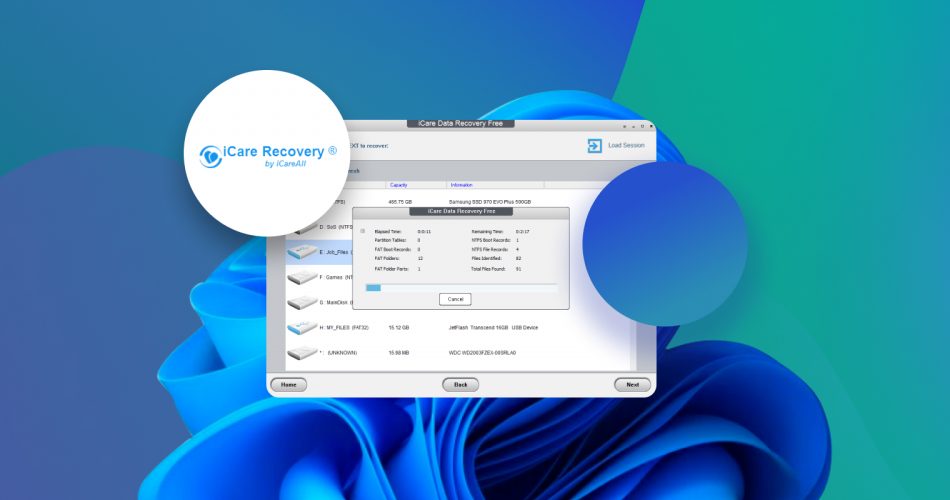We regularly test out data recovery apps and this time, we turned our attention to iCare Data Recovery software. On its website, the developers claim it can “work its magic for file recovery when other software failed” and call it the “perfect free solution when you’re looking for free data recovery software.” Bold, right? Well, we’re here to see if it lives up to the hype.
In this iCare Data Recovery review, we put it through its paces. We looked at everything—features, performance, pricing, and even the catches in the free version. Let’s see if iCare Recovery deserves a spot on your list of go-to tools.
TL;DR: iCare Data Recovery is a decent program that won’t hog much of your resources and is exceedingly simple to use. Its free version is especially attractive for people who aren’t willing to shell out money for a data recovery program. While its recovery rate is passable, its user interface is unsightly and could use a lot of work and its scanning speed is a little on the slow side. Missteps aside, it’s a good option when picked up as a free tool.
iCare Data Recovery Key Features
iCare Data Recovery isn’t exactly one of the more renowned data rescue solutions around, but it does boast a solid free version that’s sure to entice users who are not looking to pay to get their files back. The program was developed by iCareALL – a software company that’s been around since 2009.
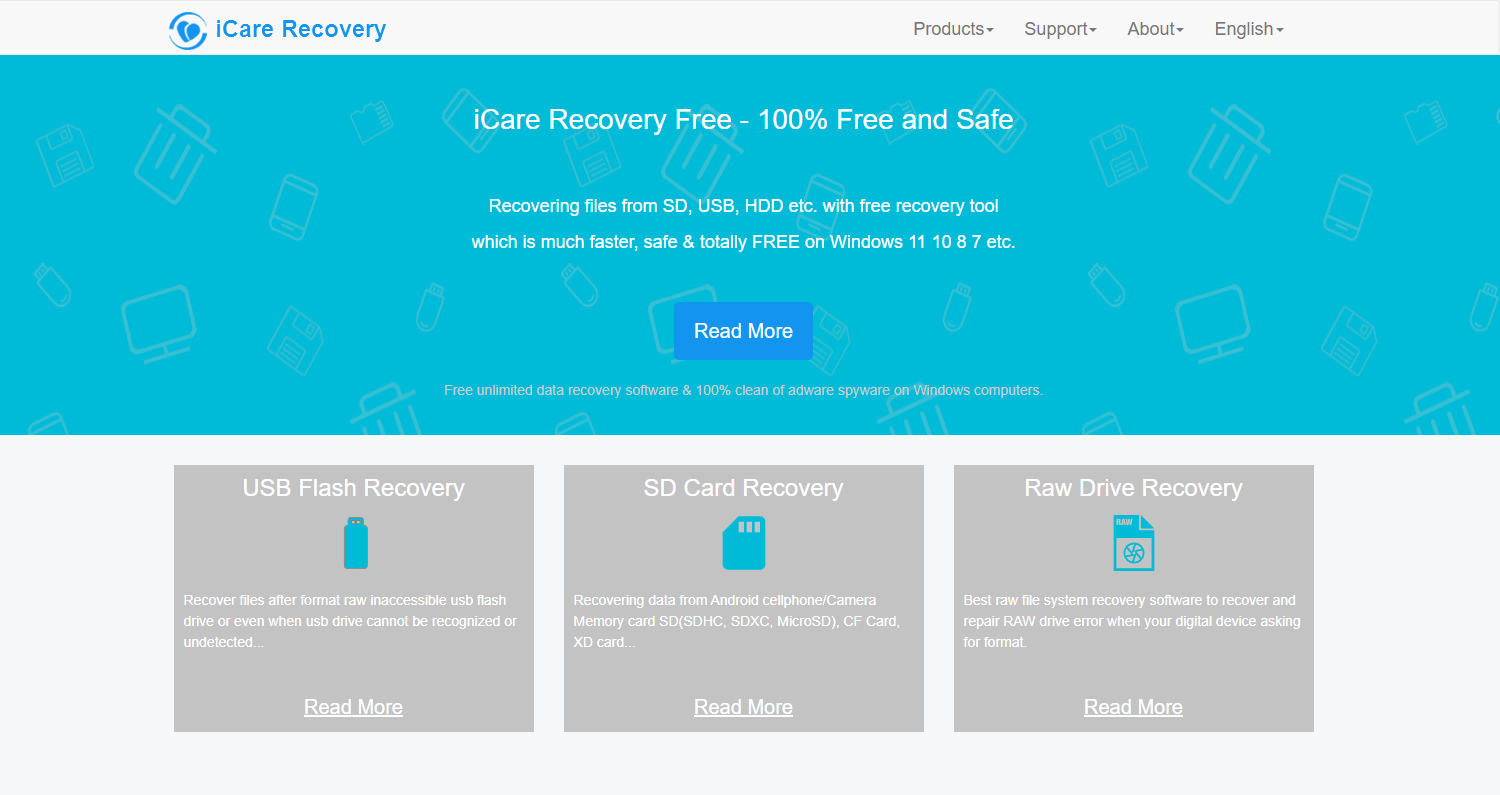
It made its start creating and maintaining its sole data recovery program that was built to recover deleted files from SD cards and other storage mediums or information lost as a result of other unforeseen situations. But the company has since moved on to other tools, such as file converters and editors.
iCare Data Recovery’s most recent update is version 9.0.0.5 which was rolled out back in late 2023. This means that it has been more than a year since the software was last improved which isn’t exactly ideal.
Data Recovery
The program works on just about every version of Windows, from Windows 11 all the way back to 2000.
System Requirements:
- Operating System: Windows 11/10/8.1/8/7/Vista/XP; Windows Server 2000/2003/2008/2012/2016/2019/2022
- CPU: 1GHz (32 bit or 64 bit)
- RAM: 256 MB or more of RAM (1024MB Recommended)
- Hard Disk Space: 1GB and above 100M free space
It claims to support major file systems, including FAT, FAT32, exFAT, NTFS, and NTFS5. That covers most storage setups, so compatibility shouldn’t be an issue for most Windows users.
The developers also promise it can recover all kinds of files—office documents, photos, videos, audio files, emails—you name it. They even say it supports more than 800 file types. Numbers like that, though, are usually more about marketing than reality. But, we’ll talk about it later.
Scan Modes
iCare Data Recovery offers three scan modes, each tailored to specific scenarios.
- The Deleted File Recovery mode is ideal for quickly restoring files deleted by mistake, including those emptied from the Recycle Bin. It’s fast and works best for recently deleted files.
- The Deep Scan Recovery mode targets files lost due to formatting, disk corruption, or accidental deletion. While it takes significantly longer to complete, it locates more files, even from damaged partitions.
- Finally, the Raw Drive Recovery mode tackles inaccessible or unformatted drives, it dogs for raw data, ignoring the file system. It’s the most time-intensive option and often retrieves files without their original structure.
However, for this mode (and any recovery software) to work, the storage device must be detected in Disk Management. If the drive doesn’t appear in Disk Management, no tool can access it.
BitLocker Encrypted Drive Recovery
BitLocker is being used more and more, with clean installs of Windows 11 (version 24H2) now having BitLocker device encryption enabled by default. This makes it an important factor to consider for data recovery. If you work with a BitLocker-encrypted drive, iCare Data Recovery can help, but only if you have the unlock key or password. Without it, the encryption completely blocks access, and no recovery tool can get around that.
Portable Version
Don’t feel like going through the hassle of installing the program only to uninstall it after you’re done? iCare Data Recovery has a low-profile portable version that’s essentially a ZIP file that you can run right after unzipping. You can easily copy it onto a USB so you can use it at any time without having to go through the installation wizard time and time again. But for those who prefer an installer, there is one available for download as well.
Save Session
The scanning process in data recovery programs can sometimes take a fairly long time, especially if you scan a particularly large storage medium with a relatively low read speed. Luckily enough, with iCare Data Recovery, you won’t have to repeat the scan every time you want to rescue files. The app has a session save feature that lets you save your scanning progress so you can continue it at a later date, saving you a lot of what would otherwise be wasted time.
Is iCare Recovery Safe?
In terms of malware safety and compliance with data protection laws, iCare Data Recovery passes the test. As always, we checked the software with VirusTotal.com, which scans files against dozens of antivirus engines. The results came back clean—0/72 detections—so iCare Recovery does not contain any malware, spyware, or other harmful components.
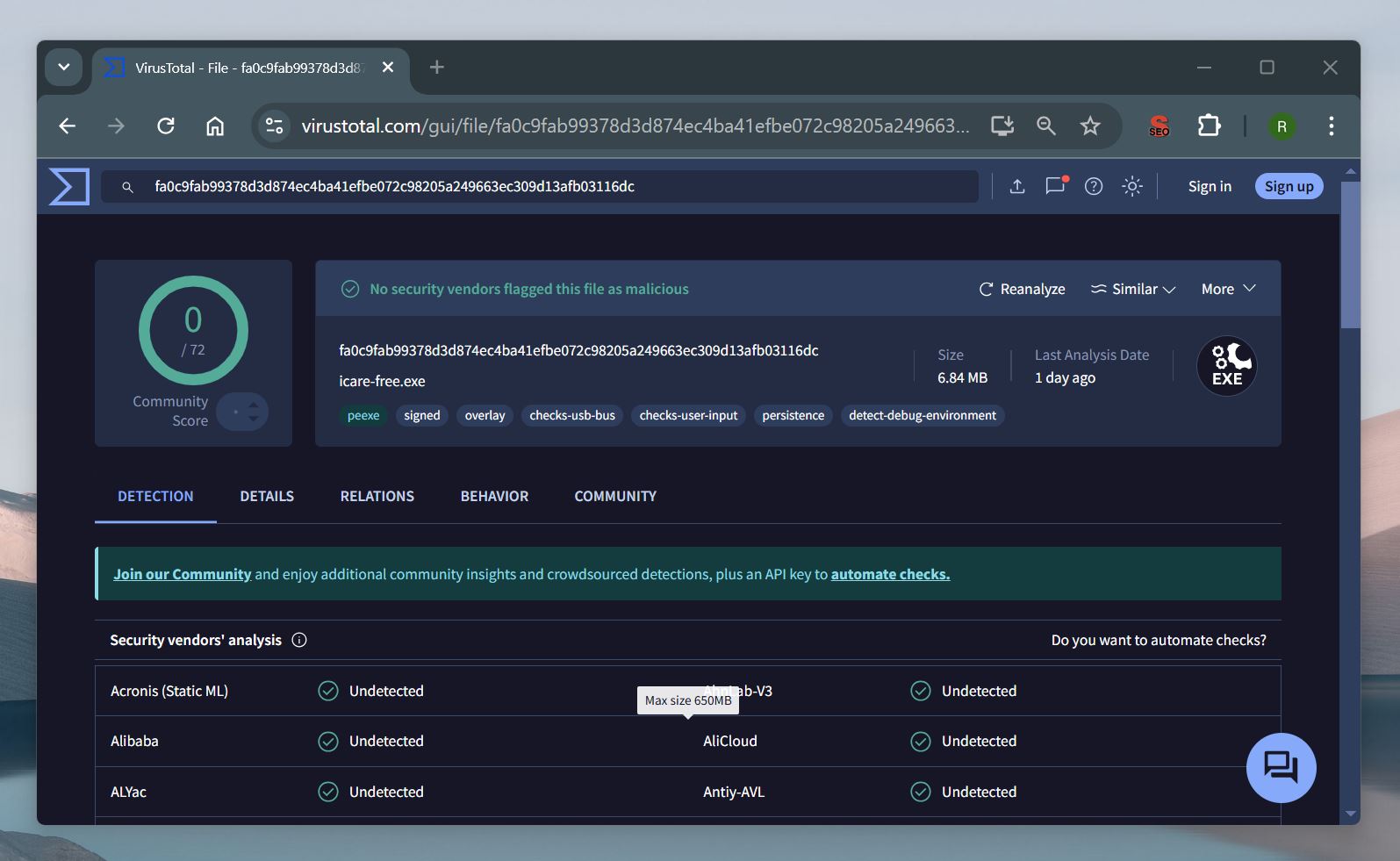
iCare operates in a read-only mode during recovery, so it doesn’t alter or overwrite anything on the drive. This is a good thing, it keeps your data safe while reducing the chances of further loss.
iCare Recovery’s privacy policy hits the right notes. They promise not to store, share, or mess with your files, and their compliance with US and European data laws adds credibility.
That said, the fact that iCare hasn’t been updated in over a year isn’t great. Regular updates are important for fixing vulnerabilities and compatibility with newer systems. While it’s safe now based on our tests, the lack of updates puts it behind competitors who keep their software current and secure.
How File Recovery Process Looks Like With iCare
For the purposes of this review, we downloaded the iCare Data Recovery Free version. It’s a pretty straightforward program so we don’t imagine most people would have trouble navigating it, but we prepared a step-by-step guide on how to use it just in case. All you have to do is follow the instructions below.
NEVER download/install recovery software like iCare Data Recovery on the same drive where you lost files. Installing it there may overwrite the data you are trying to recover. Once overwritten, even the best recovery tools cannot retrieve it.
- Download the installable or portable version of iCare Data Recovery from the official website.
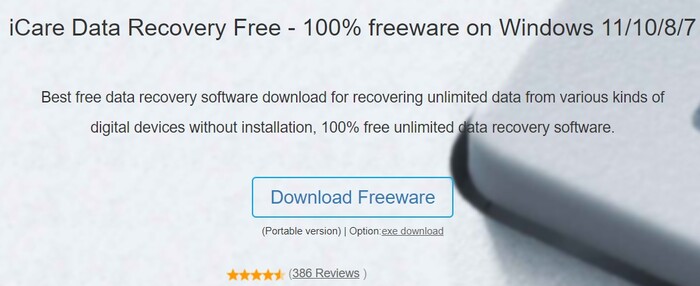
- If you chose the portable version unzip the downloaded file to a folder of your choosing or run the setup file and follow the on-screen instructions until the program is properly installed. You might also be asked to install the Microsoft Visual C++ Redistributable Package. If prompted, follow the provided instructions to download and install it. This is a common requirement for many programs.
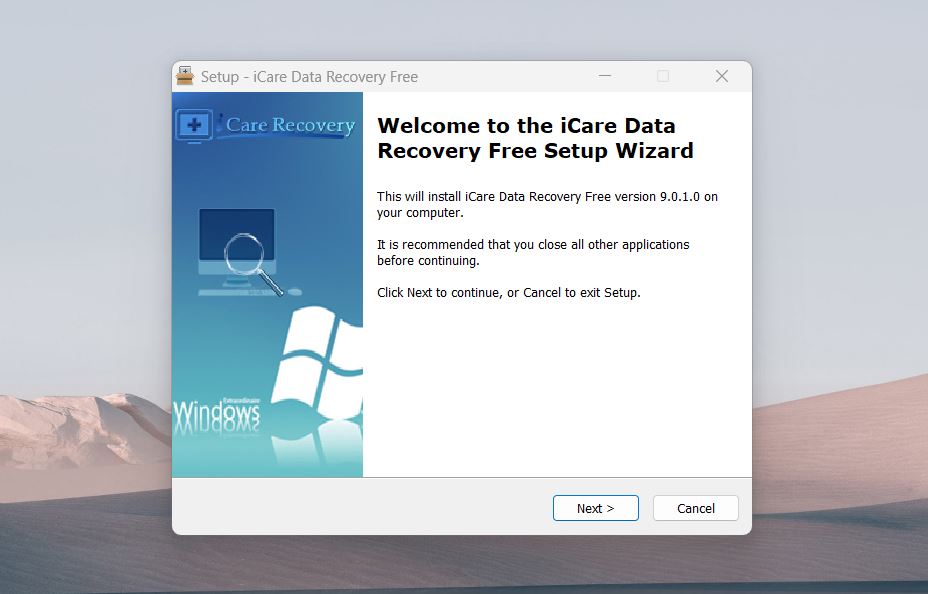
- If you downloaded the portable version, there’s no shortcut to the app on the desktop. Instead, you’ll have to navigate to the folder you unzipped and run the iCare-Free.exe file. When you launch iCare Data Recovery, you’ll see three recovery options: Deleted File Recovery, Deep Scan Recovery, and Raw Drive Recovery. We’ve already broken down what each mode does, but here’s something to keep in mind—most modern recovery tools don’t require you to choose a mode. They automatically scan using all available methods to find your files.
With iCare, you have to manually pick the mode based on your situation. While this gives you more control, it feels a bit dated.
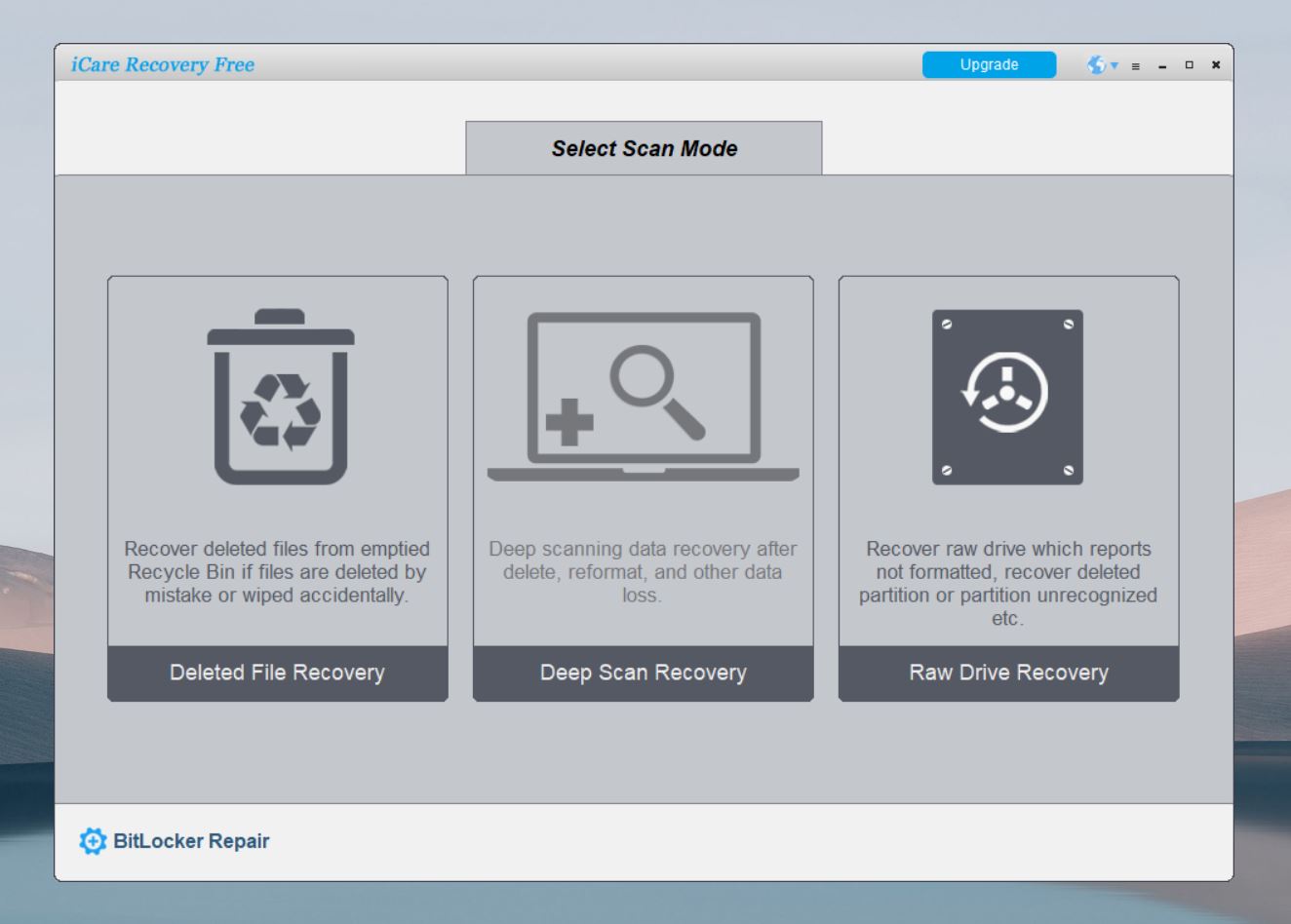
- We went with the Deep Scan Recovery option which takes you to another screen where you’ll have to choose the storage medium that you want to scan. Sadly, iCare requires you to select a specific partition to scan, rather than letting you scan an entire drive at once. While this might not be an issue if you know exactly where your files were, it can feel cumbersome in some situations.
Once you’ve decided, highlight the drive and click the Next button.
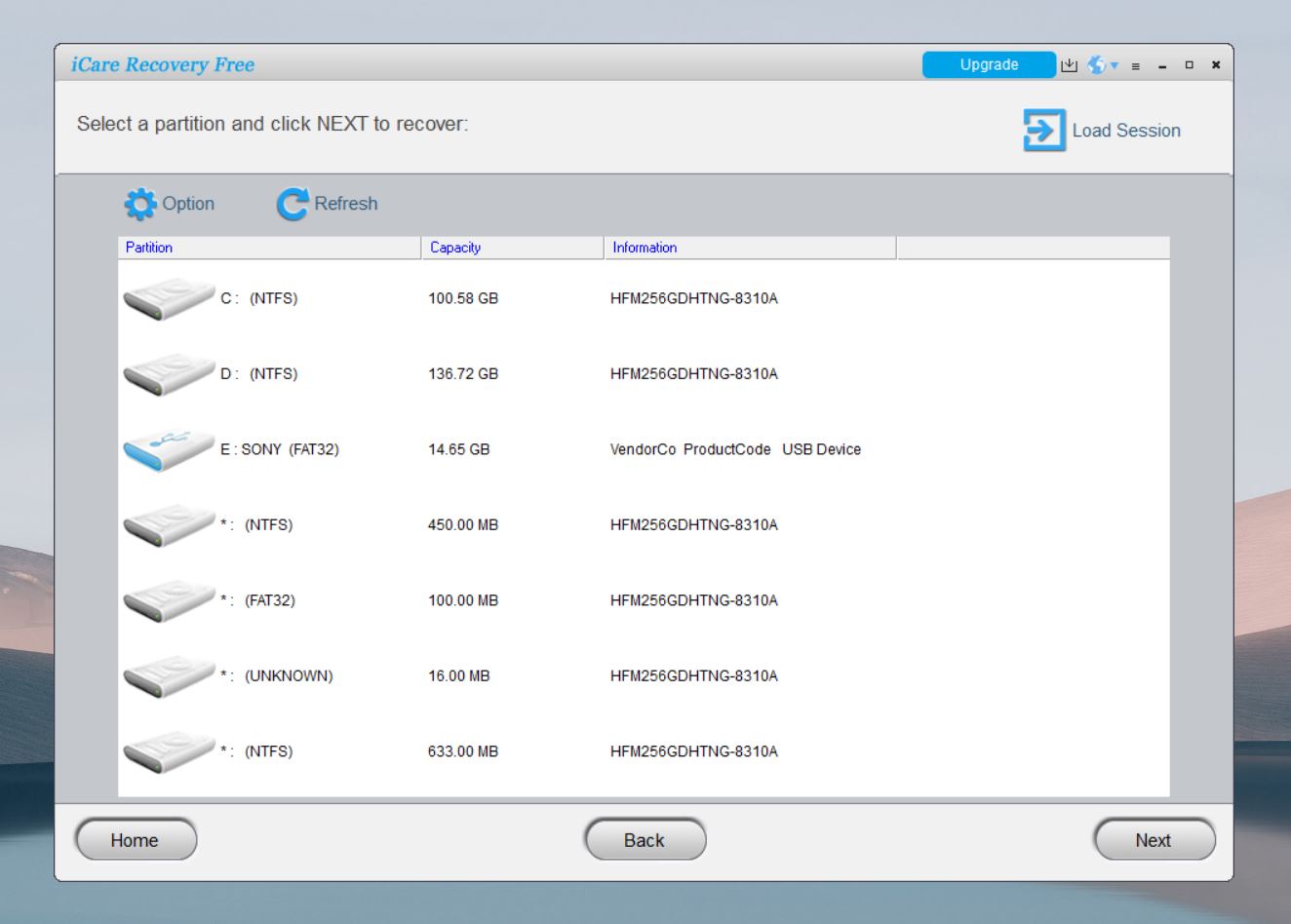
- The program will begin the scan. How long this takes depends on the size of the storage medium you’re recovering files from as well as its read speed. We scanned and recovered deleted files from a flash drive that’s 16GB and it took around 20 minutes which is a pretty long time.
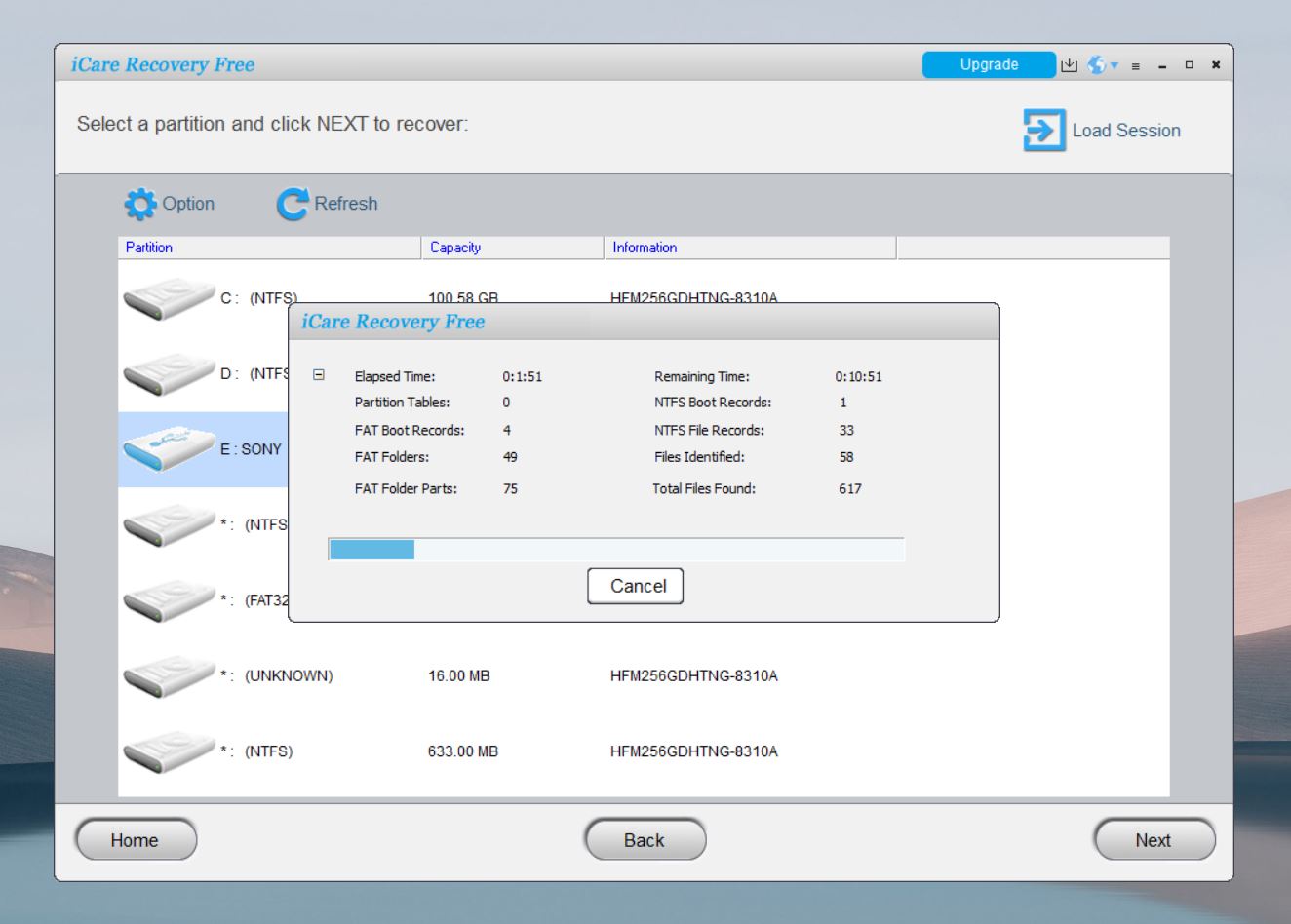
- After the scan is completed, you’ll need to choose the partition for recovery (yes, you have to select partition again, which isn’t exactly user-friendly) and then hit the Next button.
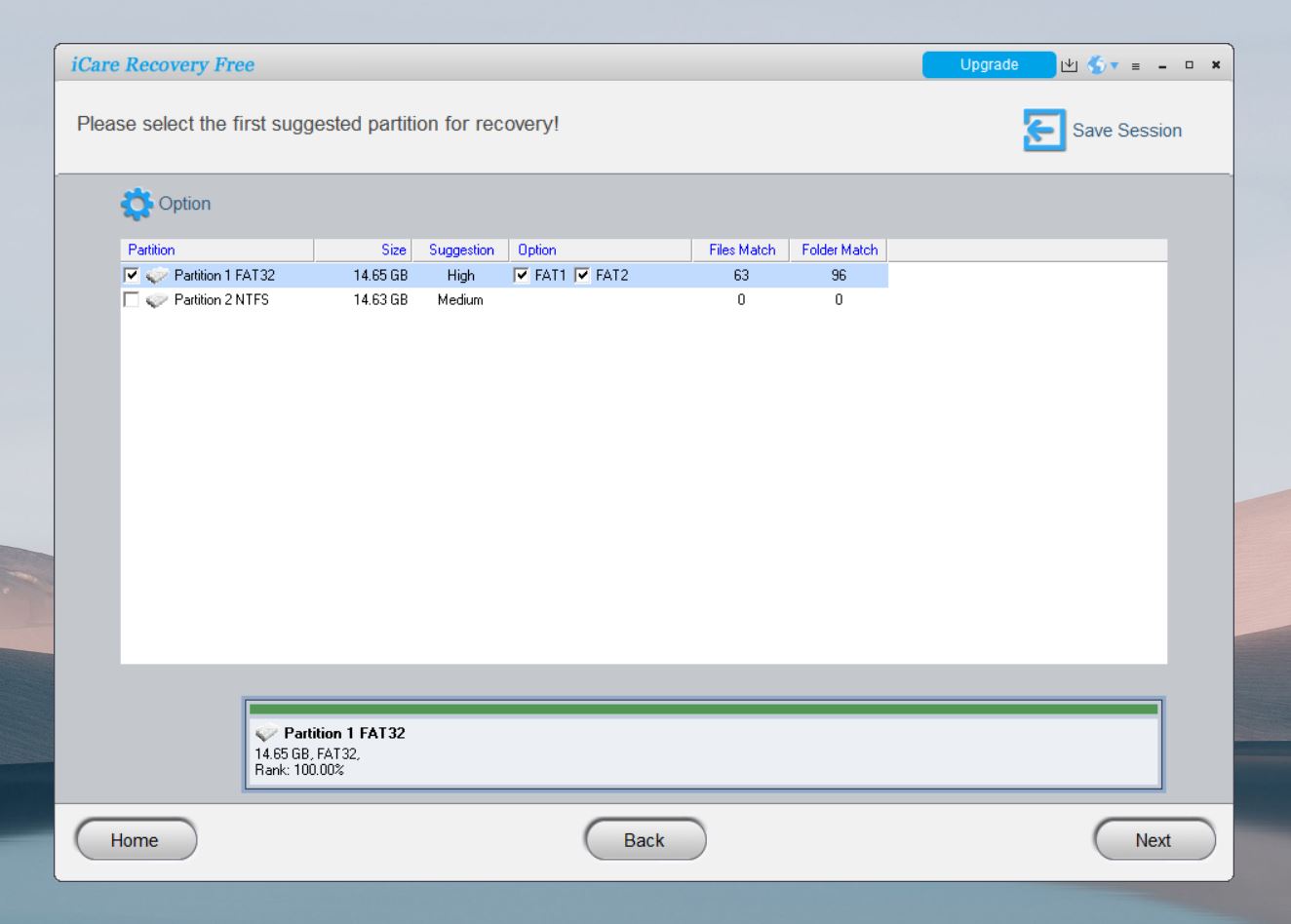
- On this screen, you just need to find the files you want to recover. It’s laid out in a Windows Explorer-style view so it’s pretty easy to navigate and you have the option to preview files and search them by file name and various other criteria. However, the preview function is a bit of a letdown. It supports only a limited number of file types, and most of the files we tried couldn’t be opened. While it does offer a hex viewer for files, this feature feels impractical for 99% of users who would benefit far more from a better visual preview.
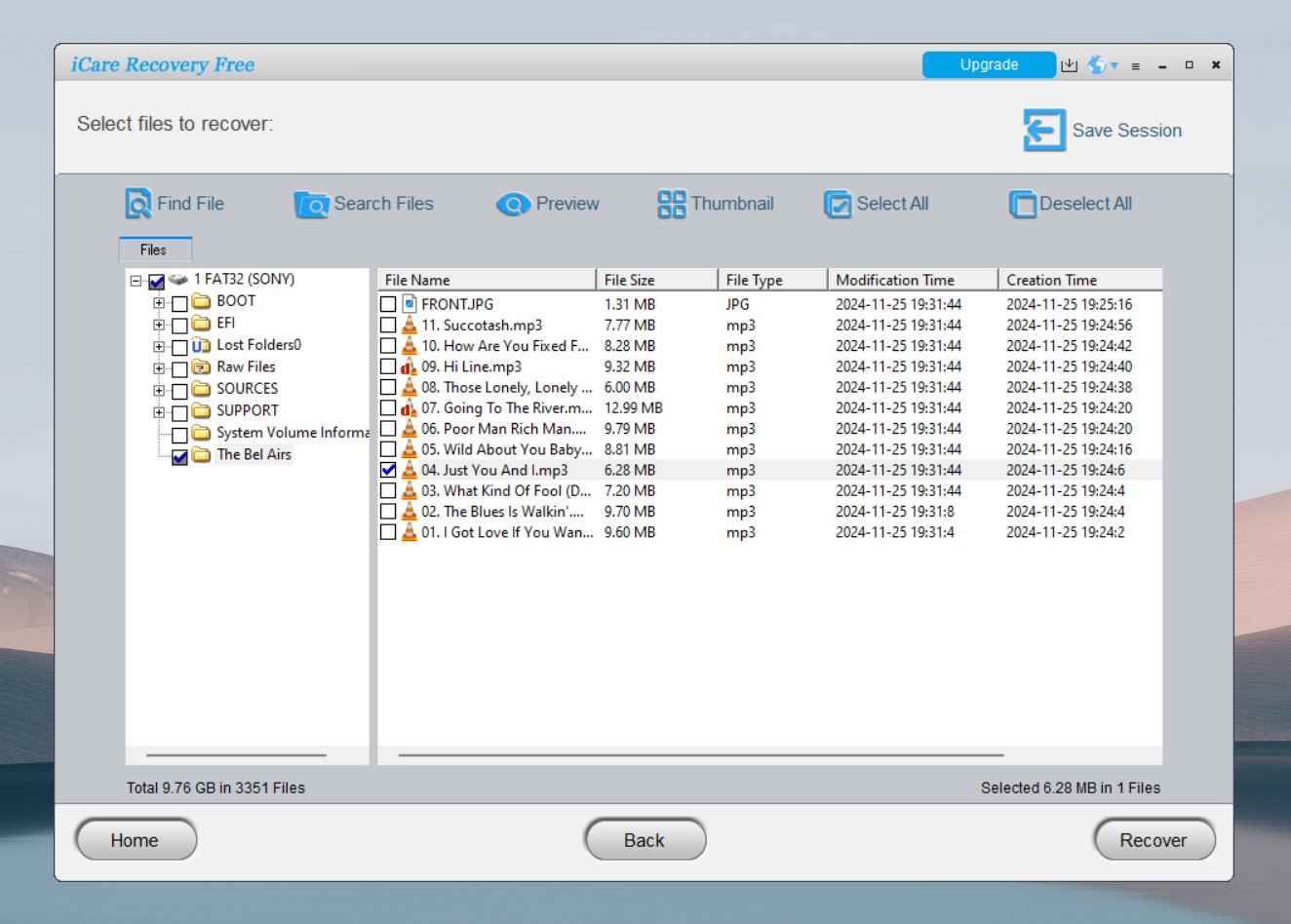
- Highlight the files you want to retrieve, then click the Recover button. A pop-up window will appear asking you to choose the location where you want to store the recovered file. Keep in mind that this location needs to be on a different storage medium than the one you’re recovering files from. Once you’ve selected a folder, click the OK button to proceed.
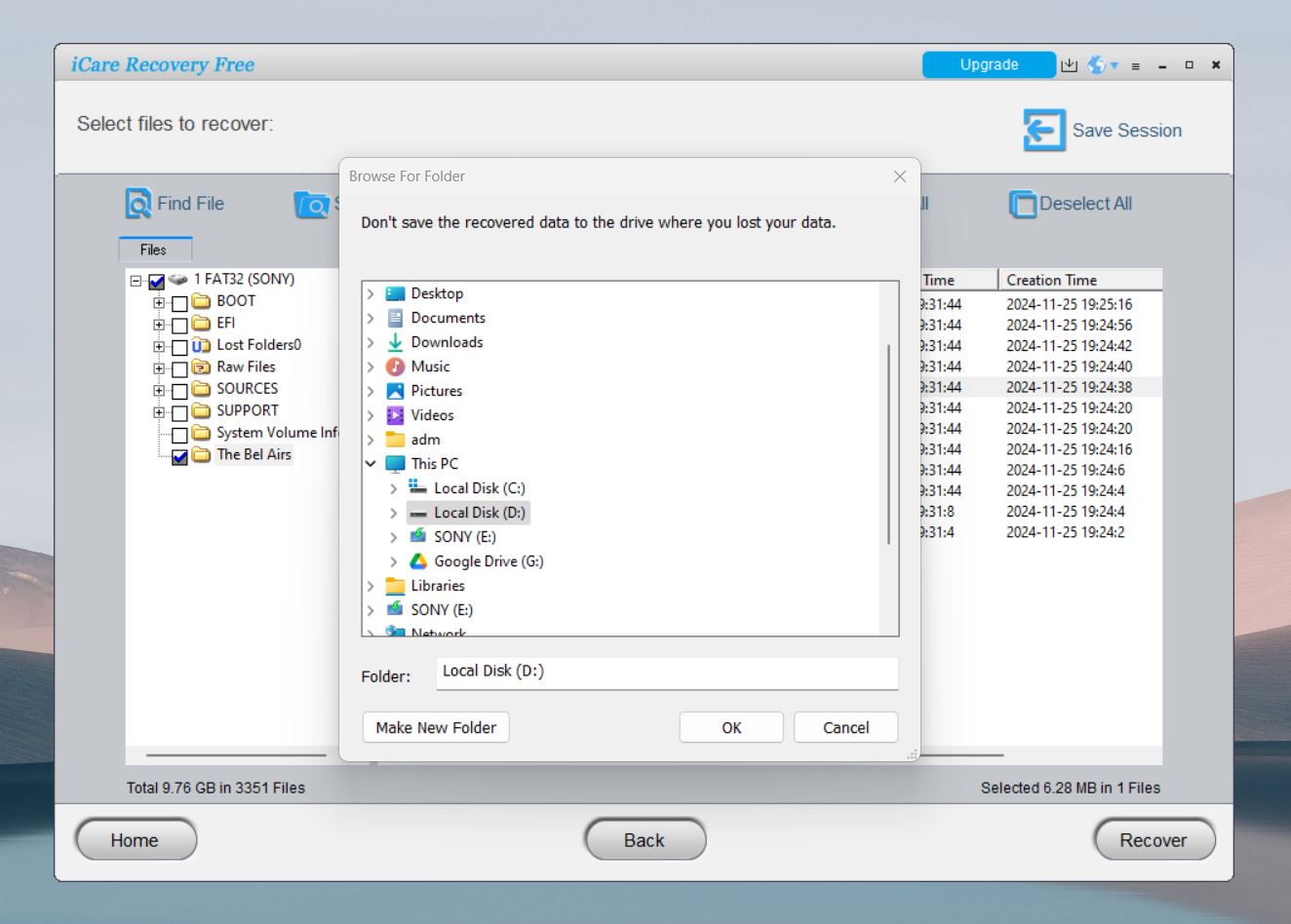
- The program will now retrieve the selected files and will automatically open a window to where the recovered files are located. You can also click the output link to head to the recovery location manually.
iCare Data Recovery is fairly simple as recovery programs go and it’s intuitive enough (though there’s definitely room for improvement) that even newbies can figure out how to rescue their lost files. The visuals, however, look decidedly dated and feel like they haven’t been updated in the past decade. The scanning process is also relatively slow so strap in for a long wait.
Recovery Performance
Let’s talk about iCare Data Recovery’s performance in some detail, which is ultimately more important than how the app looks. Unfortunately, in this case, both its looks and performance leave much to be desired. After putting it through multiple tests, we’d evaluate its recovery performance as below-average. None of its three scan modes impressed us, and its claim of supporting 800+ file types turned out to be more of a marketing exaggeration than a reality.
The app performs decently with common file types like PDFs and Microsoft Office documents, managing to recover these reliably in most scenarios. However, when we tested it with video files and RAW photos, its performance dropped significantly. It did an acceptable job with MOV and AVI files, but MP4 videos—a widely used format—weren’t consistently recoverable. For photos, it managed to restore only a limited set of file types: BMP, JPG, CR2, NEF. Many other RAW formats were ignored altogether.
Ultimately, iCare Data Recovery performed best with NTFS partitions. If your goal is to recover a recently deleted file, especially one removed from the Recycle Bin, it should handle this task well on any of its supported file systems. For more complex recovery scenarios or less common file types, though, you may want to look elsewhere.
Does iCare Data Recovery Offer Extra Features?
iCare Data Recovery doesn’t come with much beyond the basics. Unlike some competitors, it skips out on modern extras like disk health monitoring, file repair, or advanced filtering tools that could make sorting through recoverable data less of a chore. It does include a hex viewer for raw data, but let’s be honest—that’s not helpful for most people. Additionally, it doesn’t offer disk cloning, a feature that can be critical for a safe backup of a failing drive before recovery.
That said, the lack of advanced features might be reflected in its price. Let’s take a closer look at what iCare charges
iCare Data Recovery Pricing
Prices listed are as of the time of this article’s last update.
iCare Recovery offers several versions to suit different needs, including two free options: iCare Recovery Free and iCare Recovery Pro Free. Both free versions come with limitations, which isn’t surprising for data recovery tools. Let’s break down what’s available and how they compare:
Feature |
iCare Recovery Free |
iCare Recovery Pro Free |
iCare Data Recovery Pro (Paid) |
Price |
Free |
Free (with limitations) |
$69.99 (1 PC/year) / $99.99 (2 PCs/year) / $399.99 (Unlimited PCs, Lifetime) |
Deleted File Recovery |
Unlimited |
1GB free before purchase |
Unlimited |
Deep Scan/Partition Recovery |
Free, limited to 300 files/day |
Free, limited to 1GB |
Unlimited |
BitLocker Encrypted Drive Support |
Yes |
Yes |
Yes |
Supported File Systems |
FAT, FAT32, exFAT, NTFS, NTFS5 |
FAT, FAT32, exFAT, NTFS, NTFS5 |
FAT, FAT32, exFAT, NTFS, NTFS5 |
Free Tech Support |
No |
No |
Yes |
Commercial Use |
No |
No |
Yes (with Unlimited License) |
Supported Operating Systems |
Windows 11/10/8/7/Vista/XP/2000 |
Windows 11/10/8/7/Vista/XP/2000 |
Windows 11/10/8/7/Vista/XP/2000 |
License Type |
Freeware |
Free |
Paid License |
User Feedback
iCare Data Recovery has its upsides and downsides, some of which are echoed by critics from various websites. Here are a few excerpts from some of the reviews we looked up across the web:
iCare Data Recovery works well as an alternative to expensive data recovery services. Everything is explained simply, the interface is immediately accessible and scans run fairly quickly. While more experienced users may find it a little oversimplified, it is a great option for occasional use to deal with emergency storage errors. (Softonic)
The UI indeed felt oversimplified to a certain extent, making it seem as though the program was designed more towards casual users rather than seasoned tech enthusiasts. Less tech-savvy users, however, will find a lot to like about that fact.
iCare Data Recovery Free is worth a try, it is 100% free and does good on recovering some deleted documents, such as PDF, Word, Excel, etc. But if your files are lost for other reasons (not deletion), or if you want to find and recover more lost files, you should turn to iCare Data Recovery Pro. (Connie Wisley, Cisdem)
While iCare Data Recovery Pro is the better pick for deeper scans and more varied data loss scenarios, its 1 GB retrieval cap can be pretty restrictive, especially if you plan on recovering large amounts of data.
Is iCare data recovery worth it? I’d say yes, it’s a useful tool worthy to keep in your digital rescue toolbox just in case. If not, there are other options to try including professional data recovery services. Bear in mind that iCare Data Recovery works for Windows PCs only, and there are plenty of other data recovery tools out there. Some are free, some paid. (Andreas Louis, AnySoftwareTools)
iCare Data Recovery is worth keeping around, particularly if you’re looking for a free recovery solution. It’s a Windows-only program, though, so fans of other operating systems will have to look elsewhere.
This software is underrated, there’s no doubt about it. Luckily, we are almost sure is due to its design, forcing people not to take it seriously. If that were to be fixed, we’re certain the popularity of the software would skyrocket. The search might not be as thorough as some of its competitors, that’s true. But it is good enough for the average user. Plus, the software offers more than the competitors offer when it comes to restoring files for free. (Milan, Data Recovery Pit)
The UI aesthetic is definitely one of iCare Data Recovery’s biggest disadvantages, as it looks bland and very outdated. Moreover, its search effectiveness is decent but there are some better alternatives out there when it comes to that characteristic.
Our Verdict
iCare Data Recovery’s biggest strength lies in its (almost) limitless free version, which makes it stand out among recovery tools. As far as the recovery success rate is concerned, it’s okay but there are a lot of better ones out there. What it really needs to work on is its dreadfully dated interface that’s in dire need of an update. But if a totally free data recovery solution is what you’re after, then this program is certainly worth a look.
As for its paid versions, the combination of mediocre recovery performance, an outdated interface, and the lack of extra features makes it hard to recommend.
Pros:
- Generous free version for basic recovery tasks.
- Works with BitLocker drives.
- Lightweight.
Cons:
- Outdated interface.
- Scanning speed is slow.
- Limited file preview options.
- Struggles with complex file types.
- No advanced features.
- Requires manual mode selection instead of automatic scanning.
- Performance drops significantly on non-NTFS partitions.
FAQ
What is iCare Data Recovery software?
iCare Data Recovery is a lightweight information retrieval tool that was designed specifically for Windows operating systems. It specializes in hard drive recovery as well as a lot of other storage mediums.
How to install iCare Data Recovery?
Installing the program couldn’t be simpler. All you have to do is head to the iCare Data Recovery official website and download the setup file. From there, you just launch it and follow the on-screen instructions until it’s successfully installed. Alternatively, you can download the portable version that doesn’t need to be installed.
What if the iCare Recovery program can't locate the drive?
iCare Data Recovery struggles to locate drives that are inserted after the program is already launched. Your best bet is to close the app, make sure the drive is properly inserted, then relaunch the application. Also, as we noted before if the drive still doesn’t show up, check Disk Management in Windows to see if it’s recognized there. If the drive isn’t listed in Disk Management, the issue likely lies with the drive itself.
Is iCare Data Recovery free?
The program has a completely free edition called iCare Recovery Free that’s equipped with more basic features compared to the other versions. There’s also a separate trial version known as iCare Recovery Pro Free that has a data recovery cap of 1 GB.
How much does iCare Data Recovery cost?
The paid options include the Home License at $69.99/year for one PC, the Premium License at $99.99/year for two PCs, and the Unlimited License for $399.99 with lifetime access for unlimited PCs.
How long does iCare Data Recovery take?
That really depends on the size of your drive and its read speed. We scanned a 16GB SanDisk Ultra flash drive and it took around 20 minutes to complete.
How effective is iCare Recovery?
iCare Data Recovery does a good enough job at recovering lost files, especially if you’re using it as a free solution. However, if you don’t mind paying a premium for such a product, there are lots of other exceptional data recovery apps out there with a higher success rate.
This article was written by Princess Lescan, a Staff Writer at Handy Recovery Advisor. It was recently updated by Roman Demian. It was also verified for technical accuracy by Andrey Vasilyev, our editorial advisor.
Curious about our content creation process? Take a look at our Editor Guidelines.