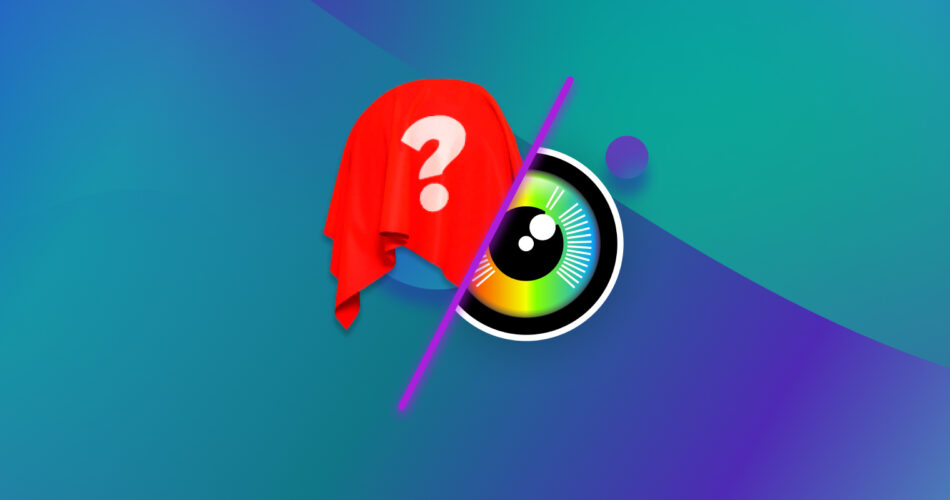There’s no denying that PhotoRec is a great and effective data recovery software. However, there are other reliable data recovery options you can try if you get a little overwhelmed by its user interface or if it is not able to resolve your data loss. Here’s our take on the 5 best programs that can be an alternative to PhotoRec for Windows.
TL:DR; If you’re in a rush and don’t want to read the entire article, our top pick ultimately came down to Disk Drill as the best Photorec alternative. It has all the features PhotoRec offers. Plus, it is packaged in a much more user-friendly interface, with the ability to preview the found files even while the scan is in progress, more reliable backup and restore capabilities, and more consistent data restoration results. You may also want to consider Recuva (since it is completely free too) and R-Studio if you need a more complex solution.
What is PhotoRec?

PhotoRec is a completely free and open-source data recovery tool that was first designed to cater to image retrieval. It targets both amateur and professional photographers but it can also be used by any individual who faced data loss. It is a companion program that goes with TestDisk.
PhotoRec expanded from images and videos to recover your lost files, with most of the common data types discoverable. It now has a total of 480 file formats, including documents, Html files, photos, videos, audio, etc. The program is safe to use despite not being simplistic enough to be considered user-friendly.
Why You Might Need an Alternative for PhotoRec
The best data recovery program for you depends on the files you have to retrieve. However, who doesn’t want convenient, smart, and reliable software? PhotoRec is not perfect. It is designed for people who don’t care much about extra features and are just looking for basic data recovery capability.
Here are some of the reasons you might want to check out PhotoRec similar software:
- ❌ Not user-friendly Interface – PhotoRec runs on a command-line by default. However, there is also an option for a user interface, but it’s not the most intuitive among its competitors. It also does not provide any preview of recoverable files during the scan process, which helps a lot in looking for your files if you can’t recall the exact file names.
- ❗️ Poor customer support – Being an open-source program, it may not focus much on actively providing customer service. To make up for it, though, you may reach out to PhotoRec’s developer, CGSecurity forum, for your data recovery questions.
- 🐢 Can be slow – Scanning a 15GB memory card using PhotoRec can take about 20 minutes, which is much slower than its competitors.
- 🚫 Lack of convenient additional features – Since PhotoRec runs on a limited interface, you can’t expect extra features like filtering or sorting the recoverable files it scanned. It also doesn’t have the option of automatically resuming scans when a drive fails, no multi-language UI in the app, or file previews during the scan.
- 🖥️ Non-frequent software updates – its latest stable version as of this writing is version 7.1, which was released on July 7, 2019.
Top 5 Best PhotoRec Alternatives
Ready to try out other software like PhotoRec? Here are our top 5 suggestions that may better suit your data recovery needs and technical expertise.
1. Disk Drill

Disk Drill is a fast and reliable alternative to PhotoRec. The main advantage of Disk Drill is that it has a very easy-to-use interface with more additional features than PhotoRec. Its data recovery algorithm helps it consistently deliver with every scan.
On top of that, its deeper scanning capabilities are helpful, and viewing the scan results are much easier with user-friendly features like filters by data type and sorting the found files.
Disk Drill vs. PhotoRec
Feature |
PhotoRec |
Disk Drill |
Lost data recovery |
✓ |
✓ |
Completely free |
✓ |
✗ (has a free version; recover up to 500MB worth of files) |
Preview while scanning |
✗ |
✓ |
Active customer support |
✗ |
✓ |
User-friendly interface |
✗ |
✓ |
Speedy scans |
✗ |
✓ |
Resume scan of failing drives |
✗ |
✓ |
Sorting of recoverable files scanned |
✗ |
✓ |
File formats covered |
480 formats |
More than 400 |
Recover RAW file type photos |
✗ |
✓ |
Easy to use |
✗ |
✓ |
Use Disk Drill’s free version if you wish for a safe alternative packed with useful additional features. It’s best for people who want convenient and fast drive scans, with a plus of specifying file systems and scanning partitions.
However, if you want to keep on using this software for recoveries, you have to pay for a lifetime license due to the free version’s 500MB recovery limit.
2. Recuva

Recuva is another good tool that is more suitable for people who just want a straightforward but much simpler data recovery program. Its performance is not so far from PhotoRec, and with the free version having all the pro version’s features, you won’t lose anything from trying it out.
The basic scans are fast, but the Deep Scan, while being able to dig deeper, can take a while, depending on your drive size.
Read our full review for Recuva here.
Recuva vs. PhotoRec
Feature |
PhotoRec |
Recuva |
Lost data recovery |
✓ |
✓ |
Completely free |
✓ |
✓ (has a pro version) |
Preview while scanning |
✗ |
✗ |
Active customer support |
✗ |
✓ (in the pro version) |
User-friendly interface |
✗ |
✓ |
Speedy scans |
✗ |
✓ (Deep Scans are slower) |
Resume scan of failing drives |
✗ |
✗ |
Sorting of recoverable files scanned |
✗ |
✗ |
File formats covered |
480 formats |
Not specified in their page |
Recover RAW file type photos |
✗ |
✓ |
Easy to use |
✗ |
✓ |
Use Recuva if you are trying to recover RAW files or in instances where PhotoRec was not able to detect your files. You have the freedom to recover as many files as you need since there is no file size cap in the free version.
3. Windows File Recovery Tool

Windows File Recovery Tool is Microsoft’s take on data recovery. It is one of the command-line programs like PhotoRec and can scan for the basic file types: documents, video, audio, photos, html, zip, and more.
Read our full review of the Windows File Recovery Tool here.
Windows File Recovery Tool vs. PhotoRec
Feature |
PhotoRec |
Windows File Recovery Tool |
Lost data recovery |
✓ |
✓ |
Completely free |
✓ |
✓ |
Preview while scanning |
✗ |
✗ |
Active customer support |
✗ |
✓ |
User-friendly interface |
✗ |
✗ |
Speedy scans |
✗ |
✓ |
Resume scan of failing drives |
✗ |
✗ |
Sorting of recoverable files scanned |
✗ |
✗ |
File formats covered |
480 formats |
Not specified in their page |
Recover RAW file type photos |
✗ |
✗ |
Easy to use |
✗ |
✗ |
Windows File Recovery Tool is not a fancy data recovery program but is a perfect alternative to PhotoRec for its sufficiently reliable recovery capabilities. If you’re used to using PhotoRec and just want to try something fairly close to it, you might want to check out Windows File Recovery Tool.
4. R-Studio

R-Studio is an intelligent and comprehensive software for data recovery, so much so that casual users might have a harder time using it at first. Luckily, it has been developed recently to be more user-friendly. That said, it still is complicated software to use.
Check out our review for R-Studio here.
R-Studio vs. PhotoRec
Feature |
PhotoRec |
R Studio |
Lost data recovery |
✓ |
✓ |
Completely free |
✓ |
✗ ($49.99 one time payment for Windows, $79.99 for Mac and Linux) |
Preview while scanning |
✗ |
✓ |
Active customer support |
✗ |
|
User-friendly interface |
✗ |
✓ |
Speedy scans |
✗ |
✓ (depends on drive size) |
Resume scan of failing drives |
✗ |
✗ |
Sorting of recoverable files scanned |
✗ |
✓ |
File types covered |
480 formats |
468 formats (16 file categories) |
Recover RAW file type photos |
✗ |
✓ |
Easy to use |
✗ |
✗ |
Use R-Studio if you want a powerful program with a proclaimed advanced recovery algorithm. It has the capability to recover from the basic data loss scenarios, such as file deletion, to more complicated ones, such as corruption due to viruses, disk damage, unknown file systems, and corrupted files, among others. It can also recover files from one PC to another in the same network.
Its trial version, however, can only recover files up to 256KBs. Additionally, its license is non-transferable, which means that you can only use one license per PC.
5. DiskDigger

DiskDigger is a data recovery companion that can undelete almost every type of media that your computer can recognize. Its user interface is also easy on the eyes and intuitive, with concise instructions about what to do on each step.
DiskDigger has two modes of recovery: the Dig Deep option and Dig Deeper option. The main difference is that the Dig Deeper option will scan your whole disk for all the recoverable files it can detect.
Learn more about DiskDigger in our software review.
DiskDigger vs. PhotoRec
Feature |
PhotoRec |
DiskDigger |
Lost data recovery |
✓ |
✓ |
Completely free |
✓ |
✗ $14.99 personal license |
Preview while scanning |
✗ |
✓ |
Active customer support |
✗ |
✓ |
User-friendly interface |
✗ |
✓ |
Speedy scans |
✗ |
✓ |
Resume scan of failing drives |
✗ |
✗ |
Sorting of recoverable files scanned |
✗ |
✓ |
File formats covered |
480 formats |
|
Recover RAW file type photos |
✗ |
✓ |
If you want a data recovery program that has all you could ask for, with the addition of an Android version, DiskDigger is for you. But there’s a catch: the free version only allows you to scan for lost files.
To recover your files, you need to purchase a personal license or wait for 5 seconds and click the Continue unregistered button for every file you recover.
FAQ
What is PhotoRec used for?
PhotoRec is a data recovery software that can scan and retrieve your lost files but specializes in photo and video recovery.
How does PhotoRec work?
No installation is needed to run PhotoRec. Unzip the file you downloaded on their website and launch the program. Scan your chosen disk and choose your files to be recovered once the scan finishes.
Is PhotoRec better than Recuva?
Both PhotoRec and Recuva are reliable apps. Recuva has a more modern user interface and can recover RAW file formats, but both perform well for basic recovery needs.
Is there anything better than PhotoRec?
There are other data recovery programs that would work better depending on what files you need to recover, the size of your drive, and how you lost your data. Consider one of our top picks: Disk Drill, Recuva, Windows File Recovery Tool, R-Studio, and DiskDigger.
Conclusion
Not all data recovery software is built the same. They do have the same core function, but as technology becomes more and more competitive, these tools continuously upgrade to cater to our different needs.
When recovering data, you have to remember to avoid using your drive, as this lowers the chance of successful file retrieval. However, don’t be afraid to try out one or more of our featured data recovery programs to see which would help you to get back your lost files.
This article was written by Princess Lescan, a Staff Writer at Handy Recovery Advisor. It was also verified for technical accuracy by Andrey Vasilyev, our editorial advisor.
Curious about our content creation process? Take a look at our Editor Guidelines.