Did you accidentally delete important footage from your CCTV, or did a technical issue mess things up? Backups are great for situations like this, but what if you don’t have one? Without getting ahead of ourselves, there’s a way to retrieve lost CCTV footage. Stick with us, and we’ll walk you through everything, from theory to practice.
Before we get into the practical steps, let’s take a minute to cover some basics about CCTV data recovery. This will help you understand how footage is stored and why recovery is often possible. If you already know this or just want to jump to the recovery steps, feel free to skip it.
Is It Possible to Recover Deleted Footage From CCTV?
Yes! In most cases, it’s possible to retrieve deleted CCTV footage as long as you act quickly. Even if you don’t back up your data (which you really should), you can restore deleted CCTV videos with data recovery software. This is a tool that can scan and extract videos directly from the storage device that saves the footage from your security camera system.
CCTV cameras have come a long way, and there’s now a huge variety available. The recovery process can vary a bit depending on how your system transmits and stores footage. We’ve broken it all down for you below.
If you think your CCTV’s storage device has been physically damaged, we highly recommend you send it to a professional data recovery service instead of attempting to restore the footage yourself to avoid the risk of permanent data loss.
What Type of Camera Connection Do I Have?
There are two main types of CCTV camera connections with regard to storage: wired and wireless. Let’s break down the differences between the two to better understand their storage system and the consequent process of video recovery.
- 🔌 Wired CCTV Camera – When your CCTV is connected to a central hub via coaxial or Ethernet cables, it’s classified as a wired CCTV camera. Wired cameras merely transmit video signals to a hub, which is what actually records and stores the footage. Digital Video Recorder (DVR), Personal Video Recorder (PVR), and Network Video Recorder (NVR) devices are examples of such hubs and usually save videos in digital format to hard drives, SSDs, USB, and other familiar external storage devices.
- 📶 Wireless/Wire-free CCTV Camera – Unlike wired cameras, wireless cameras don’t need a DVR or similar hub device to store videos. Instead, they send video signals to a network drive or via WiFi to the cloud. Other wireless cameras carry SD cards that only record and store footage when the camera detects motion (due to their limited storage capacity).
It’s easy to mistake wireless cameras for wired variants because of the cables connected to them. Wireless cameras transmit video signals via WiFi but still rely on a wire to connect them to a power source.
Where Is My CCTV Footage Stored?
Now that we understand how wired and wireless CCTV cameras store their videos, let’s quickly go through the type of storage devices they use. Knowing where exactly your footage is stored is the first step in the video recovery process, as it dictates how you’ll connect your CCTV camera system’s storage device to your computer.
Storage Type |
Description |
Hub Storage |
Wired CCTV cameras usually send video and audio feeds to a DVR (Digital Video Recorder), PVR (Personal Video Recorder), or NVR (Network Video Recorder). The feeds are then converted to digital format and stored on a physical drive such as a hard drive, SSD, memory card, or USB drive connected to your hub device internally or externally. To recover deleted CCTV footage from DVR, you need to restore data from the external hard drive or internal drive it uses. |
Memory Cards |
Many wireless CCTV cameras have an SD card slot, where SD cards serve as the primary storage device. Due to their limited capacity, they are largely prone to data loss – once they hit full capacity, new footage is simply allowed to overwrite old videos, resulting in data loss. |
NAS |
Other wireless CCTV cameras can store videos on a network-attached storage (NAS) system. Most NAS systems use a dedicated network device where you can attach a hard drive or SSD, while others can be set up using an old computer. Devices on the same network can then store files wirelessly on the drive. |
Cloud Storage |
Many modern CCTV camera systems are designed to send and record videos to a cloud-based storage service. This makes the videos accessible from anywhere and protected from theft. However, for it to work as intended, it requires a consistent and reliable internet connection – otherwise, videos may be lost during transmission. |
Most CCTV cameras automatically overwrite old footage when their storage gets full. That includes deleted or lost data, so once it’s overwritten, it’s gone for good. Acting fast is the key to saving your files.
As soon as you realize something’s missing, carefully disconnect the storage device from your CCTV system, and don’t plug it into your computer until you’re ready to start the recovery process. The less you use the device, the better your chances.
How to Retrieve CCTV Footage With Recovery Software
So, as we said earlier, if you don’t have a backup, your best option is to use data recovery software. There are plenty of options on the market—you can do your own research or check out our ranking of the best video data recovery software. For this guide, we’re using Disk Drill, the app that ranked number one in our recent tests for its performance, ease of use, and reliability.
Disk Drill is a great CCTV data recovery software because it works with all types of CCTV storage devices such as internal and external hard drives/SSDs, SD cards, and USB sticks as well as their common file systems like FAT32, NTFS, EXT2, and EXT3 (among others). If your storage device’s file system is too damaged to be of use, Disk Drill’s signature scanner steps in. It searches for video files based on unique patterns and can recognize formats commonly used with CCTV systems, such as AVI, MP4, MOV, FLV, and plenty more. This flexibility makes it a go-to option for recovering CCTV footage in just about any situation.
Step #1: Connect Your CCTV’s Storage Device to Your Computer
If your CCTV camera system uploads videos directly to the cloud, you will have to contact the company that hosts the cloud storage service that you use to restore the deleted CCTV footage.
The first step is to carefully remove the storage device. Check your manual to do it properly—this might be a hard drive, SSD, NAS, SD card, or USB stick. Then, use the right adapter for your computer, like a SATA-to-USB cable for hard drives or an SD card reader for memory cards.
Handle the device gently to avoid damage, especially if it’s a hard drive. Plug it into your computer and wait for it to appear. If it doesn’t show up, double-check the connection or try another port.
To use data recovery software, your storage device only needs to be recognized in Disk Management, even if it doesn’t show up in File Explorer. Recovery tools can still scan the device and find lost files as long as it’s detected.
To check if your device is visible in Disk Management on Windows:
- Right-click the Start button and select Disk Management from the menu.
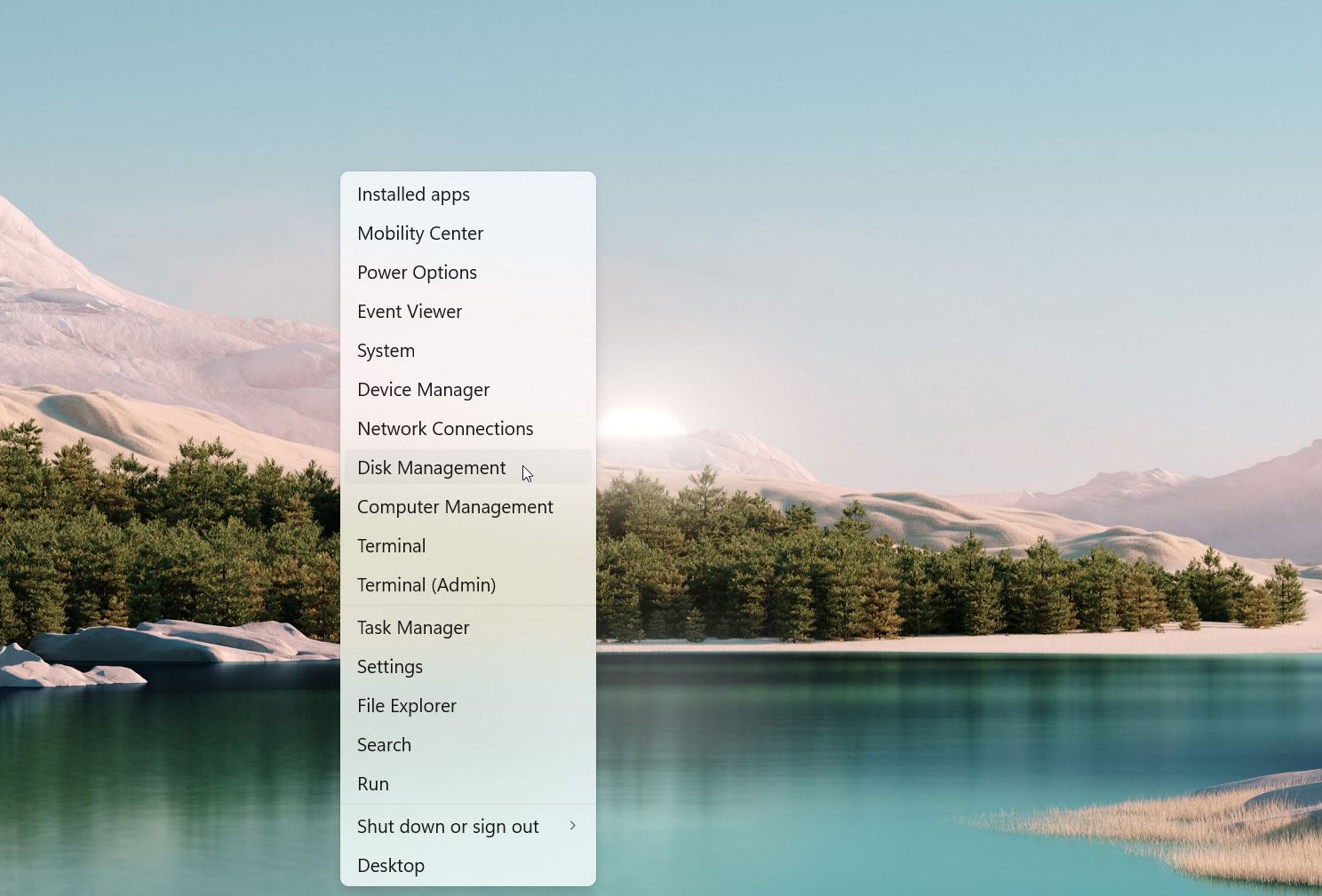
- Look for your storage device in the list of connected drives.
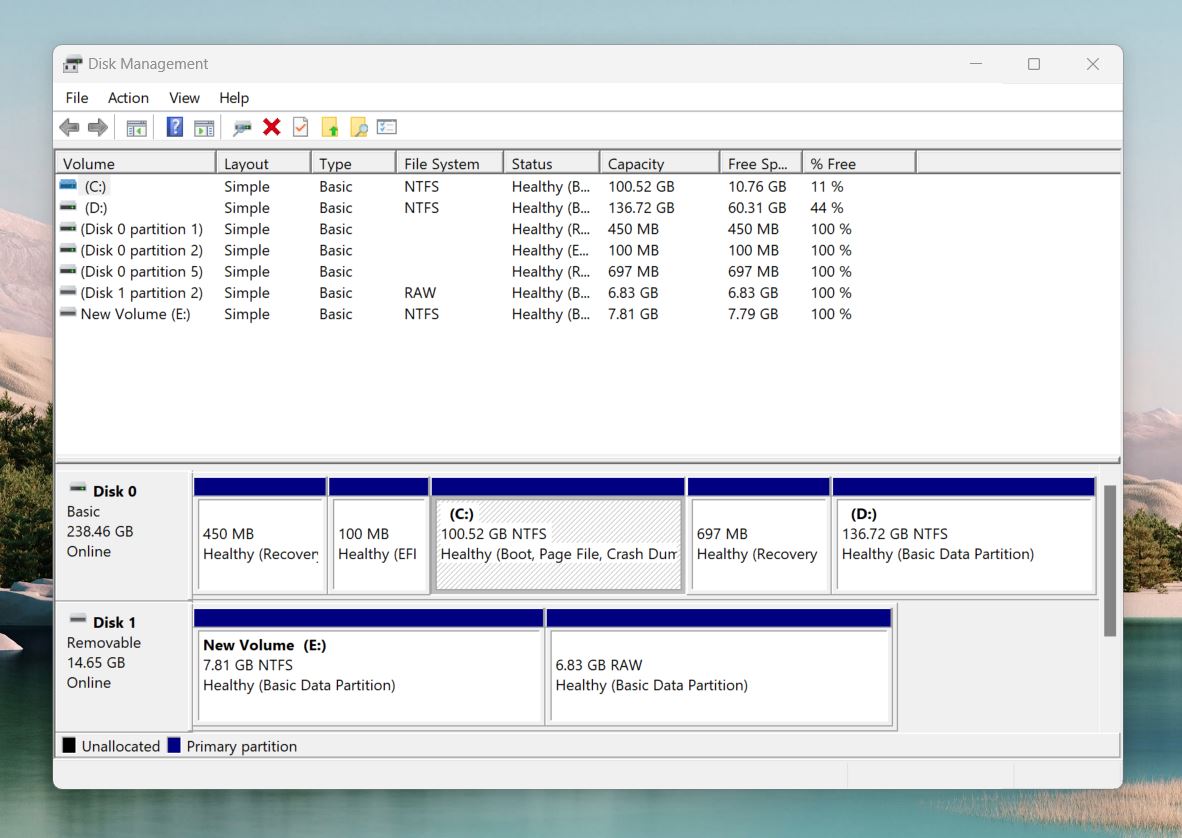
If it’s listed there, you’re good to go.
Step #2: Install and Launch the Data Recovery Software
With your storage device connected, the next step is to set up the recovery software.
Go to the official Disk Drill website and download the software. This way, you’ll get the latest version without any risk of malware. Once the download is done, run the installer and follow the simple steps to get it installed. It’s quick and doesn’t require any special settings.
Be careful not to download or install the recovery software on the same storage device that holds your CCTV footage. It could overwrite the lost data you’re trying to recover!
After installation, open Disk Drill. You should see a list of all connected devices, including your computer’s internal drive and any connected external storage devices. Make sure your CCTV storage device appears on the list.
Step #3: Select the Storage Device and Start the Scan
Select the storage device that holds your CCTV footage and click the Search for lost data button.
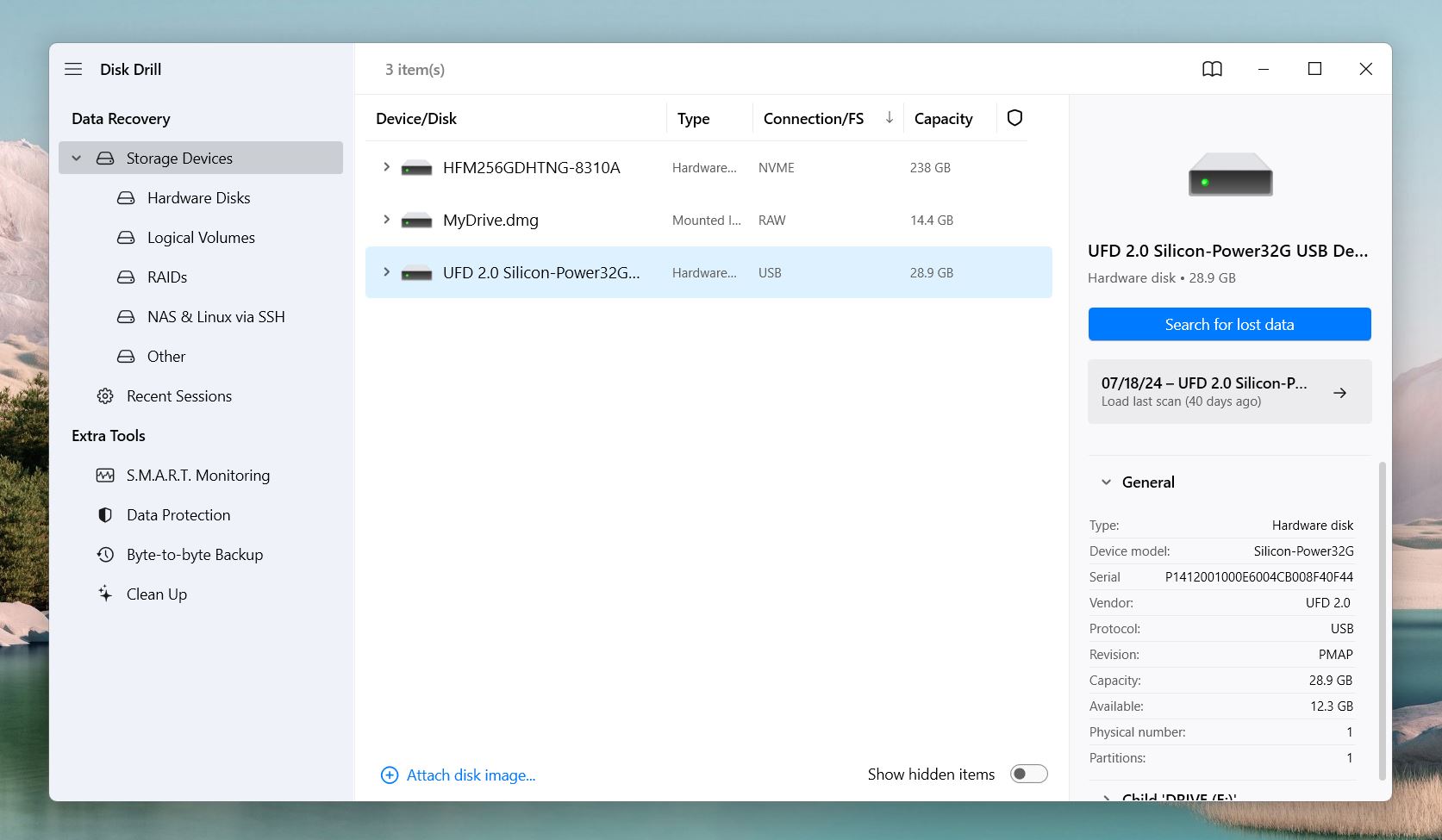
Disk Drill will start scanning the device. All you need to do is wait for the scan to complete—or, since Disk Drill lets you see found files in real time, you can click on Review Found Files while the scan runs.
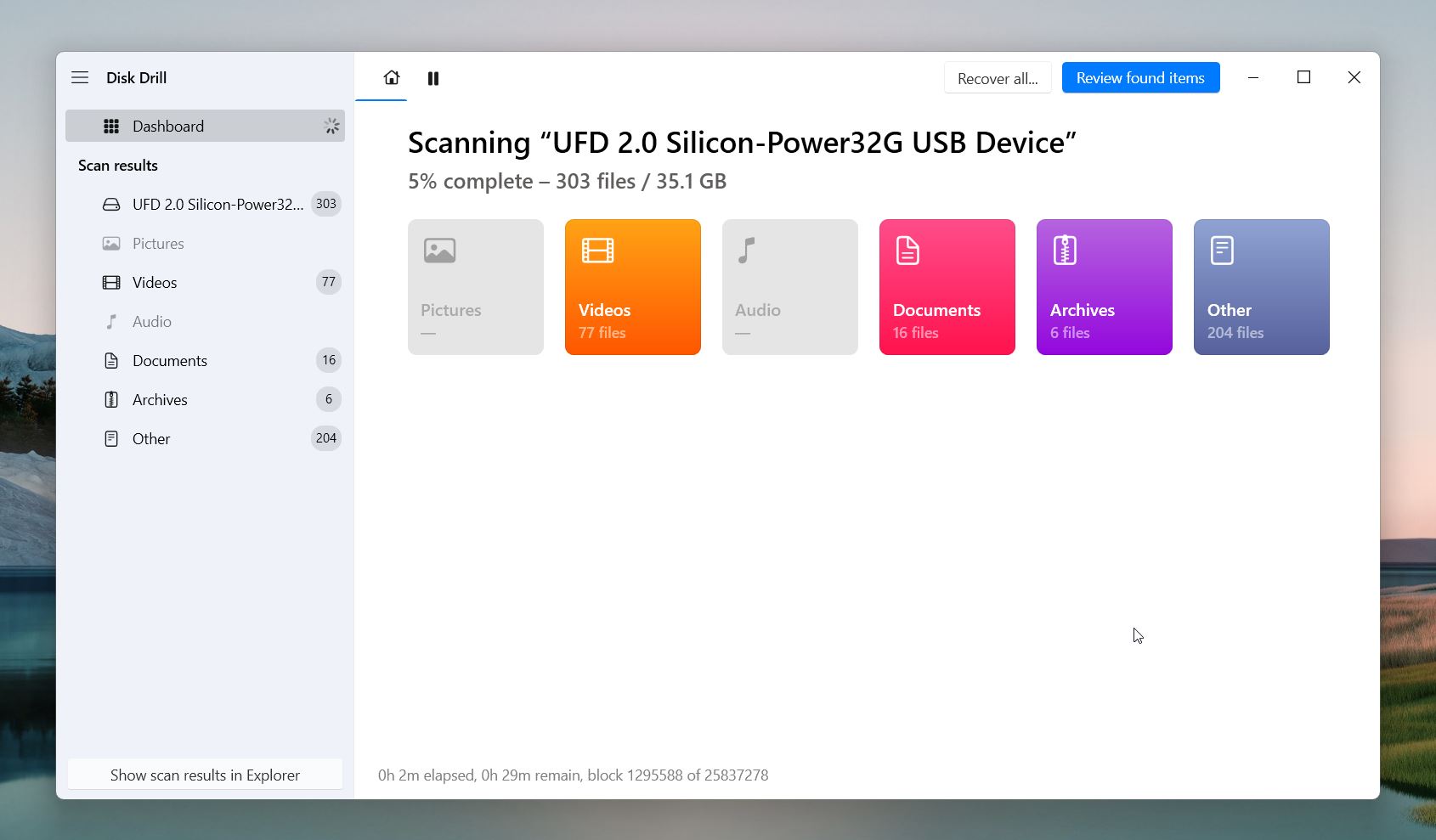
To narrow it down to CCTV footage files, click on the Videos so Disk Drill only shows video files. The Videos tab will also show subtabs with specific file formats to let you quickly find the files you’re after.
Disk Drill runs through several scan modes automatically. Here’s a quick rundown of what each mode does:
- Quick Scan relies on file system records and locates files that were recently deleted, which works great for simple cases of data loss.
- Deep Scan searches for file system records, even if they are damaged. While it may not always recover original file names or folder structures, it’s very effective in complex situations, such as data recovery from formatted drives, drives with damaged file systems, or disks that appear as RAW.
- There’s also the previously mentioned Signature Scan, which is part of the Deep Scan process. It is designed for the most extreme cases, where the file system is completely gone, and the only way to identify files is by their unique signatures.
Step #4: Review and Preview Found Files
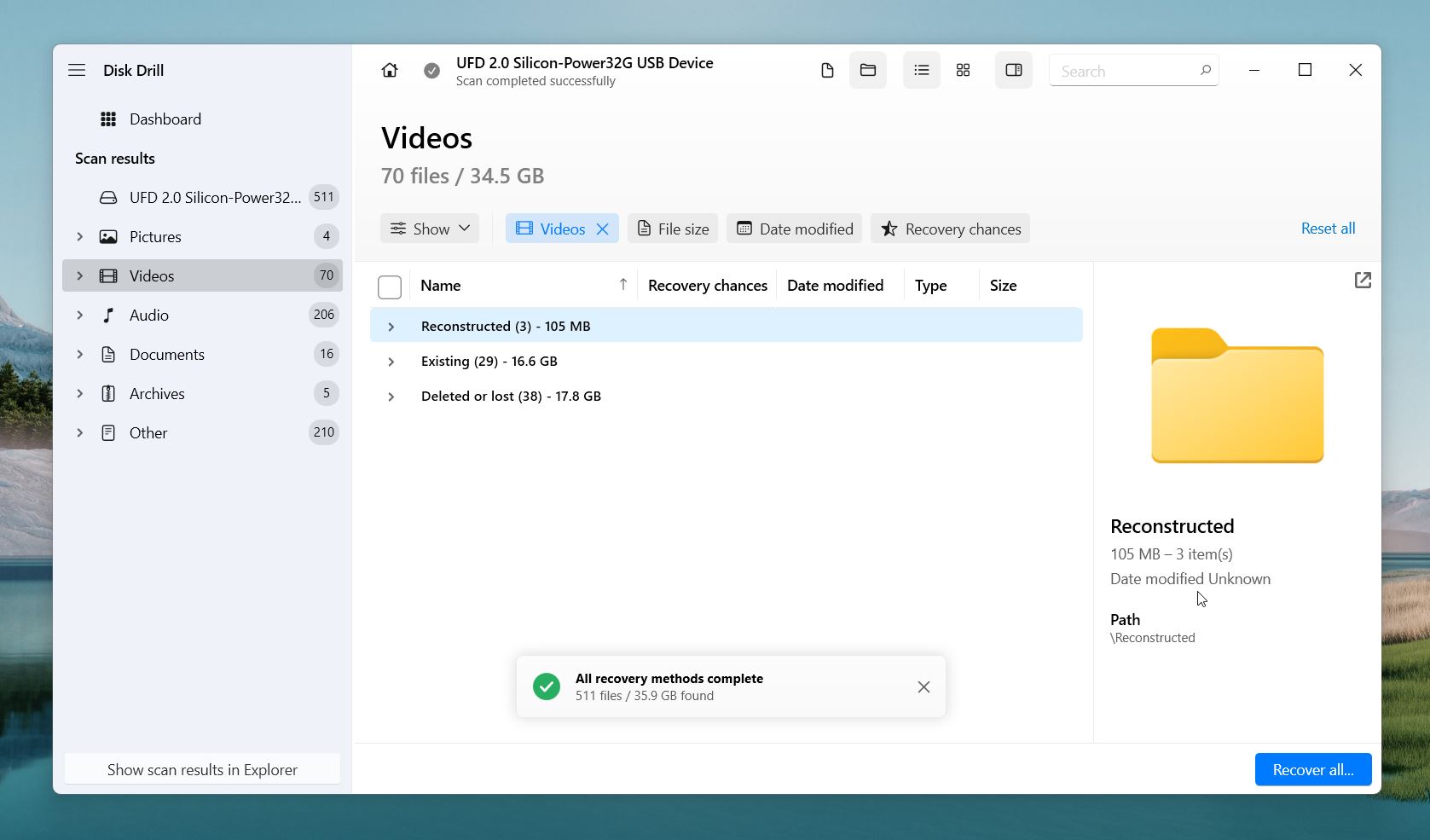
You should see the files organized into three subcategories:
- Deleted or Lost: Files in this category were deleted but still have intact file system records with their original names and folder structures intact.
- Reconstructed: These files were found using Disk Drill’s signature scan. While their content can be recovered, metadata like file names and folder locations is missing, so you might see generic names.
- Existing: These are files that haven’t been deleted and remain on the drive.
If you know the file names, you can save time by using the search bar. Most CCTV systems name files in a specific format that includes a timestamp, like “Machine1.2025_06_01-12_48_33” or similar. If you know the date or time of the missing footage, type that into the search bar to quickly locate the files you need.
If the file names don’t make sense—Disk Drill has a preview feature to help. Hover your mouse over the file, and click the eye button that appears. Disk Drill will play the file, as long as your operating system can open it natively or with the help of an installed media viewer.
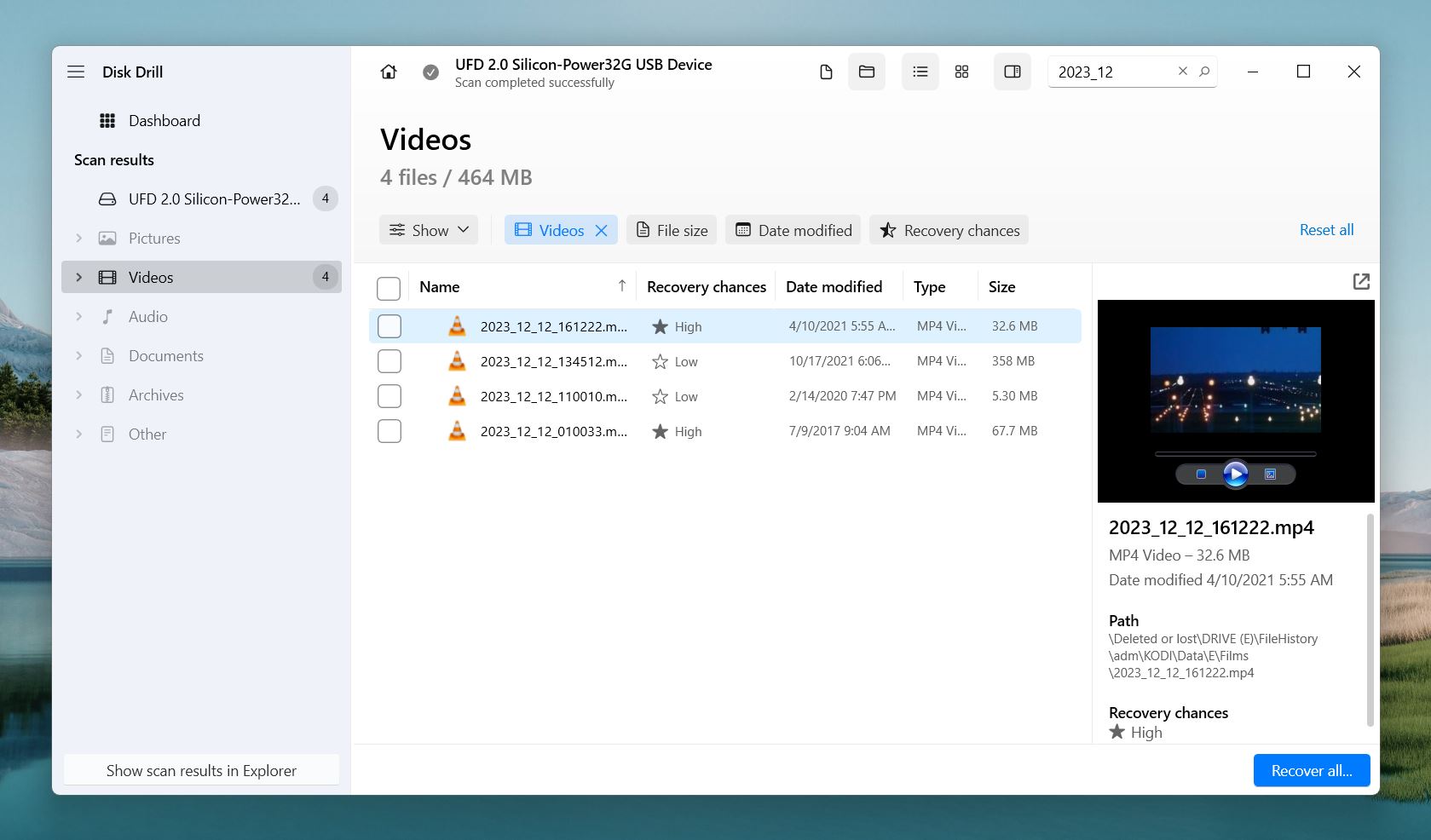
If the file plays—great! That’s a sure sign it can be recovered without any issues. Along with the preview, you’ll notice that every file has a Recovery Chances indicator. This shows the “health” of each file, so you have an idea of how likely it is to recover it as a complete, playable video.
Step #5: Save Selected Files
Once you’ve picked the files you want to recover, check the boxes next to them and hit the Recover button. Disk Drill will ask you where to save the recovered files.
Disk Drill for Windows provides 500 MB of free data recovery. Beyond that, you’ll have to purchase a one-time license. Free DVR data recovery software exists, but it may not recognize the file types nor support the file systems your CCTV camera uses.
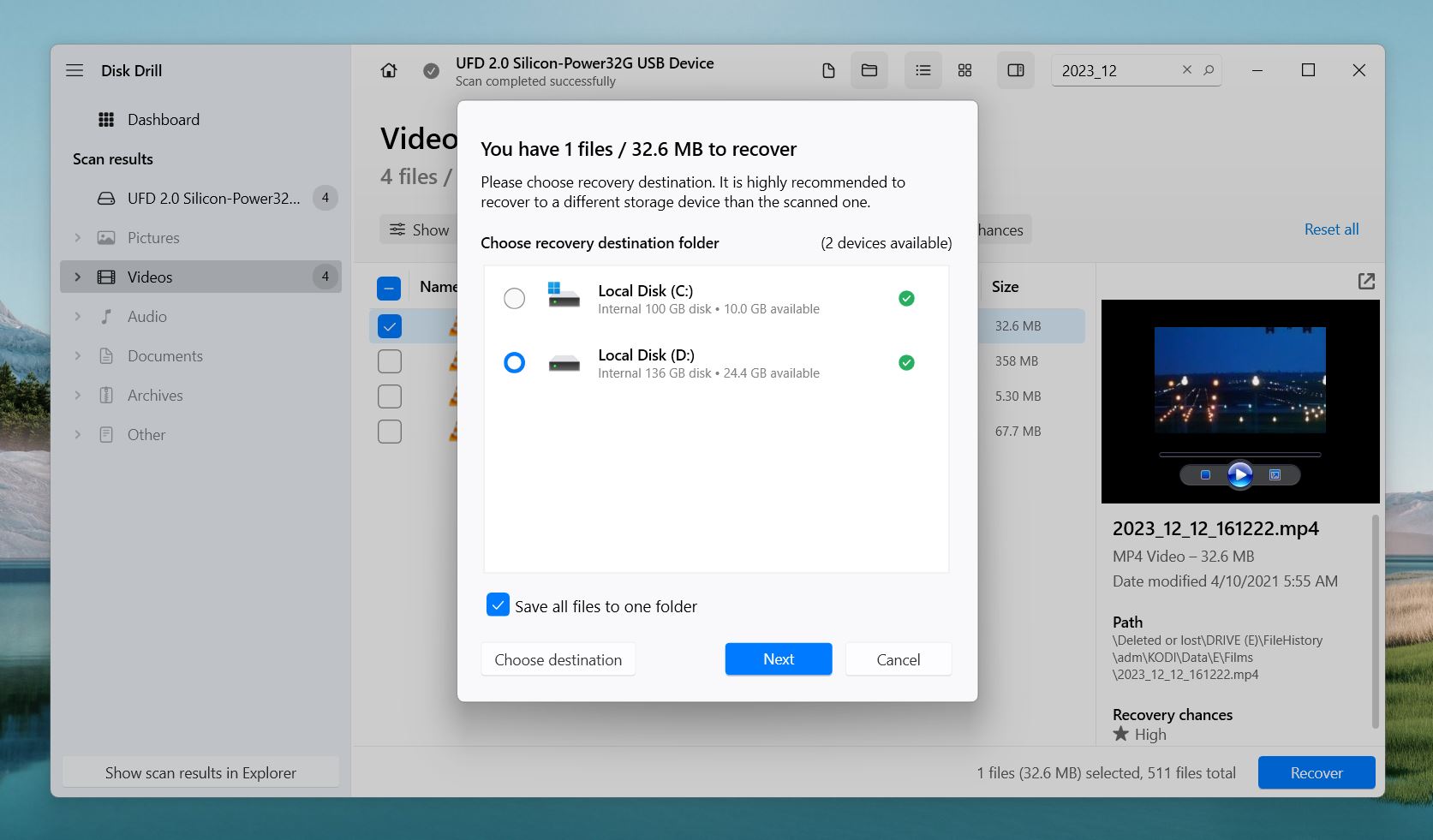
Don’t save the files back to the original storage device. This could overwrite other recoverable data and make it harder to get anything else back. Instead, choose your computer’s internal drive or an external hard drive.
After you pick a location, Disk Drill will save the files there. When it’s done, check the recovered files to make sure they work. If the videos play as expected, you’ve successfully retrieved your lost CCTV footage!
We have a super detailed review of Disk Drill if you’re interested to learn more. We even put it through the wringer to make sure it’s safe for your precious data.
What to Do If Files Won’t Open After CCTV Recovery?
Sometimes you get “lucky” and your recovered CCTV footage won’t play. What good is it then? This can happen if the file was partially overwritten, or if the recording was interrupted by a power outage or system malfunction. However, it’s not always the end of the road.
There are tools that might save the day. For instance, you can try Clever Online Video Repair, which we’ve successfully used in the past to fix broken video files. It’s quick, straightforward, and works well with many CCTV formats. We’ve even put together a guide for this tool and other reliable video repair options. With the right steps, there’s still a good chance you can get your footage to work.
If you run into additional obstacles during your deleted CCTV footage recovery attempts, remember there are plenty of online communities with knowledgeable people who can help. For example, check out Reddit forums like r/cctv, r/videosurveillance, or the data recovery-focused r/DataRecoveryHelp. You can also visit our own Handy Recovery Advisor Community for expert advice and support.
FAQ
Is it possible to recover old CCTV footage if I don't have backups?
It’s possible, but it depends on a few things. If the footage hasn’t been overwritten yet, recovery software like Disk Drill can scan your hard drive, SD card, or USB stick to find and recover deleted files.
The key is acting fast. Most CCTV systems overwrite old footage once the storage is full, so the sooner you start the recovery process, the better your chances.
Is it safe to use CCTV footage recovery software?
Yes, it’s safe to use reliable recovery software for CCTV footage. Trusted data recovery tools work in read-only mode, so they don’t change or harm your storage device. They simply scan it to find recoverable files.
Just make sure you download the software from the official website to avoid fake or malware-infected versions. Also, don’t save recovered files back to the original device to avoid overwriting data. As long as you stick to these basics, you’re good to go.
How to retrieve CCTV footage from DVR?
The surefire way to retrieve CCTV footage from DVR is to use professional data recovery software. Here’s how to recover your CCTV video:
- Connect your CCTV’s storage device to your computer.
- Download, install, and launch a data recovery tool.
- Scan the drive. Once completed, select the video you want to recover and click Recover.
- Choose the destination folder where the file will be saved.
Can police recover deleted CCTV footage?
Yes, as long as all legal requirements are complied with. Law enforcement may ask for the whole hard drive (or the storage device containing the CCTV videos) to be turned over. In this case, they could run a full forensic recovery of the drive. In some cases, a proper warrant may not be at all required as in the case of terrorism. It’s best to check your local laws because it varies per country/jurisdiction.
Does CCTV footage get deleted automatically?
Deleted, no. Overwritten, yes. CCTV footage can only be deleted deliberately. However, when the storage memory is full, old videos get overwritten by newer ones. In effect, the older videos are automatically deleted from storage to make space for the more recent videos.
How long is CCTV footage kept?
It depends on the storage capacity, number of cameras, and quality of videos (in terms of resolution and frames per second). Depending on your surveillance system, it may be able to hold only a week’s worth of footage or it can last for as long as 3 months.
Is there a way to recover CCTV hard disk data for free?
To recover CCTV hard disk data for free, you can try DIY recovery using data recovery software. Many great tools, like Disk Drill, offer free versions. Its free version allows you to scan, preview, and recover data, though the recovery limit is capped at 500 MB on Windows. If you want free and unlimited options, there’s Recuva and PhotoRec, but don’t expect the same results as premium tools.
How long does it take to recover CCTV footage from an HDD?
The time it takes to recover CCTV footage from an HDD depends on several factors, including the drive’s size, condition, and the number of file systems the disk has been formatted or used with. Larger drives or those with multiple file systems might take longer to scan, for example, a healthy 1TB drive with a single file system might take around 30 minutes to an hour.
What factors affect the success of CCTV DVR data recovery?
A few things can impact how successful your CCTV DVR data recovery will be:
- If the DVR kept recording after the footage was deleted, the chances of recovery drop. Once files are overwritten, they’re usually gone for good.
- A hard drive or SSD in good shape gives you a better shot at recovery. If the device has physical damage or bad sectors, things get trickier, and might need professional help.
- If the file system is still intact, recovery software can usually find and restore files. A corrupted or damaged file system makes recovery harder (but not impossible).
- The sooner you start the recovery process, the better. Waiting too long increases the risk of overwriting.
- Reliable recovery tools make a big difference. Good software can recover files even from formatted or RAW drives.
- Some DVRs use special file systems or encryption, which can make things more complicated without the right tools or knowledge.
This article was written by Alejandro Santos, a Staff Writer at Handy Recovery Advisor. It was recently updated by Roman Demian. It was also verified for technical accuracy by Andrey Vasilyev, our editorial advisor.
Curious about our content creation process? Take a look at our Editor Guidelines.
