After reading this article, you’ll be able to recover deleted videos from your iPhone by retrieving them from the Recently Deleted album, using data recovery software, restoring your iPhone from a backup, and downloading them from iCloud or iTunes Store. The chance of at least one method working is high!
If you own an iPhone, it’s probably used for a lot more than phone calls. The cameras built into the devices take incredible pictures and videos. Since your phone is usually close by, it’s easy to capture all kinds of planned and unexpected events on video.
If you use your phone in this way, there’s a very good chance one day you will have to recover a deleted iPhone video. Fortunately, there are several ways to recover deleted iPhone videos that depend on a few factors we will discuss shortly. Then, we will demonstrate how to recover a deleted iPhone video using a variety of methods.
Factors That Affect iPhone Video Recovery

Time since deletion and storage memory optimization (through continuous usage of the device) are recovery factors that all storage devices have in common.
However, iPhones and other iOS devices have two additional factors that have an even greater effect on recovery success. These variables relate to the way iOS stores and secures data, and they were designed this way to protect user privacy. Unfortunately, it also makes data recovery a lot more complicated. These factors are:
- iOS storage protocol – The way iPhones (and other iOS devices) store data is usually in the form of databases. For example, iPhone messages are stored in a “Messages Database.” When you delete a message, it’s marked as deleted within that database (but the data is still present – this is the “recovery window”). At some point, iOS will clean its databases and remove any “garbage” marked for deletion; then, restoring the lost data becomes impossible. The problem is that Apple hasn’t disclosed the exact time intervals at which iOS executes garbage-cleaning operations.
- Data encryption – Modern iPhones automatically encrypt the data stored on them. The only way to access or restore encrypted files from iOS (even with third-party apps) is to use the encryption key, which is tightly integrated into the device’s hardware and software.
Although the “Recently Deleted” folder in iCloud and the similarly named album on the iPhone suggest that permanent file deletion can take up to 40 days, typically, when a file is deleted, it displays a “29 days” label in the trash bin (in reality, 29 days, 23 hours, and 59 minutes). This indicates that deleted files are usually stored for a maximum of 30 days.
IMPORTANT: As soon as you discover a video has been deleted, you should check the Recently Deleted album. If you find it there, simply recover the video using the process described below and move on with your life. If it’s not in the Recently Deleted album, you should stop using the device as soon as possible. Refraining from further use gives you the best chance to undelete the video on your iPhone. If you do need to use the iPhone, don’t save any data or take more photos or videos until you have attempted recovery using a software solution.
Video deletion scenario |
Best method for video recovery |
🕚 The video was deleted less than 30 (40) days ago. |
Recover the files directly from the Recently Deleted album. (Solution 1) |
📂 Unsure when the file was deleted and it is not in the Recently Deleted album. |
Recover with data recovery software or a backup copy of your iPhone data. (Solution 2 | Solution 3) |
📆 The video was deleted several months ago. |
Recover with a backup copy of your iPhone data. (Solution 3) |
☁️ Purchased iTunes content has been deleted and I have no backup. |
You can re-download purchased items from the iTunes store. (Solution 5) |
Five Methods to Recover Deleted Video Files from iPhone
While it might at first seem devastating to accidentally delete or lose an important video, multiple recovery methods may be able to get it back.
Method 1: Find Deleted Videos on an iPhone in the Recently Deleted Folder
The first place to check for deleted videos on your iPhone is the Recently Deleted folder in the iOS Photos app. Follow these simple steps to access the folder and recover your video:
- Open the Photos app on your iPhone.
- Tap on Albums at the bottom of the screen.
- Scroll down to the bottom of the page and tap the Recently Deleted album.

- Search for the video you want to restore.
- Tap the Recover button to recover the deleted iPhone video.

Note that the Recently Deleted album in the iOS Photos app is similar to the macOS Trash bin. For information on recovering data on Macs and MacBooks, check out our informative guide. If you need more information on recovering deleted iPhone photos, you can find it in this article.
Tip: You can immediately and permanently delete a video by deleting it from the Recently Deleted album. Open the album, tap the video, and then tap delete to remove it for good. Use this command with caution.
Method 2: Recover Deleted Videos From an iPhone Using Data Recovery Software
If the video you’re looking for is not in the Recently Deleted album and you have not backed it up, the next method to try is using iPhone video recovery software. We have conducted extensive research on data recovery solutions which can be found in this article. Out of the solutions we investigated, we like Disk Drill for several reasons.
We found Disk Drill to be easy to use with an intuitive and user-friendly interface. It performed well in recovery tests, finding all of our lost data on iPhones and many other types of devices that use disk-based storage.
And if you have an iTunes backup that contains the missing files, you can scan it using Disk Drill and retrieve your iPhone videos without having to roll back your device.
Scanning encrypted backups in Disk Drill may yield even more recovered data.
Here are some key features of Disk Drill:
- Latest iOS support: Disk Drill can scan and recover data from iPhones and iPads running iOS 17/17.X, including iOS backups and iPadOS.
- macOS compatibility: Disk Drill works seamlessly on any modern macOS, including the latest version, macOS Sonoma.
- Compatibility with modern Macs: Disk Drill runs smoothly on the latest M1/M2-powered Macs.
- File type support: Disk Drill can recover various file types from your iPhone, such as videos, photos, contacts, text messages, and more.
- Affordable: Disk Drill offers a free trial version that allows you to scan for lost data and preview recoverable files before purchasing the full version.
Disk Drill is available for the macOS and Windows platforms. However, at the moment, the Windows version of Disk Drill is not able to recover data from iPhones. We have a detailed review of the Windows version on our portal, but if you are interested in a high-quality review of Disk Drill for macOS, we suggest checking out this article.
We’ll use Disk Drill to demonstrate the steps required to recover a deleted iPhone video using data recovery software.
- Download and install Disk Drill data recovery software.
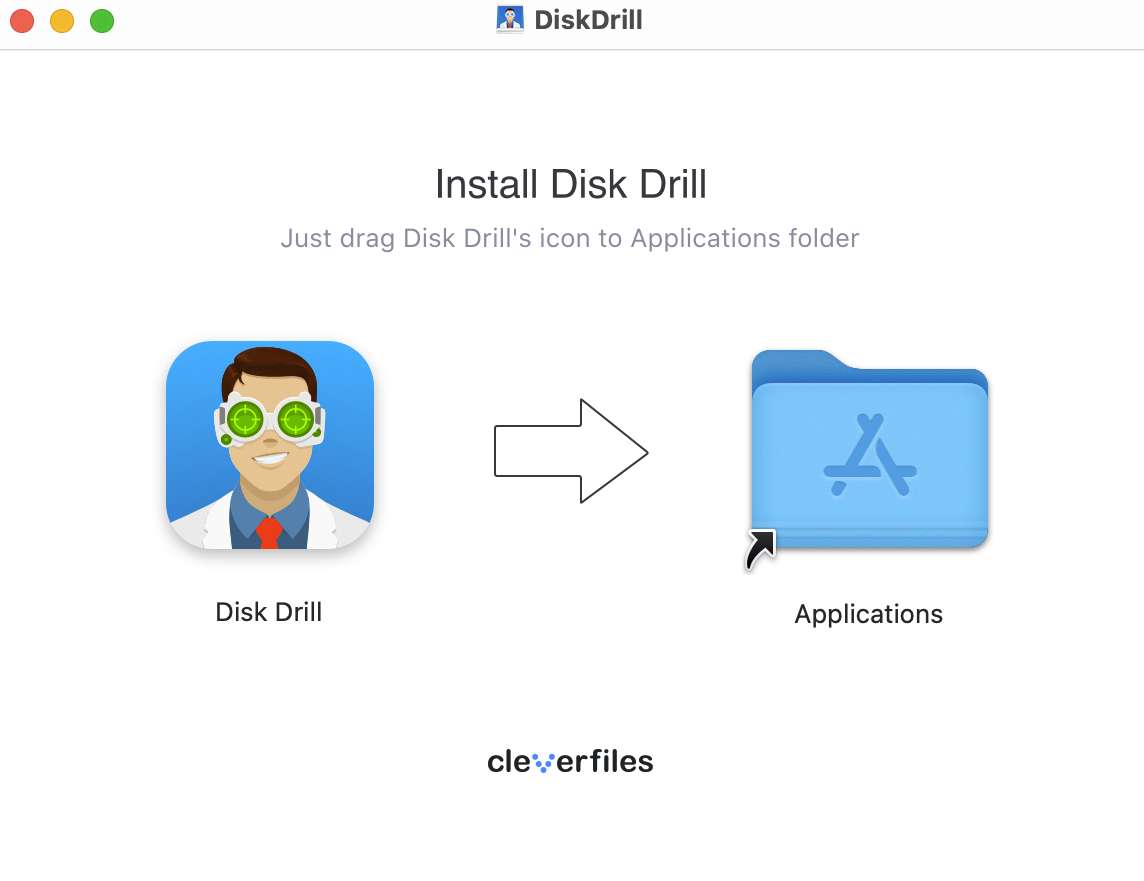
- Connect the iPhone to your computer.
- Launch Disk Drill and select the iPhone from the list of available disks displayed in the app’s main window.
- Click the Search for lost data button to start scanning the iPhone for recoverable data.

- If your data is encrypted, Disk Drill will ask you to enter your password from within the app (so you don’t have to do anything manually). Once you’ve keyed it in, click OK to start the scan.
- Preview the files found by Disk Drill’s scanning algorithms.

- Click the boxes beside the videos you want to restore and click Recover.

- Choose a location on your Mac where Disk Drill will save the recovered videos. Once you’ve selected a destination, click Next to proceed with the recovery process.
- Click Show results in Finder to access your recovered iPhone videos on your Mac – you can view them, copy them to an external drive, upload them to a cloud drive, etc.
Using this process avoids resetting your iPhone which is necessary when recovering from a backup. It can get back deleted videos that have fallen out of the Recently Deleted album but have not yet been removed by the system.
For more information on iPhone recovery software, we direct you to our review of the best solutions.
Method 3: Recover Deleted iPhone Videos From a Finder/iTunes Backup
If you backup your photos through iCloud, iTunes, or Finder, you can recover deleted videos by restoring your iPhone from a backup. Remember that during the recovery, you will be resetting your iPhone and be left with what is on the backup. You should take frequent backups to make it easier to recover any accidentally lost data.
Since macOS Catalina, Phone backups are handled by Finder. Use the following steps to recover your iPhone from a Finder backup.
- Start Finder.
- Connect the iPhone to your computer.
- Choose the iPhone from the list.
- Navigate to the General tab. In the Backups section, click Restore Backup…
- Choose a backup from the list that contains the missing videos (it should have been created before the videos were lost). Enter your password if prompted and click Restore.

macOS Mojave and earlier versions of the operating system use iTunes for backups. Use the following procedure to recover from an iTunes backup.
- Open iTunes.
- Connect the iPhone to the computer with its original cable.
- Select Restore Backup.

- Choose the backup you want to restore.
- Click Restore and wait for the process to complete.

Method 4: Recover Lost iPhone Videos Through iCloud Photos
If you use iCloud to store your photos and videos, you can recover a deleted video by logging into your iCloud account from any compatible device. The following steps can be used to recover your lost video.
- Log in to iCloud.com.
- Select Photos from the web page.

- Click on the Recently Deleted album and select the video to be recovered.
- Click the Recover button to restore the video to the current device. It will also be restored to your iPhone the next time it syncs.

Method 5: Redownload Deleted iPhone Videos from the iTunes Store
If you need to redownload TV shows or movies that you have purchased through Apple, use the following procedure.
- Open the Apple TV app.
- Tap the Library tab at the bottom of the screen.
- Locate the item you want to redownload. You may have to tap the Family Sharing tab to find the item.
- Tap the item you want to restore and then tap the Download button.
Once you have purchased an item from Apple, you can re-download them as many times as necessary. This recovery method can only be used with videos obtained in this way. You may be able to redownload videos from other vendors as well.
How to Prevent iPhone Videos from Getting Deleted
Even though there are ways to get deleted videos back, it’s far better to not lose them in the first place. Here are some tips that might help you keep all your videos where they belong.
🤝 Be careful when sharing your iPhone |
Make it a point, after allowing someone to view videos or photos on your iPhone, to check the Recently Deleted album. If someone accidentally or maliciously deleted a video, you can easily recover it from the album. |
☝ Double-check yourself before deleting videos from your iPhone |
Unless there is a real need for storage space on your device, let deleted items remain in the Recently Deleted album for the default 30 days. You never know when you might change your mind and want that video back. |
👾 Secure your iPhone from theft and environmental damage |
It is very easy for a thief to slip your iPhone into their pocket and disappear. It’s also very easy to damage your iPhone by leaving it in the sun or getting it wet, rendering all stored videos useless. |
⚠️ Be careful when clicking on links from unknown entities |
There are dedicated viruses that gain entry into your device through links in text messages. Once infected, you can lose videos as well as very important personal information. Hackers are continuously coming up with new ways to tempt you to click on a malware link. Don’t be their next victim. |
💽 Create backups of your iPhone regularly |
You can use iCloud to automatically backup your data, or manually back up your iPhone using Finder. Either way, you need to be backing up your iPhone to protect yourself and your data. |
FAQ
When you delete a video on an iPhone, is it gone forever?
No, a deleted video is not immediately erased forever. Its data remains in the iPhone’s video database, but it’s marked for deletion. At an unknown time, iOS will decide to clean its databases – any marked data is considered “garbage”, and eliminated. Once the databases containing the marked data have been cleaned, that is when recovery becomes nearly impossible.
Can I get a deleted video back on my iPhone?
Yes, you can get a deleted video back on your iPhone using the methods discussed in this article. First, try looking in the Recently Deleted album for your lost video. If it’s not there, data recovery software or an iPhone backup may be able to get your video back.
We also have a guide that explains how you can recover lost videos from Android devices and Windows machines. We recommend you check it out if faced with a data loss problem on those types of hardware.
How do I recover permanently deleted videos from my iPhone without a backup?
The best way to recover a video that has been permanently deleted video from an iPhone, if you don’t have a backup, is with data recovery software. Most data recovery software works similarly and involves the following steps.
- Download, install and run the data recovery program on your computer.
- Connect the iPhone to your machine.
- Select the iPhone from the list of available devices.
- Scan the iPhone for recoverable data.
- Perform the recovery and restore your deleted videos.
We covered this process using Disk Drill data recovery software in-depth earlier in this article.
How do I recover deleted videos from my iPhone after 30 days?
After 30 days, your deleted videos are moved out of the Recently Deleted album from where they were easily recoverable. From this point on, the lost videos can be recovered using data recovery software, a backup copy, or by downloading a purchased item again from the vendor.
Which iPhone recovery software is best for video recovery?
There are many data recovery software solutions that can be used to find deleted videos on an iPhone. Some of the best tools on the market include:
- Disk Drill Data Recovery software;
- iMobie PhoneRescue;
- FoneLab;
- Dr. Fone;
- FonePaw.
Conclusion
It’s never pleasant to accidentally delete or lose an important video. The videos captured on your iPhone might represent a once-in-a-lifetime event that can never be recreated. Follow our tips to minimize the chances that you are impacted by the loss of your iPhone videos. If you still lose an important item, the various methods of iPhone video recovery we have discussed should help you get it back. There are also a variety of recovery tools that can help. We mentioned Disk Drill because it can scan iPhones (with or without user-created backups), and its Recovery Vault feature can be configured to create backups of your iPhone data. However, we do encourage you to do your own research on different tools – just make sure you do NOT use your iPhone until you’re ready to recover data!
This article was written by Robert Agar, a Staff Writer at Handy Recovery Advisor. It was recently updated by Alejandro Santos. It was also verified for technical accuracy by Andrey Vasilyev, our editorial advisor.
Curious about our content creation process? Take a look at our Editor Guidelines.
