If you can hear your Seagate hard drive beeping, you’re likely wondering what’s causing the issue and how to fix it. Beeping sounds from your hard drive aren’t normal, and the first time we heard them, we were worried, too. But don’t worry, you’ve reached the right page because we’ll explore why your Seagate hard drive is beeping, what might be behind the noise, and all the steps we took to solve the problem when we faced it.
Let’s get into the practical tips you need to fix this annoying problem and protect your data on your Seagate hard drive.
Why Is My Seagate Hard Drive Beeping?
The first few seconds of this YouTube video and this one are good examples of what you’re probably facing. (We’ve only linked these videos as an example of the beeping sound; we do not endorse any of their “repair” methods. Definitely don’t tap on your drive; this will only worsen it!). These Seagate beeping noises always indicate a problem that needs immediate attention. Here are some of the most common causes:
- 🔌 Power Issues: According to Seagate’s own website, the external hard drives sometimes beep when they don’t receive enough power to function correctly. This is more commonly observed when you connect using a USB hub or to an underpowered port. As is described in the above link, even if your drive has never beeped before, sometimes, as hard drives age, their power needs can increase, which leads to unexpected sounds. To resolve this issue, you can try using a different USB port or connect the drive directly to your computer instead of through a hub.
- 🚫 Read/Write Head Issues: The read/write head inside the hard drive can become stuck or damaged, which will prevent it from moving properly. This can result in a beeping sound as the drive attempts to function but fails to access your data. Unfortunately, this is a mechanical/hardware issue, and to be on the safer side, we recommend that you get professional help to fix it.
- ⚙️ Motor Problems: The motor that powers your Seagate drive can also malfunction, causing it to beep. If this motor fails, the drive won’t be able to spin up and this prevents the drive from functioning properly. Again, this is generally indicative of physical damage, and we recommend replacement or repair by a professional.
- 🔗 Connection Issues: Loose and/or faulty cables will lead to intermittent power delivery, causing your hard drive to beep. You should ensure the cables are securely connected, and can even try using a different set of cables to see if the beeping issue gets resolved.
- 🌡️ Overheating: Seagate hard drives are sensitive to temperature fluctuations. For our readers living in hotter climates, it’s a good idea to keep the temperatures cool while using your system. If the drive overheats, it can beep as a warning signal before the situation worsens. For Seagate portable drives beeping, make sure that it is well-ventilated and not covered by objects that could trap heat.
Can Your Beeping Seagate Hard Drive Be Fixed?
The fixability of your Seagate drive beeping problem boils down to the cause. Anything related to malfunctioning hardware is out of scope for a DIY repair/recovery attempt, and you should stop using your drive immediately if you suspect the same. However, if the drive is still accessible, you can investigate further.
Some fixable issues that can be resolved without too much trouble include:
- Power Problems: Try using another power source, replace the USB cable, or connect directly to your computer (rather than through a USB hub).
- Connection Issues: Replace the cable or use different USB ports to fix the issue.
- Overheating: Let your Seagate portable drive cool down, and make sure it has proper ventilation to fix beeping issues caused by overheating.
Then there are some ‘unfixable’ issues, which are related to physical damage, and your DIY interventions are unlikely to help. These include:
- Motor Problems
- Read/Write Head Problems
While you can find many online tutorials to open up your Seagate hard drive and attempt an at-home fix for these issues, we strongly dissuade you from attempting this unless you are a professional. Doing so can lead to permanent data loss. So now armed with this knowledge, let’s look at some actionable steps to solve the problem.
How to Protect Your Seagate Drive from Data Loss
If your Seagate hard drive is still accessible, the most important step is to back up your data immediately. In most cases, beeping noises signal potential hardware failure, and the risk of losing your precious files is very real.
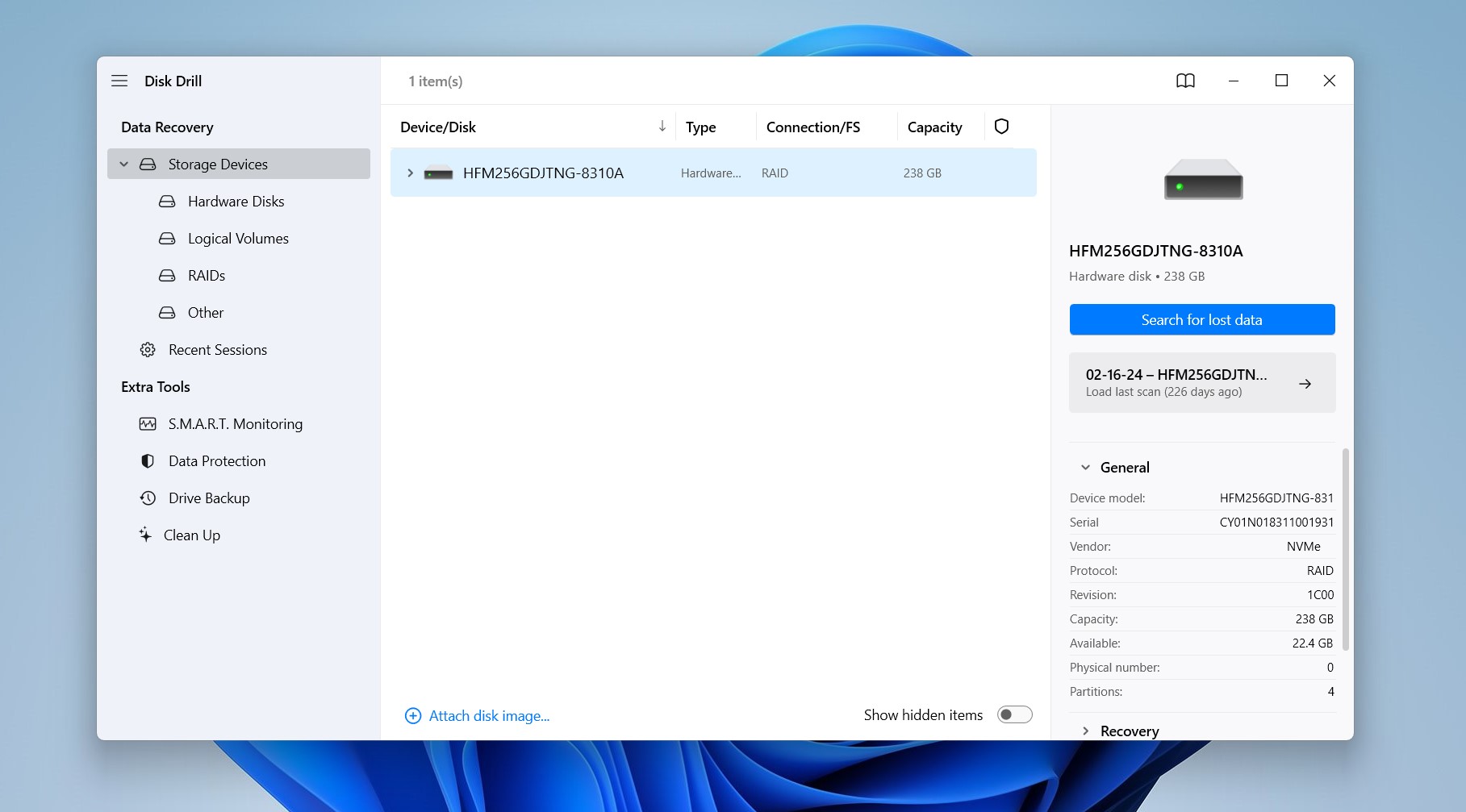
Data recovery tools like Disk Drill 5 for Windows are designed to recover files from failing drives. Even if your Seagate drive is beeping, Disk Drill can help secure and retrieve important files before the drive deteriorates further. (Note: Please keep in mind that this is a temporary solution to try and safeguard your data- it won’t fix the underlying hardware issue. You’ll need to seek a professional’s help for that). The byte-to-byte backup feature of Disk Drill creates a DMG file that stands for Apple disk image and is a common file format that is widely supported by multiple tools on Windows.
Here’s a simple guide to using Disk Drill for the same:
- Download and install Disk Drill on your system.
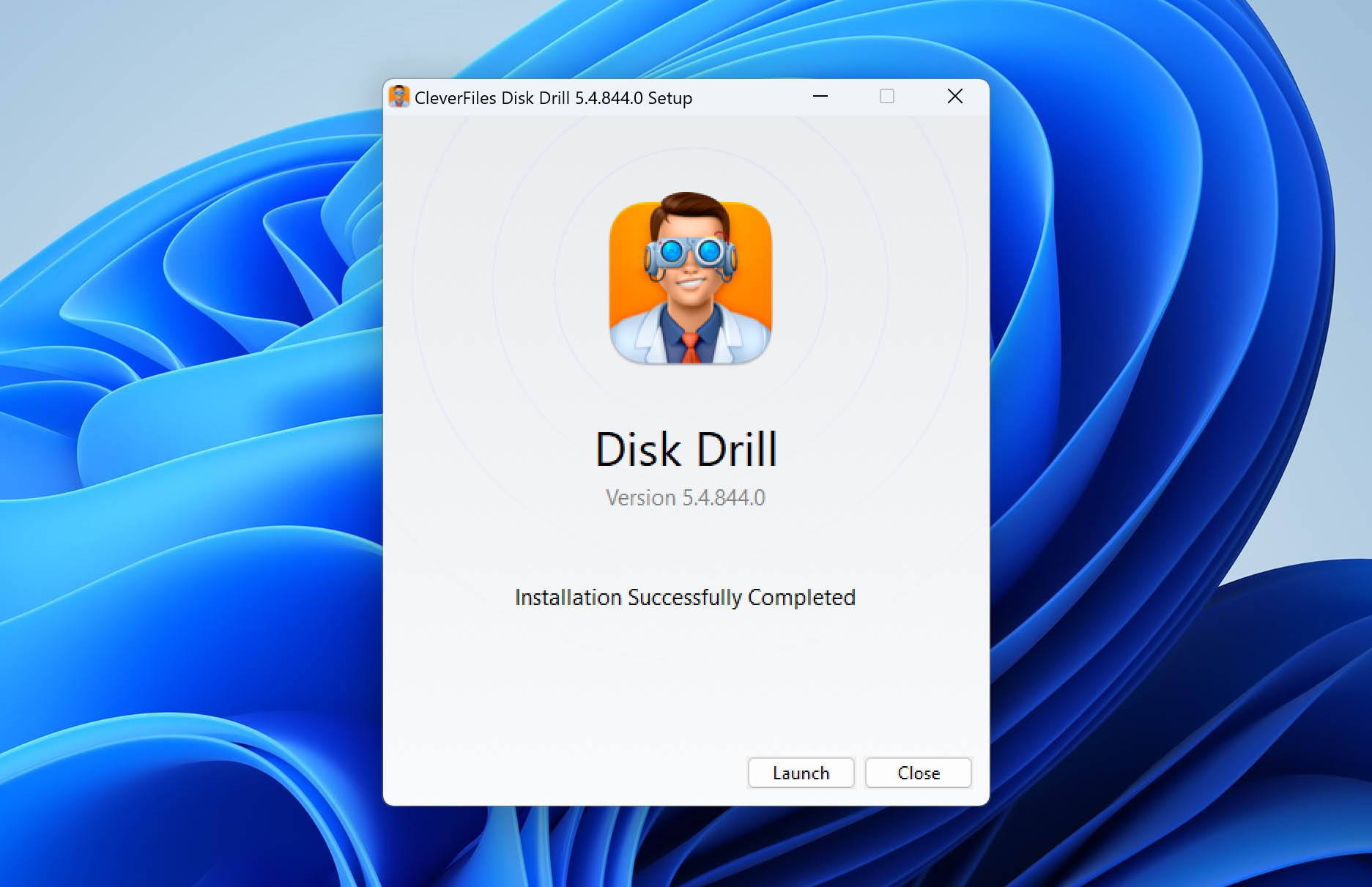
- Connect your beeping Seagate hard drive using an adapter or enclosure and power it on.
- Launch Disk Drill, select your beeping hard drive and then click on “Byte to Byte Backup” in the Extra Tools section. This creates a comprehensive backup of your failing drive that you can later use to recover files. (You can do this using the “Search for lost data.” function of Disk Drill, but we recommend doing it on a separate system using the newly created B2B backup file to prevent further corruption of data and damage to the drive).
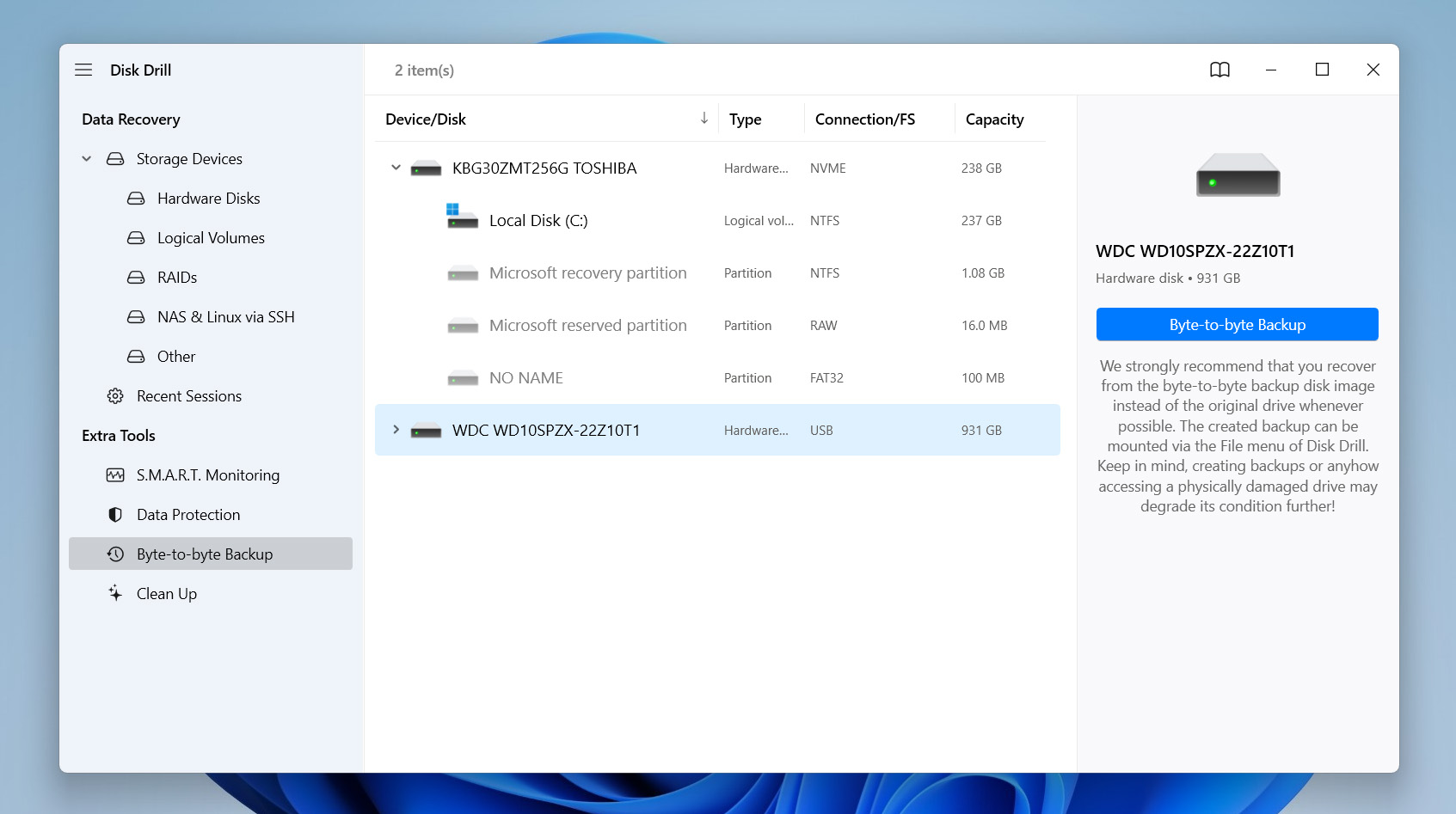
- If you decide to search for lost data, you can wait for the scan to finish or begin previewing found files by clicking “Review found items.”
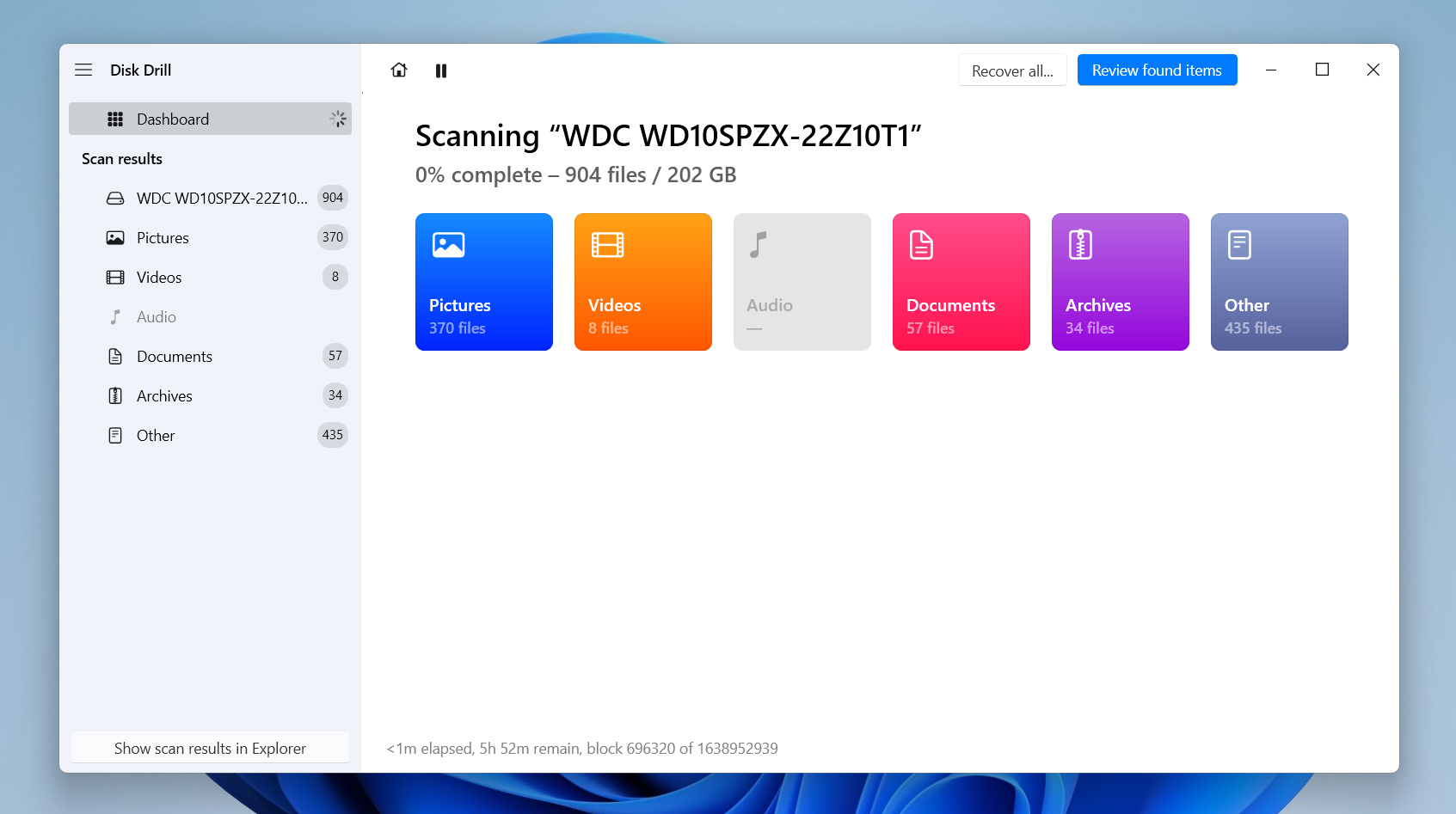
- Once you’ve selected your files, click on “Recover.”And just like that, your Seagate hard drive’s recoverable files will get sent to your desired location. We recommend using a fully-functioning new drive or storage location to perform this recovery.
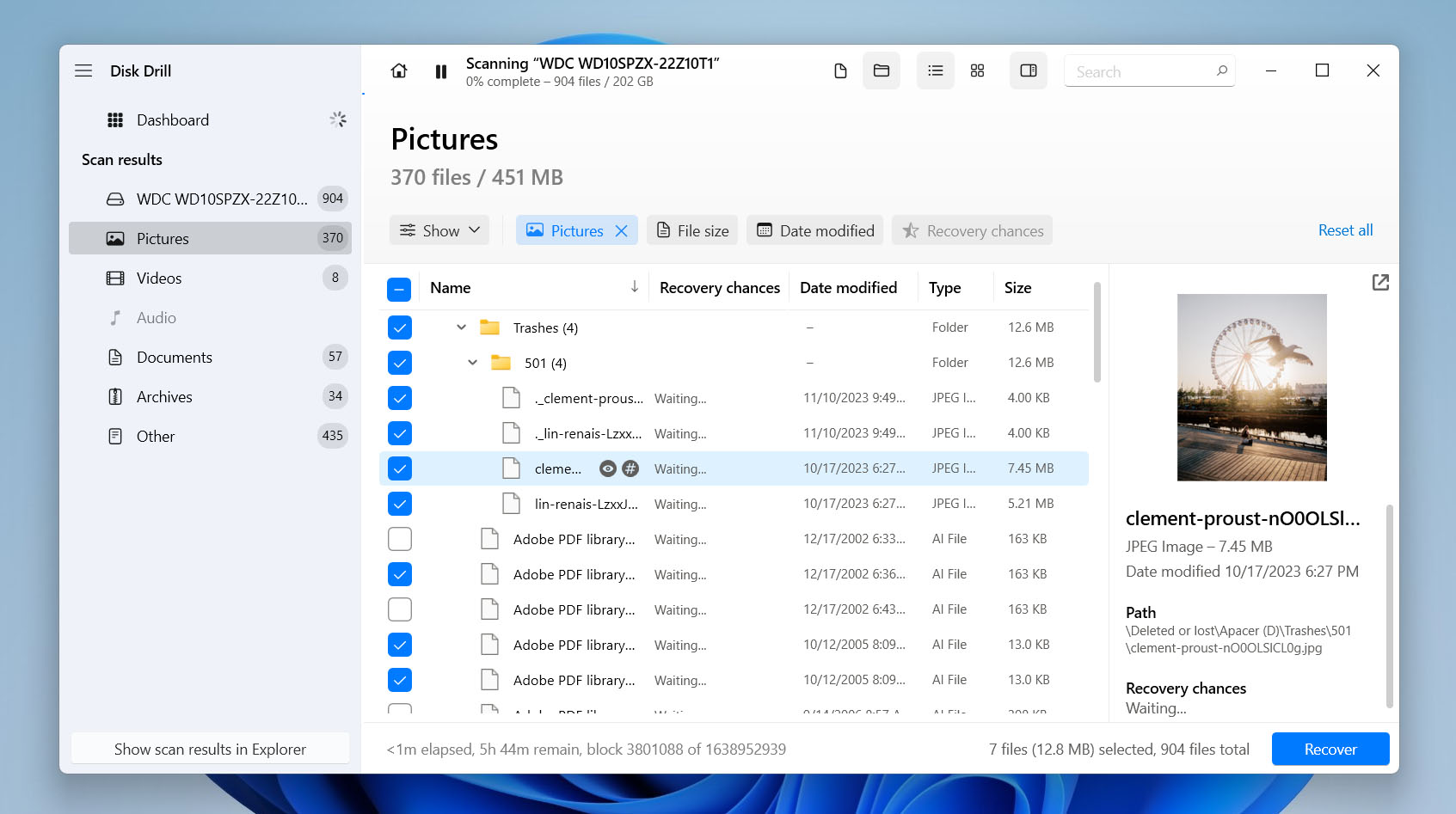
And remember, even if you successfully backup and recover data, do not use the beeping drive to store any future files. The hardware issue can still persist and worsen, and your best bet is to try and get your device returned, replaced, or repaired while still under warranty.
How to Troubleshoot and Fix the Beeping Problem
Now that we’ve secured the data on the drive, we can try and ‘fix’ the beeping issue. If your Seagate drive or external drive is beeping but still accessible, let’s try these steps:
- ⚡Double Check the Power Supply: Make sure your drive is receiving sufficient power. As stated before, avoid USB hubs and connect the drive directly to your computer. If it is an internal drive, a professional recovery service might have to open it up and check the connections.
- 🔌 Try Different USB Ports or Cables: Faulty connections are going to lead to strange noises, so try switching cables or use another port to test if your Seagate hard drive’s beeping continues. If you’re wondering what the connection is between the two, it’s rather simple: there’s no “beep speaker” built into your Seagate hard drive. The sounds you hear are caused by improper movement of either the motor or head inside the drive. Faulty connections can cause erratic power supply, which in turn causes random movements and, thus, beeping sounds. If you have external drives, you can try with different power cables or adapters (you can find these on Amazon for ~$10).
- 🛠️ Test the Drive with SeaTools: Seagate has a tool called SeaTools, which is used to help diagnose issues with your drive. It can determine if the problem is hardware-related and help you take the appropriate action. It even has a bootable version to help you create a bootable USB version of SeaTools for diagnosing HDDs and SSDs. It runs on both Windows and Linux, and the GUI is intuitive enough that anyone can use it. You can also find plenty of YouTube videos like this one for a quick-start guide for using SeaTools.
- 🔄 Update Firmware: Sometimes (although rarely), outdated firmware can cause performance issues. We recommend using the Seagate website’s Download Finder tool to check for firmware updates. If there are any available firmware updates, it could potentially be an easy fix to your Seagate hard drive beeping problem.
- 🔥 Overheating Solutions: This is rather obvious, but keep your drive in a well-ventilated area and away from heat sources. Another great way to reduce this risk is to not let the Seagate drive be in constant use. You should also use it on solid surfaces and avoid placing it on blankets/beds, where the heat dissipates much slower.
When Should You Seek Professional Help?
If our above troubleshooting methods don’t resolve the issue, it’s time to seek a data recovery service. These centers have specialized tools and advanced technical know-how to open up your beeping Seagate hard drive and repair or replace faulty components like the motor or the head. If the physical damage is too severe, they will try and salvage whatever data they can and return it to you on a separate device.
Seagate also offers its own recovery service, and you can click this link to check if your drive’s warranty plan covers repairs in the Seagate Data Rescue Plan. If it is, well, then you’re in luck. You’ll only have to handle the shipping fees, and Seagate promises to try and recover your data within 30 days. In case your device’s warranty period has ended, Seagate helpfully offers discounted data recovery services through its preferred partner, ATP Data Services. (This website even offers a money-back guarantee if your data cannot be recovered, but we recommend you do your own research and find a trusted data recovery center near you).
Myths and Misguided Fixes
While we’ve covered the most sure-fire troubleshooting tips, we know that not all advice found online works. In fact, a good amount of them can be detrimental and further corrupt your data. Here are a few common suggestions that won’t help- and might even make things worse:
- 💿 Running chkdsk: Running the chkdsk command is often recommended to repair bad sectors and other disk errors. However, it won’t fix the beeping issue. While chkdsk is great for detecting bad blocks or file system errors, beeping noises are related to hardware malfunctions (things like power issues or mechanical failures) which chkdsk can’t resolve. In fact, running chkdsk on a failing drive could worsen its condition if the issue is physical. Like we’ve said above, take your ailing Seagate hard drive to a data recovery center.
- 📼 Tapping the drive: Some forums suggest tapping or even lightly shaking the drive to “unstick” stuck parts such as the read/write head of your drive. This Reddit thread even recommended freezing the HDD overnight! This is a risky move. Modern hard drives are extremely sensitive, and physical manipulation is going to cause irreversible damage. Rather than resolving the issue, this can lead to scratches on your disk’s platter, corrupting data further and making recovery impossible. If your drive is making beeping sounds due to mechanical issues, professional help is the safest option.
Reddit forums like r/datarecovery and r/AskADataRecoveryPro are good places to get started, and most of them will recommend visiting a professional service. These services can range from a few hundred to a few thousand dollars in recovery fees, and you’ll have to make that decision if the data on the beeping Seagate drive is important enough to justify the cost.
Conclusion
A beeping Seagate hard drive almost always spells trouble. If the drive is still accessible, your topmost priority should be to recover salvageable data using backup software and recovery tools like Disk Drill or its alternatives. After your data is securely backed up, you can try some minor fixes as described above, but ensure that you don’t try to open up the drive yourself.
If the drive is inaccessible, the best course of action is to seal it in an anti-static bag and stop further use immediately. Depending on how important the data is and how much you’re willing to spend, look for a good professional data recovery service near you that can open up your drive and try to recover your files. The drive may or may not be usable after repair, but we highly recommend you don’t store anything important on a repaired drive. And remember, prevention is better than cure, so always have multiple backups of your files!
This article was written by Vihaan Jain, a Staff Writer at Handy Recovery Advisor. It was also verified for technical accuracy by Andrey Vasilyev, our editorial advisor.
Curious about our content creation process? Take a look at our Editor Guidelines.
