Despite the fact that Silicon Power is a well-known and time-tested Taipei-based tech company, the devices developed by the brand are far from foolproof when it comes to data loss.
In this guide, we’ll discuss the best methods for Silicon Power flash drive recovery and whether or not the data loss scenario you’re experiencing is recoverable. Click here to jump straight to the recovery section.
Is It Possible To Recover Silicon Power USB Drive?
The ability to perform Silicon Power flash drive recovery depends heavily on the scenario that led to the loss of data. Here are some common data loss situations and whether or not it’s possible to recover files when encountered:
😧 Accidental deletion |
It’s possible to recover deleted files from Silicon Power flash drives by using a competent data recovery program, as long as the erased data hasn’t been overwritten yet. Alternatively, you can copy the files from a backup of the USB drive if you have one. |
🧹 Formatting |
There are two types of formatting – “Quick” and “Full”. A “Quick” format wipes all files from your Silicon Power flash drive and creates a new file system, but the data remains on the device until overwritten. A “Full” format, on the other hand, typically permanently wipes all data from a storage device. You can recover data from a formatted USB drive as long as it was a “Quick” format. |
🚫 Corruption |
There are two different types of corruption – file corruption and device corruption. Corrupted files can sometimes be fixed through certain third-party tools, though the best way to recover them is by extracting the files from a backup or rolling them back to a previous version. If your Silicon Power USB drive is corrupted, then you may have to format the device to get it working. There are also some proprietary tools that could help you fix the corruption, as well as some top-tier data recovery software that can access files on corrupted USB drives or those requesting to be formatted. Alternatively, you can seek the help of a data recovery specialist. |
💥 Physical damage |
Physical damage that leads to data loss is normally beyond the capabilities of a data recovery program. Your best bet is to find a well-known data recovery service in your area to retrieve files from your Silicon Power USB drive. |
How to Recover Silicon Power USB Flash Drive
There are a couple of reliable ways to recover data from Silicon Power USB flash drives depending on the data loss scenario. In most cases, a top-notch data recovery program is the better option to go with, but there are certain tools out there that could help with specific Silicon Power recovery issues.
Option A: Disk Drill
Disk Drill is among the best USB recovery software available, offering up an excellent combination of quick scans, advanced recovery capabilities, and an interface that can be easily navigated by pretty much any user. It also comes with a host of other great features:
- It supports the majority of file types out there, allowing you to recover all kinds of images, videos, documents, archives, and more.
- It’s compatible with a wide range of file systems, such as FAT32, exFAT, NTFS, APFS, HFS/HFS+, and more. That means that it doesn’t matter if your Silicon Power USB is formatted for Windows, Mac, or Linux.
- It includes a handy Byte-to-byte Backup feature that can help create a clone of your USB drive to keep your files safe.
It’s also worth noting that Disk Drill allows Cross-Platform Scanning, which means that you can kick off a scan on a Windows device and continue it on a Mac or vice versa. You don’t need to purchase the program right off the bat either since you can try out all of the app’s features using the trial version, which lets you rescue up to 500 MB worth of files.
To use Disk Drill as Silicon Power flash drive recovery software, simply follow the steps outlined below:
- First, head over to the Cleverfiles official website and download the Disk Drill installation file.
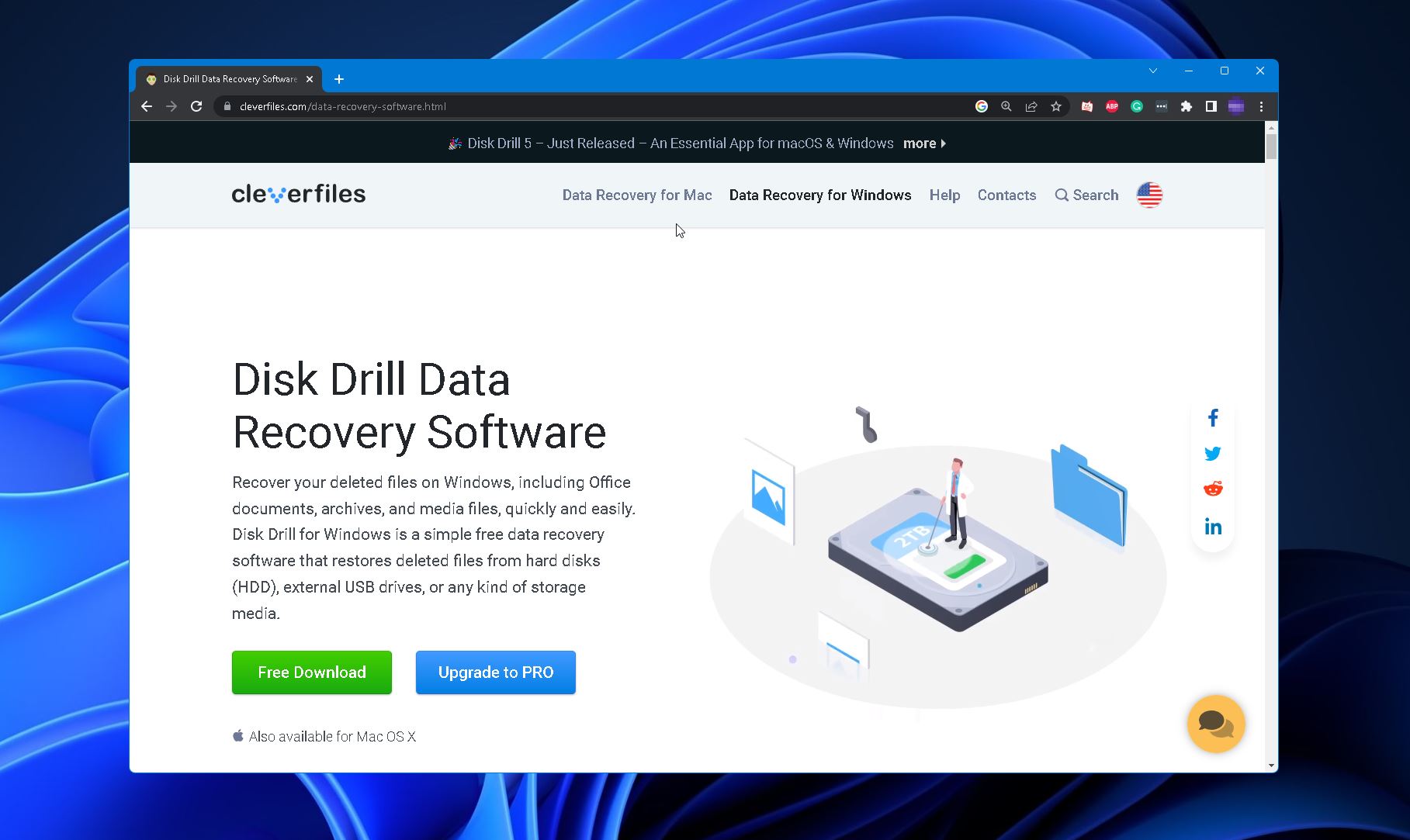
- Next, run the file you downloaded and follow the instructions until you’ve properly installed the app.
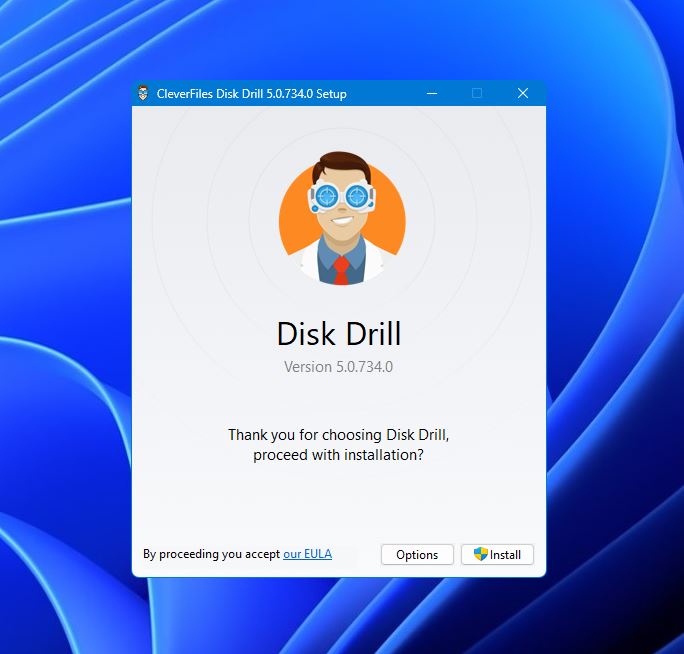
- Once successfully installed, launch Disk Drill and select your Silicon Power USB drive. From there, click Search for lost data.
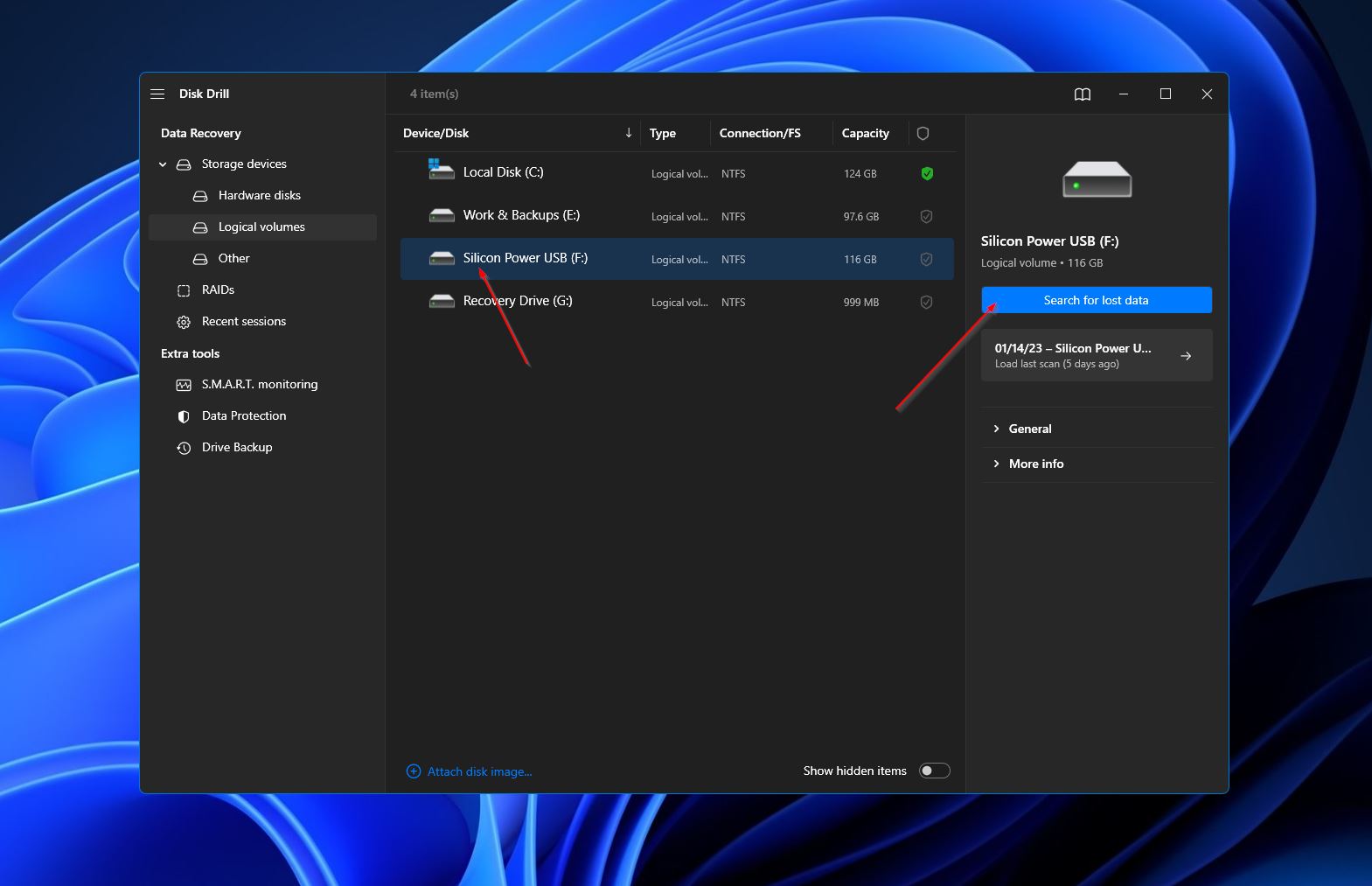
- The app will then start scanning your flash drive for any recoverable data. The completion time of this process depends mostly on the overall capacity of the device. While waiting, you can click the Review found files button on the top-right corner to check out the files that have been found so far. You can also just wait for the scan to end first, then click the same button after.
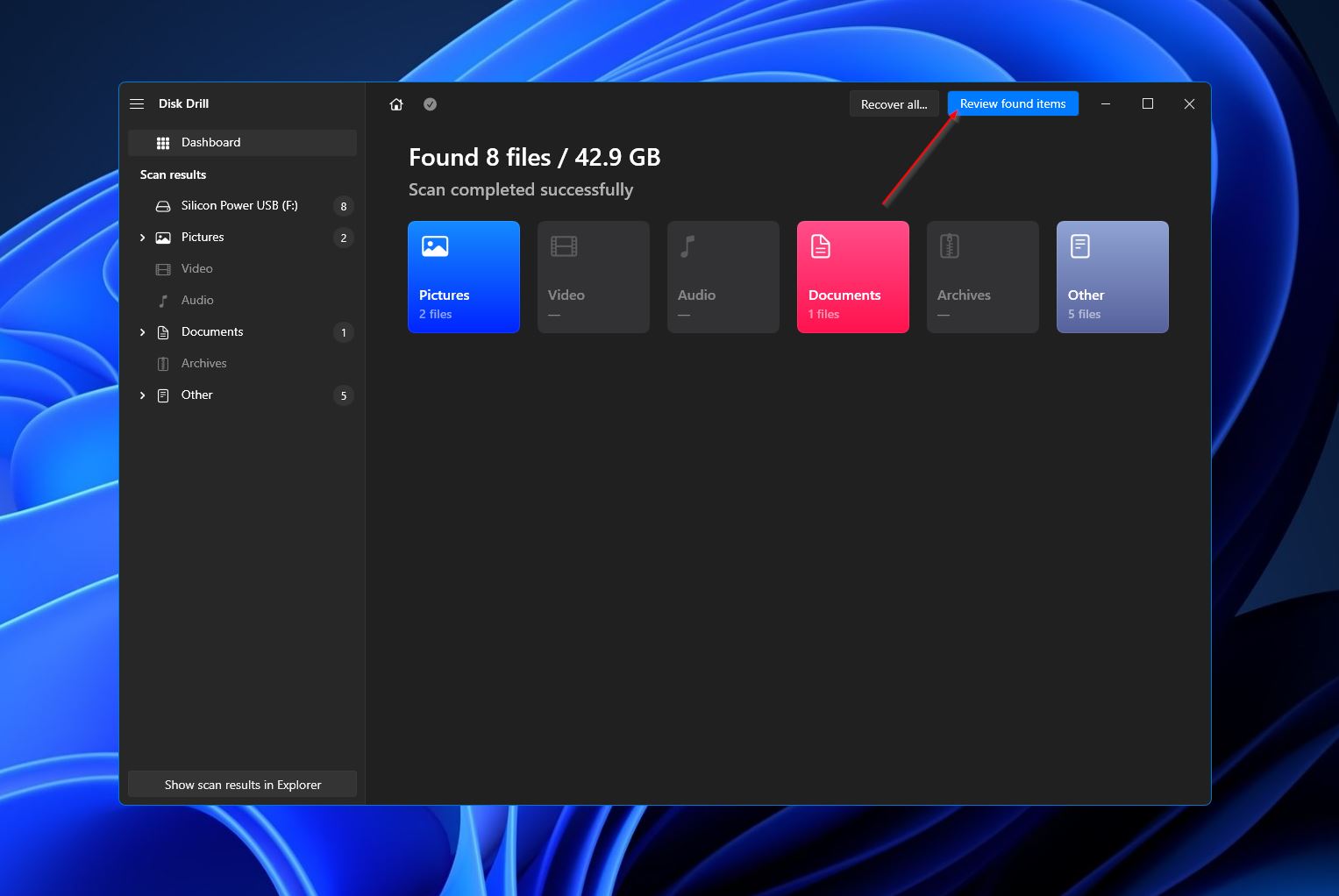
- Browse the results page for any files you want to retrieve. You can narrow down the list using the category icons on the left-side panel. You can also use the search bar on the upper right to search for specific file names or file extensions. When you find the data you want to get back, simply tick the checkbox right next to the file name to select it. Once you’ve selected all the files, click the Recover button to move on to the next step.

- Next, you’ll need to decide on the destination location for your recovered files. This has to be on a different storage device from the Silicon Power USB that you’re recovering from. Click OK to continue.

- After the recovery process is done, you’ll see a completion message and a button labeled Show recovered data in Explorer. Click it if you want to go right to your retrieved files.
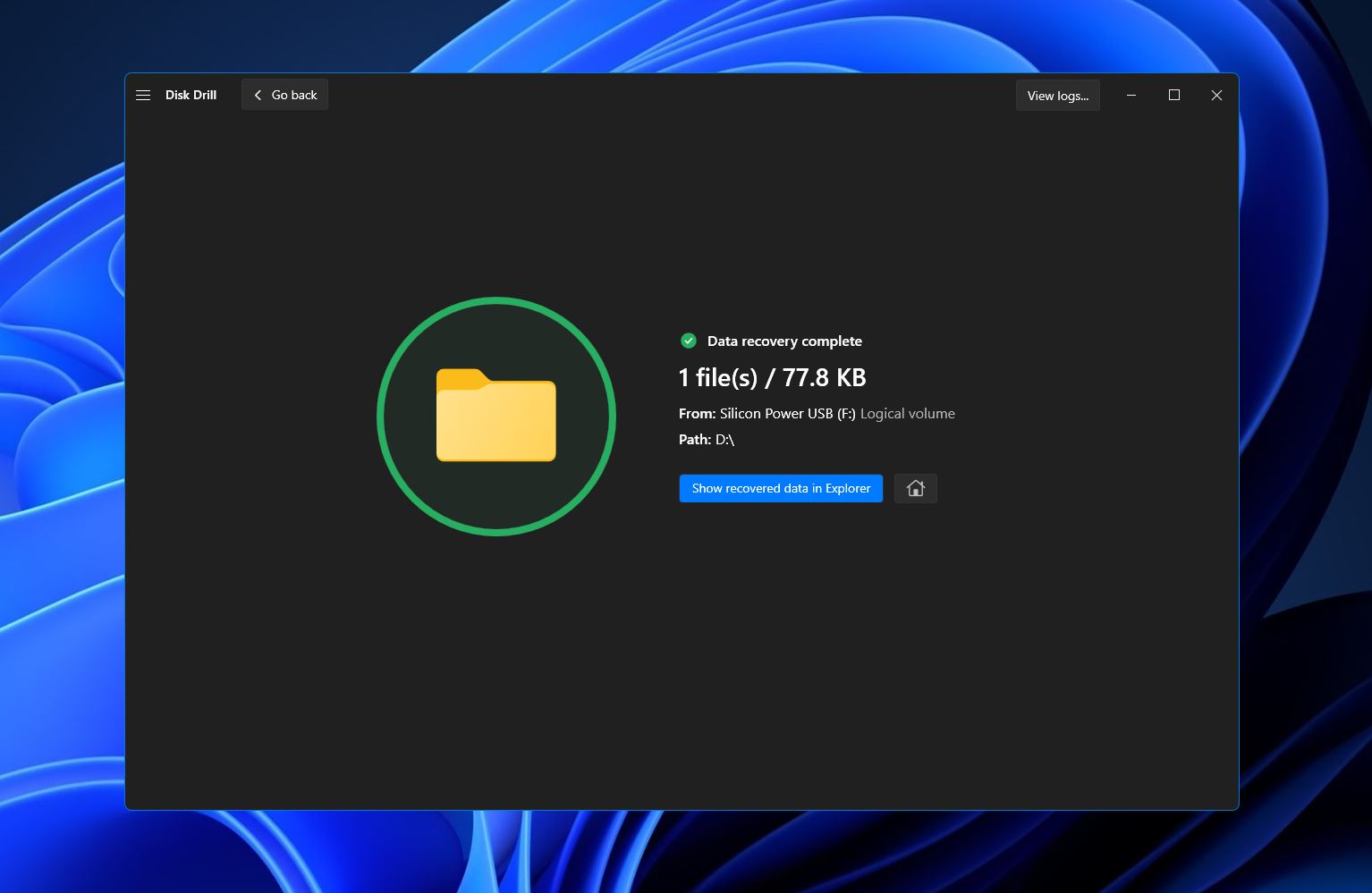
Option B: SP USB Flash Drive Recovery
SP USB Flash Drive Recovery is the brand’s proprietary software that’s meant to help repair the device from specific issues. This Silicon Power recovery tool was designed to resolve problems like the device refusing to format, inadvertent write protection, wrong storage capacity, USB device not recognized errors, etc.
While Disk Drill is designed to help you recover lost files, SP USB Flash Drive Recovery seeks to return your device to a fully functional state. Another thing worth noting is that running this tool will result in your data being erased from the flash drive.

FAQ
How to recover deleted files from Silicon Power USB drive?
The best way to recover deleted files from a flash drive is by using advanced data retrieval software, like Disk Drill:
- Download and install Disk Drill on your PC or laptop.
- Run it and scan your Silicon Power flash drive.
- Wait for the scanning process to finish.
- Mark the files you want to retrieve from SP USB.
- Select a destination location and hit OK.
Can you retrieve data from a damaged Silicon Power USB?
Damaged Silicon Power USBs and other storage devices are normally outside of the scope of data recovery programs. For these kinds of cases, as well as dead USB drives, it’s best to consult a data recovery service.
What is the best Silicon Power flash drive recovery software?
Disk Drill sits at the top of its class when it comes to Silicon Power flash drive recovery on account of its sky-high recovery rates, superior compatibility, polished UI, and useful extra features. If Disk Drill doesn’t do the trick for whatever reason, you can check out other products like R-Studio or PhotoRec.
How do I fix write protected Silicon Power USB?
SP USB Flash Drive Recovery is a USB repair tool designed by Silicon Power to address particular issues with their devices, such as unintended write protection.
How do you repair a corrupted Silicon Power USB drive and recover data?
CHKDSK is a Windows tool that scans the integrity of your storage medium and tries to fix any file system errors it comes across. It can be used to attempt repairs on your corrupted Silicon Power USB drive. Formatting is another good way to alleviate device corruption, though keep in mind that you’ll lose all your data in the process.
That being said, to recover a USB that needs to be formatted, it’s best that you create a Byte-for-byte Backup of your USB using Disk Drill, then attempt to recover your files from there. After that, you can go ahead and format the device to potentially repair the corruption. That way, you can format the USB without losing data.
This article was written by Princess Lescan, a Staff Writer at Handy Recovery Advisor. It was also verified for technical accuracy by Andrey Vasilyev, our editorial advisor.
Curious about our content creation process? Take a look at our Editor Guidelines.