If you’ve been researching data recovery software, you’ve probably stumbled across Stellar Data Recovery, also called Stellar Phoenix. This recovery tool was first released in 2000, and it quickly became one of the most popular applications of its kind for Windows and Mac.
In this Stellar Data Recovery review, we take a close look to see if Stellar Data Recovery still gets the job done. We’ll break down what it brings to the table, how it performs, and whether it’s worth using when you need to recover lost files.
TL;DR: Stellar Data Recovery is easy to use and comes with a solid set of features, but it’s slow, and the recovery performance is nothing to write home about. The subscription-based pricing doesn’t help, especially when compared to other tools. On the bright side, there’s a free version with a 1 GB recovery limit, so you can test it out for yourself. Just keep in mind that less expensive yet more capable alternatives do exist.
Want to help make our content better? Please vote for the best alternative to Stellar Data Recovery:
Main Features
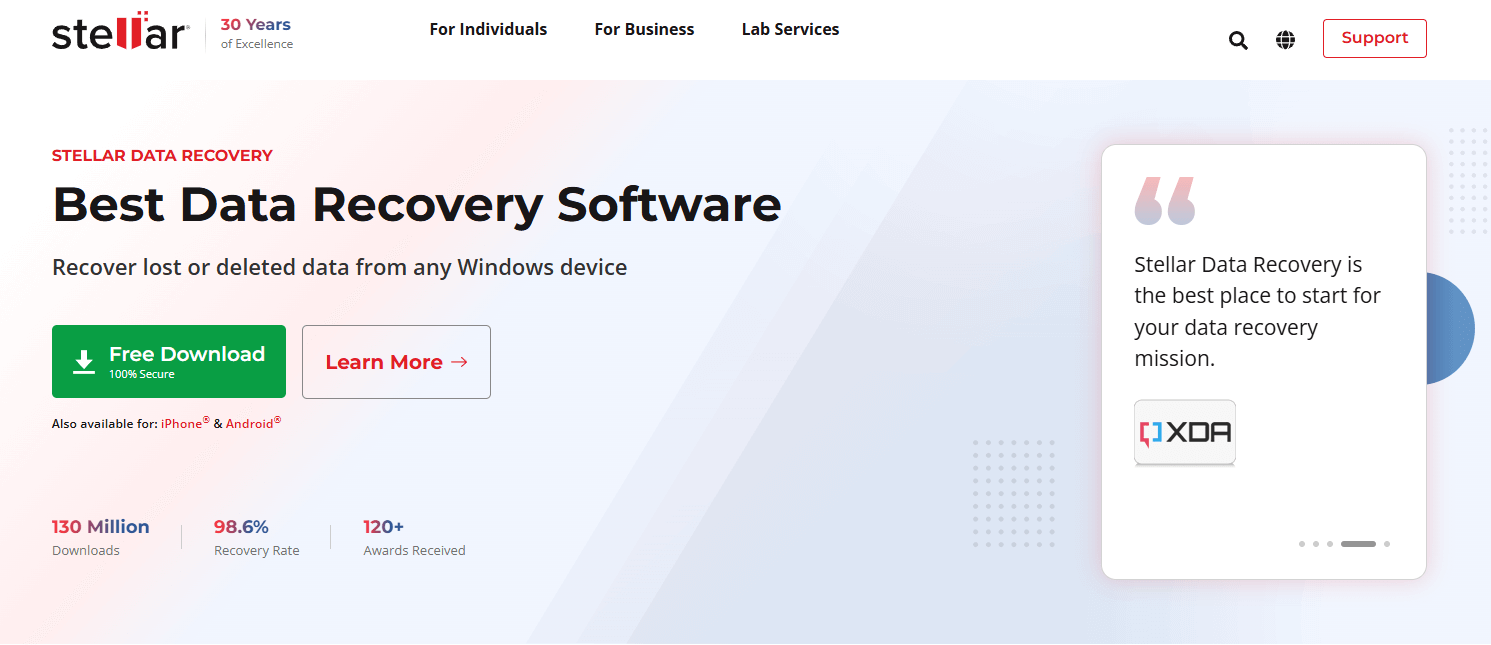
On its site, Stellar Data Recovery claims it can recover lost or deleted data from any Windows device. The company also highlights an impressive milestone—over 130 million downloads. With numbers like that, it’s clear this tool has caught the attention of users worldwide. Let’s break down the main features to see what makes it so popular.
File System and File Type Support
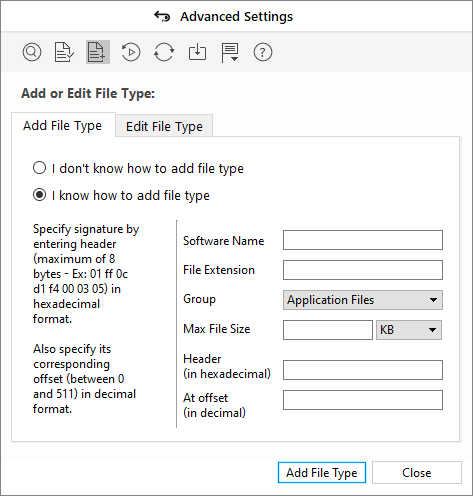
According to the developer, Stellar Data Recovery supports NTFS, FAT, FAT16, FAT32, exFAT, Ext2, Ext3, Ext4, HFS, HFS+, and APFS file systems. The application can recover over 200 file formats, including archive files, songs, database files, images, videos, documents, and more. You can find their complete list on this page.
The developer also mentions that if a specific file type is not included in the list, users can add new file signatures using sample files. This feature is available in all paid versions of the software, but it’s not something regular users are expected to ever take advantage of.
Recovery Capabilities
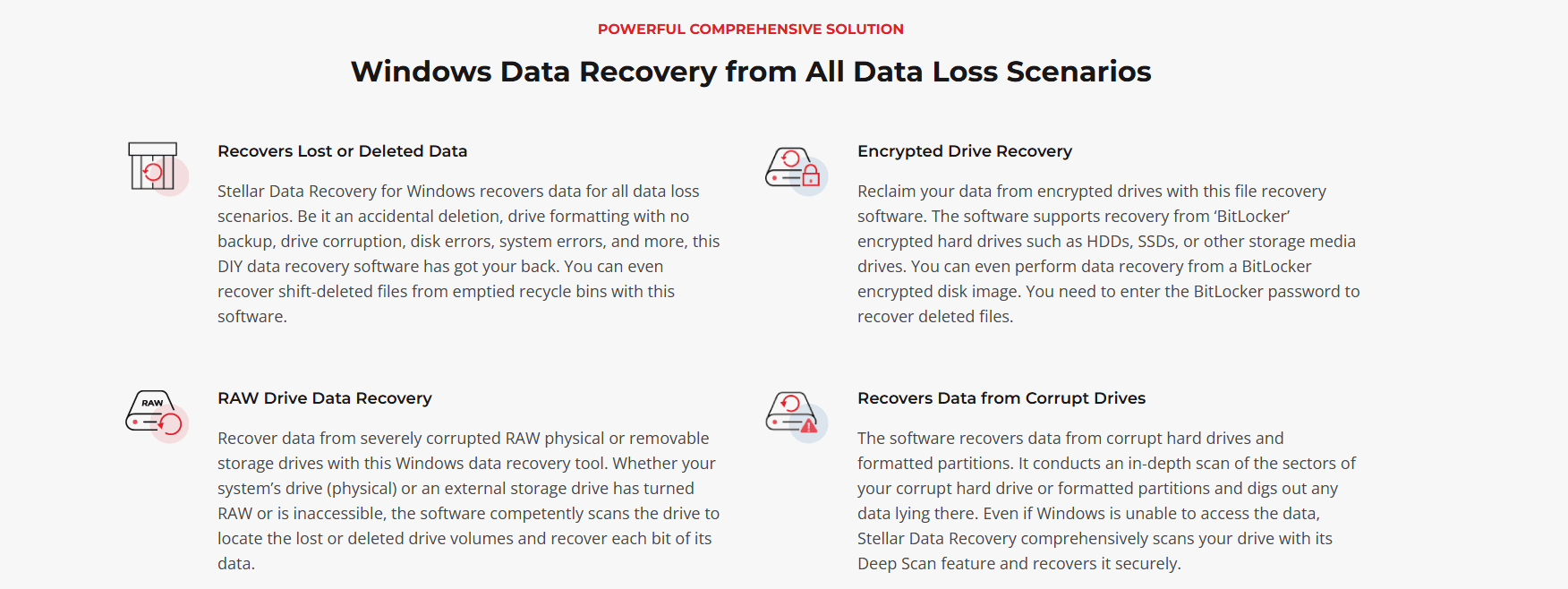
When it comes to recovery, Stellar Data Recovery claims to cover almost every scenario. Here’s what it says it can handle:
- Accidentally deleted a file or lost it in a system crash? Stellar Data Recovery says it can bring those files back with ease. It scans your drives or partitions, finds recoverable files, and even lets you preview them before you hit “recover.”
- If you’ve formatted your storage device, the software claims it can still retrieve your data. It digs into the drive to locate files, even if the file system has been completely reset.
- Stellar Data Recovery helps recover data from partitions that were deleted, lost, or became inaccessible. Whether it’s deletion or corruption, it scans for and restores your files from those tricky situations.
- Do you have a corrupted USB drive or a hard drive that’s acting up? The software promises to recover data from damaged or failing storage devices, as long as the damage isn’t physical.
- Stellar Data Recovery can recover data from encrypted drives once you provide the right credentials. It also works with non-bootable systems, creating a bootable media tool to access files without the need to load your OS.
- It offers separate specialized media recovery tools like Stellar Photo Recovery, the software zeroes in specifically on photos and videos from SD cards, cameras, and external drives. However, it’s possible that this is just a marketing trick, as both Stellar Photo Recovery and the main software likely use similar algorithms for media recovery.
- For advanced users, Stellar Data Recovery supports RAID configurations and virtual drives. It can help recover files even if your RAID setup has issues or your virtual drive isn’t mounting correctly. However, despite these capabilities, it didn’t manage to make it onto our list of the best RAID data recovery software.
User Interface
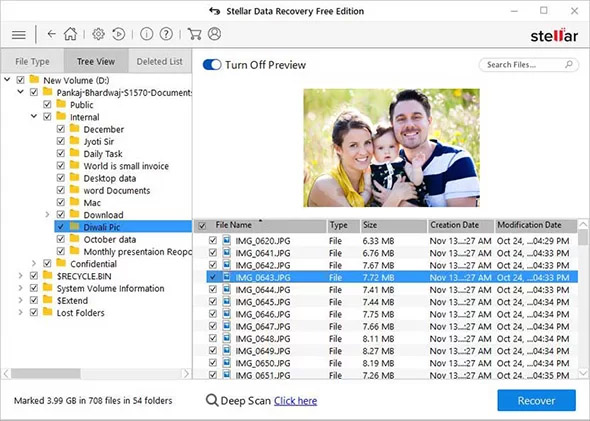
If there’s one thing users almost universality like about this data recovery software, then it has to be its user interface. While not particularly modern or stylish, its simple layout and clearly described options make it obvious which action the user is supposed to take next.
The recovery process itself, which we describe in detail in the next chapter, is also straightforward, consisting of just three main steps.
Extra Features
Depending on which edition of Stellar Data Recovery you choose, you can get access to various useful extra features that can be helpful with more complicated cases of data loss. For example, the Professional edition adds support for the creation of images from hard disks and volumes.
If you decide to spend even more money to get the Premium edition, you unlock the image and video repair feature, which comes directly from Stellar Repair for Video. This feature allows you to reconstruct partially corrupted image and video files, which can be extremely useful when restoring precious family pictures.
Customer Support
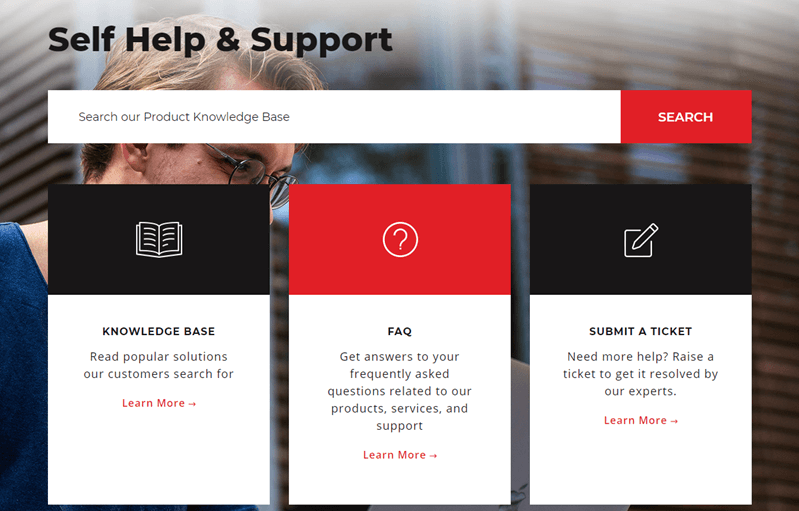
When Stellar Data Recovery users need help, they can contact one of the several provided customer support numbers or submit a ticket. There’s also an extensive knowledge base with data recovery-related articles and step-by-step solutions to common problems.
Unfortunately, it’s possible to find many negative online reviews that detail how unwilling Stellar is to resolve issues with refunds. Some reviews also criticize the technical skills of the India-based customer support staff.
Is Stellar Data Recovery Safe?
Like any software we test, we ran Stellar Data Recovery through a malware scan. Using VirusTotal, we checked the installer, and while 67 out of 70 antivirus programs flagged it as safe, three flagged it as potentially malicious.
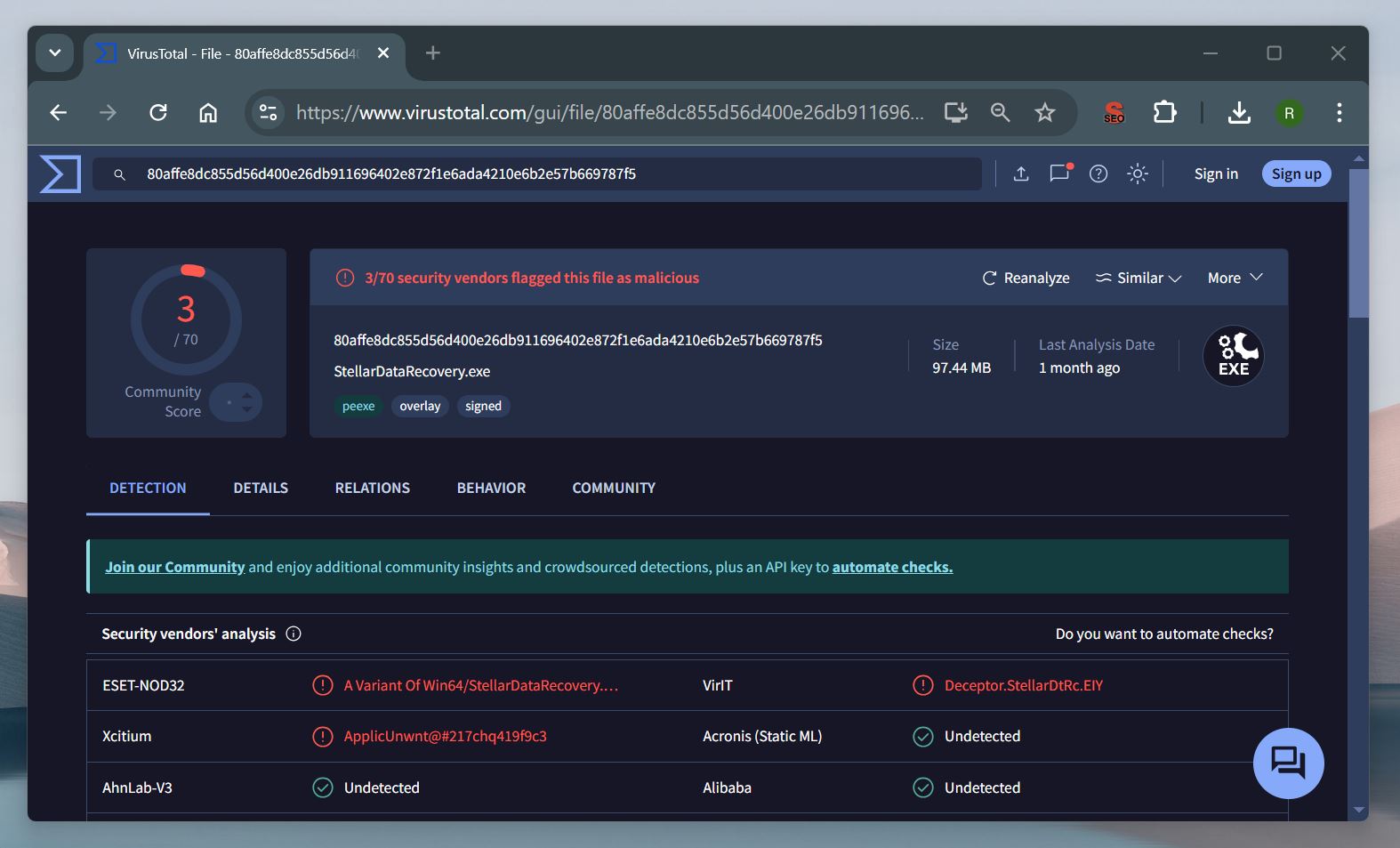
This might sound alarming at first, but it’s important to know that false positives are pretty common with tools like this. Data recovery software interacts deeply with storage and system files, which can sometimes trigger overzealous antivirus programs.
What matters just as much as the scan results is the software’s reputation and its privacy policy—and Stellar Data Recovery delivers on both fronts. Stellar, the company behind the software, has been around for over 30 years, which says a lot about their reliability. They also have a solid reputation, with high ratings on Trustpilot.
There’s no real risk in using the software itself, but here’s a key tip: always download it from the official Stellar website. While Stellar Data Recovery is safe, downloading it from third-party sites can be risky. Some of these sources might bundle the installer with unwanted programs or tampered files.
How to Use Stellar Data Recovery
Stellar Data Recovery features a streamlined recovery process that boils down to three simple steps:
- Step 1: Select the type of data you want to recover.
- Step 2: Select the storage device you want to scan.
- Step 3: Save recovered data.
But before you can get started, you first need to download the application from its website and install it on your computer. Stellar Data Recovery is compatible with Windows 11, 10, 8.1, 8, 7 (Service Pack 1), as well as macOS.
For the purposes of this Stellar Data Recovery Software review, we’re using the Windows version, but the Mac version is visually and functionally identical. Installation was simple enough since all we had to do was double-click the downloaded StellarDataRecovery.exe file and follow the instructions. Remember, when you install recovery software, always do so on a different drive—or at least a separate partition—from the one where you lost your files. This way you don’t overwrite the very data you’re trying to recover.
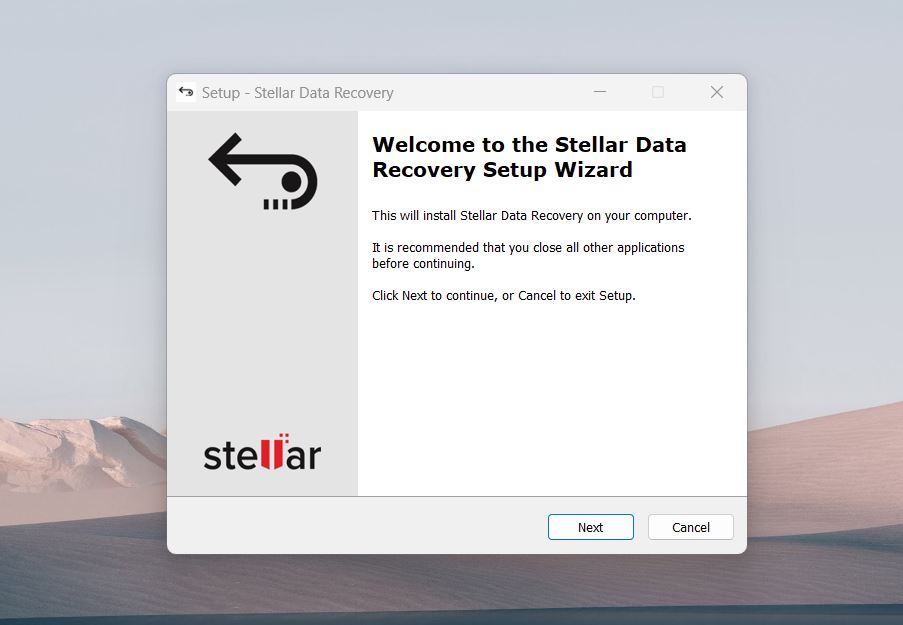
Once we had Stellar Data Recovery installed on our test machine, we launched it and were greeted by the main application window that asked to select the types of files we wanted to recover. Here’s how it’s laid out:
- Everything. This option covers all files and folders—if you’re not sure exactly what you’ve lost.
- Documents, Folders & Emails. You can recover office files such as Word or Excel documents, entire folders, or email files from MS Outlook.
- Multimedia Files. Need photos, videos, or audio files? This section is exactly for that.
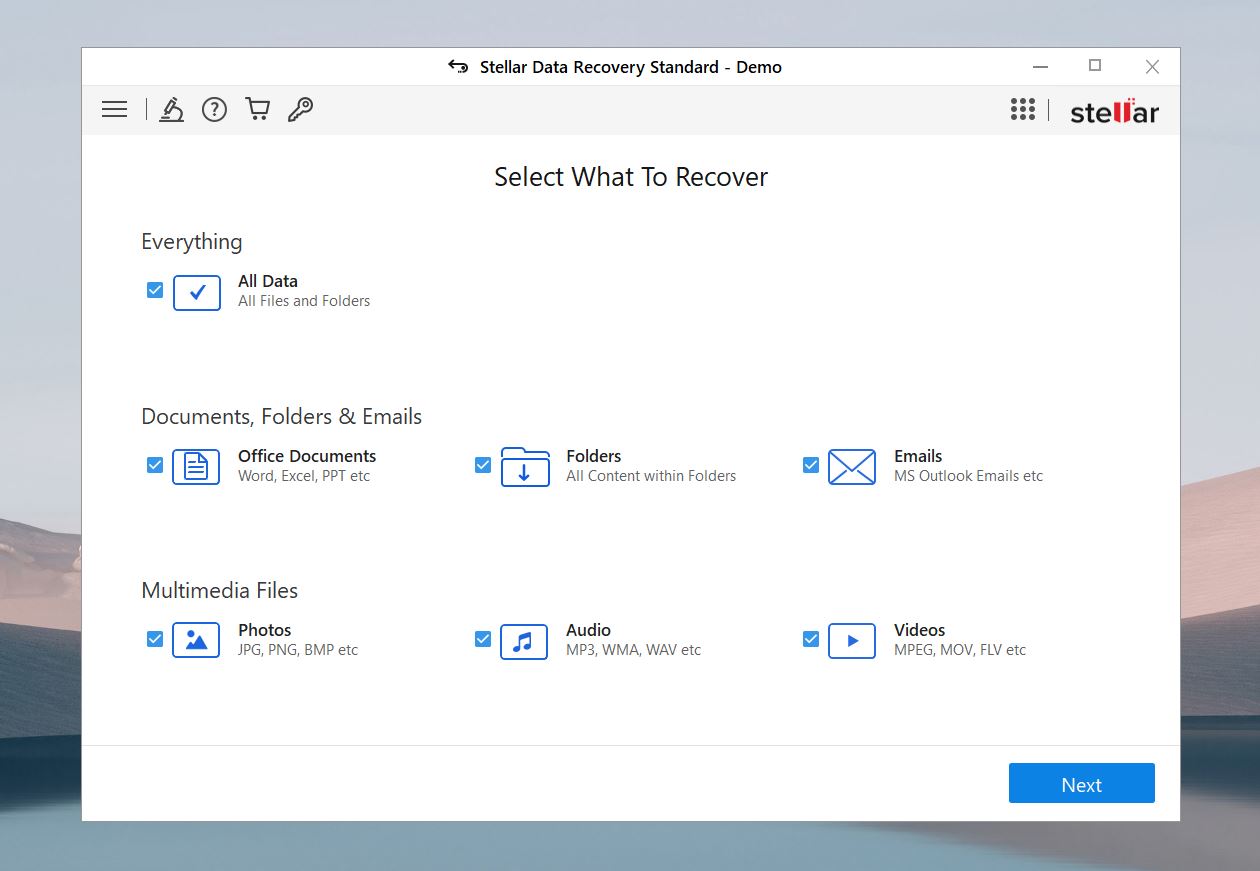
Since all file types are selected by default, we simply clicked Next and proceeded to the next step, choosing our storage device. If you don’t want to scan the entire storage device, you can choose a specific location, such as the Documents folder.
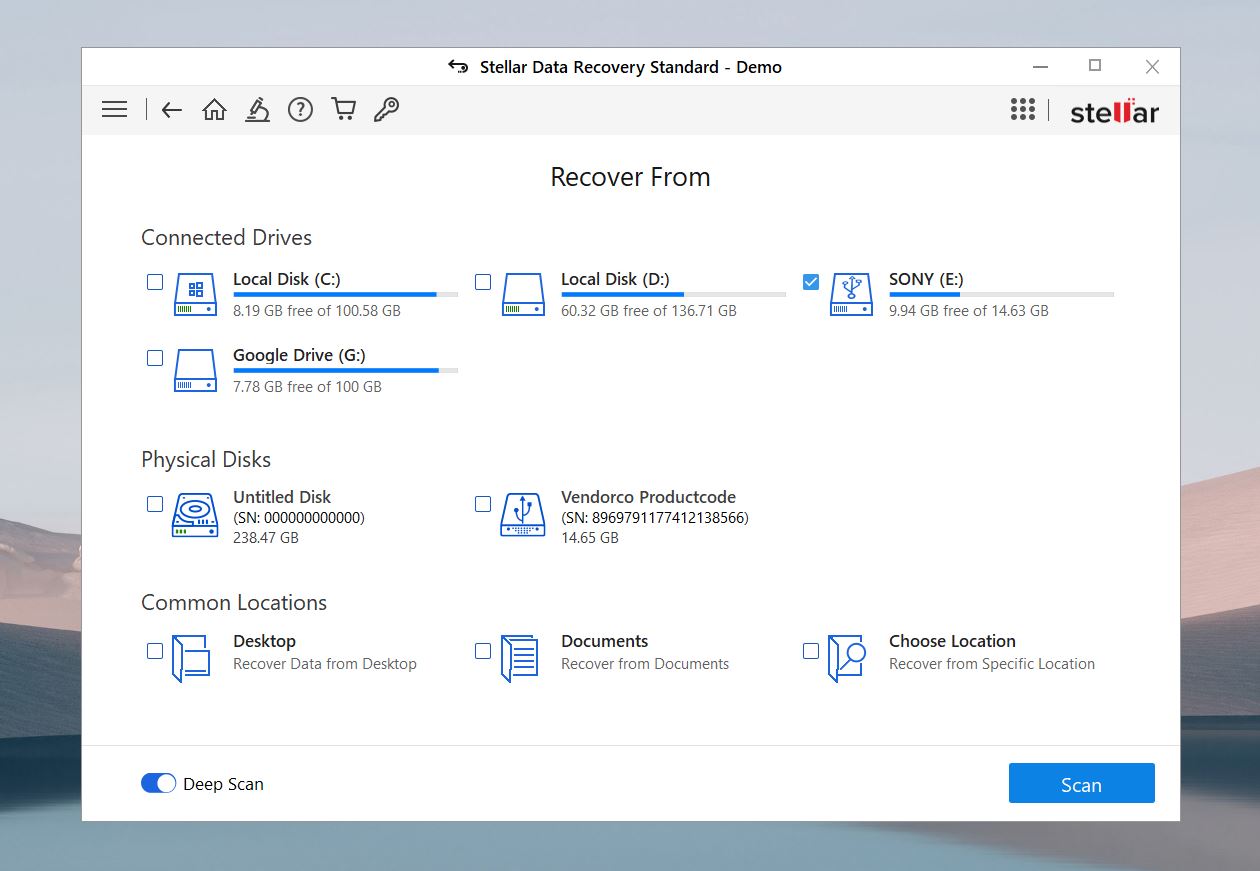
Before we clicked the Scan button, we made sure to activate the Deep Scan option located in the bottom-right corner because we wanted to perform a scan based on file signatures and find as many lost and deleted files as possible.
Like most recovery tools, Stellar Data Recovery has two scanning modes: Quick Scan and Deep Scan. Quick Scan is great for files that were recently deleted, like those removed with Shift+Delete or emptied from the recycle bin. In these cases, the file system is still intact, so file names and folder structures are usually preserved, and the software relies on the file table to recover all deleted files, regardless of type. Deep Scan, on the other hand, is designed for more complicated scenarios, such as formatted drives or missing file systems where the disk might appear as RAW. It digs deeper and can retrieve data even if the file system is damaged or replaced.
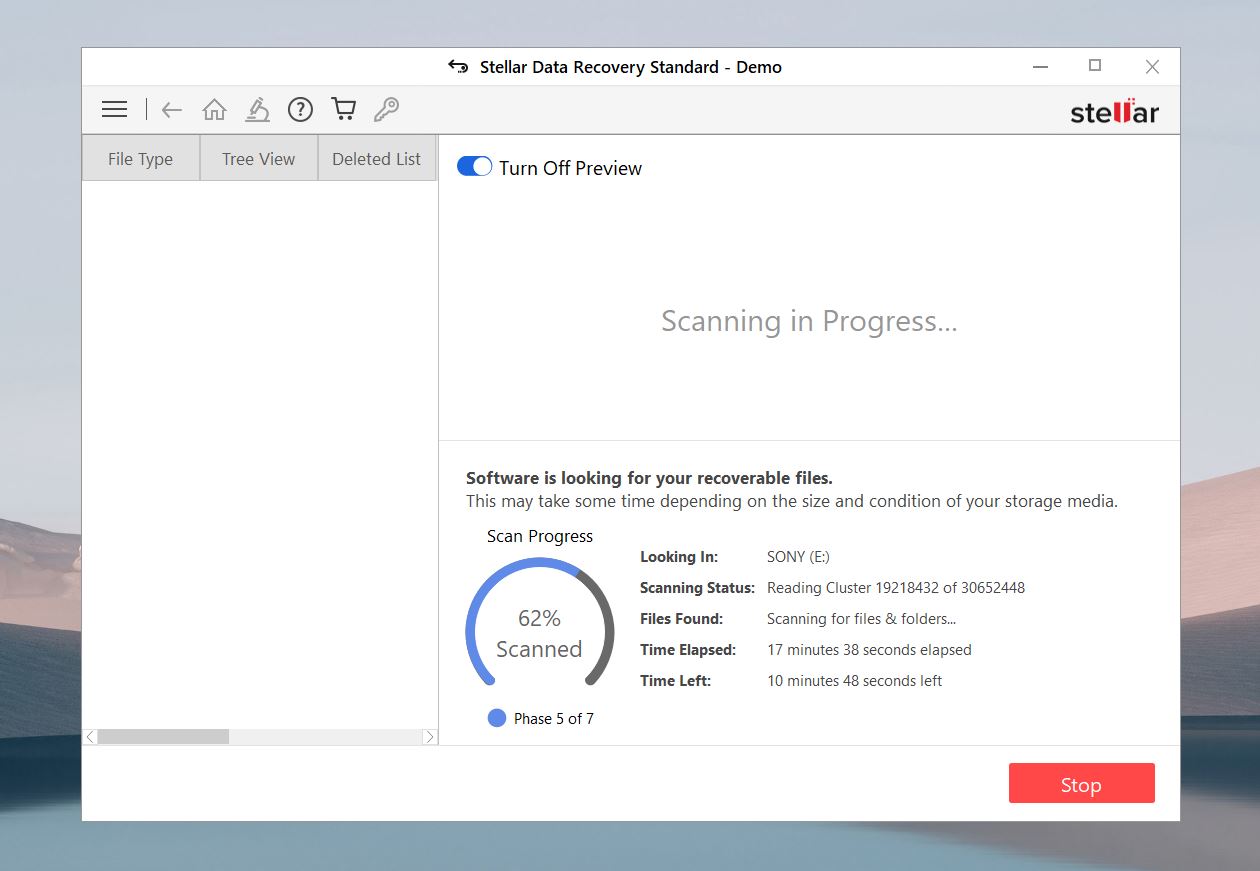
The scan itself took a while, but that’s to be expected when performing a Deep Scan. What was somewhat unexpected was the fact that Stellar Data Recovery found 70.31 GB of recoverable data—even though the virtual hard drive we tested it on was only 60 GB.
Even more strangely, Stellar Data Recovery found just 45.88 GB of recoverable data when we ran the scan again, after downloading and then deleting 20 audio files. It’s possible that this issue had something to do with running the application inside a virtual machine, though.
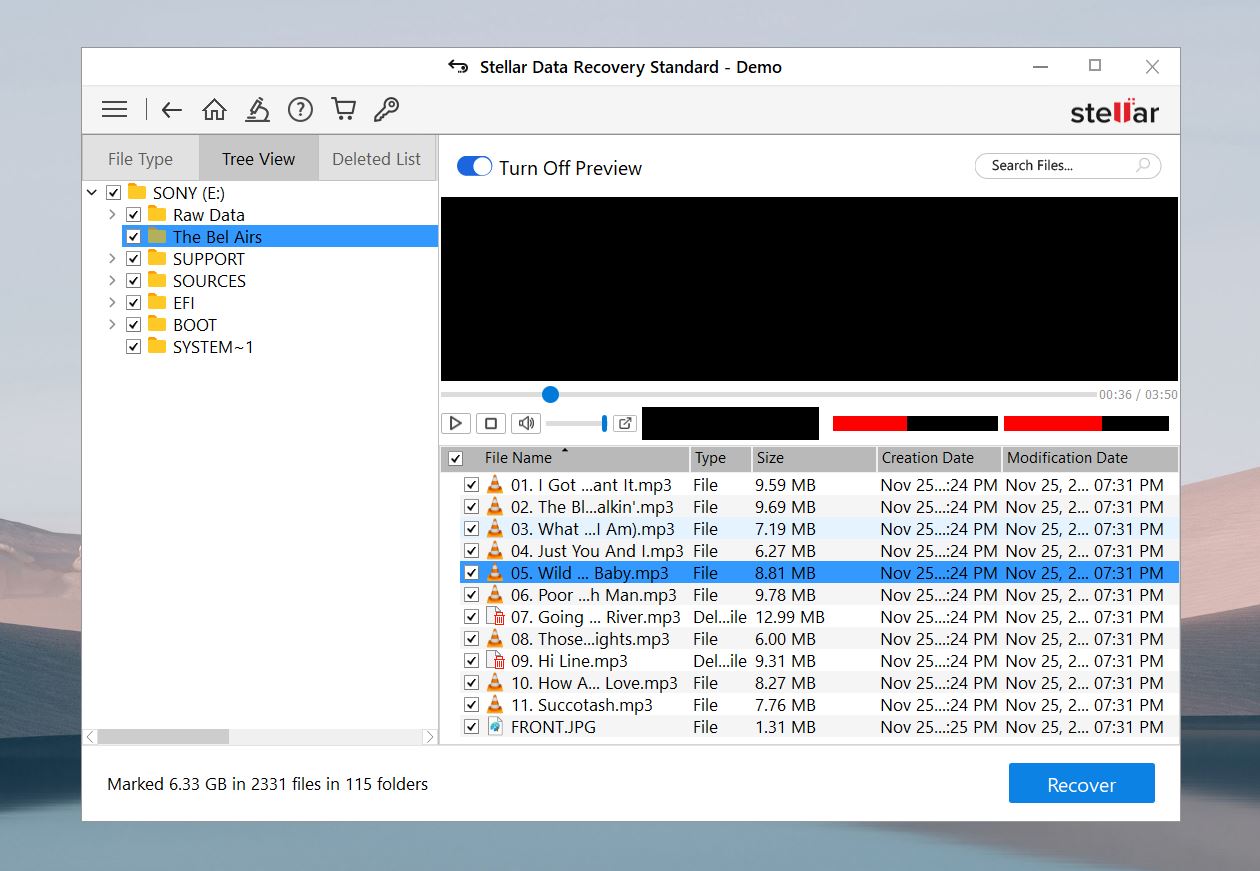
We were then presented with a detailed list of results, which included all files on our machines—not just those that were deleted. It has three views:
- Tree View mimics the folder structure of your drive, so you can navigate through folders just as you would in a file explorer. It’s particularly useful if you remember where the files were stored.
- File Type View categorizes files by type—documents, photos, audio, and videos—so you can narrow down your search quickly based on what you need.
- Deleted List view isolates files that were specifically marked as deleted.
We switched to the Deleted List tab in the preview window and were quickly able to find our test images. Unfortunately, the preview feature didn’t work correctly, so we had to select them blindly.
Overall, the data recovery process is straightforward enough so that even users with no previous data recovery experience should be able to complete it without any trouble.
Stellar Data Recovery Recovery Performance
To be honest, we were not impressed with Stellar Data Recovery’s performance. While the navigation and interface are adequate (though not the best among its peers), the recovery results can only be described as average at best. Here’s what we found during testing:
- While the software recovered many recently deleted files, the success rate was inconsistent. Files deleted using Shift+Delete were restored with proper names and folder structures in most cases, but some recovered files were corrupted or incomplete.
- The Deep Scan, designed for more complex cases like RAW drives or damaged file systems, was thorough but painfully slow. Despite the extra time, the results did not stand out compared to similar tools. It recovered a mix of complete files, duplicates, and unusable fragments.
- As to its claimed broad file support, Stellar Data Recovery performed relatively well with common file types such as BMP, CR2, JPG, AVI, MOV (H.264 Codec), WMV, DOC, and DOCX. However, it struggled with widely-used formats such as PPTX, MP4, and HEIC, as well as others like TIFF and MOV (CineForm HD Codec). These types are far from uncommon. This inconsistency suggests that its signature scan could benefit from some improvements.
In the end, Stellar Data Recovery might be fine for basic recovery tasks, but its scan results and speed honestly left us underwhelmed.
Pricing
The prices listed are at the latest update of this article.
There are several different editions of Stellar Data Recovery, each offering a different set of features at a different price point:
Edition |
Key Features |
Price (1-Year License) |
Free Edition |
Recover up to 1 GB of data. |
Free |
Standard |
Recover deleted files, photos, and videos from various storage devices. |
$59.99 |
Professional |
All Standard features, plus partition recovery and support for unbootable systems. |
$89.99 |
Premium |
All Professional features, plus photo and video repair. |
$99.99 (discounted from $209.99) |
Technician |
All Premium features, plus RAID 0, 5, and 6 recovery. |
$199 (discounted from $299) |
Toolkit |
All Technician features, plus disk cloning, imaging, and support for Mac and Linux file systems. |
$299 (discounted from $399) |
As you can see, you can get started with Stellar Data recovery without paying a single dollar, but unlocking all of its features is far from affordable.
The biggest problem with the pricing of this data recovery application is the subscription-based model. Most people need to recover lost data only once every few months, so having to renew a license year after year is not exactly cost-effective when there are many equally capable alternatives that let you purchase a lifetime license for the same amount of money.
Users Feedback
Stellar Data Recovery has been available for many years, so there’s no shortage of real user reviews published on various review sites, such as G2, Trustpilot, and Capterra.
The vast majority of Stellar Data Recovery users praise its graphical user interface, finding it intuitive and well-designed. The user-friendly nature of Stellar Data Recovery is especially appealing to people with little to no previous experience with data recovery, who enjoy the step-by-step data recovery process, which makes it possible to recover lost files with just a few simple clicks
The GUI is intuitive, user-friendly and provides the tools and options to search and recover data you thought may be lost due to Windows not recognizing the drive, or portions of the drive being corrupted. The deep scan option often brings back additional data you may not have realized was lost or knew you wanted/needed. (Source)
On the other hand, Stellar Data Recovery users are less than thrilled with its pricing. As we’ve already explained, this data recovery software uses the subscription model to drive revenue, and users are required to renew their licenses on a yearly basis. Since renewals are not discounted, their cost quickly adds up and exceeds that of many other data recovery applications.
The basic con about this software is that it doesn’t suits normal person pocket as their price are little much higher than other software. (Source)
In addition to its steep price, Stellar Data Recovery users also criticize the quality of customer support they receive. Apparently, Stellar is less than willing to adhere to its own terms and conditions and issue refunds to users who have purchased the software by mistake or changed their mind and decided to ask for a refund.
Poor customer service and conflicting terms and conditions which state you are eligible for a refund if the incorrect software is purchased – I have since been fobbed up by their customer service team. I will be seeking legal advice and will not let this drop. (Source)
Our Verdict on Stellar Data Recovery
Stellar Data Recovery offers a user-friendly design and decent file system support, but overall, it didn’t leave the best impression. We were disappointed by how slow the Deep Scan mode was, even on relatively small drives. The wait felt excessive, especially since the recovery results didn’t always make up for it. It works fine for basic recovery tasks, but its inconsistency and file fragments in the results, and the experience starts to feel more tedious than it should. The subscription-only pricing model also doesn’t help—it’s hard to justify for casual users who only need it once or twice.
If we had to sum it up in one word, it would be average.
Pros:
- Simple, user-friendly interface.
- Repairs photos and videos that can’t be opened post-recovery.
- Reads S.M.A.R.T. data.
- Preview in safe mode to avoid crashes with corrupted data.
- Allows byte-to-byte backup creation.
- Manually add new file signatures using sample files.
- Configurable scan settings.
Cons:
- Slow Deep Scan.
- Inconsistent recovery results.
- Free version limited to 1 GB of data recovery.
- No one-time purchase option for personal use.
- Limited file type support.
- No real-time recovery during a scan.
- No auto-scan resume if the process is interrupted.
FAQ
Is Stellar Data Recovery free to use?
Stellar Data Recovery offers a Free Edition that allows you to recover up to 1 GB of data at no cost.
Can I save scan results in Stellar Data Recovery?
Yes, with Stellar Data Recovery Professional, you can save your scan results using the ‘Save Scan’ option. This feature lets you pause the process and pick up right where you left off, so you don’t have to rescan the entire drive.
How long does Stellar Data Recovery take to recover data?
That depends mainly on the size of your storage device and its speed. If you want to recover an old hard drive using the Deep Scan mode, you’ll likely need to be patient—it’s not the fastest tool out there.
What’s the difference between Stellar Data Recovery Standard and Stellar Data Recovery Premium?
The main difference between Stellar Data Recovery Standard and Stellar Data Recovery Premium is the additional features available in the Premium version. In addition to everything in the Standard edition, the Premium version includes tools for repairing corrupted photos and videos. Premium also offers more advanced recovery options, such as the ability to recover data from unbootable systems.
This article was written by David Morelo, a Staff Writer at Handy Recovery Advisor. It was recently updated by Roman Demian. It was also verified for technical accuracy by Andrey Vasilyev, our editorial advisor.
Curious about our content creation process? Take a look at our Editor Guidelines.



