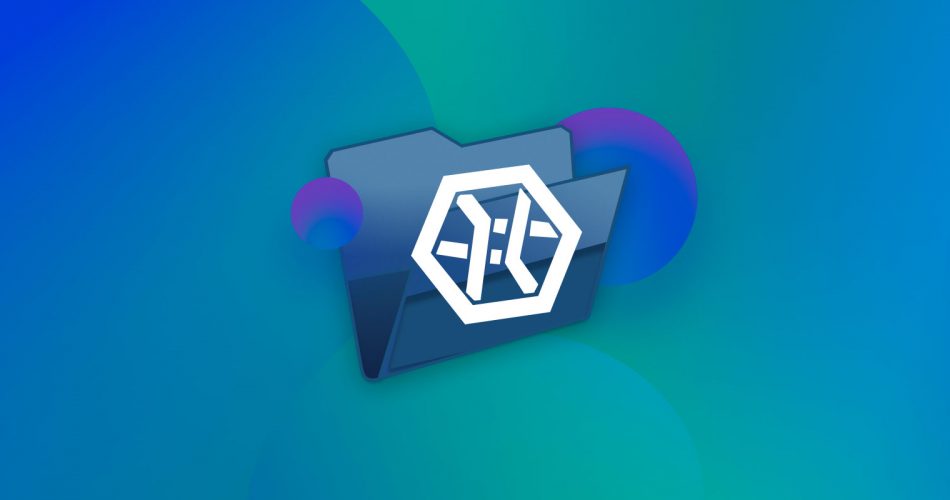Can one tool really recover lost files, rebuild RAID arrays, and pull data from damaged or encrypted storage devices? UFS Explorer says it can. If this tool has grabbed your attention but you’re not sure if it’s what you need, this UFS Explorer review has you covered. We’ve tested it, checked out its features, and dug into its performance and pricing. Keep reading to see if it’s the right pick for you.
TL;DR: UFS Explorer Professional Recovery is not the most user-friendly and can be quite confusing to use. The interface isn’t the best and feels outdated. However, the features are quite extensive. Even in the trial version, the software has a lot to offer in terms of functionality. The full version is quite pricey but we can see how enterprises and some advanced users may be able to justify it.
Continue reading to find out more about what we liked and what we didn’t like about the software.
Want to help make our content better? Please vote for the best alternative to UFS Explorer Data Recovery:
Main UFS Explorer Features

When it comes to features, UFS Explorer Professional Recovery doesn’t hold back. It is one of the most feature-packed data recovery applications that are currently available. Let’s take a closer look at each of its main features to better explain what it can do.
File System Support
UFS Explorer’s file system support is seriously impressive. It works with just about every major file system out there. The fact that the Windows version supports macOS file systems (HFS, HFS+, APFS) is pretty advanced. Whether you work with a Windows laptop, a Mac, or a Linux-based server, this tool has you covered:
- Windows: NTFS, FAT, FAT32, exFAT, ReFS/ReFS3, HPFS
- macOS: HFS, HFS+, APFS
- Linux: Ext2, Ext3, Ext4, XFS, Extended format XFS, JFS, ReiserFS, UFS, UFS2, Adaptec UFS, big-endian UFS, Btrfs, F2FS, ZFS
You can also use UFS Explorer Professional Recovery to recover disk images and virtual machines, including VMware VMDK, Hyper-V VHD/VHDX, QEMU/XEN QCOW/QCOW2, VirtualBox VDI, Apple DMG, Parallels, EnCase E01, and Ex01 non-encrypted files, and simple disk images.
Its ability to recover lost data from virtually any storage device that you may possibly encounter is what sets it apart from the competition.
File Type Support
UFS Explorer supports a wide variety of file types, such as documents (DOCX, PDF), images (JPG, PNG, TIFF), videos (MP4, MOV, AVI), raw image formats (PEF, ORF, CR2), and many more.
Additionally, UFS Explorer offers the ability to expand its support by creating custom IntelliRAW rules for file types not included in the built-in set. This feature allows you to define new file signatures based on sample files and add them to the recovery process.
RAID Data Recovery
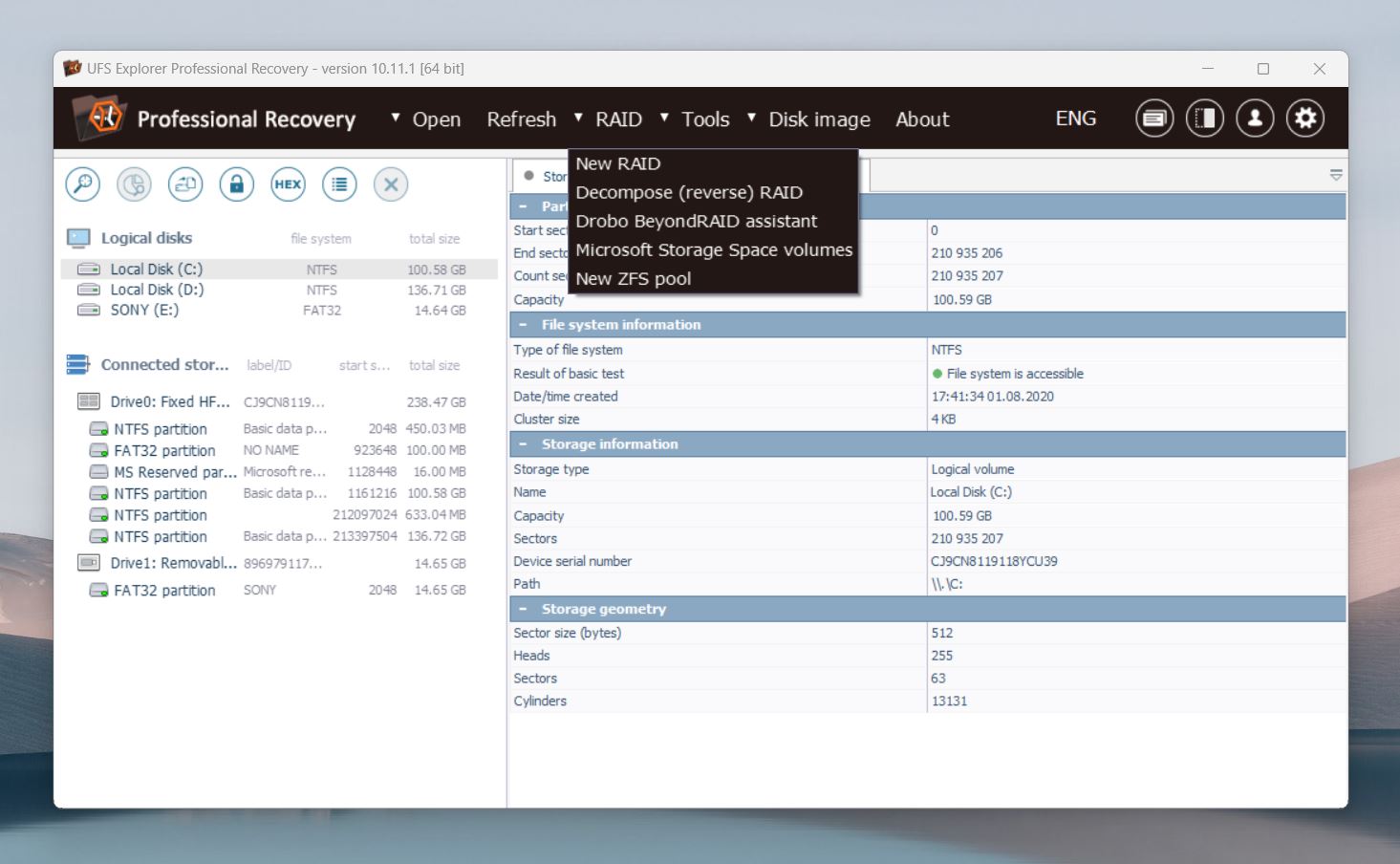
When it comes to storing large quantities of data, RAID (redundant array of independent disks) technology is hard to beat. The only problem is that RAID arrays can be very complex, and not all data recovery applications handle them well, and some don’t support them at all.
UFS Explorer Professional Recovery not only supports RAID data recovery right out of the box, but it brings to the table a number of welcome capabilities, such as the ability to automatically reconstruct certain RAID arrays or the option to perform RAID assembly from virtual disks.
These and other capabilities are not something many home users will ever notice or appreciate, but they’re exactly what justifies the higher price of UFS Explorer Professional Recovery to enterprise customers (more about it later).
Encrypted Storage Device Decryption
Encrypting data at rest is now considered a standard cybersecurity practice because it cuts down the risk of data breaches from stolen or lost devices. But as useful as data encryption is, it can significantly complicate the recovery of lost data. UFS Professional Recovery comes with the ability to decrypt LUKS, Apple FileVault 2, BitLocker, and other volumes—no third-party software required.
Of course, you still need to know the right password, but that’s just given. The point is that you can decrypt a storage device in less-than-ideal conditions. For instance, if you need to recover data from a FileVault 2-encrypted drive but only have access to a Windows PC, UFS Explorer gets the job done without any trouble.
By the way, with the Windows 11 24H2 update, Microsoft turned on BitLocker encryption by default for most users. This change boosts data security but comes with some downsides, like slower performance and potential compatibility issues with other operating systems.
Damaged Storage Device Recovery
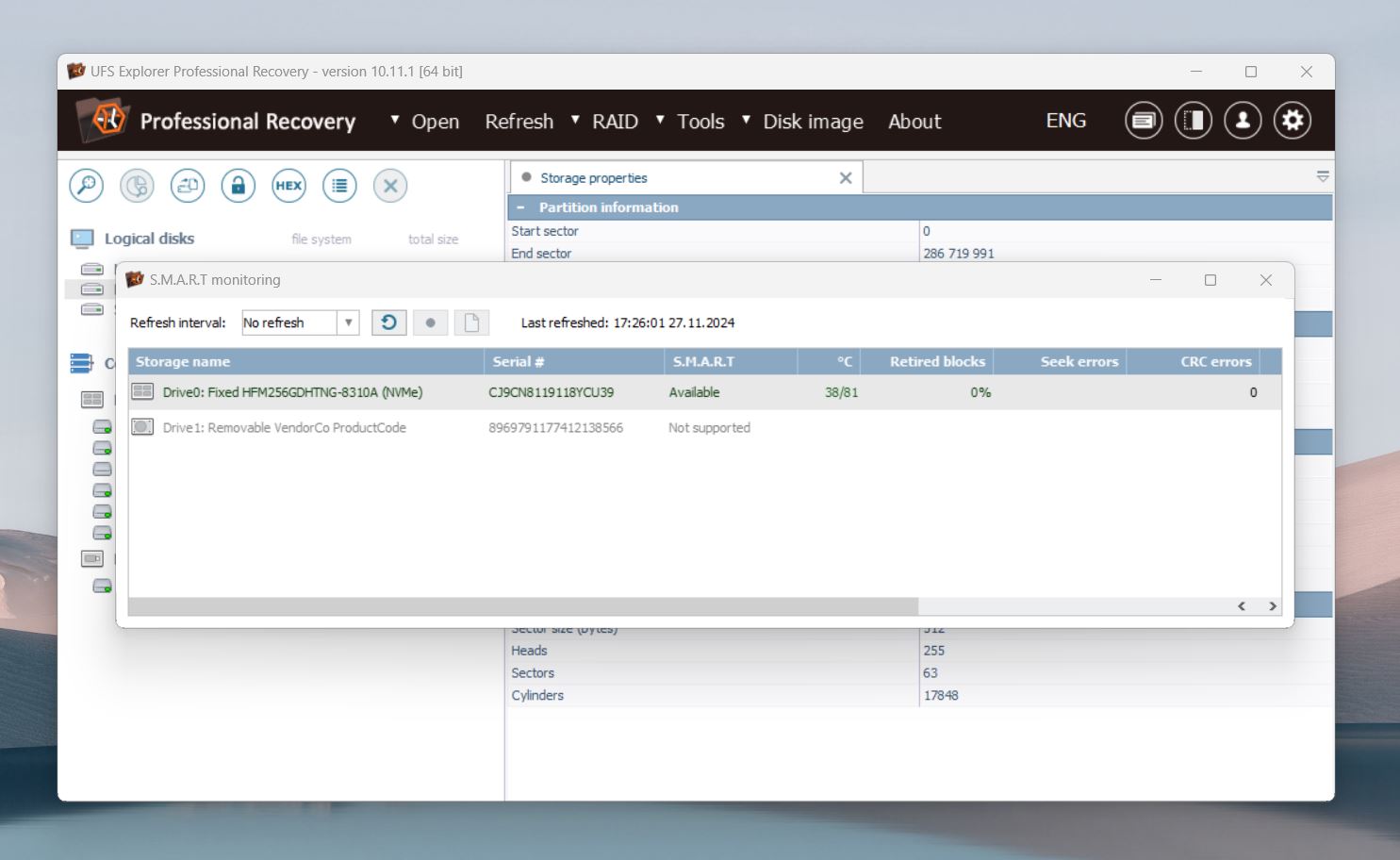
In some cases, data loss is combined with logical or even physical damage, which makes it more difficult to solve. UFS Explorer Professional Recovery offers multiple ways to work with damaged disks.
For example, it has a disk imager that can produce a map of defects during the imaging process and create a dynamic map of bad blocks. Some data recovery experts even recommend creating a disk image before every recovery job just to minimize the wear and tear on the original device as much as possible.
If your goal is to recover an entire lost partition, then UFS Explorer Professional Recovery makes it easy thanks to its ability to detect lost partitions and automatically align them. In situations where automatic partition detection doesn’t cut it, you can define partitions manually.
It’s also worth noting that UFS Explorer Professional Recovery has built-in S.M.A.R.T. monitoring capabilities that can alert you about emerging issues, which can give you time to back up your data before they have a chance to cause irreversible data loss.
Low-Level Data Analysis
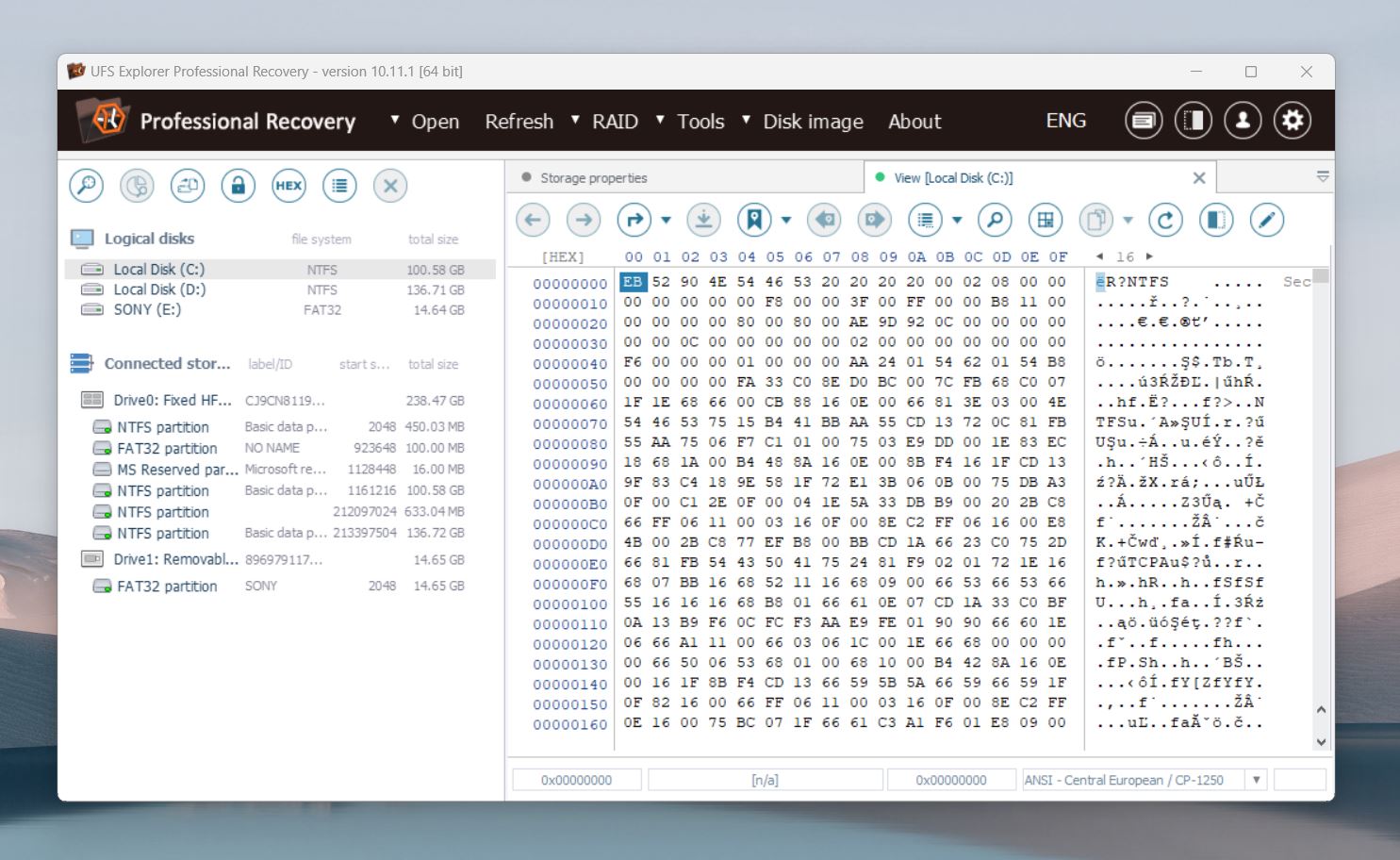
Just like all similar data recovery software applications, UFS Explorer can automatically recognize most common file formats like PDF files, Microsoft Office documents, audio/video files, and more.
However, what makes it different is its advanced toolkit for deep data analysis. The toolkit contains a hexadecimal viewer and editor, data interpreter, parity calculator, bitwise “exclusive OR” (XOR) function, parallel search, and several other powerful tools that all experienced data recovery geeks can put to good use.
Is UFS Explorer Safe to Use?
Safety is everything, especially when you’re using data recovery tools. We always check the software with VirusTotal before we test it, and as you can see from the screenshot, the UFS Explorer installer is 100% clean. None of the 72 security vendors flagged it as malicious, so you can download and install it with confidence.
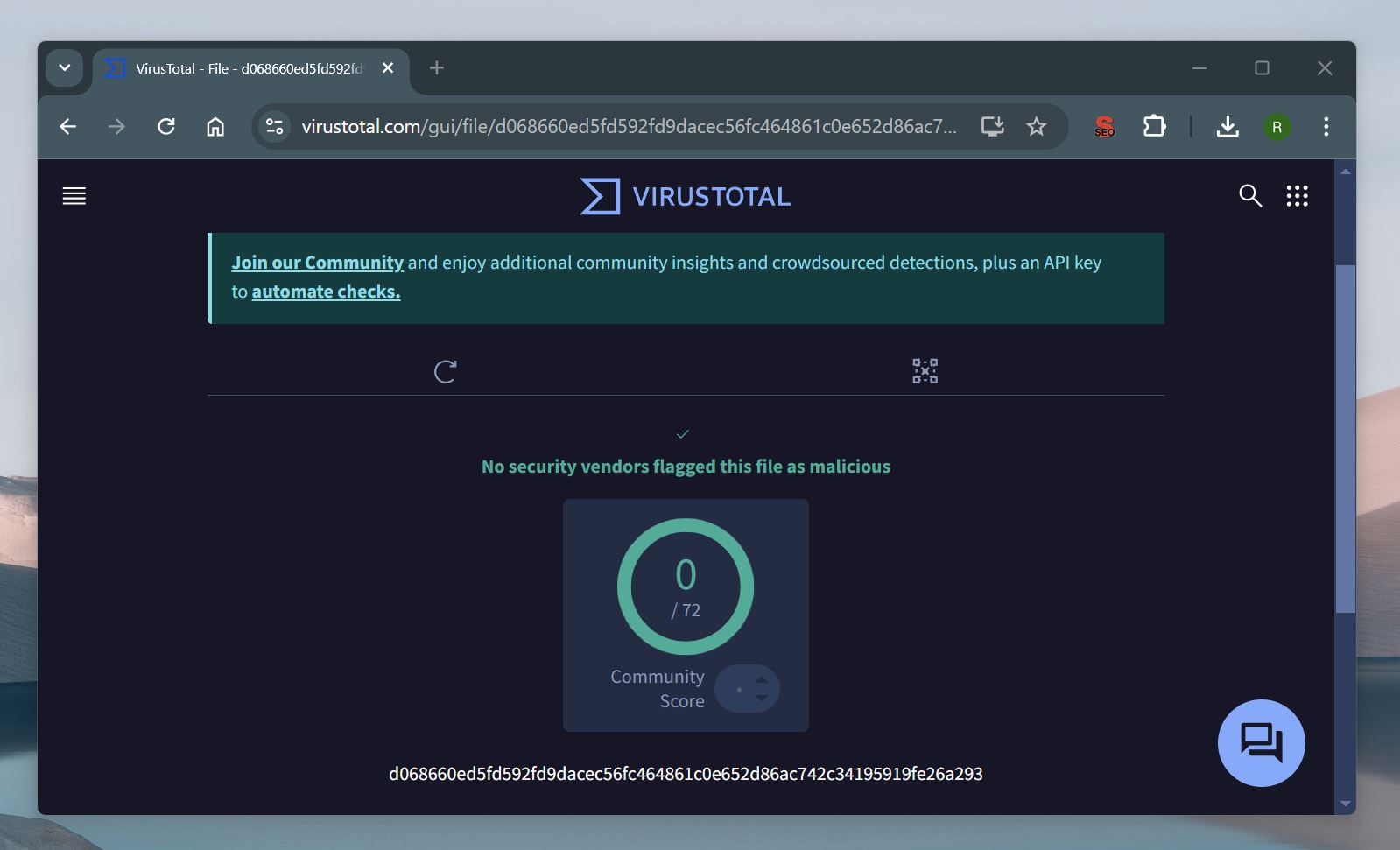
After installation, we scanned the entire system for anything suspicious, and everything checked out. The software didn’t add unnecessary files or processes.
But that’s only part of the answer to the question, “Is UFS Explorer safe to use?” True safety also comes down to how the software handles your data and device during the recovery process. Here’s what makes UFS Explorer a secure choice:
- The software works in read-only mode, so it doesn’t modify or overwrite data on the source drive.
- For encrypted devices, UFS Explorer requires valid credentials, like a password or recovery key, to unlock and access data. None of this information gets stored or transmitted, so your security stays intact.
- If you’re working with a failing drive, the software lets you create a disk image and recover data from that instead of the original device. This prevents further stress on the hardware and increases the chances of a successful recovery.
Any read operation (and that includes creating a backup) on a severely damaged disk can worsen the damage to the data, and this applies to ANY data recovery software. For heavily damaged drives, it’s best to turn to data recovery services. They have specialized tools that can, for example, ultra-slowly spin a damaged disk to carefully read data without causing further harm.
It’s also worth mentioning that UFS Explorer has been around for 20 years—a strong sign of trust and reliability. On top of that, the company has a clear and transparent privacy policy. While it collects some information, it’s used strictly for internal purposes, unless legally required by a court order.
UFS Explorer Data Recovery Process
Let’s get to the interesting part: how does the recovery process actually work? We’ll be frank—it’s not the prettiest or most intuitive tool out there. The interface feels a bit dated, almost like it hasn’t been updated in 20 years (though it actually got a refresh as recently as November 2024). That said, what UFS Explorer lacks in aesthetics, it more than makes up for with functionality.
1. Download and install UFS Explorer Professional Recovery
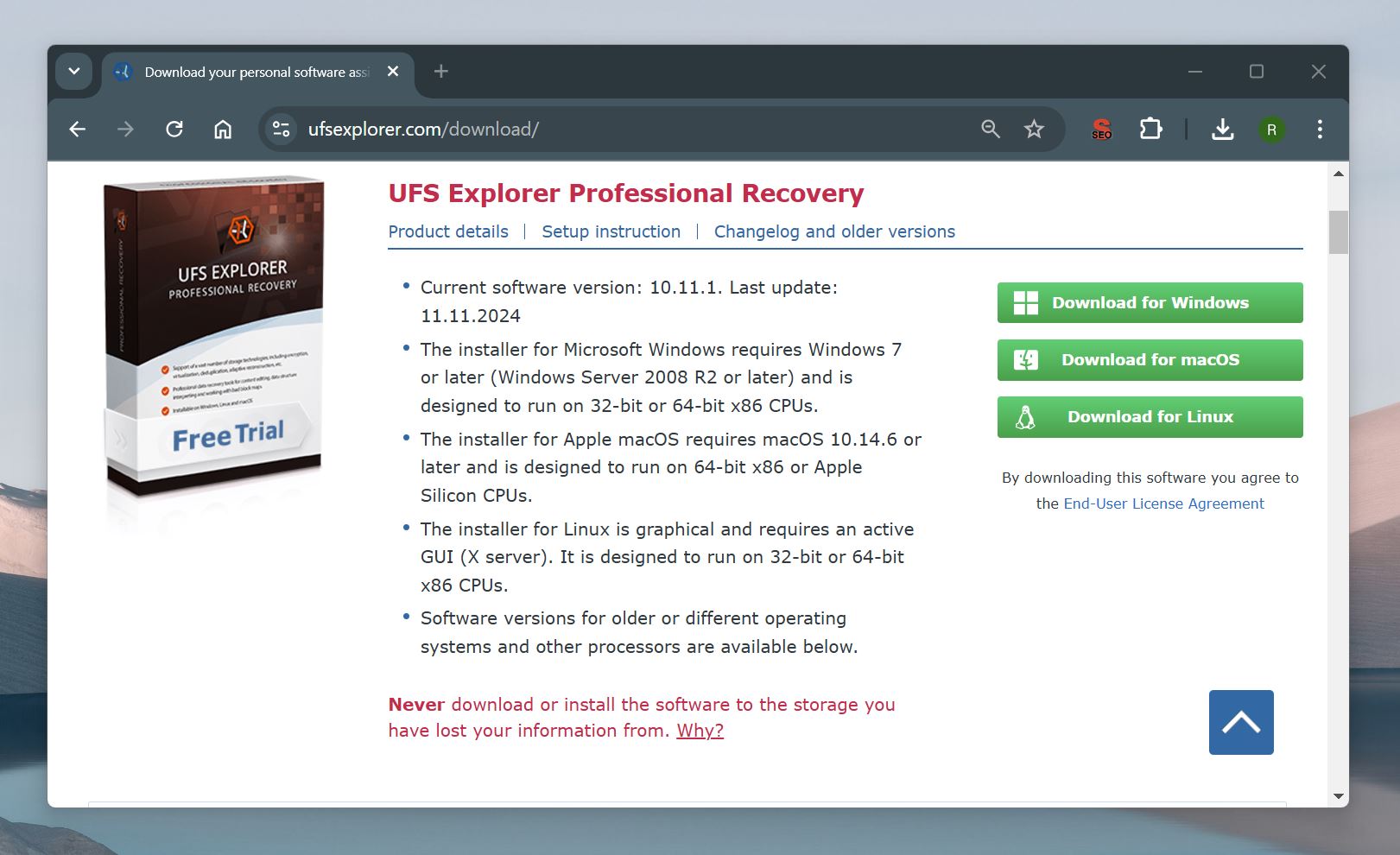
Installation was very easy. Just head to the official UFS Explorer website, click the green “Download for Windows” button, run the downloaded file, and follow the instructions. Within minutes, you’ll have the software installed and ready to use, in our case there were absolutely no noteworthy obstacles to overcome.
2. Launch the application and scan for lost data
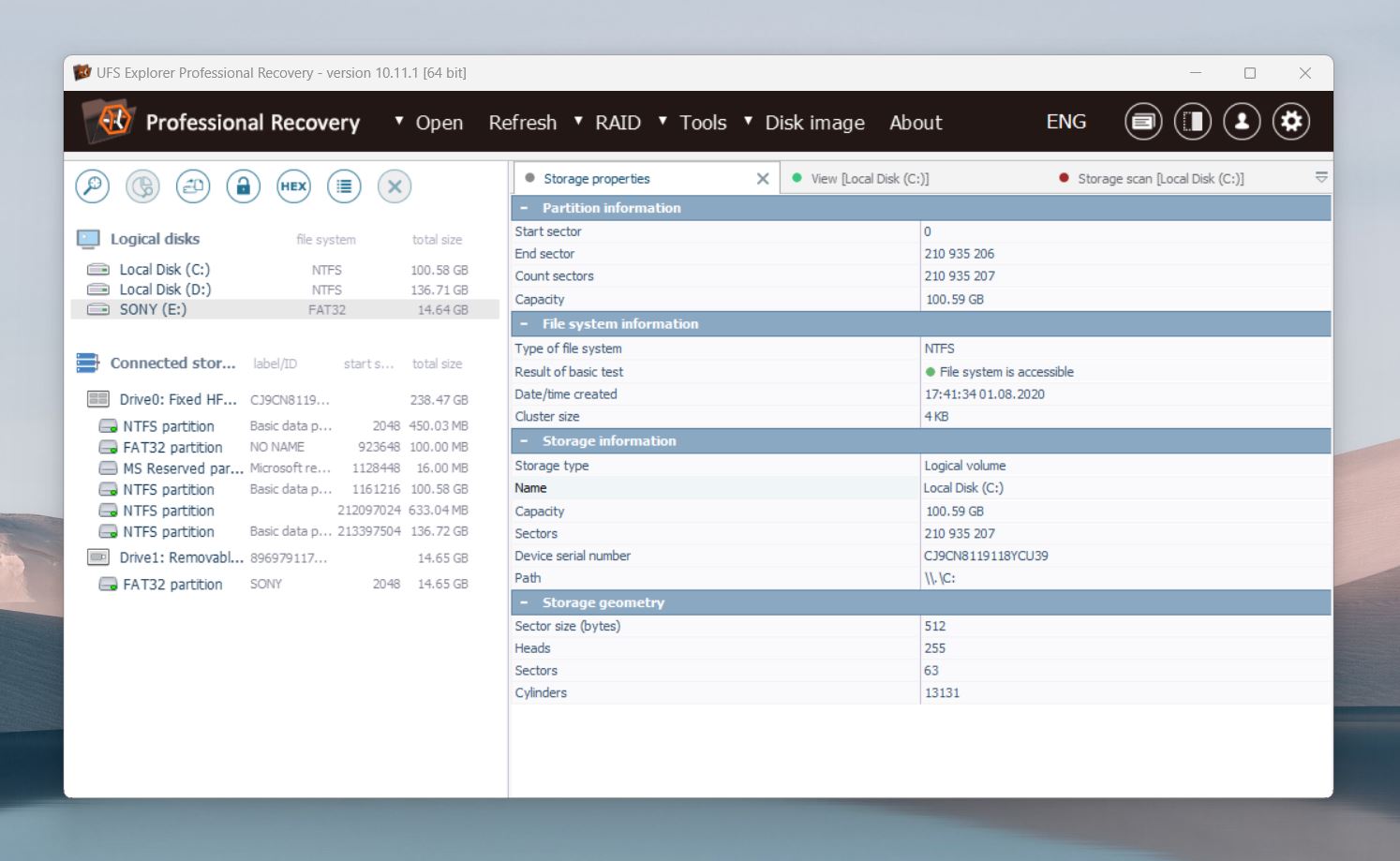
Once we installed UFS Explorer, we launched it and were greeted by its main window. In our opinion, the interface is a bit overcrowded, with a lot of information and options displayed.
The tool detected all connected storage devices, including our 16 GB Sony USB flash drive (with a single FAT32 partition on it) without any issues. To scan the drive, we clicked on the Scan for lost data button. It might take you some time to find the button because it’s relatively small and not labeled. It’s only when you hover the mouse cursor over it that a label is displayed.
UFS Explorer Professional Recovery let us specify the action we wanted to do with the existing file system as well as the file system families we wanted to search for. Since we were happy with the default options, we simply clicked the Start scan button. It’s worth noting that less experienced users would likely find the available options as obscure as hieroglyphs from Egypt.
3. Wait for the scan to complete
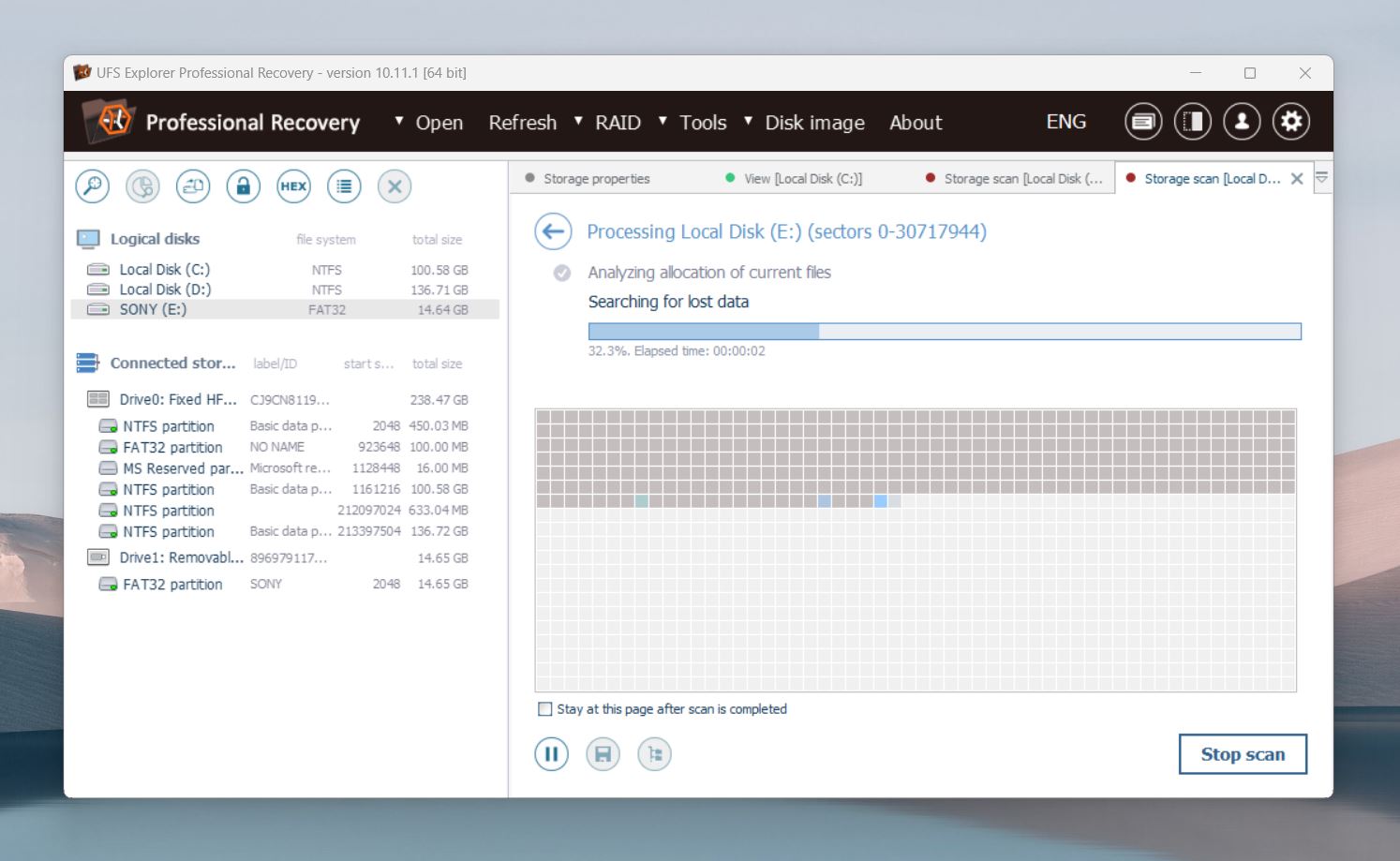
UFS Explorer Professional Recovery then proceeded to scan our USB flash drive using its capable data recovery algorithms. We were given the option to stop or pause the scan, but we couldn’t preview recoverable files before it finished. That was a bummer because the software took a long time searching for lost data—a lot more than we expected. An option to revise found data becomes available when you pause the scan, but that seems like a huge compromise.
The good news is that UFS Explorer Professional Recovery kept us well informed from start to finish, telling us not only how much disk space had already been scanned but also how much time there was left.
4. Preview and select files for recovery
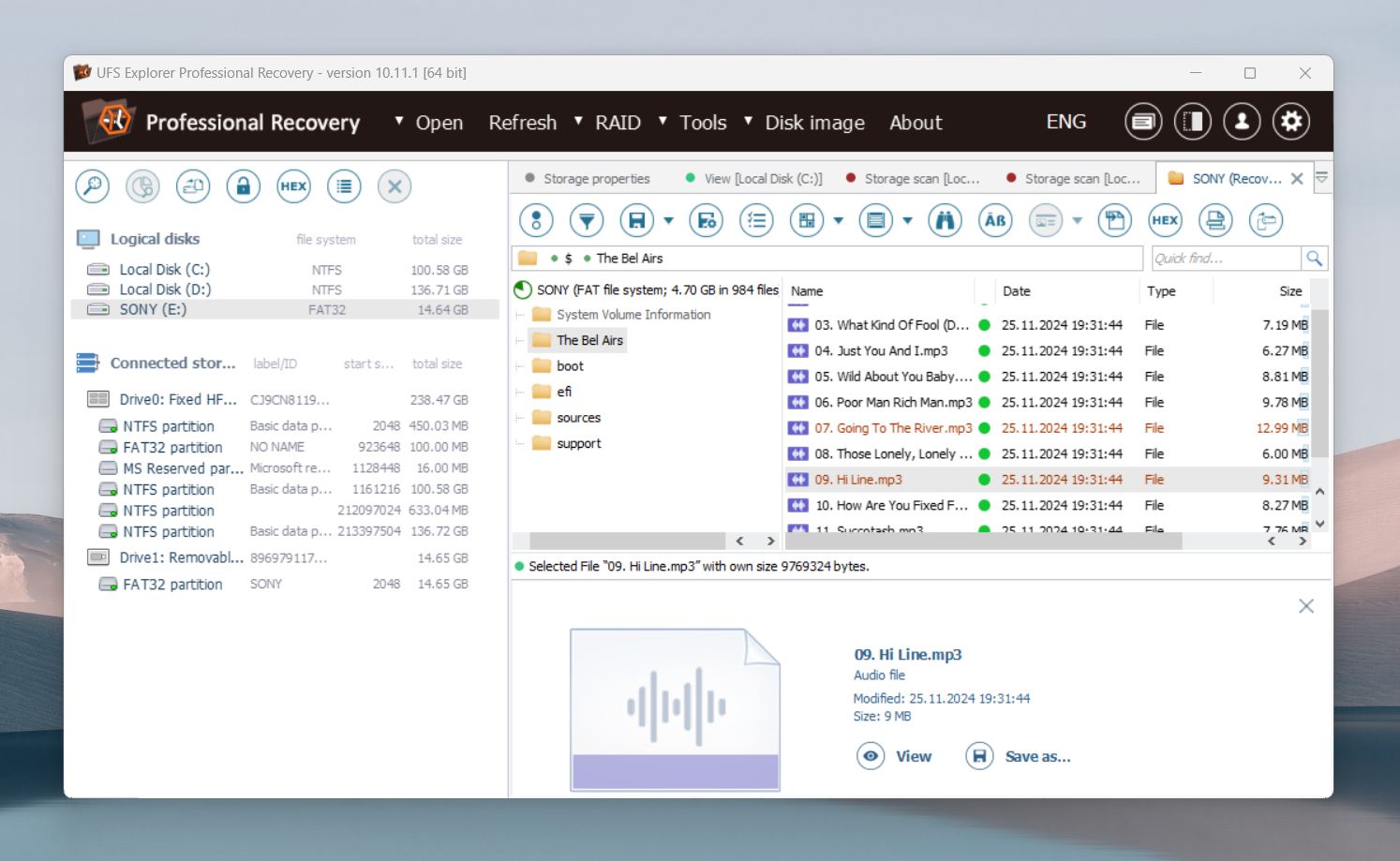
After UFS Explorer Professional Recovery finished the scan, we were able to browse through all recoverable files and sort files by date, type, name, or size. Common file formats can be previewed directly inside the data recovery software, however, the preview function can be quite slow, which is not great when you deal with large volumes of data.
Besides visual previews, UFS Explorer Professional Recovery can also display the hexadecimal contents of individual files—a potentially useful option that we don’t see too many regular users taking advantage of since it requires fairly advanced technical knowledge.
5. Recover selected files to a safe destination
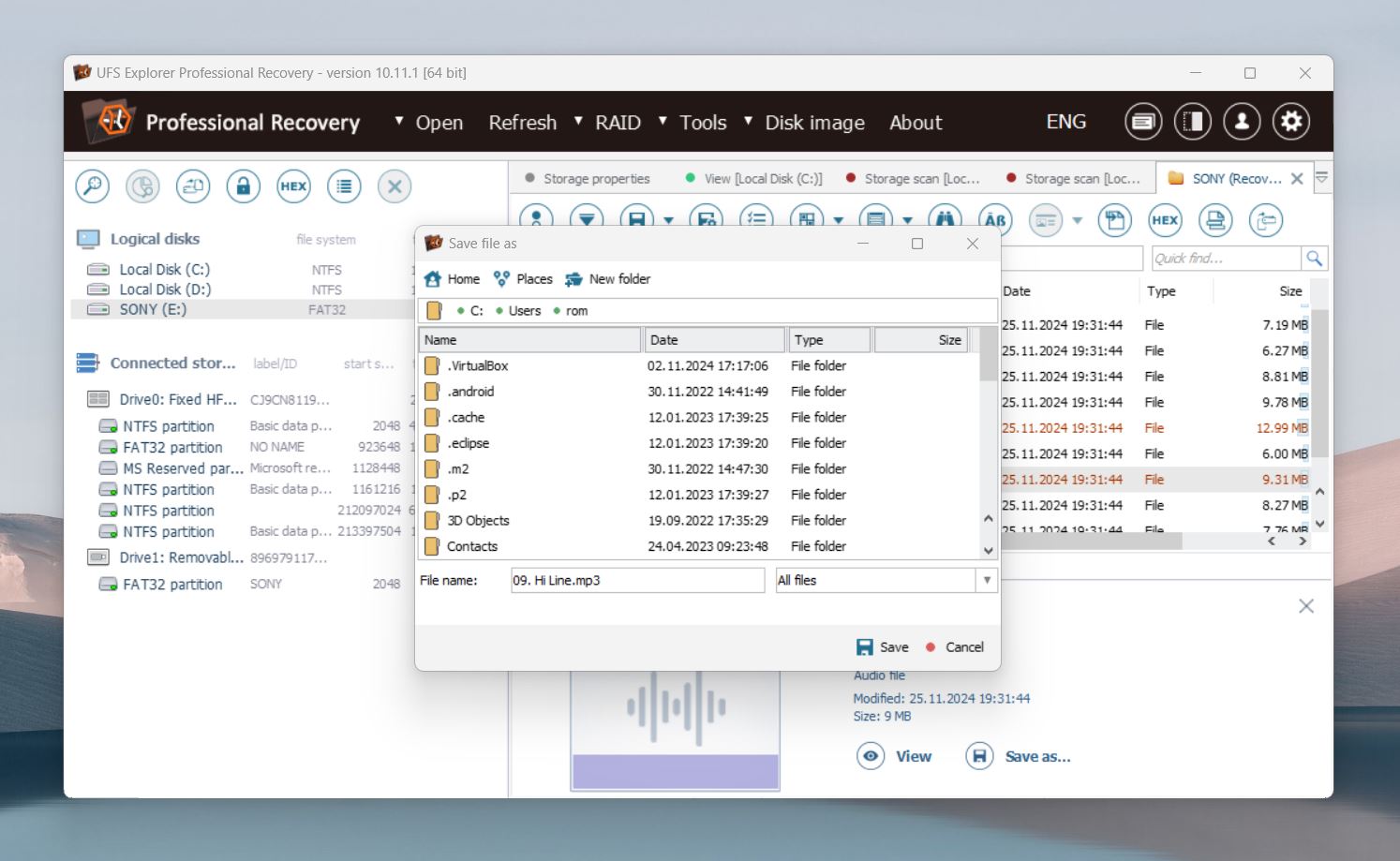
The only remaining step was to actually recover the selected files to a safe destination. To do that, we clicked the Save button in the toolbar and selected a folder on our system drive. Again, we didn’t like that the Save button wasn’t labeled better. Sure, the icon for saving is universally recognizable, but it would be great if it stood out more.
UFS Explorer’s Recovery Performance
UFS Explorer Professional Recovery was installed and tested on a computer with this setup:
- OS: Windows 11 (fully updated)
- Processor: Intel Core i7
- RAM: 16GB
- UFS Explorer Professional Recovery was installed on the computer’s internal 512GB SSD, and we used several external HDDs to test different data loss scenarios.
If the interface is where UFS Explorer falls short, its recovery performance is the exact opposite—that’s where it truly delivers. The software offers multiple scan modes, and we found each one effective for different situations. The quick scan impressed us, it recovered most of the files we had deleted with Shift + Delete. However, on FAT32/exFAT partitions, we noticed it struggled to retain the original folder structure, which was slightly disappointing.
The deep scan performed well in tougher cases, like data recovery from formatted drives or lost partitions. In our tests, it pulled back a significant amount of data from NTFS, HFS+, and APFS drives, it even often restored files with their original metadata.
We also tested its signature-based scan, which is designed to recover files when the file system is completely damaged. It delivered good results with common formats like JPG, MP4, and DOCX. However, it wasn’t perfect. For example, while it handled RAW photo formats like JPG and PEF easily, it struggled with others like IIQ and TIFF. Similarly, most video files (MP4 and AVI), came back intact, but it had trouble with less common formats like INSV. Document recovery was its strongest point, where it restored nearly all tested formats with just a few minor issues on OpenDocument files.
Overall, we found UFS Explorer to be a strong performer. While it isn’t perfect—struggling at times with less common formats and folder structures—it consistently recovered usable data across a variety of scenarios. For us, its ability to handle damaged, encrypted, and complex setups more than made up for any minor issues. We just wish the tool was more intuitive because navigating its wealth of advanced options can be a struggle even for someone with years of data recovery experience under their belt.
Pricing
UFS Explorer Professional |
UFS Explorer RAID |
UFS Explorer N-RAID |
UFS Explorer Standard |
UFS Explorer Access |
|
Personal License |
not available |
€129.95 |
€199.95 |
€59.95 |
€21.95 |
Commercial license |
€599.95 |
€219.95 |
€459.95 |
€119.95 |
not available |
Corporate license |
€999.95 |
€399.95 |
€799.95 |
€179.95 |
€64.95 |
The software comes with a free trial version, just like all UFS Explorer products, which are distributed as shareware. This means that you can try the product before the purchase. However, the trial version has limitations: in Standard Recovery, it can only recover files with a size under 256 KB, while in Professional Recovery, the limit is raised to files under 768 KB.
The developers of UFS Explorer Professional Recovery, SysDev Laboratories, highly recommended that all users check out the trial application before purchasing a software license to make sure that it matches their needs and has all required functions.
Users who want to purchase the full version of UFS Explorer Professional Recovery have two options: the commercial license for €599.95 or the corporate license for €999.95. The main difference between the two license options is that a corporate license allows you to use the software on up to 10 computers.
Needless to say, both licenses are extremely expensive and geared toward enterprise customers. Home users who are on a limited budget should consider UFS Explorer Standard Recovery (from €59.95) or UFS Explorer Standard Access (from €21.95) instead.
While not nearly as feature-packed as UFS Explorer Professional Recovery, the two less expensive versions are more than capable of handling basic data loss scenarios, such as the one we simulated for the purposes of this review.
The developer also offers Recovery Explorer, a simplified alternative to UFS Explorer, priced from €39.95. While you won’t find features like RAID recovery or disk imaging here, considering the price, it provides a solid solution for basic data recovery needs.
SysDev Laboratories also sells two special-purpose versions of UFS Explorer, called UFS Explorer RAID Recovery (from €129.95) and UFS Explorer Network RAID (from €199.95). As their names suggest, both versions address RAID data recovery, but they don’t bring to the table any features that are not already included in UFS Explorer Professional Recovery.
Extra Features
As you can see, UFS Explorer Professional Recovery isn’t the cheapest tool out there, so what do you get for the price? Many competitors these days bundle in extra tools like video and photo repair, duplicate file finders, disk space mapping, and secure erasers. What does UFS Explorer offer in this department? Not much, really.
UFS Explorer does have a few basic extras like the ability to read S.M.A.R.T. (Self-Monitoring, Analysis, and Reporting Technology) data from storage devices. However, it’s limited to internal storage devices, so it won’t work with external drives or other connected storage.
When it comes to advanced features like a corrupted video repair tool, UFS Explorer doesn’t have anything built-in for that. One reason for the lack of extra tools could be that UFS Explorer’s developers, SysDev Laboratories, offer other specialized products like UFS Explorer Video Recovery. Instead of bundling video repair and similar tools into the main product, they offer these features separately in targeted software.
User Feedback
It’s always a good idea to research customer reviews before purchasing a product. The problem is that it’s not that easy to find reviews published online by real users of UFS Explorer Professional Recovery.
However, overall, people tend to like the software, and you can often see it recommended on platforms like Reddit, where users share positive experiences, especially for more complex recovery tasks.
At the time of writing this review, there are 56 testimonials published on the official website of the software, and they are all 100% positive. Here are some examples:

What’s strange, though, is that the total review score displayed on the same website is not 5 out of 5 stars but 4.5 out of 5 stars. This could mean three things:
- Negative testimonials are hidden.
- The total review score doesn’t actually reflect the published testimonials at all.
- The testimonials are not actually published by real users.
After doing a bit more research, we were able to find additional reviews on CNET’s Download.com, but all of them were outdated. One review from 2007 praised the user interface, which is funny because we consider it to be the biggest weakness of UFS Explorer Professional Recovery.
Verdict
Overall, UFS Explorer Professional Recovery has many impressive features, but the free trial version makes it difficult to appreciate them all because it can only recover files whose size doesn’t exceed 768 KB.
The full version, obviously, doesn’t have this limitation, but its price puts this data recovery software out of reach of most home users. This leaves the less expensive (and less feature-packed) versions of UFS Explorer as the best way to go for anyone but enterprise customers. Unfortunately, all versions suffer from the same usability issues because they share a single outdated user interface.
Pros:
- Good recovery results.
- Wide file system support across multiple platforms.
- Advanced RAID recovery for complex setups.
- Can recover data from encrypted drives with credentials.
- Disk imaging for safe recovery.
- In-depth settings for professionals.
- Supports virtual machines and network storage recovery.
- Reliable customer support.
- Hex editor.
- Customizable file types.
Cons:
- Interface is outdated and difficult to navigate.
- Advanced features require technical knowledge (e.g., RAID, file systems).
- Scan results are hard to interpret for beginners.
- Demo version only recovers files up to 768 KB.
- Deep customizations can confuse users and affect recovery.
- Some complex functions lack sufficient explanation.
- Cannot read S.M.A.R.T. data for external devices.
- Does not auto-resume scanning after a drive reconnects.
- Found results are disorganized.
- No session manager to handle previous scan sessions.
- Slow file previews, especially with large files.
- Recovery cannot begin until the scan is finished.
FAQ
Are there any cheaper alternatives to UFS Explorer Professional Recovery?
The closest alternative to UFS Explorer Professional Recovery that doesn’t cost hundreds of dollars is actually UFS Explorer Standard Recovery, a more affordable version of the same software tool. Alternatively, you can consider data recovery software published by other developers, such as Disk Drill by CleverFiles.
What are UFS Explorer products used for?
UFS Explorer products enable enterprise and home users to recover lost data from a variety of storage devices, including RAID arrays and virtual drives.
Is UFS Explorer Professional Recovery free?
UFS Explorer Professional Recovery is free to download, install, and use, but the free version can only recover files whose size doesn’t exceed 768 KB, making it suitable only for test and review purposes.
What is the difference between UFS Explorer Professional Recovery and Standard Recovery?
UFS Explorer Professional Recovery and Standard Recovery are designed for different recovery needs. Standard Recovery is perfect for common data loss scenarios, like deleted files or formatted drives. It supports a wide range of file systems across Windows, macOS, and Linux. On the other hand, Professional Recovery is for more complex situations, such as RAID arrays, encrypted drives, and virtual machines. It includes advanced tools like a hex editor and data interpreter. So, if you deal with simple recovery, the Standard version works fine, but for more advanced needs, the Professional edition is the way to go.
This article was written by David Morelo, a Staff Writer at Handy Recovery Advisor. It was recently updated by Roman Demian. It was also verified for technical accuracy by Andrey Vasilyev, our editorial advisor.
Curious about our content creation process? Take a look at our Editor Guidelines.