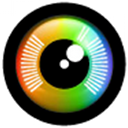Lost some files and need software to get them back? Or maybe you’ve already tried a tool that didn’t deliver? Finding reliable data recovery tools in 2025 can be a hassle. With so many options claiming to work wonders, it’s hard to know what’s legit. That’s why our team put together a list of the best data recovery software on the market. All you have to do is pick the one that works for you.
Before we present our complete ranking, here's a quick recap of our editors' top data recovery software picks for 2025 (you can also cast your vote). We'll make sure your feedback is reflected in the next update of this guide!
Why trust us? This is one of the most important resources on our site, and we’re committed to keeping it fully updated to reflect the real state of the data recovery software market. We make sure everything stays relevant so you can find exactly what you’re here for—software that will actually restore your lost data. In the past year alone, this guide has helped nearly 50,000 readers, and the 4.4 average rating (as of the most recent update) proves just how useful people find it.
How We Chose Data Recovery Software for This Ranking
For this ranking, we picked data recovery tools that hit the mark in key areas. The goal? Find software that works well, feels easy to use, and offers great value. Here’s what we checked:
- ⚙️ Performance & versatility. A common problem with many data recovery apps is their limited support for various file types. Without getting into the technical details of how these programs operate, it's important to understand that if the software is unable to recover data from the file system, or if it does not initially support file system-based recovery, it will then try to recover data based on file type. We selected software capable of handling a wide range of file types; so, you can confidently restore deleted photos, videos, music files, and other more specific file types, such as XLS, DOC, or PDF files. We also looked at platform support and file system compatibility. Most tools here work on Windows, Mac (and some on Linux) and can handle common file systems like NTFS, FAT32, exFAT, APFS, and others. Versatility was another priority. That’s why we included options like TestDisk, which may feel different from other tools here but it’s invaluable in specific situations. We’ll explain why later in the article.
- ⌛ Scanning speed. Time is something nobody has enough of these days. You can’t expect users to spend the whole day waiting for the scanning and recovering processes to finally get their hands on something urgent. We picked tools that get the job done fast without cutting corners. Most of the software here lets you scan specific partitions instead of the whole drive, saving you time when you know where the lost files are. Some tools, like Disk Drill, even let you preview and recover files while the scan is still running. That means you don’t have to wait for the entire process to complete before checking what’s already been found. It can significantly reduce the overall time you spend on recovery, especially for larger drives.
- 🔍 File preview & recovery chances. Another important feature is to preview files that have already been identified. The best data recovery software doesn’t leave you guessing. Many also include indicators of file health or recovery chances, so you know what to expect before proceeding. These features save time and help you avoid recovering unusable files. That said, we’ve also included tools like PhotoRec, which don’t offer preview or recovery chance indicators, because it stands out in other ways. No tool is perfect, but each one has its strengths, and we’ll highlight them in the pros and cons later on.
- 🤷♂️ User-friendly UI. There’s no use in having the world’s best data recovery app if it can only be operated by the team behind it. A simple interface and ease of use are vital for any app. A lot of recovery programs feature flashy icons and supposedly high-tech features that are rather useless. The end-user often only needs a well-defined interface that delivers the goods, period. We prioritized data recovery software with simple, intuitive interfaces that make the recovery process easy, even for beginners. Many apps didn’t make the cut because they felt outdated—like software stuck in the early 2000s. If a tool doesn’t offer something unique or useful to offset its dated design, it has no place on this list.
- 🏷️ Price/Demo/Trial: Price doesn’t always match the quality of data recovery software. What really matters is how well the tool works and the results it delivers. For this ranking, we focused on software that offers a solid price-to-quality ratio, so you get real value for your money. Additional points were awarded if the software is free, or if it provides a generous DEMO plan or trial period. We believe being able to properly test a tool on your own before buying is a must.
We’ll list all the tools that didn’t make the cut in the Honorable Mentions section. The fact that they didn’t make it onto our main list doesn’t necessarily mean they’re bad—though some definitely fall short. It simply means there are other tools that perform better, offer more features, or provide better value for the cost.
Top 10 Data Recovery Software
Now, let’s take a look at our ranking of the top recovery software for PCs. We’ll break down everything you might want to know about each tool, pros, cons, licensing options, whether it’s free or paid, and any standout features.
1. Disk Drill Data Recovery (Windows & Mac)
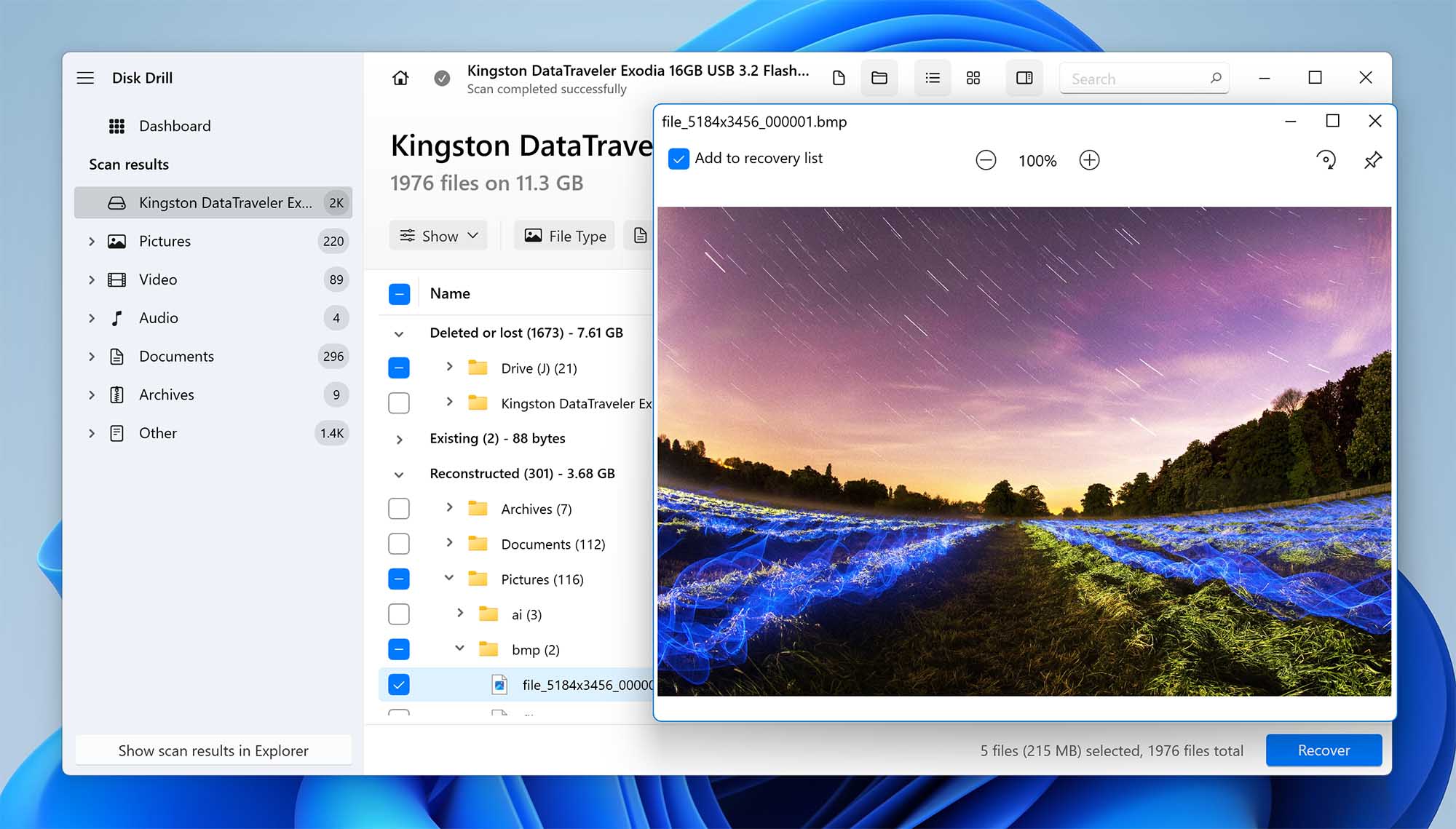
Disk Drill, developed by CleverFiles, is one of the best data recovery software options for Windows and Mac. Ever since it debuted in 2010, it has received positive feedback from both data recovery experts and home users.
Pros:
- Supports hundreds of file formats
- Powerful recovery capabilities
- Lost partition search
- Data protection and backup features
- Additional clean-up feature
- Intuitive user interface
- Recovers up to 500 MB of data for free (Windows)
- Ability to mount scan results as a folder
- Includes dark mode
- Multiple view options for files and folders
- Saves scan sessions and resumes them anytime
- Filters, previews, and recovers files while scanning
- Monitors disk health
- Shows recovery chances
Cons:
- No phone support
- No option to create boot disks
- No network recovery
User Experience
Data recovery with Disk Drill is an intuitive process that doesn’t require any expert knowledge. You can filter scan results to find a specific file and preview it before recovery directly inside Disk Drill (as long as your OS can view the file natively or with third-party viewers ). If you need to shut down your computer, you can simply pause the scan and resume it later.
The software can recover data in almost 400 file formats from a variety of storage devices and file systems using its advanced scanning algorithms.
The free version of Disk Drill can recover up to 500 MB of data (on Windows), and it provides enhanced data protection with its Recovery Vault and Drive backup features (which in some way makes Disk Drill a backup and recovery tool at the same time). Both of these features are just as easy to use as the data recovery portion of Disk Drill because they share the same polished user interface. Another important aspect of Disk Drill is its ability to recover data with original file names and folder structure. It delivers equally impressive results across a range of file systems, like NTFS, FAT32, exFAT, and EXT4 (and the macOS version perfectly supports APFS/HFS).
Users who would like to enjoy unlimited data recovery can upgrade to Disk Drill PRO for just $89.00 and activate it on up to 3 computers. Lifetime upgrades can be purchased for $19 to reliably recover data even on future versions of Windows and macOS.
On top of that, when you buy Disk Drill you actually get two for one. For example, your purchase of Disk Drill PRO for Windows automatically gets you a version for macOS.
Despite the word PRO in its name, the paid version of Disk Drill is just as easy to use as the free one, so even inexperienced home users with no expert knowledge shouldn’t feel intimidated by it.
If you're interested in using Disk Drill, check out our full review to learn about its features and performance. We also conducted an analysis of its safety and security, which you can find on our website.
Versions / Licensing:
- Disk Drill Basic: Free
- Disk Drill Pro: $89
- Disk Drill Enterprise: $499
System requirements for the latest version: Windows 10/11 (x64 only), Windows Server 2016+; 44 MB of storage space / macOS 10.15 “Catalina” (10.15.7+) or newer, 22 MB of storage space
Supported languages: English, Arabic, German, Spanish, French, Turkish, Italian, Japanese, Korean, Malay, Dutch, Polish, Brazilian, Portuguese, European Portuguese, Russian, Swedish, Chinese, Hindi
Supported file systems: NTFS, NTFS5, FAT12, FAT16, FAT32, exFAT, EXT3/EXT4, HFS, HFS+, APFS
2. R-Studio (Windows, Mac, and Linux)
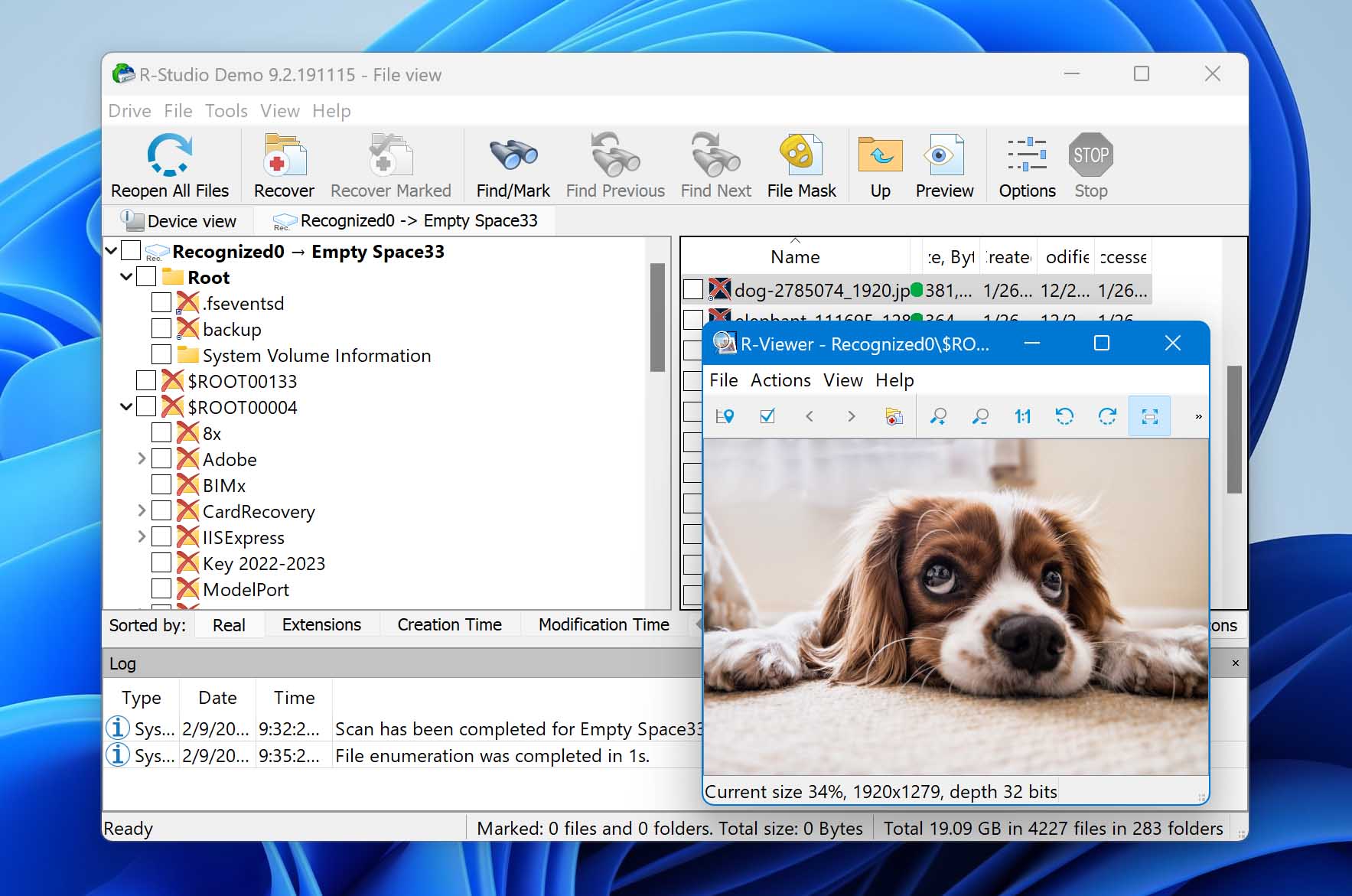
This data recovery software solution is geared toward more experienced users who are able to appreciate its extensive options and powerful features.
Pros:
- Advanced features for data recovery professionals
- Available as a bootable ISO image
- Disk sanitization feature
- Supports multiple file systems
- Includes forensic tools
- Hex editor
- Permanent license
- Byte-to-byte disk copies
- Predicts recovery chances
Cons:
- Not suitable for non-technical users
- Trial version restricts file size to 256 KB
- Outdated interface
- Doesn’t display results during scan
- Can preview only a few file formats
User Experience
Whereas most data recovery products on the market target regular home users, R-Studio is intended primarily for professionals who already understand the ins and outs of data recovery. It provides support for all commonly used file systems and partition layout schemes and handles even damaged or deleted partitions.
Instead of guiding users through the recovery process step by step, R-Studio gives them the freedom to start multiple data recovery jobs at the same time in separate tabs. Recovered files can be sorted by their extensions, creation time, modification time, access time, and other parameters. You can preview many supported file types or view files using the built-in hex editor to assess their integrity or perform partial recovery.
When buying R-Studio, make sure you get the right version. The least expensive version of R-Studio ($49.99) can recover data only from the FAT, exFAT, and Ext2/3/4 file systems. To also recover data from NTFS, ReFS, HFS+, APFS, HFS, and UFS, you need to purchase the $79.99 version.
Want to know more about R-Studio? Then read our full review.
Versions / Licensing:
- R-Studio FAT: $49.99
- R-Studio NTFS: $59.99
- R-Studio: $79.99
- R-Studio Network: $179.99
- R-Studio Technician: $899.00
System requirements: Windows 11/10/8.1/8/7/Vista/XP/2000 or Windows Server 2019/2016/2012/2008/2003 / Mac OS X 10.5 Leopard or newer / Any kernel 2.6+ Linux distribution capable of installing .rpm or .deb packages
Supported languages: English, French, Spanish, German, Russian, Portuguese, Traditional and Simplified Chinese, and Japanese
Supported file systems: NTFS/ReFS, FAT/exFAT, Ext2/Ext3/Ext4, HFS+/APFS/ HFS/UFS
3. PhotoRec (Windows, Mac, and Linux)
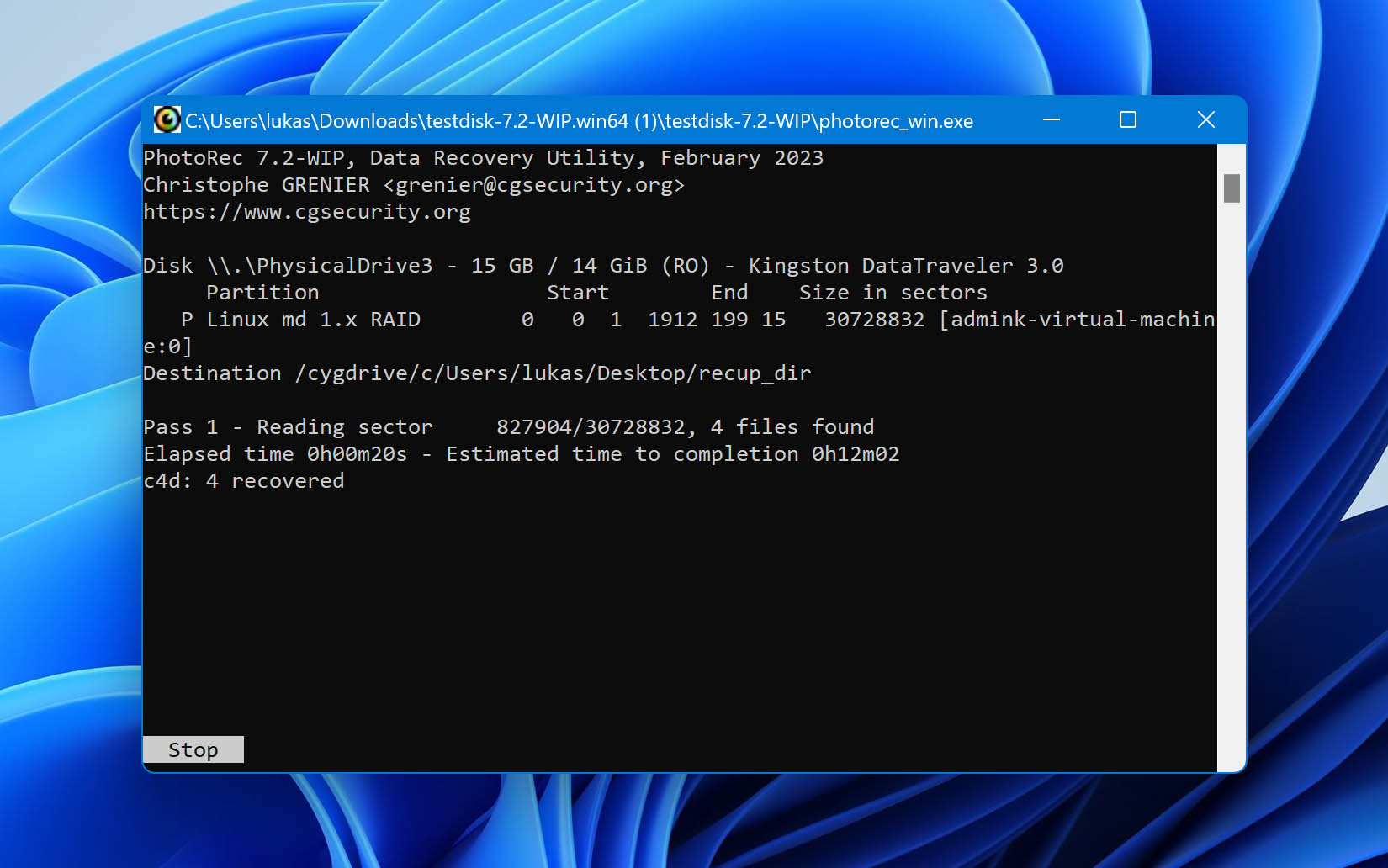
PhotoRec has powerful file recovery capabilities and support for a wide range of platforms. Whether it’s a digital camera or a traditional hard drive, PhotoRec has you covered as long as you’re able to figure out how to use it. It also comes bundled with TestDisk, another recovery tool, which we’ll cover later in the list.
Pros:
- Compatible with all major operating systems
- Recovers about 300 file families
- Completely free
- Lightweight
Cons:
- Intimidating for beginners
- All files are automatically recovered during scan
- Unable to restore file names and folder structure
User Experience
Judging by its name, you might think that PhotoRec can recover only image file formats, but that’s not the case at all. In reality, this open-source data recovery software can recover more than 480 file extensions (about 300 file families) from external hard drives, memory cards, CD-ROMs, USB flash drives, and other storage devices.
As we mentioned earlier, PhotoRec is incredibly basic in its appearance, and is known for scaring inexperienced users away with its text-only user interface, but we found the data recovery process to be reasonably self-explanatory. Sure, beginners could benefit from even more handholding, but that’s what the official documentation is intended for.
In terms of performance, PhotoRec can measure up to many paid data recovery software applications. It uses a non-destructive data recovery method, which prevents it from writing to the same storage device the user is about to recover from. In certain cases, PhotoRec can successfully recover even fragmented files scattered all over the place.
On Windows, there’s an option to use qPhotoRec, a basic graphical interface for PhotoRec. It’s included in the same archive you download PhotoRec with, it’s a slightly more user-friendly option. Unfortunately, the macOS version of PhotoRec doesn’t include this feature, so macOS users will need to rely on terminal commands instead. One of our authors has reviewed PhotoRec on macOS—you can read about their experience to learn more about what to expect.
Versions / Licensing: Free and open-source
System requirements: Windows 11/10/8.1/8/7/Vista/XP, Windows Server 2016/2012/2008/2003 / Any recent version of macOS / Linux kernel 2.6.18 or later
Supported languages: English, Catalan, Chinese, Czech, French, Italian, Portuguese, Russian, Spanish, Turkish
Supported file systems: FAT, NTFS, exFAT, ext2/ext3/ext4 filesystem, HFS
4. Recuva (Windows)
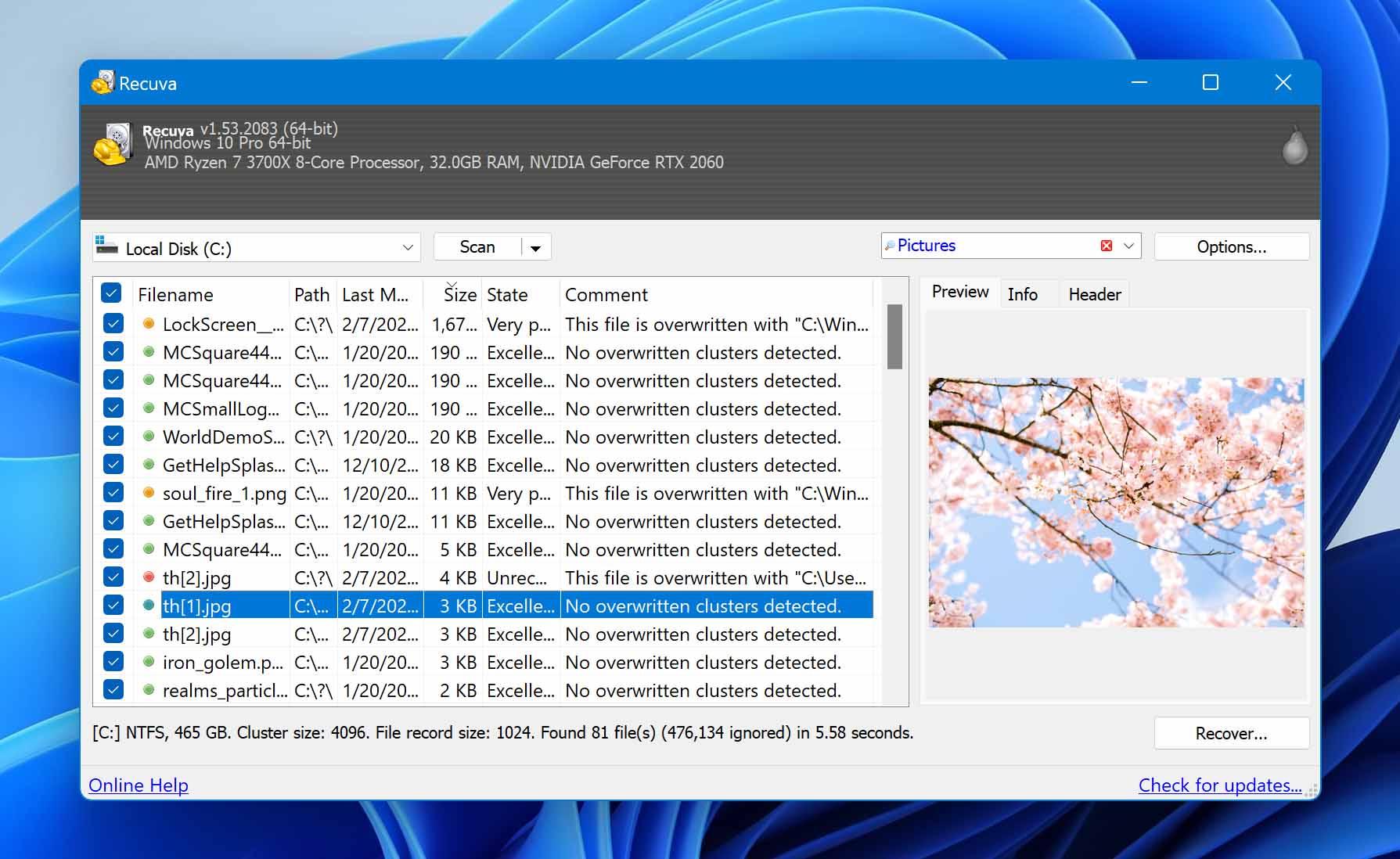
Recuva is a lightweight recovery program created by the developers behind CCleaner. It can recover pictures, music, documents, videos, or any other types of files on your hard drive, memory cards, floppy disks, or USB sticks.
Pros:
- Suitable for beginners
- Free version available
- Preview screen
- Color-coded indicator shows the likelihood of recovery
Cons:
- Can't recover as many files as high-priced rivals
- The interface is rather outdated
- Limited support of restoring the original folder trees and file names
User Experience
We like Recuva for its low cost, its clear interface, and its ease of use, but it only recovered two-thirds of the deleted files on my test drive, and that kind of performance may not be good enough in a crisis. The reason why Recuva performs poorly compared with the top 3 listed in this article is simple: it doesn't support many file formats.
The lackluster file format support may not matter to you if all you want to do is recover files saved in a format that is supported by Recuva. What will matter to you, in either case, is the tool's usability, which is rather good thanks to its clean interface design and integrated preview screen.
It's clear, however, that Recuva's user interface comes from the Windows XP era (Recuva was released during the transition period from Windows XP to Windows Vista).
While it can’t compete in looks or performance with more advanced tools like Disk Drill, it still functions well on recent versions of Windows and delivers good results for basic cases of data loss.
Some of our readers have raised concerns about whether Recuva is safe for end-user data in our community forum, so be sure to check that out for additional info. And don’t forget to check out our full Recuva review for an in-depth analysis!
Versions / Licensing:
- Recuva Free: $0
- Recuva Pro: $24.95
System requirements: Windows 11,10, 8.1, 7, Vista, and XP
Supported languages: Albanian, Arabic, Armenian, Azeri (Latin), Bosnian, Brazilian Portuguese (Portugues do Brasil), Bulgarian, Catalan (Catala), Chinese (Simplified), Chinese (Traditional), Croatian, Czech (Ceský), Danish, Dutch (Nederlands), English, Estonian, Finnish (Suomi), French (Français), Georgian, German (Deutsch), Greek, Hebrew, Hungarian (Magyar), Italian (Italiano), Japanese, Lithuanian (Lietuviu), Norwegian, Polish (Polski), Romanian (Romana), Russian, Serbian (Cyrillic), Slovak, Slovenian, Spanish (Espanol), Swedish (Svenska), Turkish (Türkçe), Ukrainian, Vietnamese.
Supported file systems: FAT, exFAT, and NTFS
5. Data Rescue 6 (Windows & Mac)
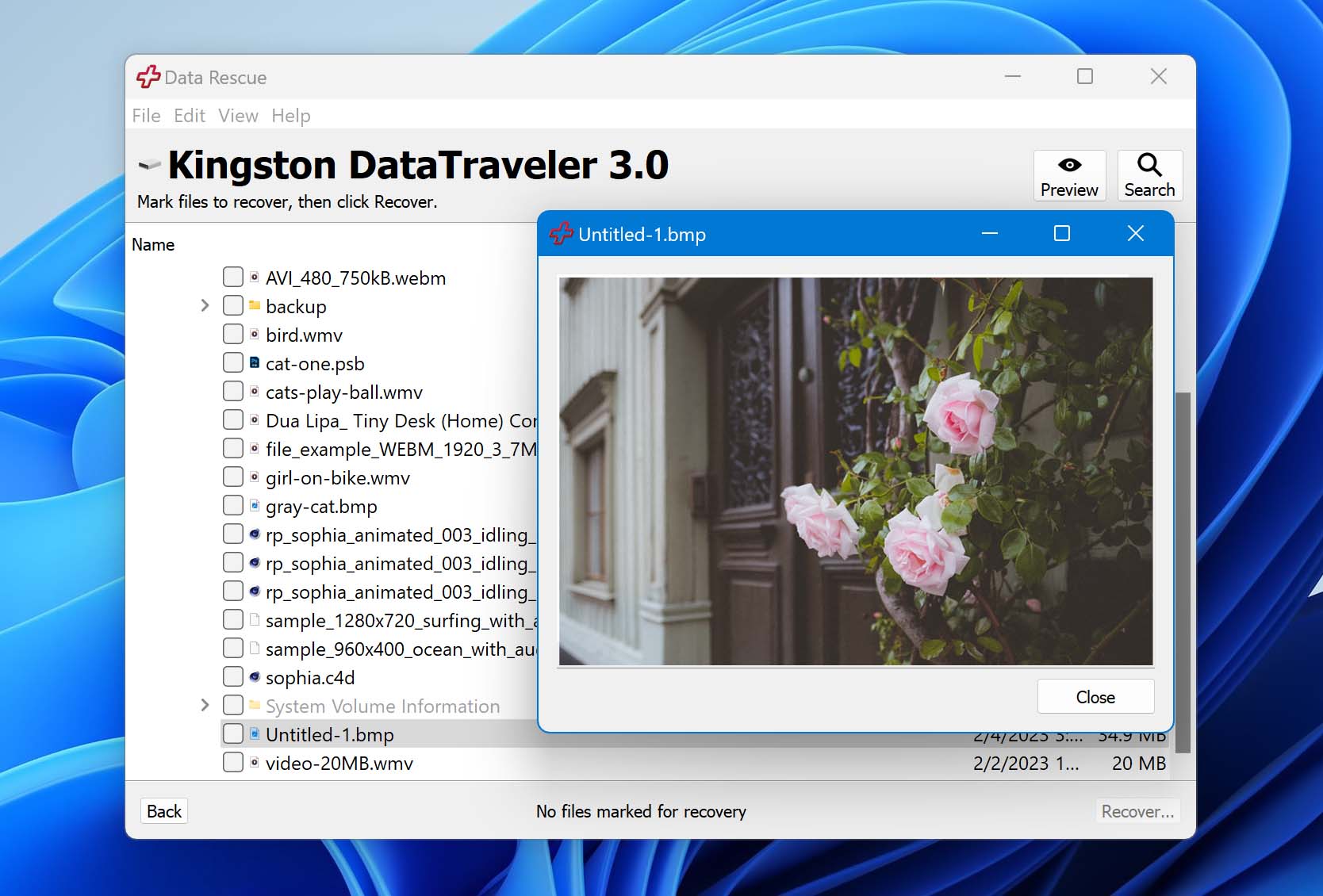
Simplicity is what Data Rescue is all about, but its steep price makes it prohibitively expensive for most home users, the demographic that would ironically most appreciate its clean and simple user interface.
Pros:
- Clean and simple interface
- Can duplicate a potentially failing drive onto a healthy drive
- Automatically determines a set of RAID configurations
Cons:
- Unnecessarily complicated multi-step recovery process
- Expensive
User Experience
Data Rescue is a somewhat confusing data recovery software application because its clean and simple user interface (the main screen features just three large buttons with colorful icons and detailed descriptions) suggests that its target are regular home users, but its steep price tag and website tell a completely different story.
A single license (which can be used by one user on an unlimited number of systems) costs $399.00 a year. That’s more than twice as much compared with what most other competing data recovery software applications charge for a lifetime license.
If you can afford to pay such a large amount of money for Data Rescue, you can look forward to fast scan and recovery speeds, improved RAID recovery, and additional disk tools for byte-to-byte disk copies and secure file deletion.
Interested in Data Rescue? Then read our full review.
Versions / Licensing:
- Data Rescue 6 Demo: Free
- Data Rescue 6 Standard: $79 (for 30 days)
- Data Rescue 6 Pro: $399 per year
System requirements: Windows 7 or later or macOS 10.12 or later, secondary storage location, internet connection
Supported languages: English
Supported file systems: FAT, FAT32, exFAT, ext2, ext3, HFS+, APFS, and NTFS
6. Wondershare Recoverit (Windows & Mac)

One of the best data recovery programs in its price range, Wondershare works well with a wide range of storage devices, including camcorders, hard drives, memory sticks, and USB flash drives.
Pros:
- Supports many file formats
- Sleek design and great usability
- Compatible with Windows and Mac files systems
- Solid recovery rates for common file types
- Creates bootable USB drives for crashed PCs
- Provides tools for photo and video recovery
Cons:
- Can recover only up to 100 MB of data for free
- Preview feature limited to a handful of file formats
- Many duplicates in scan results
- Struggles with less common file systems and types
- Inaccurate time estimations
Download Wondershare Recoverit
User Experience
The company behind this data recovery software has been around for many years, and it has successfully earned the trust of millions of home users and many large companies. Recoverit is its flagship data recovery product, and it boasts support for over 1,000 file formats (though this seems more like marketing based on our tests) and all commonly used file systems, including NTFS, FAT, HFS+, and APFS.
Just like all other software applications from Wondershare, Recoverit is really easy to use, and we had to go through just three simple steps to recover our files. During the last step, we were able to preview recovered files before retrieving them with a single click.
The only problem is that the free version of Wondershare Recoverit can recover only up to 100 MB of data. That’s not much considering that a single high-resolution picture taken with a modern smartphone can easily have around 5 MB.
Do you know that we’ve reviewed Wondershare Recoverit?
Versions / Licensing:
- 1 Month License: $47.99
- 1 Year License: $69.99
- Perpetual License: $129.99
System requirements: Windows 11, 10, 8.1, 8, 7, Vista, XP (either 32-bit or 64-bit) or Windows Server 2016, 2012, 2008, 2003 / Any recent version of macOS
Supported languages: English, Japanese, Chinese, French, German, Italian, Portuguese, Spanish, Arabic, Dutch, Korean
Supported file systems: NTFS, FAT32, FAT16, exFAT, APFS, encrypted APFS, HFS+, encrypted HFS, HFSX
7. DiskGenius (Windows)
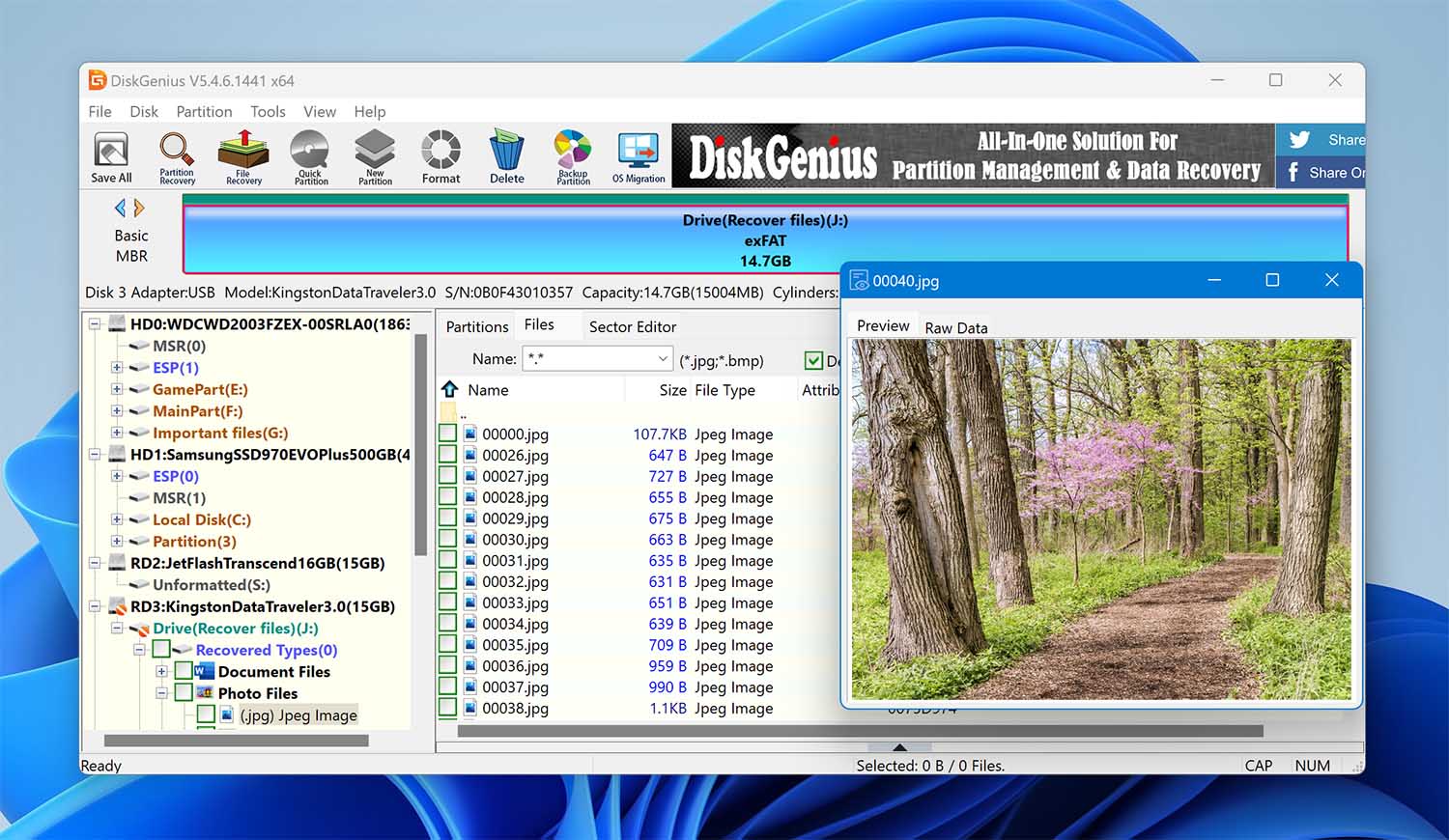
DiskGenius is an all-in-one data recovery and partition management solution aimed at professional and home users alike. You can use it to solve many unpleasant disk problems and try it for free before spending money on one of the two paid versions.
Pros:
- Combines data recovery and partition management
- Is able to virtualize Windows into a VMware virtual machine
- Disk cloning functionality
- 30-day money-back guarantee
- Free version available
- Includes advanced tools for professionals
- Features built-in HEX data editor
- OS migration
- Creates bootable USB devices for recovery tasks
Cons:
- Doesn’t have the most intuitive user interface
- Free version only recovers files smaller than 64 KB
- Jack of all trades but master of none
- Clunky file previews
- No session manager
User Experience
Partition and data loss issues often go hand-in-hand, which is why the people behind DiskGenius decided to create an all-in-one data recovery and partition management solution that lets you recover lost data from deletion, formatting, RAW drive, partition loss, OS crash, and many other data loss situations.
While the user interface of DiskGenius is nothing to write home about, the actual data recovery process is simple and boils down to just three steps. First, you select a partition or drive, then you scan for lost data, and, finally, you preview all listed files and select those that you want to get back.
DiskGenius comes with several extra features that even several times more expensive products don’t include, such as the ability to recover data directly from VMware, Virtual Box, or Microsoft Virtual PC images. It also includes a hex editor that facilitates the analysis of raw disk data, but it’s unlikely that regular users would ever take advantage of this feature.
Wanna learn more about DiskGenius? Then read our full review.
Versions / Licensing:
- DiskGenius Free: $0
- DiskGenius Standard: $69.95
- DiskGenius Professional: $99.95
System requirements: Windows 2000/XP/Vista/7/8/8.1/10/11, Small Business Server 2011/2003/2008, Windows home server 2011, and Windows Server 2003/2008/2012/2016 (both 32bit and 64bit)
Supported languages: English, Japanese
Supported file systems: NTFS, FAT32, FAT16, exFAT, EXT2, EXT3, and EXT4
8. Stellar Data Recovery (Windows & Mac)
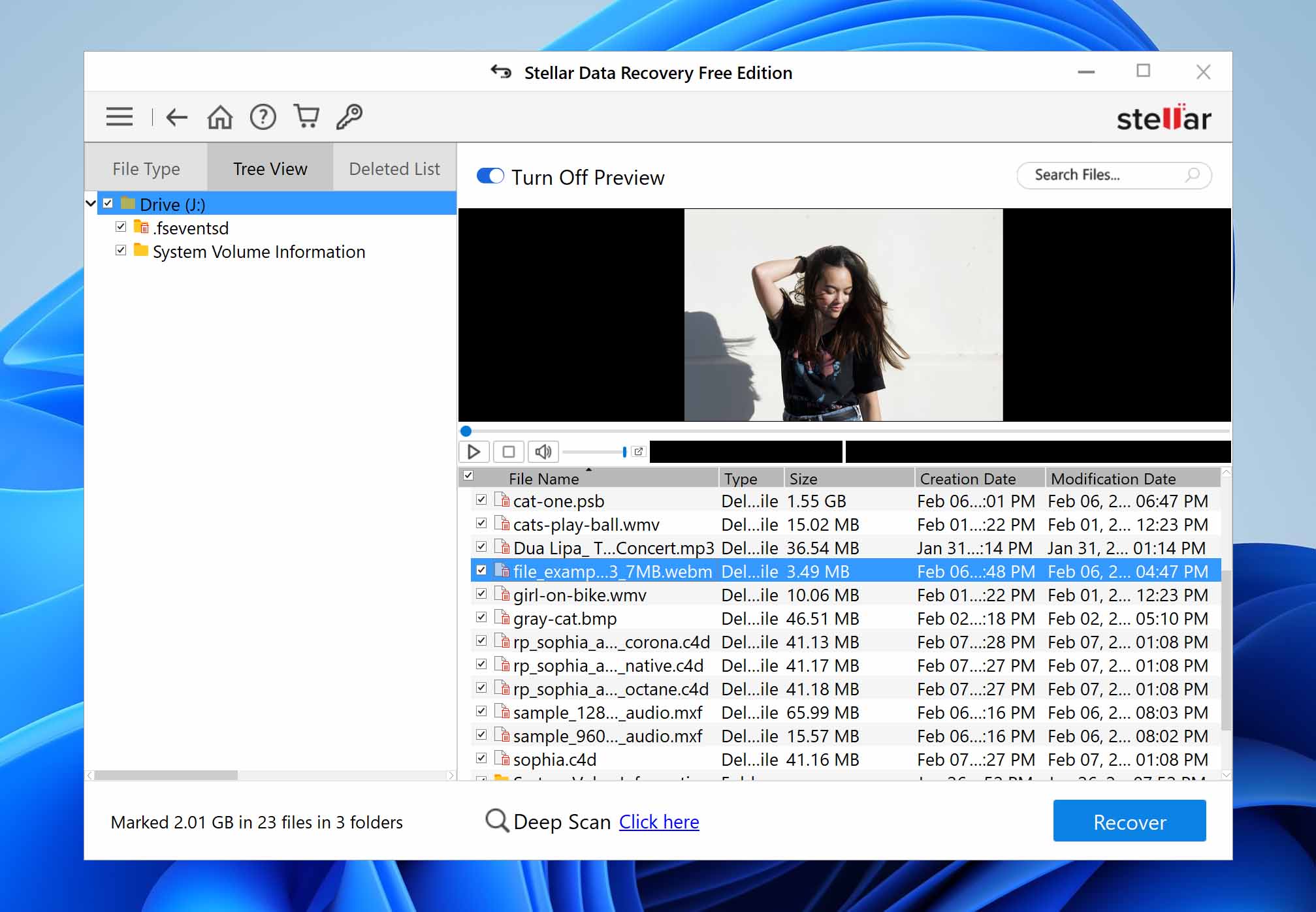
Stellar Data Recovery is a data recovery software for Windows and Mac that’s been around since 2000. It’s become a popular choice among home users for its simplicity.
Pros:
- Support for a wide range of storage devices
- Easy to use
- Useful preview feature
- Repairs photos/videos that can’t be opened post-recovery
- Shows S.M.A.R.T. data
- Allows byte-to-byte backup creation
- Configurable scan settings
Cons:
- Relatively expensive
- Inconsistent recovery results
- Glitchy store device selection
- Free version limited to 1 GB of data recovery
- No real-time recovery during a scan
- No auto-scan resume if the process was interrupted
Download Stellar Data Recovery
User Experience
Previously known as Stellar Phoenix Data Recovery, this data recovery software supports NTFS, exFAT, and FAT (FAT16/FAT32) formatted hard drives, SSDs, USB flash drives, memory cards (including SD cards, MicroSD cards, CF cards, etc.), and other commonly used storage devices.
You can choose from two different versions intended for professional usage: Professional ($89.99 for one year or $149 for a lifetime license) and Premium ($99.99 for one year or $199 for a lifetime license). The former version is slightly cheaper because it doesn’t include any video or photo repair capabilities.
Except for the missing recovery features, the two versions are identical and equally easy to use. Recovered files can be sorted according to their type or displayed in a tree view, which is useful for locating a specific folder.
Discover what our professional reviewer thinks of Stellar Data Recovery.
Versions / Licensing:
- Stellar Data Recovery Free: $0
- Stellar Data Recovery Standard: $59.99/year
- Stellar Data Recovery Professional: $89.99/year
- Stellar Data Recovery Premium: $99.99/year
- Stellar Data Recovery Technician: $199/year
- Stellar Data Recovery Toolkit: $299/year
System requirements: Windows 11, 10, 8.1, 8, 7, Vista & XP / Any recent version of macOS
Supported languages: English, German, French, Italian, Spanish
Supported file systems: NTFS, exFAT, FAT(FAT16/FAT32), HFS, HFS+, ext2, ext3, ext4
9. TestDisk (Windows, Mac, and Linux)
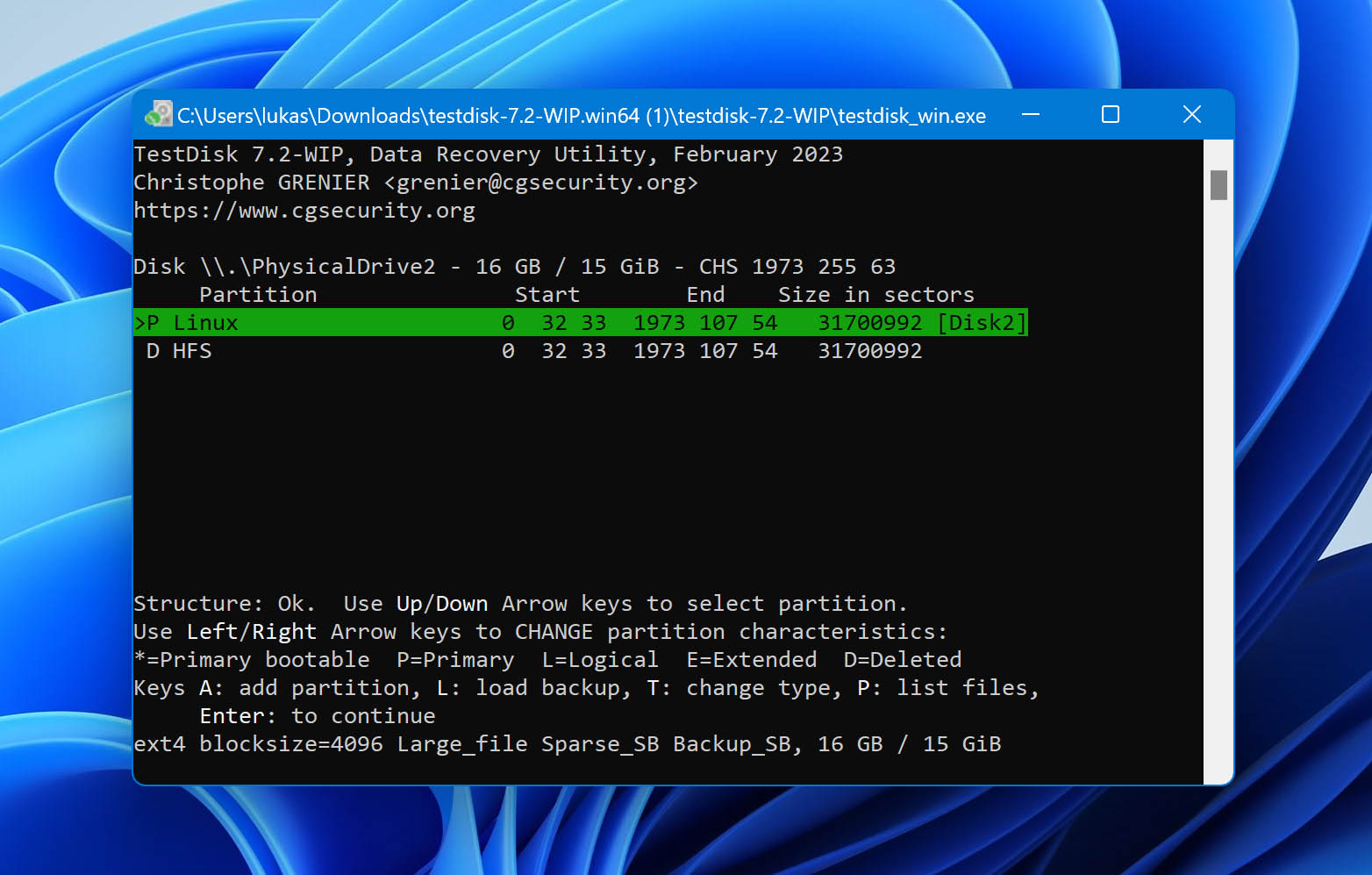
As we mentioned earlier, TestDisk isn’t like the other tools on this list. It’s primarily designed to recover lost or deleted partitions, repair file systems, and fix boot sectors.
Pros:
- Capable of recovering many different filesystems and partition schemes
- Broad operating system support
- Free and open source
- Portable and lightweight
- Supports raw and dismounted disks without a file system
- Multi-platform.
- Included in popular bootable recovery tools
Cons:
- Lacks an intuitive graphical user interface - command-line only
- Repairs damaged partitions and file systems but not files
- Lacks automation
User Experience
If you’ve accidentally and permanently deleted an important file, and you desperately want to get it back, TestDisk isn’t the right choice. Unlike its companion PhotoRec, this data recovery application doesn’t focus on individual files but on entire file systems and partitions. It can repair FAT, NTFS, and ext2/ext3 file systems, repair boot sectors on FAT and NTFS volumes, and do many other things to restore access to lost files.
It’s true that TestDisk can undelete files from FAT, exFAT, NTFS, and ext2/ext3/ext4 file systems using a Quick scan, but the results are fairly unremarkable. This functionality is tucked away inside the advanced menu, where most regular users never go. Besides, recovering individual files with TestDisk is extremely cumbersome because you can’t preview files before recovery. Even its creators (or creator, since it’s mostly a one-person project) don’t promote it as a tool for recovering individual files.
But despite its shortcomings, such as the lack of an intuitive graphical user interface, TestDisk remains one of the best data recovery software solutions for Windows, Mac, Linux, and several other operating systems.
Read our full review to know more about TestDisk.
Versions / Licensing: Free and open-source
System requirements: Windows 10/8.1/8/7/Vista/XP, Windows Server 2016/2012/2008/2003 / Any recent version of macOS / Linux kernel 2.6.18 or later
Supported languages: English, Catalan, Chinese, Czech, French, Italian, Portuguese, Russian, Spanish, Turkish
Supported file systems: FAT, exFAT, NTFS, and xt2/ext3/ext4
10. EaseUS Data Recovery (Windows & Mac)
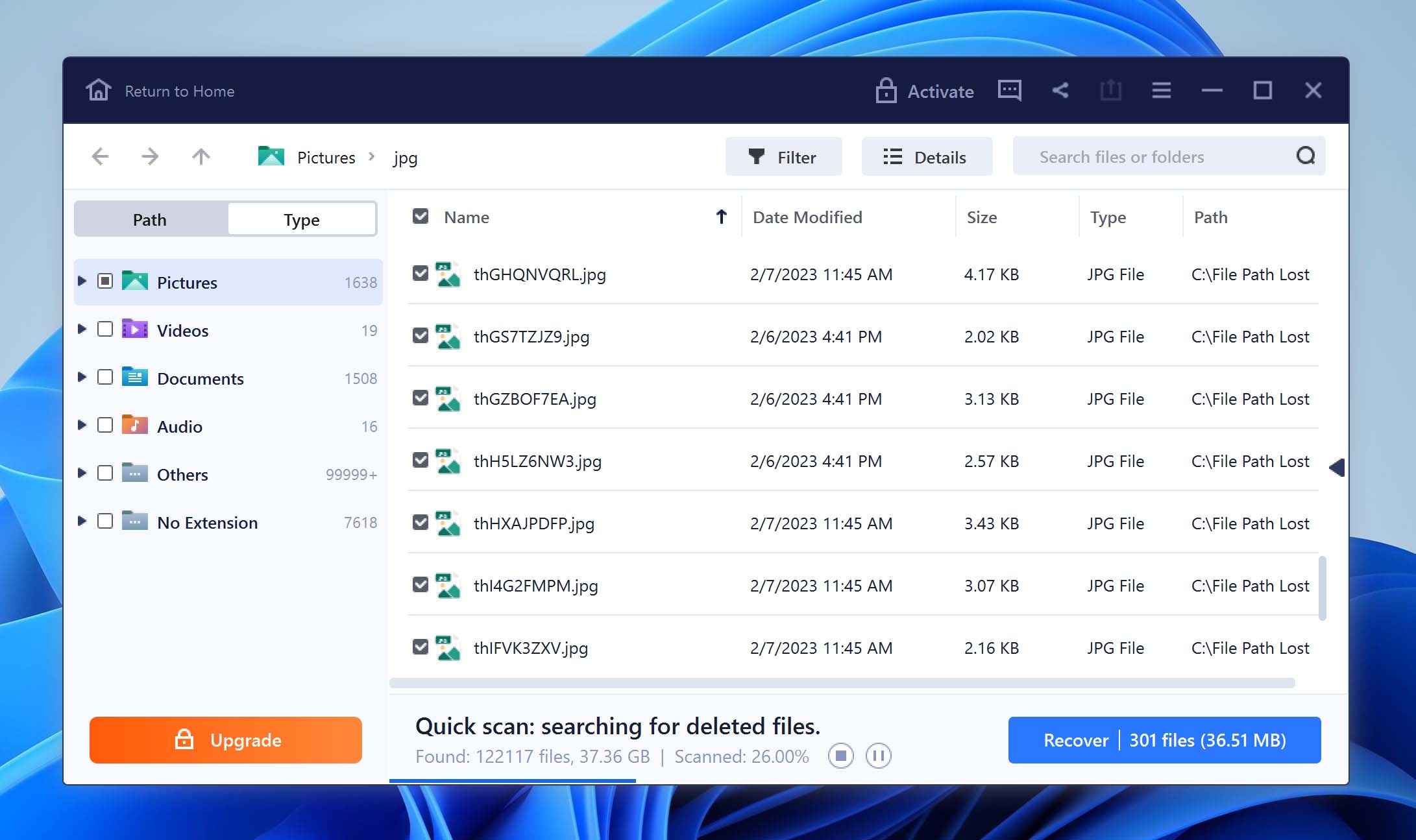
EaseUS has managed to garner a great deal of positive feedback across a wide spectrum of users, and our experience with its data recovery features has been similarly positive, which is why it deserves a place on this list.
Pros:
- Reliable performance with common file types
- Lets users sort and filter deleted files
- Makes data recovery accessible to anyone
- Generous free version with a 2 GB recovery limit
Cons:
- Includes unrecoverable files alongside recoverable files
- Previews only files that are smaller than 100 MB
- Doesn’t accurately display remaining scan time
- Frequent pop-up ads
- Lack of additional features
User Experience
EaseUS Data Recovery is a tried and tested data recovery software for Windows and Mac. Its developers have successfully made the complicated process of data recovery simple and accessible to anyone. There are no menus with multiple layers and options that require a lengthy manual to decipher what they mean.
When you begin data recovery with this software application, you’re first asked to select a location to scan, such as your hard drive or USB flash drive. You can also select a specific folder, including the Recycle Bin. Then, you simply click the Scan button and wait for EaseUS Data Recovery to find your files.
Pricing is EaseUS’s biggest drawback. A one-month license costs $69.95, which is nearly the same as what some competitors charge for a one-time purchase. The lifetime license, priced at $149.95, also feels steep, especially for software that doesn’t offer any additional features beyond data recovery.
Don’t miss our full review of EaseUS Data Recovery Wizard.
Versions / Licensing:
- EaseUS Data Recovery Wizard Free: $0
- EaseUS Data Recovery Wizard Pro: $69.95 a month
- EaseUS: Data Recovery Wizard Technician: $299.00 a year
System requirements: Windows 2000 or newer / Any recent version of macOS
Supported languages: English, German, Japanese, French, Brazilian Portuguese, Spanish, Italian, Dutch, Chinese (Traditional), Chinese (Simplified), Swedish, Danish, Korean, Russian, Norwegian, Polish, Hungarian, Arabic, Turkish, Indonesian
Supported file systems: FAT (FAT12, FAT16, FAT32), exFAT, NTFS, NTFS5, ext2/ext3, HFS+, ReFS
Honorable Mentions
Are you still hungry for more data recovery software? Then take a look at our selection of try-worthy applications that didn’t make it into the top 10.
- Windows File Recovery: Developed by Microsoft for its Windows operating system, Windows File Recovery, is a command-line tool capable of recovering permanently deleted files that are no longer present in the Recycle Bin. We just wish it delivered better recovery results and came with an optional graphical user interface.
- MiniTool Power Data Recovery: If you can live with an outdated user interface and a limited set of features, then the free version of MiniTool Power Data Recovery deserves a download from you since it works well in all kinds of data loss situations.
- Undelete 360: Last updated in 2017 for Windows 7, Undelete 360 is an outdated data recovery application that has yet to become obsolete. You can use it to recover all Windows-supported storage devices with a few simple clicks, and it even lets you preview files before recovery.
- Wise Data Recovery: If you want to recover data from an older version of Windows, then Wise Data Recovery is a solid choice. Just keep in mind that you may experience serious issues when using it on Windows 10 and newer.
- SysTools Data Recovery Software: The long list of features and the highly technical language the official website of this data recovery software uses to describe them should be enough to tell you that this isn’t the most user-friendly software in the world.
- Remo Data Recovery Software: Because of how dependable Remo Data Recovery Software is, it has received many positive reviews from professional reviewers and real users alike. We just with the Windows application was more polished.
- Zero Assumption Recovery: Also referred to as ZAR Data Recovery, this Windows software supports Windows FAT, NTFS, Linux ext/2/3/4, and XFS file systems, and you can download it free of charge from its official website.
- TogetherShare Data Recovery Pro: You can try the full version of TogetherShare Data Recovery Pro without risking anything thanks to the 30-day money-back guarantee. The last version of the software even supports Windows 11.
- Lazesoft Windows Data Recovery: What’s great about Lazesoft Windows Data Recovery is the free price tag. What’s not so great is its terribly outdated user interface and limited file system and file format support.
- iBoysoft Data Recovery: iBoysoft Data Recovery doesn’t offer anything groundbreaking in terms of features, design, and performance, but that’s not necessarily a bad thing. If you’re looking for an instantly recognizable alternative to established data recovery solutions, then this software is worth looking into.
- GetDataBack Pro: Developed by Runtime Software, GetDataBack Pro excels in the HDD data recovery department but could use improvements in terms of being a more well-rounded and user-friendly program. Despite not being as popular as other data recovery software, it is a suitable choice for intermediate and expert PC users looking for a powerful recovery tool.
- Ontrack EasyRecovery: As a rebranded version of Stellar Data Recovery, Ontrack EasyRecovery offers similar performance, and its free version allows you to recover up to 1 GB of data without paying. Although not among the best data recovery apps, it supports all major file types and is cross-platform, making it a versatile option that's worth trying. The biggest downside is its expensive annual subscription, which can be a deal-breaker for some users.
- DMDE: Featuring an expansive set of features aimed towards professional users, DMDE stands out for its broad operating system support, even dating back to Windows 98. But despite its technical prowess, DMDE's complexity can be overwhelming for beginners, with an unintuitive scanning process and complex scanning results.
- AnyRecover Data Recovery: By striking a balance between user-friendliness and data recovery capabilities, AnyRecover Data Recovery positions itself as an attractive alternative to the leading data recovery software applications. If only it didn't fall short in recovering data from some file systems during deep scans and offered more extra features, it could have made it into our top 10 list.
- Tenorshare 4DDiG: This app's user-friendly interface makes data recovery a breeze, so it's a solid choice for regular home users who find complicated software intimidating. Just know that Tenorshare's ease of use outweighs its data recovery capabilities, especially when it comes to recovering files with their original names intact.
- Cisdem Data Recovery: Though it's a clone of EaseUS Data Recovery Wizard, Cisdem deserves the attention of anyone seeking a well-rounded data recovery solution. With fast scan times, a user-friendly interface, and excellent support for various file formats, it makes for an accessible tool for users at all levels of tech-savvy. However, its lifetime license is quite pricey, costing $149.95, and the monthly subscription ($49.95/month) can quickly end up being even more expensive.
If you’re dealing with data loss on a USB drive, we’ve put together a separate ranking for USB data recovery software designed specifically for recovering files from flash drives. Be sure to check it out!
Data Recovery Software Picker
The Big Data Recovery Software Showdown
Here is a table of all the best file recovery software we gathered so you can compare them side by side and pick the one that seems like the best fit. Take a look at which operating systems they support, the additional tools they offer, and what their free versions can do for you.
Tool Name |
Supported Platforms |
Supported File Systems |
File Preview |
Additional Features |
Free Version (Data Limit) |
Pricing |
Disk Drill |
Windows, macOS |
NTFS, FAT32, exFAT, EXT4, HFS+, APFS |
Yes, previews during scan |
Lost partition search, data protection and backup, dark mode, monitors disk health, clean-up tool |
Yes (500 MB on Windows) |
Pro: $89 lifetime, Enterprise: $499 |
R-Studio |
Windows, macOS, Linux |
NTFS/ReFS, FAT/exFAT, Ext2/3/4, HFS+/APFS, HFS/UFS |
Yes, limited to a few file formats |
Advanced RAID recovery, forensic tools, hex editor, byte-to-byte disk copies |
Yes (files <256 KB) |
FAT: $49.99; NTFS: $59.99; Full: $79.99; Network: $179.99; Technician: $899 |
PhotoRec |
Windows, macOS, Linux |
FAT, NTFS, exFAT, Ext2/3/4, HFS (in practice, bypasses the file system entirely) |
No |
Bundled with TestDisk |
Yes, open-source |
Free |
Recuva |
Windows |
FAT, exFAT, NTFS |
Yes, preview available |
Secure file deletion, color-coded recovery chances |
Yes (unlimited) |
Free; Pro: $24.95 |
Data Rescue 6 |
Windows, macOS |
FAT, FAT32, exFAT, ext2/ext3, HFS+, APFS, NTFS |
Yes |
RAID recovery, clone failing drives, data protection and backup features |
Demo available (recover up to 1GB) |
Demo; Standard: $79 (for 30 days); Pro: $399/year |
Wondershare Recoverit |
Windows, macOS |
NTFS, FAT32, exFAT, APFS, HFS+, encrypted APFS, HFS |
Yes, limited for select formats |
Bootable USB creation, photo/video repair, secure file deletion |
Yes (100 MB) |
1 Month: $47.99; 1 Year: $69.99; Perpetual: $129.99 |
DiskGenius |
Windows |
NTFS, FAT32, exFAT, EXT2/3/4 |
Yes, limited previews |
Partition management, disk cloning, hex editor, OS migration |
Yes (files <64 KB) |
Standard: $69.95; Professional: $99.95 |
Stellar Data Recovery |
Windows, macOS |
NTFS, exFAT, FAT(FAT16/FAT32), HFS, HFS+, ext2/3/4 |
Yes |
Photo/video repair, S.M.A.R.T. data monitoring, byte-to-byte backup |
Yes (1 GB) |
Free; Standard: $59.99/year; Professional: $89.99/year; Premium: $99.99/year; Technician: $199/year; Toolkit: $299/year |
TestDisk |
Windows, macOS, Linux |
FAT, exFAT, NTFS, Ext2/3/4 |
No |
Partition recovery, boot sector repair |
Yes, open-source |
Free |
EaseUS Data Recovery |
Windows, macOS |
FAT, FAT32, exFAT, NTFS, NTFS5, ext2/ext3, HFS+, ReFS |
Yes, previews for files <100 MB |
Sort and filter deleted files, data protection and backup |
Yes (2 GB) |
Free; Pro: $69.95/month; Technician: $299/year |
So, Which Data Recovery App Gets Our Top Pick?
If we had to name the most well-rounded data recovery tool in 2025, Disk Drill remains the front-runner. Not only does it offer reliable scanning methods for just about any data loss scenario you can throw at it, but it also manages to stay beginner-friendly.
It covers all the bases: photos, videos, audio files, archive formats, and documents. It also handles a variety of file systems, including NTFS, FAT32, exFAT, HFS+, APFS, and even EXT4. Whether you’re dealing with a normal hard drive, an inaccessible or even a RAW disk, Disk Drill’s backup and scanning capabilities are up to the task.
Add extra perks like Recovery Vault, S.M.A.R.T. monitoring, byte-for-byte backups, and a built-in clean-up tool, and you can see why it’s so popular. Plus, its filtering and file-preview options—where most users spend the bulk of their time—are easily among the best we’ve tested.
In short, it feels like everything you’d want in modern data recovery software is packed into this tool—minus a few niche features.
As close runner-ups, we’d place R-Studio and DiskGenius. While neither is particularly nice to look at or the easiest to operate, they are truly excellent data recovery tools. They might not win over the average home user, but they’re likely to find plenty of love from IT professionals and experienced users who need advanced features like a HEX data editor or forensic tools.
For the vast majority of users, these features won’t be necessary—after all, most people just want to get their files back without wading through technical jargon. But for the 1% who need to recover data from complex situations, reconstruct RAID arrays, or analyze damaged disks at a granular level, these tools shine. They offer a level of control and depth that’s simply unmatched.
That said, all the tools in our ranking are worthy. It’s all relative and depends on your unique situation—whether it’s your budget, the type of equipment you’re working with, or the complexity of your data loss.
FAQ
Is it safe to use data recovery software?
Yes, using data recovery software is safe as long as you pick a trusted and reputable program. The key is to avoid saving new files or data to the drive you’re trying to recover from since that can overwrite the lost files and make recovery impossible. Reliable tools like Disk Drill, R-Studio, and EaseUS are designed to work in read-only mode, so they won’t mess with your original data during recovery.
That said, be careful with free or unknown hard disk recovery software from sketchy sources—they could contain malware or just not work well. Always download from official websites or trusted platforms. If your drive is physically damaged, using software might make things worse, so it’s better to reach out to a professional recovery service in those cases.
What is the best data recovery software for Windows 10?
Based on our experience and the reviews published by countless real users, Disk Drill is the best data recovery software for Windows 10. Why? Because it delivers best-in-class data recovery results while being so easy to use that even casual users can figure it out without any help. For IT pros, R-Studio is a great pick, thanks to its advanced features tailored for complex data recovery cases. If you’re looking for a basic option, Recuva is a solid choice—easy to use and completely free without limitations.
Is there any software for data recovery professionals?
Yes, several tools on our list are perfect for data recovery professionals. R-Studio is a top choice, with advanced features like recovering network disks and damaged RAID arrays. The technician version is ideal if you need it for commercial use.
Other great options include UFS Explorer, known for its solid support for different file systems and RAID recovery, and DMDE, which offers powerful tools for disk editing, partition recovery, and low-level data reconstruction.
Which file recovery app is best suited for beginners?
For beginners, we recommend tools like Disk Drill or Recoverit. Both offer user-friendly interfaces that make the recovery process simple and stress-free.
What to do if I don't have a lot of money for data recovery software?
You can pick PhotoRec from our list. It’s completely free and open source. Despite its price of $0, PhotoRec can recover nearly 500 file extensions, and it runs on all major operating systems.
If you need a more user-friendly option, several tools offer free versions with some limitations. Disk Drill and Stellar Data Recovery both let you recover a certain amount of data (500 MB and 1 GB, respectively) for free. Recuva is another great choice, offering a free version with no data cap, though it’s best suited for basic recovery tasks.
What is the cheapest data recovery software?
If we set completely free tools aside (because nothing beats free), Recuva Pro is the most affordable from our main ranking at $24.95 for a lifetime license. You also have R-Studio starting at $79 and Disk Drill at $89—both are one-time purchases, which can be more budget-friendly over the long run compared to subscription-based apps like EaseUS or Data Rescue 6 (which charge monthly or yearly fees).
If you look beyond our top finalists, DMDE is also considered a “cheap” option (from $8/month to $95 for the Pro version)—though it’s more advanced and not as beginner-friendly. Ultimately, the “cheapest” solution depends on your priorities.
Is there any good free data recovery software?
Yes, there are some great free data recovery software options out there. PhotoRec and TestDisk, which come bundled together, are top choices. PhotoRec focuses on recovering nearly 500 file types, while TestDisk specializes in recovering lost partitions and repairing file systems. Both are completely free and open-source.
Can data recovery software restore 100% of my lost files?
Absolutely, under the right conditions, there are scenarios where data recovery software can restore 100% of your lost files. The success of recovery depends on several factors, such as how the files were lost, how much time has passed since the deletion, and whether new data has been written to the drive. Overwriting reduces the chances of successful recovery, as the original data gets replaced.
What is the best deep scan recovery software?
There are several HDD recovery software solutions that function well when called upon to perform a deep scan. Our research points to Disk Drill as being among the best at recovering files from a deep scan. As it scans your disk on the sector level, Disk Drill locates and reconstructs lost files in almost 400 formats. It can find long-lost data that other recovery tools miss. You can also give other solutions a try, such as R-Studio and EaseUS.
What is the most reliable folder recovery software?
Here's a short list of software solutions you might consider using to recover deleted folders:
- Disk Drill
- R-Studio
- Wondershare Recoverit
- Stellar Data Recovery
- EaseUS Data Recovery Wizard
Is there any reliable data recovery software for Mac?
Yes, there are several reliable hard drive recovery software solutions for Mac. PhotoRec is free software to recover deleted files. It features a command-line interface and may not be the best solution for inexperienced users. Paid solutions like Disk Drill, EaseUS Data Recovery Wizard, and R-Studio offer users a more intuitive interface and perform their recovery functions reliably. For more alternatives, check out our guide on choosing the best data recovery software for your Mac.
This article was written by Robert Agar, a Staff Writer at Handy Recovery Advisor. It was also verified for technical accuracy by Andrey Vasilyev, our editorial advisor.
Curious about our content creation process? Take a look at our Editor Guidelines.